How To Fix The Error Code 0x800401fb on Xbox Series S
In this troubleshooting guide, we will show you what to do to fix the error code 0x800401fb on your Xbox Series S and to prevent it from occurring again. The code may affect your gaming experience as it also pops up while you’re gaming. Continue reading to learn more.
The error code 0x800401fb that seems to be bugging some Xbox Series S owners usually shows when playing a game, although it also occurs even if you’re not gaming. The most common reason as to why this error code shows is due to server or connectivity problems. However, it can also be caused by some corrupt game or system files.
Such a problem should be addressed immediately as it will not stop bugging you unless it’s fixed. And with that being said, here are the things you should do to fix the error code 0x800401fb:
Fix #1: Restart your console
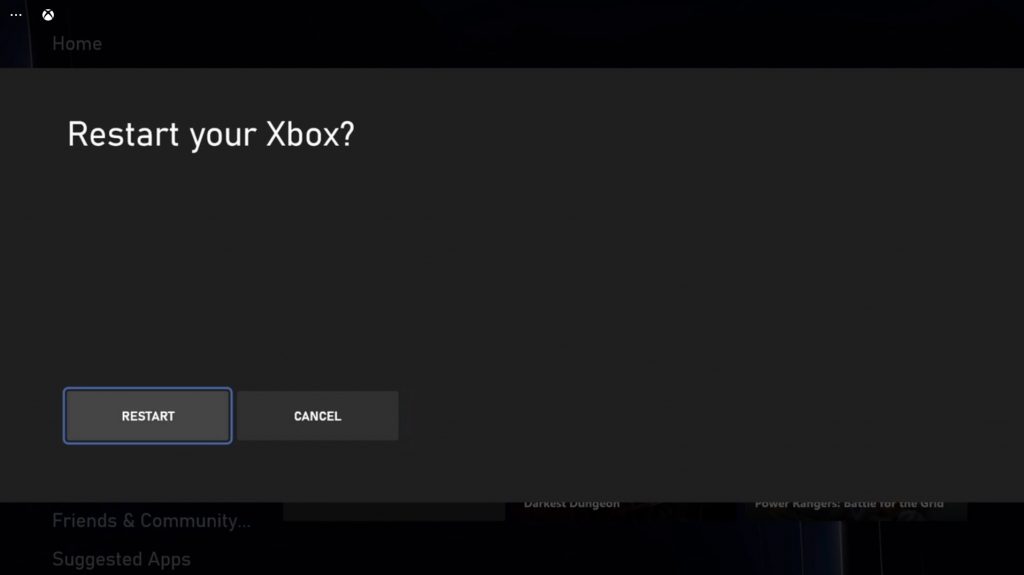
Before anything else, you have to make sure that the error code isn’t just due to a minor technical issue with your console. So take time in restarting it. Most of the time, it’s enough to fix errors that occurred without apparent reason or cause.
- To reboot your Xbox Series S, press and hold the Xbox button on the controller to pull up the Power center.
- When the options show, select Restart Console.
- Select Restart and wait until your console finishes the reboot.
Once the reboot is completed, try launching the game you were having issues with. If the error still shows, then move on to the next solution.
Fix #2: Check Xbox Live Status
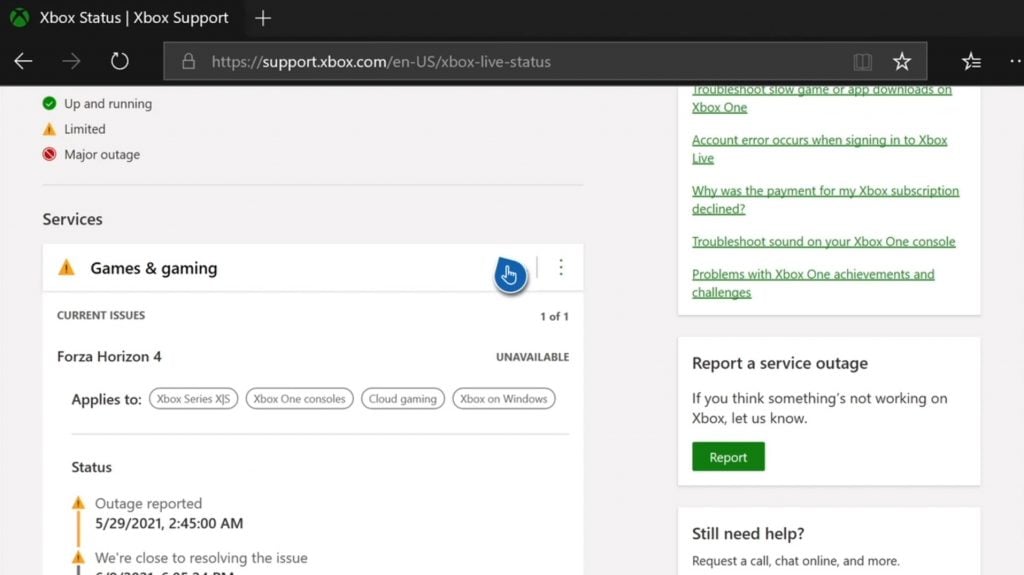
The error code 0x800401fb will also show if your console is disconnected from the Xbox servers. That’s why the next thing you need to do is to check the status of the Xbox Live to see if that’s the real cause why such an error occurs. So follow these steps to check the Xbox services:
- Open Microsoft Edge on your console.
- Log on to support.xbox.com, and then click on Xbox status.
- Now check if there are services that are currently down or having issues.
If there are issues with some of the services, then you just have to wait for an hour or two as they will soon be fixed. However, if all Xbox services are up and running, then move on to the next solution.
Fix #3: Delete the cache of the game showing the error
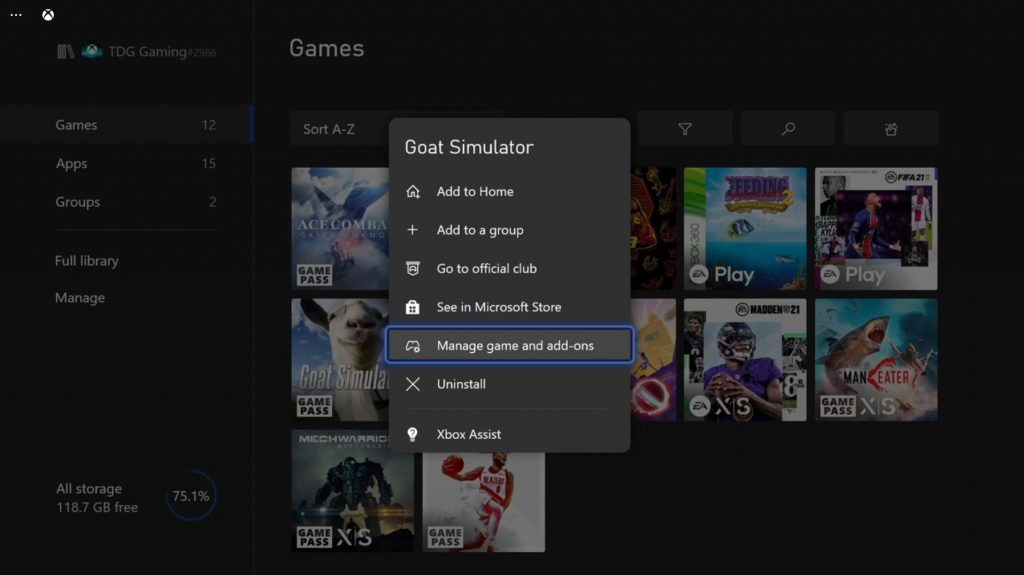
If the error code 0x800401fb shows up when you open a game, then it’s probably an issue with the game itself. What you have to do next is to delete the cache of the game in question and it should fix the problem. Here’s how you do that:
- Press the Xbox button on your controller.
- At the Home tab, highlight My games & apps and press A.
- Select See all to view all your games and apps.
- Highlight the game in question and then press the menu button on the controller.
- Select Manage game and add-ons and select Saved data.
- Select Delete all to remove the cache of the game.
Once the cache is deleted, run the game again to see if the error code 0x800401fb still shows up. If it does, then move on to the next solution.
Fix #4: Reset the settings of your console
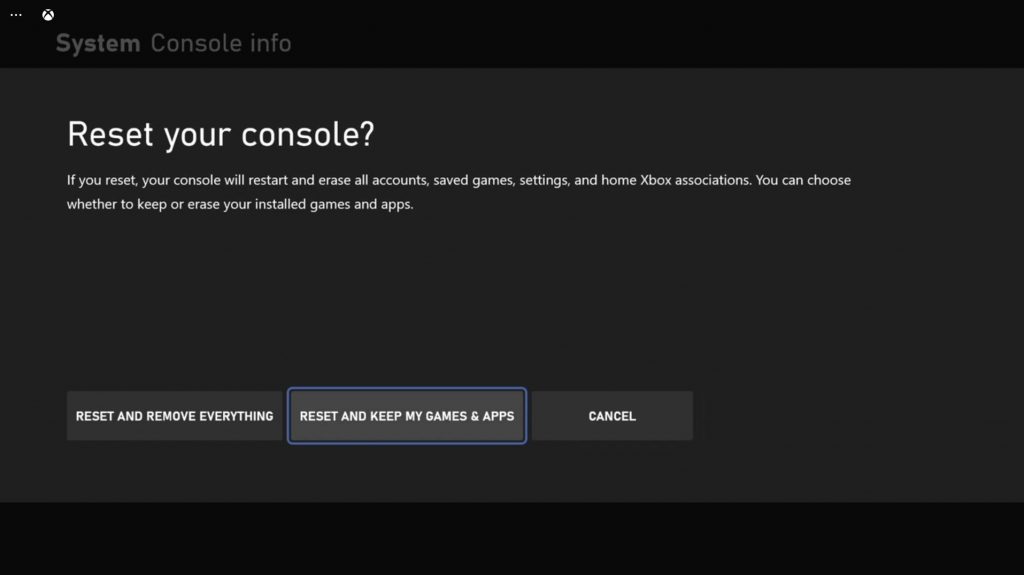
The next thing you have to do if the error code continues to pop up despite doing the previous procedures is to reset the settings of your Xbox Series S. Doing so will bring your console back to its default configuration without deleting your games and apps. It’s probably the solution that can fix this issue. Here’s how you do it:
- Press the Xbox button on the controller to pull up the side menu.
- Press the RB button a few times to select Profile & system.
- Highlight Settings and press A to select it.
- Highlight System and then select Console info.
- Select Reset console.
- Select Reset and keep my games & apps and wait until the process is finished.
The error code 0x800401fb should disappear after the procedure is done.
We hope that this troubleshooting guide can help you one way or the other.
Please support us by subscribing to our YouTube channel. Thanks for reading!
ALSO READ: