In this post, we will show you how to fix the Xbox Series S error code 0x80010108 which seems to be bugging some gamers and preventing them from having a smooth gaming experience. Most of the time, it’s just a minor issue and you may be able to fix it easily. Continue reading to learn more.
This error can be a result of an unexpected error with your console, or a problem with Xbox Live services. Just like any other error codes, you need to address it as soon as it shows as it will disrupt your games.
While it’s not really that serious, it can be very annoying being shown the same error randomly. So to fix your Xbox Series S and to get rid of the error 0x80010108, here’s what you should do:
Fix #1: Check the Xbox Live Status
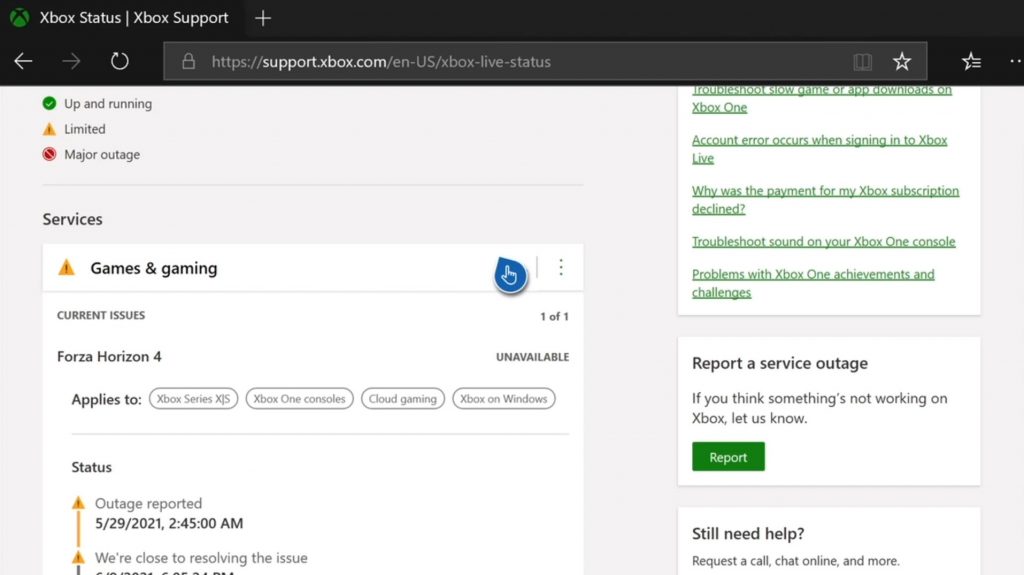
Random issues with some Xbox services will result in a problem like this. So if the error showed out of the blue, it’s possible that some services are down.
The first thing you have to look into is the Xbox Live Status.
- Just open Microsoft Edge on your console.
- Log on to support.xbox.com, and then click on Xbox status.
- Now check if there are services that are currently down or having issues.
If there is, then it’s a server issue and what you can do is wait it out as it will be fixed in an hour or two.
However, if all services are up and running, then move on to the next solution.
Fix #2: Restart your Xbox Series S
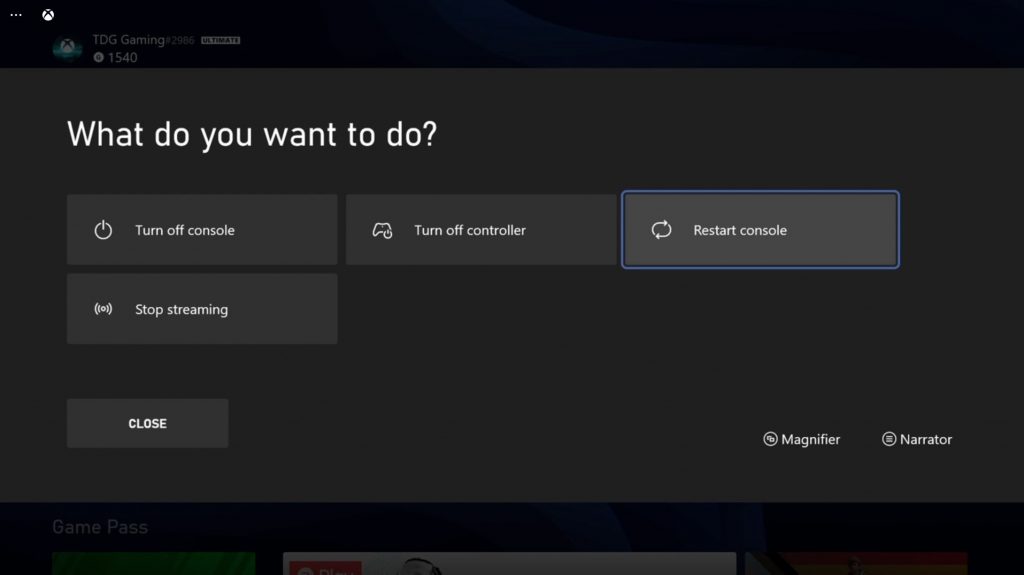
As mentioned earlier, this can be just a minor technical issue with your console. So the next thing you need to do is to restart it. A simple reboot can often fix any minor hardware-related issues. Here’s how you do it:
- Press and hold the Xbox button on the controller.
- When the power options show, select Restart Console.
- Select Restart and wait until your console finishes the reboot.
After this procedure, launch the game you’re having issues with and see if the error 0x80010108 still shows.
Fix #3: Reinstall the game
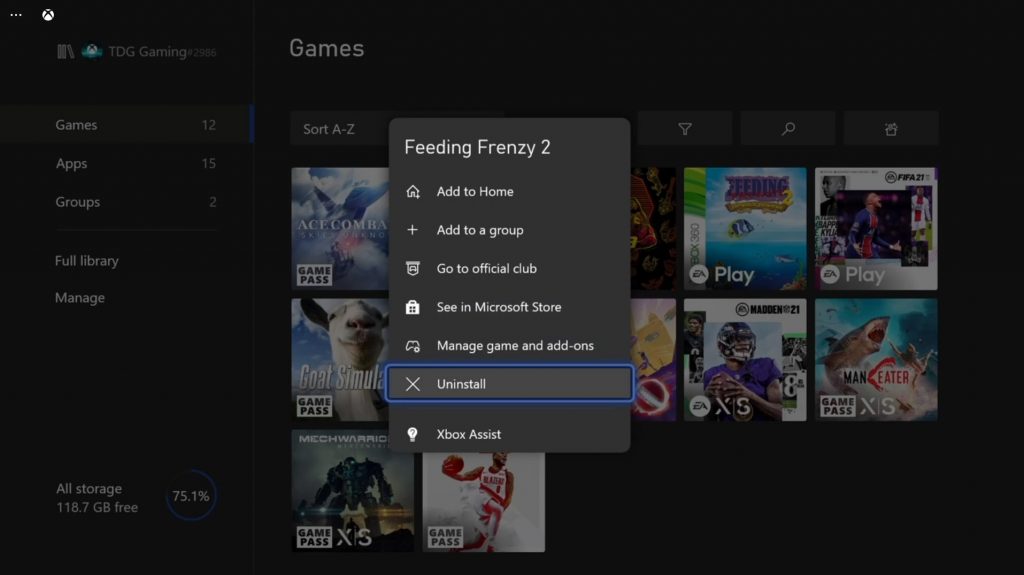
Sometimes this error occurs only when a certain game is opened and if that’s the case with your Xbox Series S, then the next thing you have to do is to uninstall the game in question, and reinstall it. Here’s how:
- Press the Xbox button on the controller.
- Highlight My games & apps, and press A.
- Select See all to view all your games.
- Now highlight the game that shows the error, and then press the Menu button on the controller.
- Select Uninstall and press A.
- Select Uninstall All and press A to completely remove the game.
Once the app is successfully uninstalled, reboot your Xbox Series S. After that, reinstall the game and see if the error 0x80010108 still shows. If it does, then move on to the next solution.
Fix #4: Factory reset your Xbox
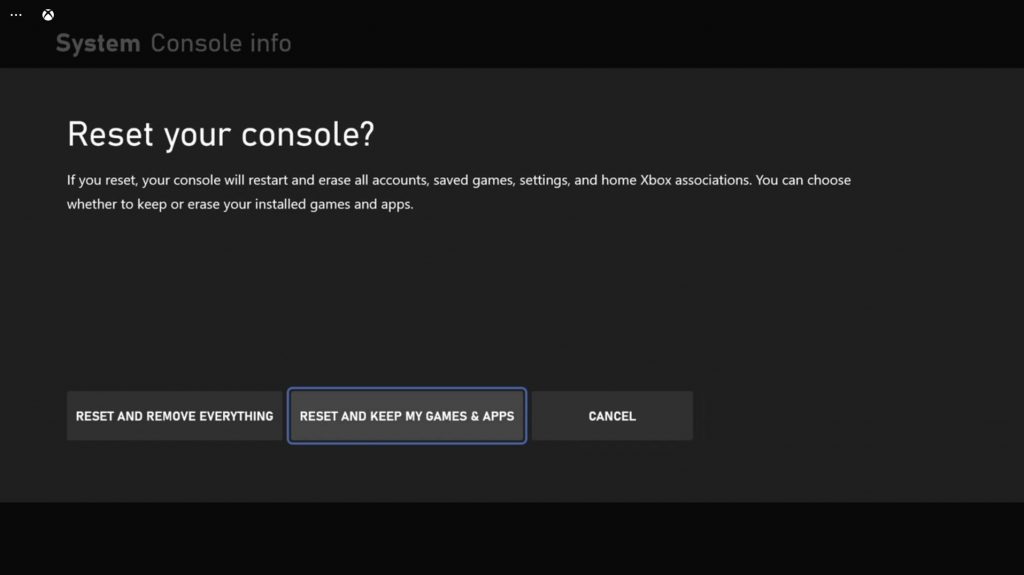
Any error message can be fixed by a factory reset. However, let this be your last option as you lose everything in your console. Which means that you will have to reinstall all your games and it will take a few hours to do so, depending on how fast your connection is. To reset your Xbox, follow these steps:
- Press the Xbox button on the controller to pull up the side menu.
- Press the RB button a few times to select Profile & system.
- Highlight Settings and press A to select it.
- Highlight System and then select Console info.
- Select Reset console.
- Select Reset and keep my games & apps first.
- If that doesn’t work, then choose Reset and remove everything.
After the reset, set up your Xbox Series S as a new device. The error code 0x80010108 should be fixed by now.
We hope that this troubleshooting guide can help you.
Please support us by subscribing to our YouTube channel. Thanks for reading!
ALSO READ: