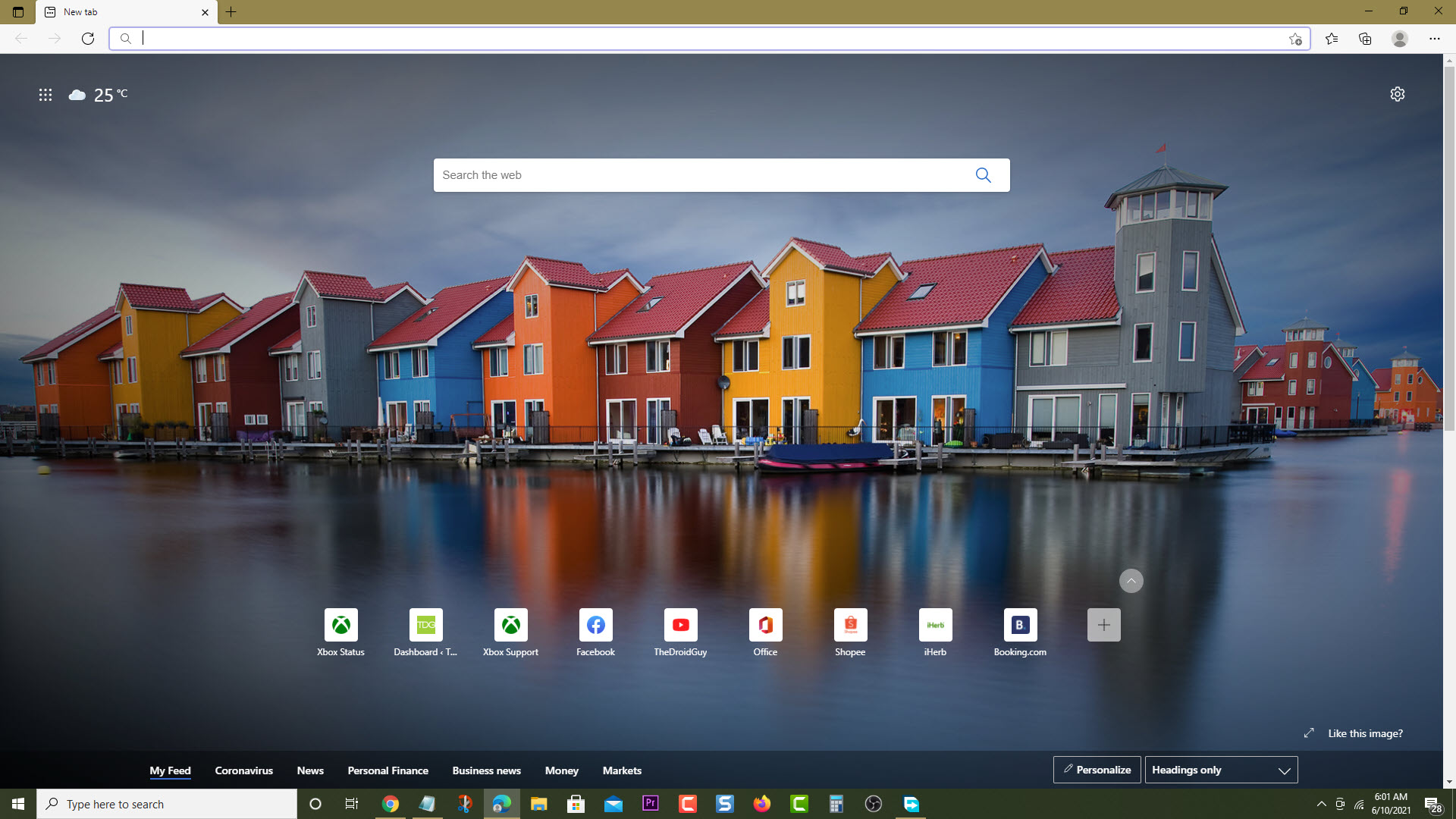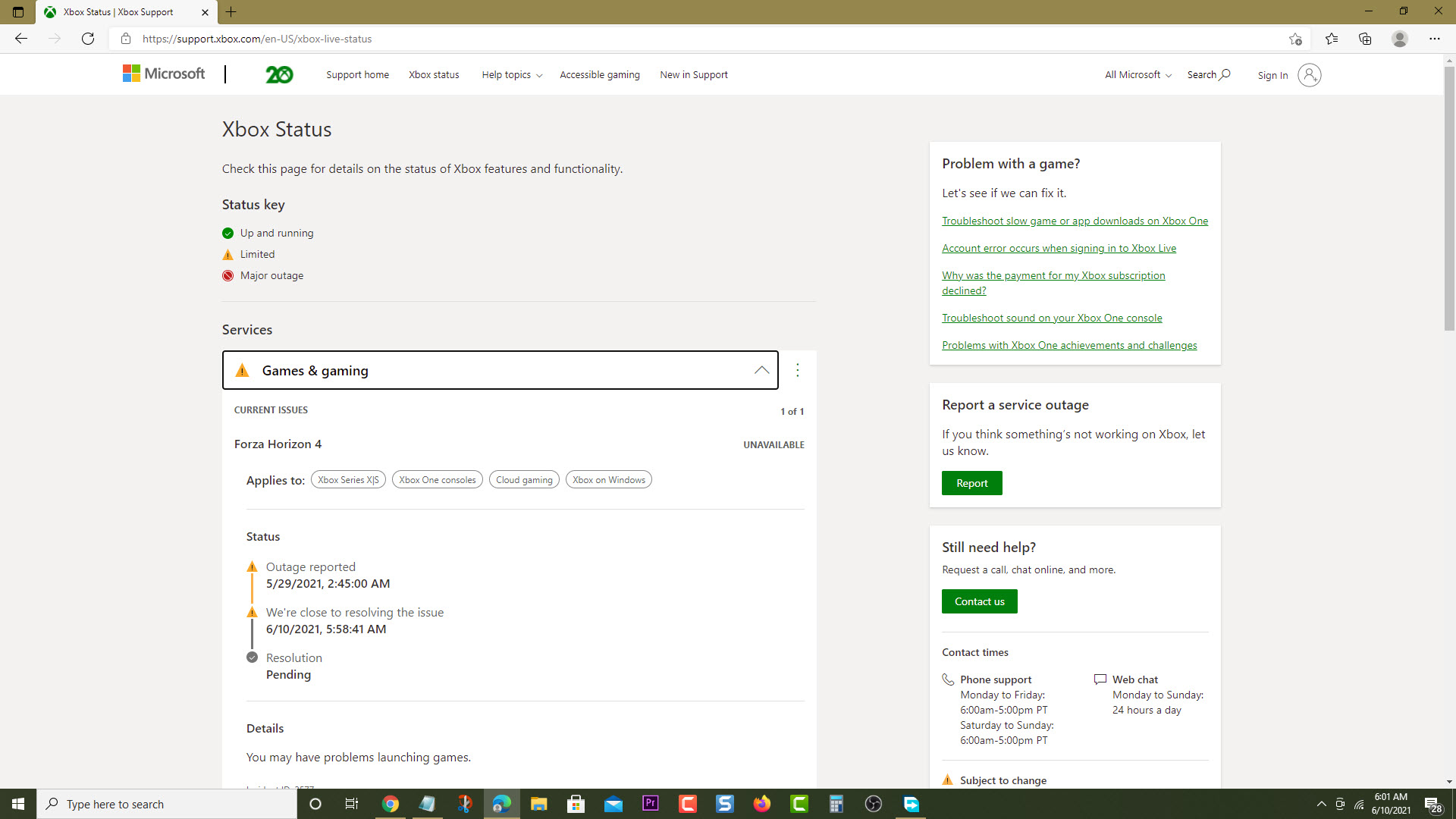How To Fix Xbox Series X Error 8B050033
The Xbox error code 8B050033 usually occurs when your console requires a system update but the update is not available. This can be due to the Xbox Live services being offline or due to a software glitch. To fix this you need to perform several troubleshooting steps on this device.
The Xbox Series X is a next generation console released by Microsoft late last year. It allows games to be played at 4K resolution with 60 to 120 frames per second making it one of the best consoles available. Some of its features include a faster game loading time, backwards compatibility to hundreds of games, and Dolby Atmos just to name a few.
What to do when you get the error code 8B050033 on your Xbox Series X
One of the issues that you might experience with your Xbox is when you are unable to update its software and this particular error code appears. When this occurs you will need to try installing the update again at a later time or you can perform these recommended troubleshooting steps.
Solution 1: Check for any Xbox Live service outages
The first thing you will need to do is to check if there are outages on the Xbox servers that could be preventing the console from downloading the update. If there are any issues on the server then this might be what’s causing the update error 8B050033. Here’s what you need to do to check if there is a server outage.
Time needed: 5 minutes.
Check for Xbox server outage
- Open a web browser.
You can do this from your computer or from your Xbox console.

- Go to the Xbox server status home page.
You can check details on the status of Xbox server issues if any from here.

If an outage is reported on the Xbox servers then there’s not much you can do aside from waiting for the issue to be resolved.
Solution 2: Perform a power cycle
There’s a possibility that the system update error is caused by a software glitch. To check if this is the case you should try to restart the console.
- Press the Xbox button. This can be found on your controller.
- Select Profile & system. This is the last tab on the side menu.
- Select Settings. This opens the Xbox settings menu.
- Select General. This opens the general settings menu.
- Select Power mode & startup. This allows you to access the power setting.
- Select Full shutdown. This will turn off the Xbox.
- Select Shut Down. This will confirm your action.
Unplug the power cord of the console then wait for a few seconds before plugging it back in. Turn on Xbox Series X then try checking if the system update error 8B050033 still occurs.
Having the Xbox update error 8B050033 can be a frustrating experience. Hopefully, this solution will help you fix the problem.
Visit our TheDroidGuy Youtube Channel for more troubleshooting videos.