How To Fix The Error 0x80246016 On Your Xbox Series S
In this troubleshooting guide, we will show you how you can fix the error 0x80246016 that keeps popping up on your Xbox Series S when you try to download or update an app. This can be fixed pretty quickly if you’re willing to troubleshoot your console. Continue reading to learn more.
The error code 0x80246016 may occur if your Xbox Series S, or any Xbox console for that matter, encounters an unexpected error while trying to download or update an app. It can be due to a minor issue with your console, or due to your internet connection. At least you have to rule out these possibilities first.
Another thing you have to look into is the status of Xbox Live because if some of the services are down, then that might be the reason why this problem occurs. So after making sure the issue isn’t with your local devices, you have to check the servers. Here are the things you need to do:
Fix #1: Make sure to reboot your console first
For issues that occurred without apparent reason or cause, the first thing you need to do is to refresh the memory of your console. That means that you have to restart it to release the RAM and CPU allocations that some of your apps and games are using. Aside from that, all other services will be reloaded and it might be the only thing you need to do. Here’s how:
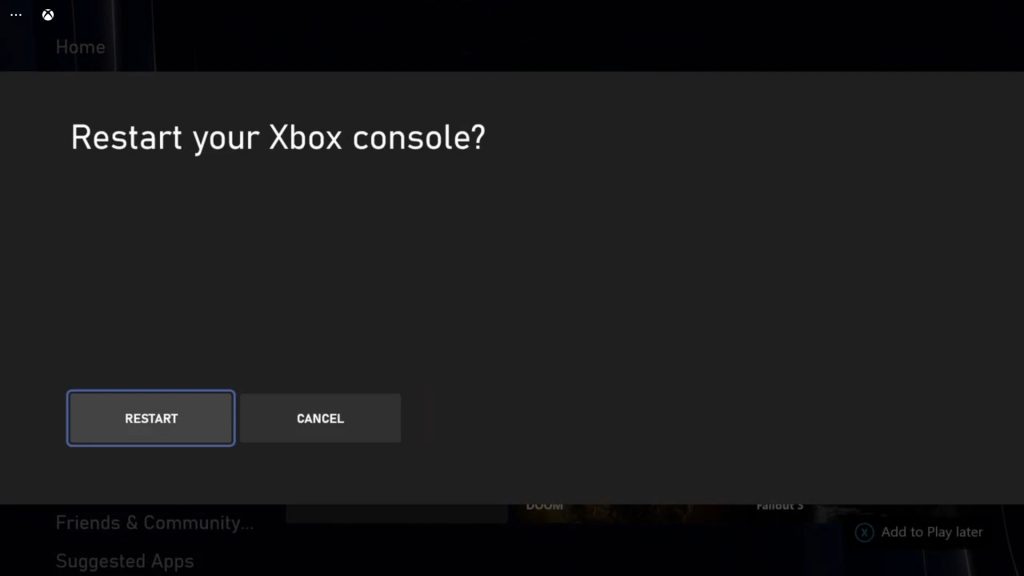
- To reboot your console, press and hold the Xbox button on the controller to pull up the Power center.
- When the options show, select Restart Console.
- Select Restart and wait until your console finishes the reboot.
After that, wait until your Xbox Series S connects to the network and then try to download or update the app you were having issues with. If the problem continues to bother you, then move on to the next solution.
Fix #2: Ensure that you console has an active Internet connection
As you know, you’ll only be able to download or update apps if you have an active and stable Internet connection. If for some reason the connection got cut off while you’re downloading an app, then this error might occur. What you have to do next is to check if your console is still connected to the Internet. Here’s what you should do:
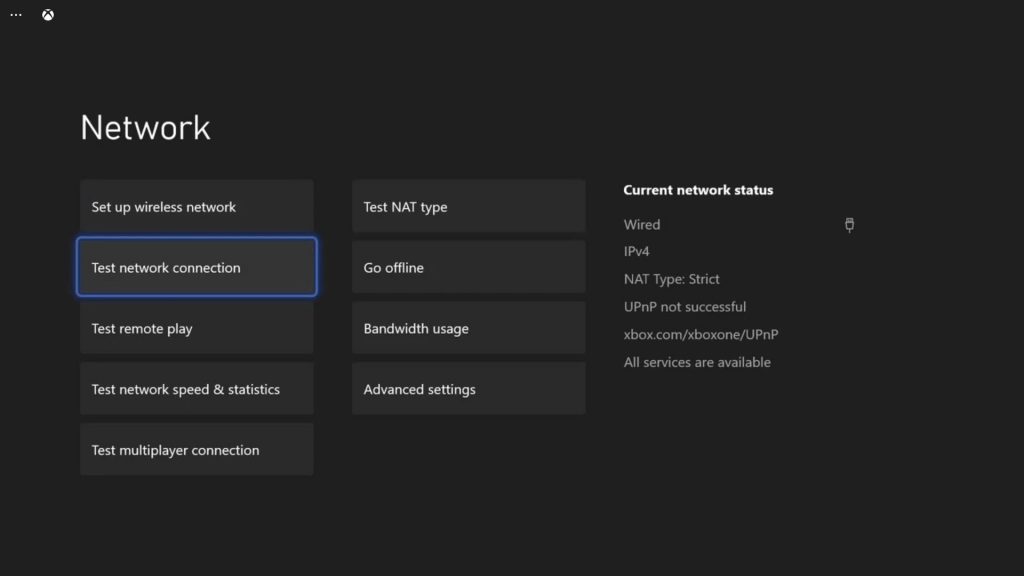
- Press the Xbox button on your controller.
- Press the RB button a few times to select Profile & system.
- Highlight Settings and press A.
- Highlight General if it’s not selected yet.
- Select Network Settings.
- Highlight Test network connection and press A. If it says that your console is connected to the Internet, then try doing a speed test.
- Select Test network speed & statistics, and wait until the test is finished.
If it’s just a connection problem, you can probably fix it by rebooting your router. But if that doesn’t fix the issue, then it’s better to call your Internet Service Provider and have it fixed. It’s also the best way to prevent it from happening again in the future.
Fix #3: Check the Xbox Status
Assuming that your Xbox Series S is still connected to the Internet but the error 0x80246016 just keeps showing up when you download an app, then the problem can be with the Xbox servers. You have to check the Xbox Live status to know if some of the services are down or under maintenance. Here’s how you do that:
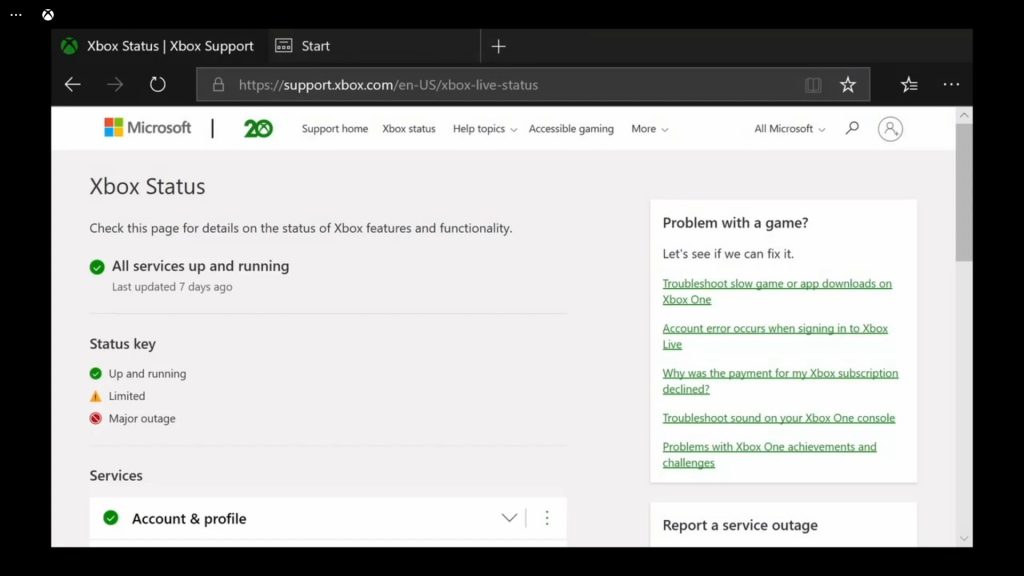
- Press the Xbox button on the controller and then look for Microsoft Edge, and open it.
- Log on to support.xbox.com, and then click on Xbox status.
- Now check if there are services that are currently down or having issues.
If some services are down, then that might be the reason why you’ve having this problem. Apparently, you have to wait until they get fixed. Most of the time, they’re resolved within an hour or two.
Basically, these are the only things you need to do to fix the error 0x80246016 on your Xbox Series S.
We hope that this guide can help you one way or the other.
Please support us by subscribing to our YouTube channel. Thanks for reading!
ALSO READ: