Galaxy S8 No SIM Card? 5 Troubleshooting Methods to Fix It (Rebot, Reset + More)
If you’re grappling with the frustrating ‘Galaxy S8 no SIM card’ issue, you’re not alone. Discovering the underlying causes and effective solutions is crucial to restoring your device’s functionality. Read on to explore practical insights and troubleshooting methods to swiftly address this vexing issue.
How To fix Samsung Galaxy S8 No SIM card Error
Highlighted below are simple solutions and suggested workarounds to deal with a pertinent issue on the Samsung Galaxy S8 smartphone, in which the device is showing a No SIM card error. Before taking your device to a service center or ask for a new SIM card replacement, attempt to troubleshoot software problems that might have triggered your device to show this error.
1. Reboot your Samsung Galaxy S8
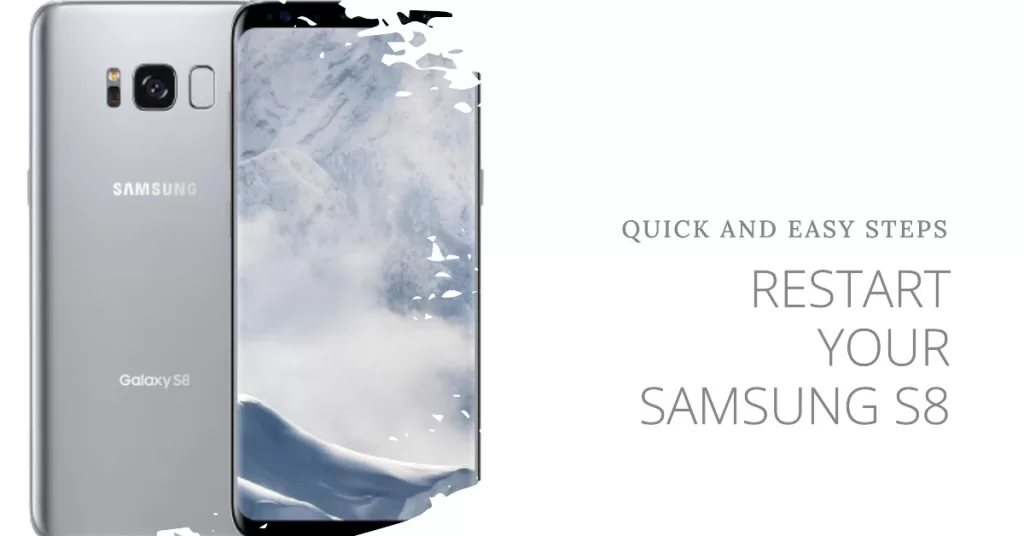
Minor software glitches and errors can occur randomly on any device and this could be what’s occurring on your phone and the reason why you’re getting a No SIM card error. A simple yet very effective solution to try on first is a soft reset or simply reboot your phone. Doing so clears corrupted files including cache from your phone’s internal memory and refreshes the operating system. Here’s how it’s done:
- Press and hold the Power button for a few seconds until the power options show up.
- Select Power off then tap OK. Your phone then turns off.
- After 30 seconds, press and hold the Power button again until your phone boots up.
This won’t affect any data you’ve stored on your phone’s internal memory, so there’s no need to back them up before restarting.
2. Remove and reseat SIM card

The same error can occur when the SIM card is dislodged or loose. In this case, the SIM card may not have established a secure contact with the SIM card tray circuit and so it’s not detected or read by your phone. To tell you about what’s going on, your device is prompting the No SIM card error message. To rule this out, try to remove and reseat the SIM card on your phone with these steps:
- Turn off your device completely.
- Insert the ejection pin into the tiny hole on the tray to loosen the tray. Make sure the ejection pin is perpendicular to the hole, to prevent damaging the device.
- When you hear a slight click, the tray should pop out. Gently pull out the tray from the slot.
- Remove the SIM or USIM card from the slot then check it for any visible signs of damage like scratches or dents. Also it looks good, place it back into the SIM card tray in the same position before you too it out. The gold contacts must be facing down to establish contact with the SIM card circuit in the slot.
- Push the tray back into your device. Be sure to fully insert the tray into the tray slot to prevent liquid from penetrating your device.
Once you’ve got everything back into place, turn on your phone again and see if the SIM card error is gone.
3. Wipe cache partition
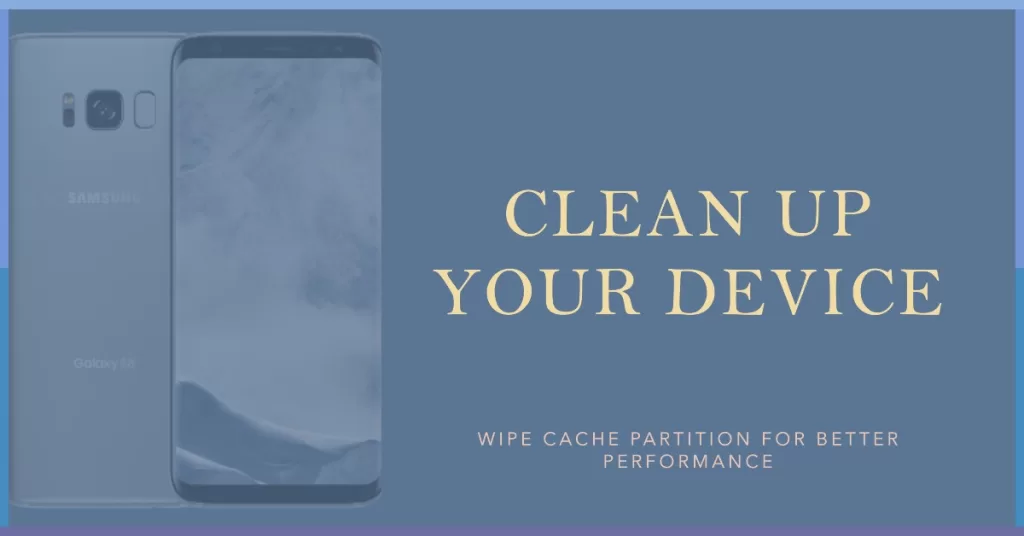
Temporary system files that are stored as cache in system folders can also be the culprit when they’re corrupted. While cache files are beneficial in terms of reloading of similar information, they can eventually inflict troubles. And this is why regular clearing of cache and data on mobile devices is recommended. If you haven’t already, then you should wipe cache partition on your device now. Here’s how:
- Turn off the device.
- Press and hold the Volume Up key and the Home key, then press and hold the Power key.
- When the Android logo displays, release all keys (‘Installing system update’ will show for about 30 – 60 seconds, then ‘No command’ before showing the Android system recovery menu options).
- Press the Volume down key several times to highlight “wipe cache partition”.
- Press Power button to select.
- Press the Volume down key to highlight “Yes” and press the Power key to confirm.
- When the wipe cache partition is complete, “Reboot system now” is highlighted.
- Press the Power key to restart the device.
Allow your device to finish booting up then try to see if the No SIM card is gone afterwards. If the error still shows up, try the next possible solution.
4. Reset network settings
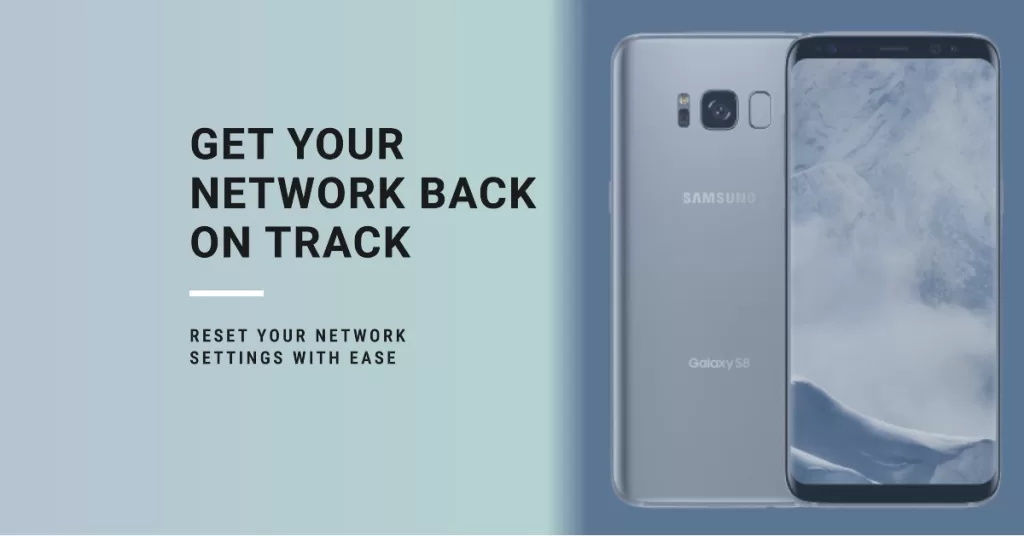
Performing a network settings reset can be the key to fixing the error if it has something to do with incorrect network settings or options. Doing so clears all your network configurations and preferences then restores the default network values. Wi-Fi networks and Bluetooth connections will also be deleted in the process. Should you wish to continue, then here’s how it’s done:
- Tap Settings from the Apps menu.
- Scroll to and tap General management.
- Scroll to and tap Reset.
- Select the option to Reset network settings. Doing so will delete your current network configurations and restore the default values.
- Tap Network Settings again to proceed.
- Then tap Reset to confirm network settings reset.
After the reset, your phone should reboot automatically. If it doesn’t, then you’ll need to restart it manually to apply the new changes and refresh the system and internal memory. After the restart, set up your Wi-Fi network and enable other network functions and services on your phone to use them again.
5. Perform a factory reset
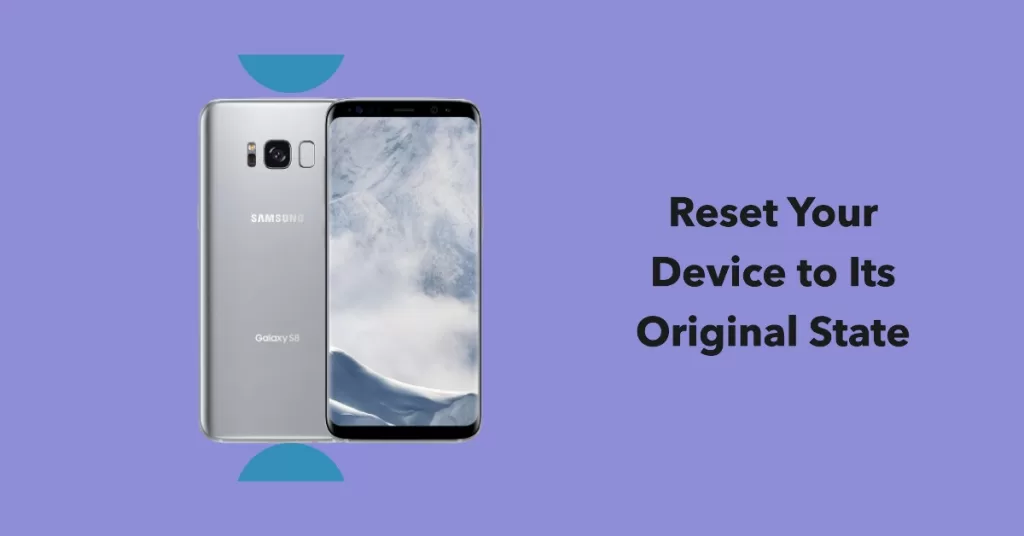
Performing a master reset can be considered among the last resorts if nothing else is working and that you’re still getting the same error on your phone. There might be some complex system issues that need to be dealt with by more advanced solutions and a full system wipe can be the ultimate fix. Should you wish to proceed, be sure to back up all your critical data as they will be deleted in the process. When your backup is finished, follow these steps to reset your Galaxy S8 smartphone to factory defaults through Android Recovery mode:
- Press and hold the Power button to turn off your phone.
- While it’s off, press and hold the Volume Up and Power buttons simultaneously for a few seconds.
- Release both buttons when the Samsung logo appears.
- Tap on the screen if the Android Robot image with No Command shows up. Doing so will launch the Android Recovery screen.
- Press the Volume Down key on your phone several times to highlight “wipe data/factory reset” from the given options.
- Then press the Power button to confirm selection.
- Press the Volume Down key again to highlight/select Yes — delete all user data then press the Power button once to confirm.
- The Reboot system now option will then become highlighted. At this point, just press the Power button to trigger your phone to reboot.
Alternatively, you can reset your device through settings menu for as long as it’s responding properly. More often than not, software-related issues on your device should be resolved after the master reset. Otherwise, it requires service.
You may contact your service provider/carrier and ask other recommendations if your Galaxy S8 smartphone still shows a No SIM card error. If necessary, you can request for a new SIM card replacement or have your SIM reactivated. If you suspect that the problem is attributed to a damaged hardware, then you can take your device to a Samsung service center instead. There might be some damaged components like the SIM card tray or slot that need to be fixed.
Connect with us
We are always open to your problems, questions and suggestions, so feel free to contact us by filling up this form. This is a free service we offer and we won’t charge you a penny for it. But please note that we receive hundreds of emails every day and it’s impossible for us to respond to every single one of them. But rest assured we read every message we receive. For those whom we’ve helped, please spread the word by sharing our posts to your friends or by simply liking our Facebook and Google+ page or follow us on Twitter.