How To Fix No Internet Access On The Samsung Galaxy S3 & Other Related Issues
Welcome to our focused troubleshooting series that aims to resolve no Internet access on the Samsung Galaxy S3 & other related issues. If you own this particular model and you can’t get online with it then you have come to the right place as we may be able to help you with your problem. We have selected four connectivity related issues which we will tackle. These issues have been recently sent to us by our readers seeking assistance. We will provide the necessary troubleshooting steps needed to resolve each issue which you too can apply on your device if it is experiencing a similar problem.
If you own an Samsung Galaxy S3 or any other Android device for that matter then feel free to contact us using this form. We will be more than happy to assist you with any concern that you may have with your device. This is a free service we are offering with no strings attached. We however ask that when you do contact us try to be as detailed as possible so that an accurate assessment can be made and the correct solution can be given.
If you would like to browse the previous parts in this series then check out this link.
Aside from sending us an email you may also reach us at our Facebook and Google+ social media accounts.
S3 Cannot Get Online
Problem: I purchased a Sprint phone from a friend which was already set up for straight talk. I had the phone activated, and can make and receive calls but can’t get online.
Solution: The first thing you need to check in this case is if your account has an active mobile data subscription.
The next thing you need to do is to check if your phone APN settings matches the one your current carrier is using. To do this just follow the steps listed below.
- From any Home screen, tap the Menu key.
- Tap Settings.
- Tap the Connections tab.
- Under Network connections, tap More networks.
- Tap Mobile networks.
- Tap Access Point Names.
- To reset your APN, tap the Menu key and then tap Reset to default.
- If available, tap APN (the bullet point fills with green).
- Verify and update the settings for the Data APN.
You can get the list of APN settings your carrier is using from their website or by contacting their technical support hotline.
S3 Lock Symbol On Wi-Fi
Problem: Issue i am facing is WIFI is not working and lock symbol is coming on the display, please advise what could be the possible reason.
Solution: In what part of the display is the lock symbol appearing? There are several factors that can cause this type of issue. Try to rule out a router issue first by connecting to a different Wi-Fi network. If your phone can connect then there may be a problem with the previous router you ae connecting to. If it doesn’t connect then proceed with the troubleshooting steps listed below.
First, restart both your phone and the router. In most cases like this restarting both devices usually helps. On your phone turn on the Wi-Fi feature then forget the Wi-Fi network. Scan for the network again and connect to it. You may need to enter the password again.
You should also try to check if this issue is caused by an app installed in your phone, especially a security related app. To do this you need to start your device in Safe Mode.
- Turn the device off.
- Press and hold the Power key.
- When ‘Samsung Galaxy S III’ appears on the screen, release the Power key Immediately after releasing the Power key, press and hold the Volume down key.
- Continue to hold the Volume down key until the device finishes restarting.
- ‘Safe mode’ will display in the bottom left corner of the screen. Release the Volume down key when you see ‘Safe Mode.’
Try connecting to your Wi-Fi in this mode. If you can connect then the problem may be caused by an app. Find out what app this is and uninstall it.
S3 No Internet Access When Using Static IP
Problem: I’ve had connectivity problems and I used a static ip as advised now my phone says it’s connected but when I try to access Google play or chrome it tells me there is no internet connection please help
Solution: I’m assuming you are connecting to the Internet using a Wi-Fi source. The first thing you need to do is to check if the router you are connecting to is indeed working properly. If you have another device such as a laptop or a phone then try to get online with it while connected to your Wi-Fi. If you can get online using another device then it’s time to troubleshoot your phone.
Restarting your phone is the first step that you need to do.
Once your phone has booted up forget your Wi-Fi connection then scan for it again and connect to it. Tap on “show password “and “show advanced options” boxes. A new dropdown showing ‘IP Settings’ will currently show DHCP. Touch DHCP and a new dropdown popup allows you to toggle DHCP and Static. Enter your static IP info, and “Connect” to save.
If you still can’t access Google Play Store or go online on Chrome then try starting your phone in Safe Mode.
- Turn the device off.
- Press and hold the Power key.
- When ‘Samsung Galaxy S III’ appears on the screen, release the Power key Immediately after releasing the Power key, press and hold the Volume down key.
- Continue to hold the Volume down key until the device finishes restarting.
- ‘Safe mode’ will display in the bottom left corner of the screen. Release the Volume down key when you see ‘Safe Mode.’
If the issue disappears in this mode then it may be caused by an app installed in your phone Find out what app this is and uninstall it.
S3 Poor Wi-Fi Range
Problem: Hi there, First of all, thank you for making it possible for us phone noobs to email you our questions when we are desperate for answers. I have had my S3 for more than 3 years now, and even though it has become somewhat slower it still functioned pretty well. Up to today. I am currently in Japan (on holiday) and most of the hosts provide wireless WiFi routers you can take with you so you are connected all day long. It is now my fifth day of being connected to one particular WiFi device and it has worked fine until now. My WiFi signal was very strong and the Internet very fast. No problem whatsoever. This morning when I woke up there did not seem to be any problem either. Now, however, my phone will only connect to the router when it is on top of the WiFi device or right next to it. Being 1 meter away from it causes the phone not to scan the network anymore. What’s more, I cannot seem to scan any other networks anymore. It is as if my antenna suddenly broke. The other devices that are/were connected to the WiFi device do not have any problems at all. I haven’t a clue what to do anymore. I’ve tried several resets and fixes that I found on your website, but none of them seem to work (partly because I suspect it’s a hardware problem). But maybe you have heard of this before and know a different quick fix? Any help would be greatly appreciated. Thank you so much in advance. Best regard
Solution: I suggest you do a factory reset on your phone to check if this is a software related concern. Make sure to back up your phone data before performing this procedure.
- Turn off the device.
- Press and hold the following three buttons at the same time: Volume Up key, Home key, Power key.
- When the phone vibrates, release the Power key but continue to press and hold the Volume Up key and the Home key.
- When the Android System Recovery screen appears, release the Volume Up and Home keys.
- Press the Volume down key to highlight ‘wipe data / factory reset.’
- Press Power button to select.
- Press the Volume down key to highlight ‘delete all user data.’
- Press Power button to select and start the master reset. When the master reset is complete, ‘Reboot system now’ is highlighted.
- Press the Power key to turn the restart the device.
If the issue still remains then this may already be a hardware related problem. If this is the case then you will have to bring your phone to an authorized service center and have it checked.
Engage with us
Feel free to send us your questions, suggestions and problems you’ve encountered while using your Android phone. We support every Android device that is available in the market today. And don’t worry, we won’t charge you a single penny for your questions. Contact us using this form. We read every message we receive can’t guarantee a quick response. If we were able to help you, please help us spread the word by sharing our posts with your friends.
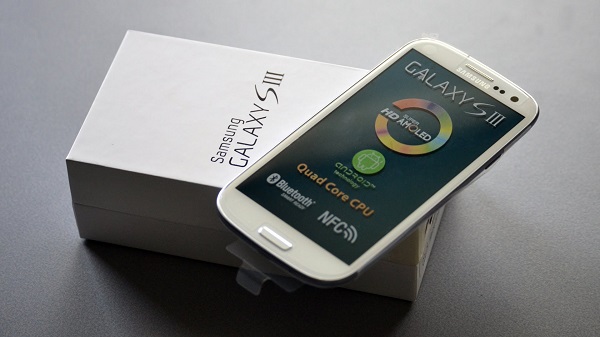
I have samsung galaxy S3 but am finding a challenge of updating my google play and I can’t access social media thanks.