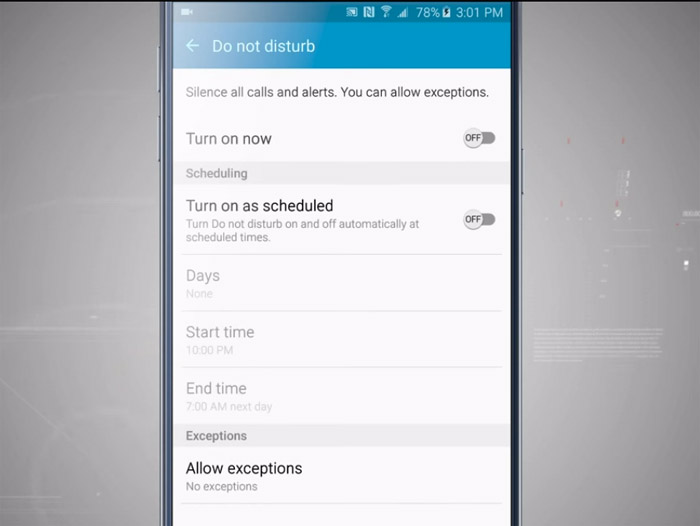How to fix common Samsung Galaxy Note 5 sound issues & other audio problems
I’ve addressed some of the most common sound-related problems that #Samsung Galaxy #Note5 owners reported to us and the first on the list is about the “Do Not Disturb” feature that seems not to be working as the owner wanted it to. Continue reading to know how to tackle this kind of problem.
There are other audio problems I included and answered in this article. If you contacted us about this problem before, please try to skim through the page to see if your concern is among the ones I addressed.
- Do Not Disturb (DND) feature doesn’t work on Note 5’s
- How to lengthen ringtone on Note 5 or change the number of rings
- Note 5 crackles when playing videos
- Note 5 videos played either low- or high-pitched
- Music doesn’t show up on the lock screen of the Galaxy Note 5
If you need further help, you may fill up this form and hit submit to directly contact us but you can also visit our troubleshooting page for issues similar to yours. You can use the existing solutions to try and fix your problem.
Do Not Disturb (DND) feature doesn’t work on Note 5’s
Problem: I have 3 Samsung Note 5’s. They are all making a sound when they receive a text with the stock texting app while in “do not disturb” mode. Even if I select messages off and it doesn’t matter if the contact is a favorite or not. Thank you in advance.
Answer: When DND is turned on, there are other things you can set to make the feature work the way you want it; you can either “Allow exceptions” or “Set schedule.” You need to check on these two settings under DND page and best way to verify that is to have “No exceptions” and to disable scheduling.
If the problem remained after you’ve done all that, then here are the things you can do:
First Step: Boot your Note 5 in safe mode and use DND
The purpose of this procedure is to find out if one or some of your third-party apps is causing the problem. You would know because if third-parties have something to do with it, the problem won’t occur in safe mode as they’re temporarily disabled. In this case, all you got to do is find the culprit and uninstall it.
However, if you don’t know which app is causing it, then proceed to the 3rd step, otherwise, the problem might be in the firmware itself. You need to go through 2nd step.
Second Step: Try deleting the system cache through the recovery mode
Corrupt caches may often result to inconsistencies in the system’s operations, so before doing further troubleshooting procedures, it’s recommended to wipe the cache partition of your phone. This procedure is very effective for minor firmware glitches. Here’s how you do it:
- Turn off your Galaxy Note 5.
- Press and hold the following three buttons at the same time: Volume Up key, Home key, and Power key.
- When the phone vibrates, release the Power key but continue to press and hold the Volume Up key and the Home key.
- When the Android System Recovery screen appears, release the Volume Up and Home keys.
- Press the Volume Down key to highlight ‘wipe cache partition.’
- Press the Power key to select.
- When the wipe cache partition is complete, ‘Reboot system now’ is highlighted.
- Press the Power key to restart the device.
Should this procedure fail to fix the problem, then the 3rd step will.
Third Step: Backup your data and perform the master reset
This is your last resort because you will spend a lot of time backing up your data, files, apps, etc. before you can actually do the reset. Once you’ve backed up every single file in your phone, remove your Google account and disable all screen locks and follow these steps:
- Turn off your Samsung Galaxy Note 5.
- Press and hold the Volume Up, Home and Power keys together.
- When the device powers on and displays ‘Power on logo’, release all keys and the Android icon will appear on the screen.
- Wait until the Android Recovery Screen appears after about 30 seconds.
- Using the Volume Down key, highlight the option, ‘wipe data/factory reset’ and press the Power key to select it.
- Press the Vol Down button again until the option ‘Yes — delete all user data’ is highlighted and then press the Power key to select it.
- After the reset is complete, highlight ‘Reboot system now’ and hit the Power key to restart the phone.
I hope this helps.
How to lengthen ringtone on Note 5 or change the number of rings
Problem: The ring tone shuts off after one call. I can reset the phone, and that works for one call. I can go into settings and the clothes ring tone is selected. Once I do that it will ring probably for one call, then it will only buzz. This pattern applies weather I put the phone in my purse, or on the desktop.
Answer: Depending on your service provider or carrier, there’s a certain number you can dial via the Phone app in your device to lengthen the ringtone or change the number of times it will ring. Of course, if you don’t know that, you have to call your service provider because this setting needs to be done through the network you’re connected with. You cannot change it via the Settings in your phone.
Note 5 crackles when playing videos
Problem: While playing videos or anything on my phone, it makes a crackling sound. I’ve tried restarting it and turning my phone off and back on but nothing seems to be working. It works for a short amount of time when I hit the back of my phone, but I don’t know what damage it’s doing, so I stopped doing that. I’ve only had this phone for about a month. It’s been about 2 weeks. I thought it would fix itself eventually but I guess not.
Answer: Note 5 crackles when you open the camera as the auto-focus feature comes into play. Is it the same crackle the device makes when you play videos? If not, then don’t waste any time as it might lead to a serious problem. I assume, of course, that the sound doesn’t come from the videos you play.
Note 5 videos played either low- or high-pitched
Problem: Sound playback from any videos or music is either very slow/low pitched or slightly too fast/high pitched sounding. We have tried many settings changes but we can’t find anything. Any help would be awesome! Thanks!
Answer: Well, it must be the setting. For us who don’t know how the phone is set, it’s difficult to pinpoint what or where the problem is so, we suggest you do a general troubleshooting procedure and that’s to clear the cache and data of the video player you use or the Camera if you tried playing the videos there. Doing so will bring the app to its default settings.
Music doesn’t show up on the lock screen of the Galaxy Note 5
Problem: My music doesn’t show up on the lock screen and I have tried every single option but nothing seems to work. Its extremely frustrating. I tried Googling as well but nothing seems applicable.
Answer: If I’m not mistaken, this feature stopped since Lollipop, although there are other third-party music apps that can still show up on the lock screen. The stock music player can’t do that anymore. Try using Google Play Music instead. It still works.
Connect with us
We are always open to your problems, questions and suggestions, so feel free to contact us by filling up this form. This is a free service we offer and we won’t charge you a penny for it. But please note that we receive hundreds of emails every day and it’s impossible for us to respond to every single one of them. But rest assured we read every message we receive. For those whom we’ve helped, please spread the word by sharing our posts to your friends or by simply liking our Facebook and Google+ page or follow us on Twitter.