How To Fix Apex Legends “No Servers Found” Error [Updated 2023]
Many Apex Legends gamers have reported a “no servers found” error when attempting to play the game. If you are one of these unfortunate players dealing with the said error code for the popular free-to-play battle royale from Respawn Entertainment, this troubleshooting guide should be able to help you fix it.
How to fix Apex Legends “No Servers Found” error?
Enumerated below are the different methods that you can apply to fix the no servers found error in Apex Legends.
Fix #1: Check Apex Legends server status.
Before beginning any troubleshooting procedure, check first if there are any reported outages for Apex Legends servers. Server downtime occurs in Apex Legends much like it does in other well-known online video games, especially if server maintenance is being done. To check server status, you can visit the Apex Legends status website, their official Twitter page or head to the third-party website known as Downdetector for real-time information.
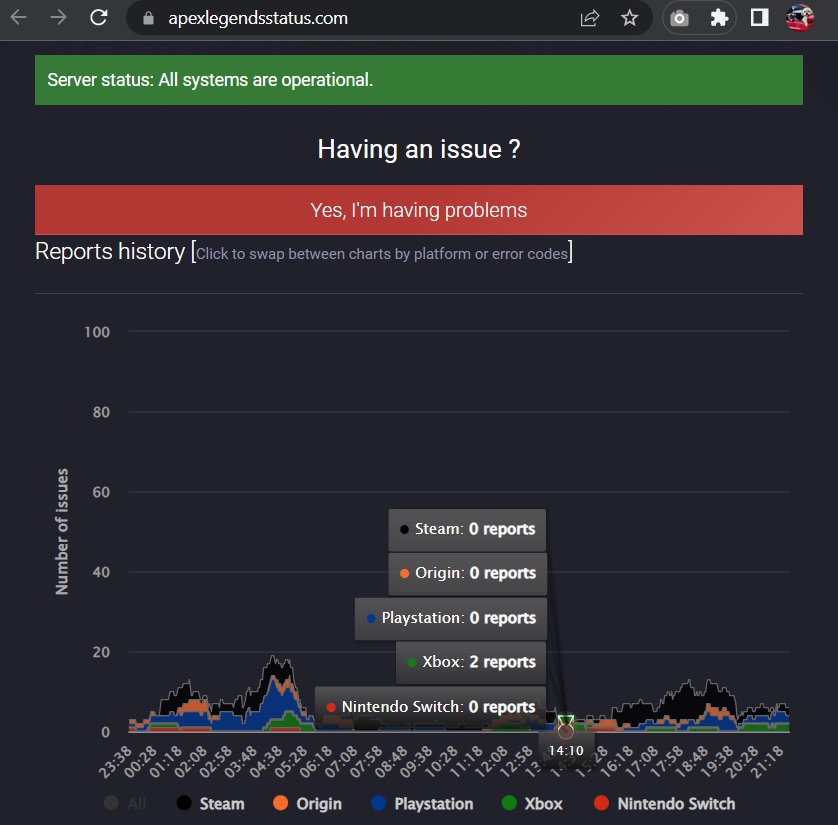
Fix #2: Run Apex Legends as an administrator.
If there are no issues with the Apex Legends servers, try running the game as an administrator as there are games that require special permissions and rights in order to run accordingly. Here’s how to open the game with administrator privilege:
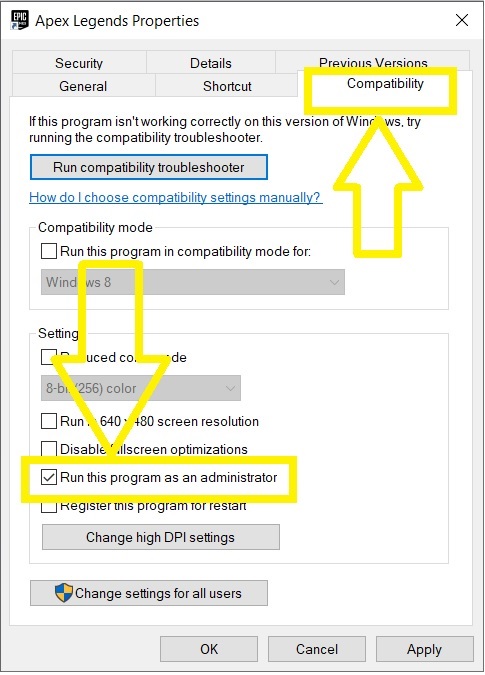
- Locate the Apex Legends executable file on your computer.
- Right-click the file and select Properties.
- Go to the Compatibility tab.
- Check the box labeled as Run this program as an administrator.
- Click Apply.
- Click OK to save the changes.
- Launch the game to inspect if the problem has been resolved.
Fix #3: Install updates on your network adapter drivers.
You may be having trouble connecting to the game servers because of outdated network adapters. When updates are available, make sure to install them on your network adapters to resolve the issue. Refer to the instructions below on how to upgrade the network adapters on Windows if you haven’t already.
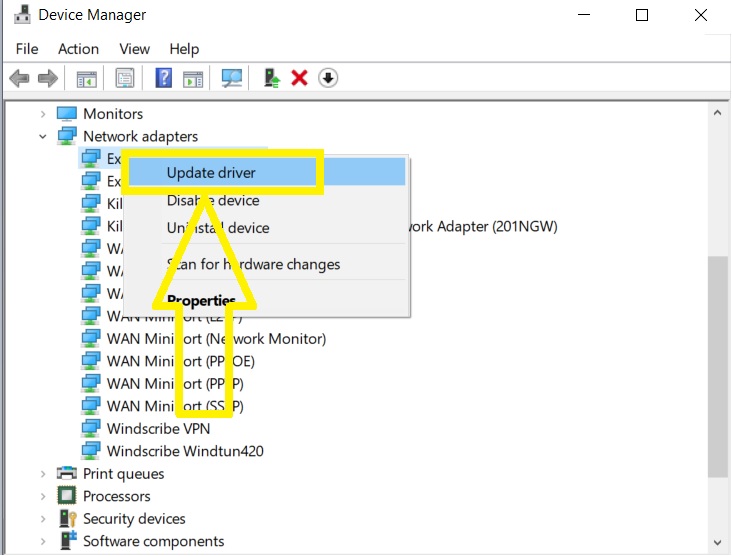
- Press the Windows icon + X keys.
- Select Device Manager from the list of options.
- Select Network adapters to expand the folder.
- Right-click the installed network adapter and select Update driver.
- Then select Search automatically for drivers. The system will scan and automatically install when updates are available. Wait for a moment until the process completes
- Play Apex Legends to check if the issue has been fixed.
Fix #4: Check your internet connection.
If none of the aforementioned recommendations have been successful in getting rid of the error code, you should try checking your internet connection next. Since a slow or inconsistent connection could be the cause of a connection issue with the game servers. To prevent these kinds of problems, it’s critical to maintain a reliable connection when playing online video games. To find out if you are getting a good connection, you can perform a speed test. If the results for speed are insufficient, you can take the following steps to strengthen your internet connection:
- Power cycling your router in order to improve the speed from the current state.
- Change the placement of your router so that the WiFi signal can go farther without being obstructed by metal or solid walls or ceilings.
- To reduce signal interference, place your PC as close to the router as you can.
- To reduce congestion and enhance your internet connection, disconnect unused devices from the network where your PC is linked.
- To increase internet speed, use an ethernet cord to connect your PC directly to the router.
- Use Google’s DNS server as an alternative.
- Do a port-forwarding to fix the no server found error in Apex Legends.
- Do a network reset.
Fix #5: Change the game server in Apex Legends.
Other Apex Legends players simply switched the data center (also known as the game server) instead of the one they often used to fix the issue. As it’s likely that the issue with Apex Legends was brought on by a problem with your desired game server. To fix the Apex Legends problem, adhere to the offered steps for switching the game server.
- Launch Apex Legends game.
- When the Apex Legends Home screen appears, press the Tab key on your keyboard. The list of all the Apex Legends servers available will be reflected including their corresponding ping and packet loss information.
- Select the server you want to connect to. The Apex Legends loading screen advance will reflect on your screen when you have connected to the chosen server successfully.
Fix #6: Update your Windows system.
An outdated Windows operating system could possibly be the cause of the error message found in Apex Legends. Always install updates when they become available to protect your computer from harmful attacks and to keep any installed software from becoming incompatible.
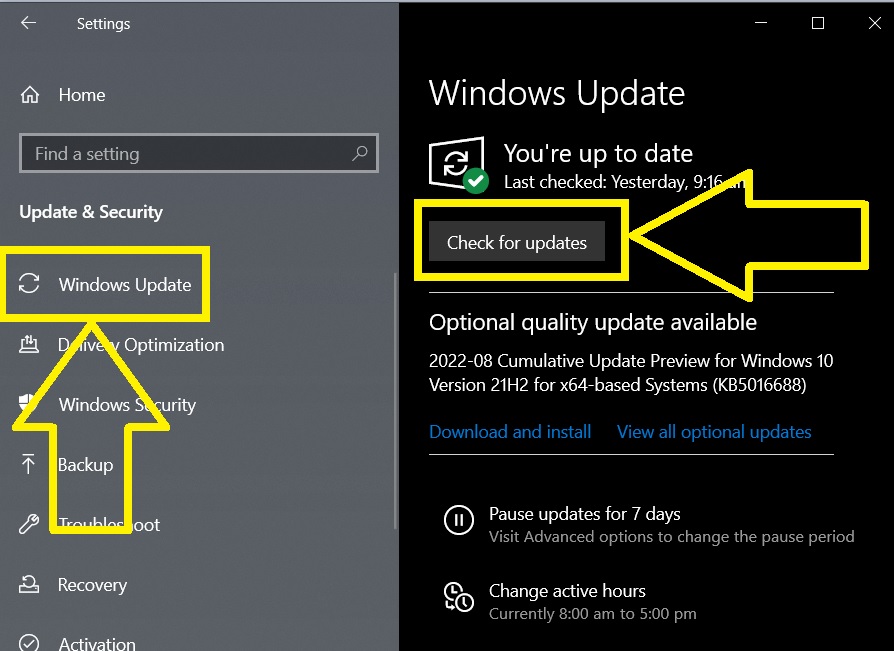
- Press the Start button.
- Select Settings.
- Select Update & Security.
- Click Windows Update found in the left pane.
- Select Check for updates found in the right pane. The system will check for updates and will automatically install if available.
- Restart your computer.
- Try to launch the game to verify if the no servers found error has been fixed in Apex Legends.
Fix #7: Close unnecessary applications running in the background.
Closing unnecessary applications running in the background may also fix the no servers found error in Apex Legends. Aside from consuming high bandwidth, these applications may cause conflict with the game preventing it from running properly. Use Task Manager to easily close these unused apps in the background.
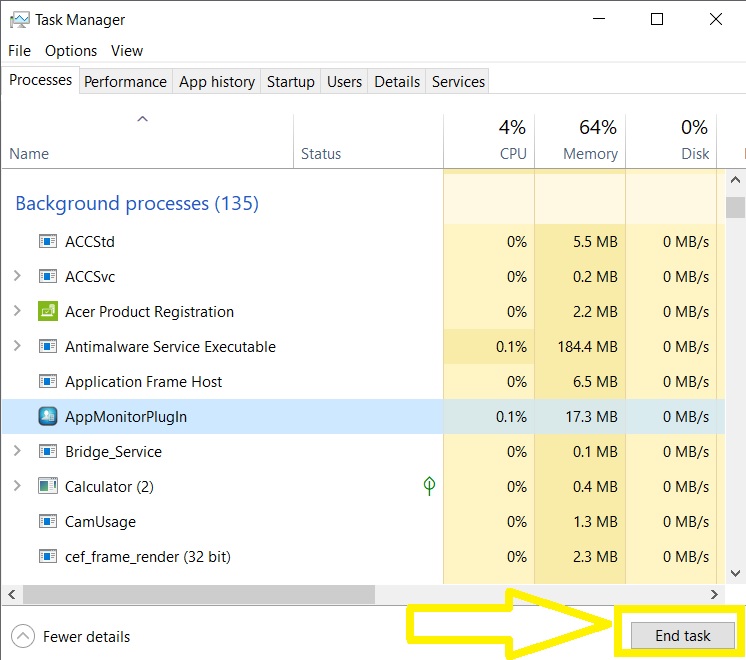
- Press Ctrl + Alt + Del keys at the same time.
- Select Task Manager from the options.
- In the Task Manager window, highlight the application that is currently running but you are not using and select End Task found at the bottom. Do the same step to the other applications you want to close.
- Relaunch Apex Legends and start playing the game to check if the problem has been addressed.
Fix #8: Using a VPN to fix Apex Legends issue.
Another worthwhile approach to fixing Apex Legends’ no servers found problem is to use a VPN. You’ll be able to choose different regions with a VPN that weren’t available with your present profile.
Fix #9: Update Apex Legends.
Installing updates for the Apex Legends game can also be the solution you need to eliminate the “no servers found” issue. Like any other online video games, Apex Legends needs to be up to date as well in order to install patches for known bugs and errors.
Fix #10: Launch Apex Legends in a different launcher.
Try using a different game launcher in place of the ones you are now using if none of the options suggested above have been able to resolve the issue. This is because the error might only exist in those specific launchers. Try playing the game through the Origin launcher if you are experiencing the error while using Steam.
FAQs
OTHER INTERESTING ARTICLES YOU MAY LIKE: