How To Fix PS Store Something Went Wrong Error [Updated 2023]
Are you getting the PS Store “Something Went Wrong” error every time you access the PlayStation Store? In this guide, we’ll show you the solutions that you can take if the PS Store is not working on your PS4 or PS5 and you’re getting the specific error we’re working on.
How to fix PS Store something went wrong error?
When attempting to visit the PlayStation Store, you may get the “Something went wrong” error which is a generic error that may be caused by a range of different problems. Problems with your internet connection, server maintenance, or troubles with your PlayStation account might all be potential reasons.
You may attempt troubleshooting the issue by restarting your device, verifying your internet connection, and ensuring that the status of your PlayStation account is in good standing. Check out the solutions below to see which one will help fix the problem for you.
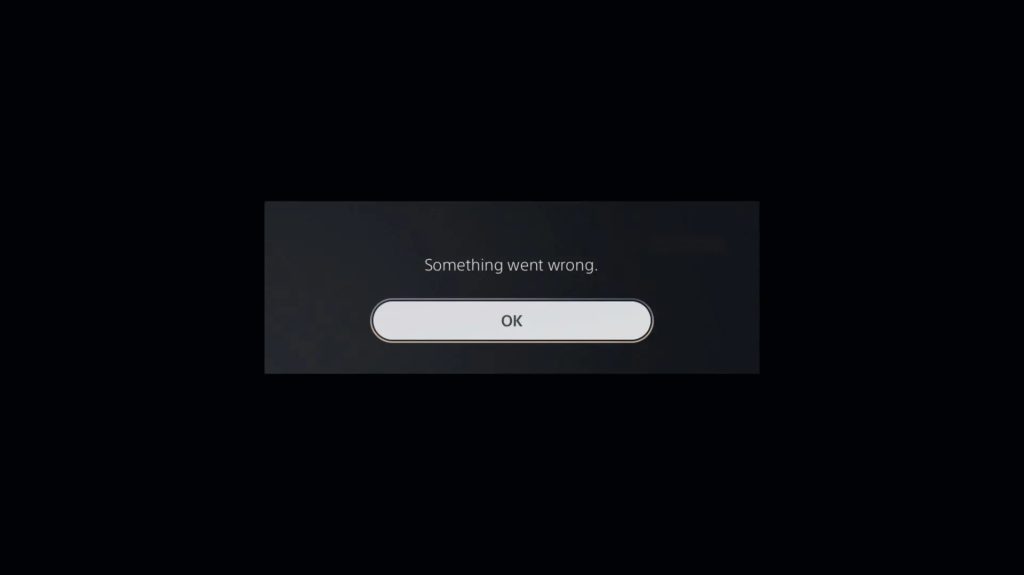
Fix #1: Restart your PlayStation console.
Restarting your PS4 or PS5 console can result to a lot of positive things.
Sometimes, error-causing temporary files or data can be deleted by restarting the console.
If you’re having trouble connecting to the PlayStation Store, restarting your network connection by restarting the console first may help. To do that, just press and hold the console’s power button for a few seconds until the white light stops blinking and the console powers off. Then, unplug the power cable of the console from the outlet for 20 seconds before reconnecting everything.
Some PS Store error message in the system software can sometimes be fixed by just restarting the console. It’s possible that a bug or glitch is to blame, in which case a restart should do the trick.
Fix #2: Log out and log back in.
There are a number of situations in which logging out of your PlayStation Network (PSN) account and then back in again will assist fix the PS Store “Something Went Wrong” error .
Logging out of your PSN account and logging back in afterwards can remove any faulty data or saved login information that may be the source of the issue.
It can help to refresh the network connection, which is necessary to access the PSN account.
You can sometimes fix software bugs that are giving you trouble by logging out of your account and then back in again. The issue can be caused by a temporary problem with your account that can be resolved by logging out and back in.
If you’re having security concerns with your account, such a compromised account or suspicious behavior, logging out of the account can assist.
If more than one person will be using the console at once, signing out of your account will allow each user to access the system with their own unique account and preferences.
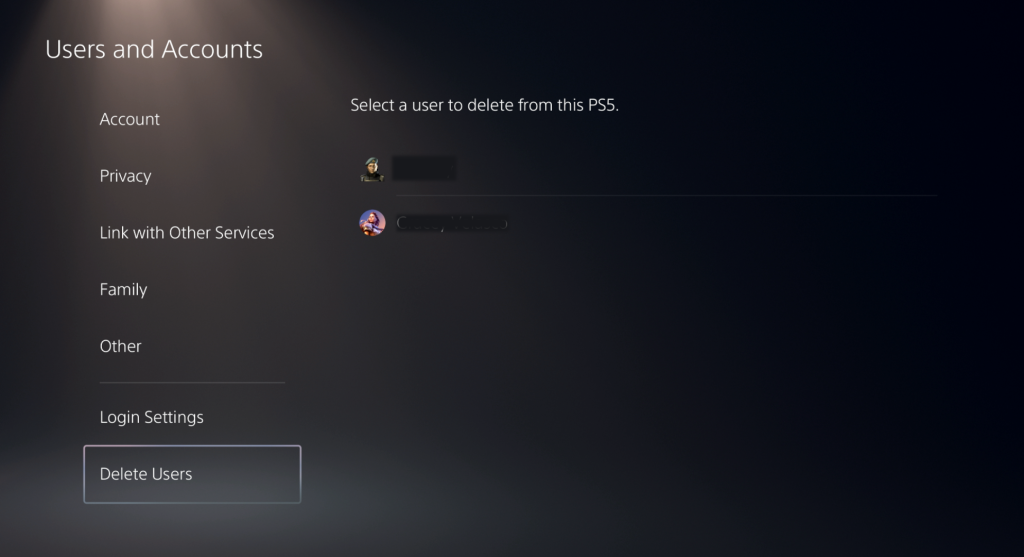
Here’s how to do that:
- Go to the Home screen.
- Go to Settings.
- Go to Users and Accounts.
- Go to Delete Users.
- Delete your account and sign back in afterwards.
Fix #3: Verify the PSN status.
If you’re getting the PS Store “something went wrong” error message, it’s possible that the problem is related to the PlayStation Network’s servers and can be resolved by checking the PSN’s status.
Users may be unable to access the PS Store if the PSN servers are unavailable or suffering technical difficulties.
You can see if there are any issues or maintenance being done on the servers by checking the PSN server status.
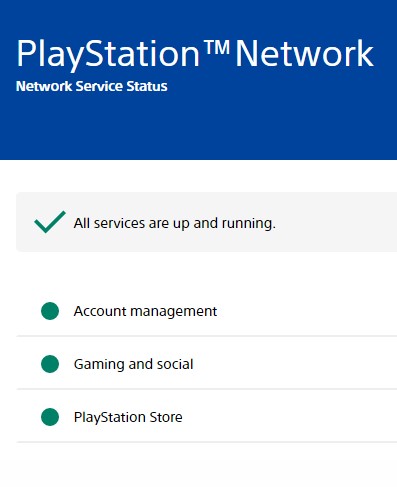
The PlayStation Store cannot be accessed until the servers are back up and operating.
Checking the server status can also tell you if the issue is on your end or the PSN’s end if the error message is specific and the cause is unknown.
Simply visit the PlayStation website or conduct a web search for “PSN server status” to learn how the PSN servers are doing right now. If the status indicator is green, the network is functional and there are no problems.
You should also check any official social media accounts of Playstation such as Twitter, Facebook or Instagram for any updates on the server status.
Fix #4: Check the internet connection.
If you get a “PS Store something went wrong” error message, checking your internet connection may help. Having a weak or unstable internet connection can prevent users from accessing the PS Store or develop problems.
That said, the first thing that you must do in this situation is to ensure that you restart your modem or router. Sometimes, all it takes to get rid of network problems of some PlayStation users is a simple network reboot.

When you perform a connection test, you can make sure that your internet is working properly and that there are no problems with the network. You can also see if there is any interference from other gadgets that could disturb your internet connection.
Run a speed test on your device to see how fast data can be downloaded and uploaded, as well as your ping time, using a service like Speedtest.net. You can see if video streaming or the Internet are both operational.
Afterwards, try checking other PlayStation services to see if the PlayStation Store “Something went wrong” error remains.
Fix #5: Install latest software version.
If you’re getting the PlayStation Store “Something went wrong” error, updating your console’s software may be the solution.
Problems with the PlayStation Store or other functions of the console may be resolved by installing the most recent software update, which typically includes bug fixes and other improvements.
Follow these steps to update your PS5:
- Make sure that your PS5 is connected to the internet.
- Go to Settings.
- Go to System.
- Go to System Software.
- Go to System Software Update and Settings.
- Select Update System Software.
- Once the update is finished, restart the PS5 and check if it’s now working properly.
By installing the most recent patch, you will be bringing your console’s system software up to date, which may fix any problems that have arisen as a result of using an older software version.
Fix #6: Use the PlayStation Store website or app.
If you’re still experiencing the PlayStation Store “Something went wrong” error at this time and you badly need check your account, buy a game, or check something, consider using the PlayStation website or download the PS app on your phone instead.
You can access your PlayStation account by visiting playstation.com and entering your PlayStation account’s email address and password, or by downloading the PlayStation app on your mobile device. You can get any game you want by using an app or visiting the PlayStation website, and then installing it on your gaming system (provided your PS is linked to your phone)
Fix #7: Restore licenses on your console.
Some PlayStation users were able to fix this error by restoring licenses on their console. As a PlayStation user you can utilize the “Restore License” feature to access your digitally purchased games and downloadable content (DLC) on a different PlayStation system or account.
Players who have upgraded to a new PlayStation or had their system reset to factory settings may appreciate this function. They can go back into the stuff they paid for without having to buy it again if their license is restored.
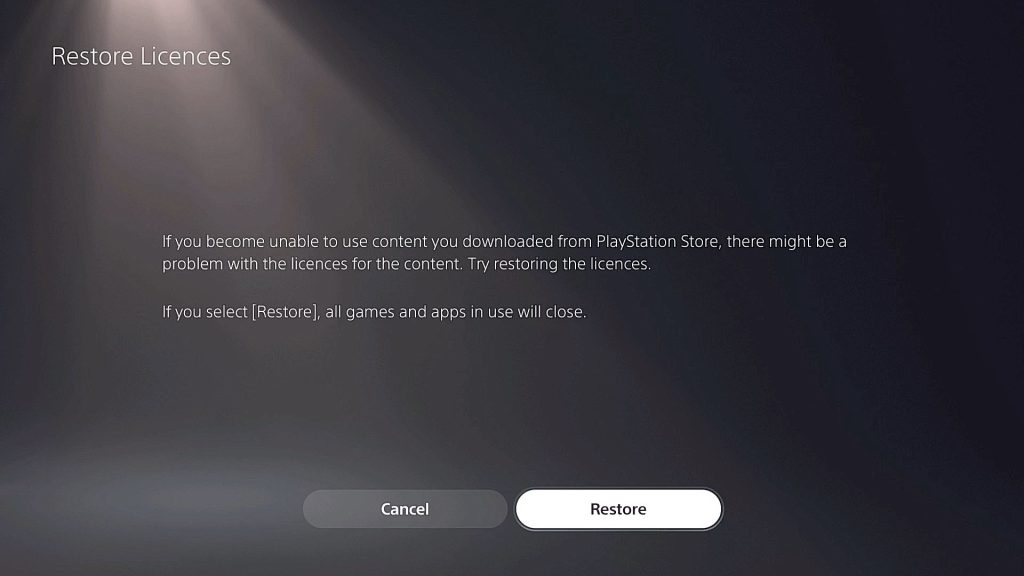
To restore licenses, follow these steps:
- Go to the Home screen by pressing the PS button on your controller.
- Go to Settings.
- Go to User and Accounts.
- Select Other.
- Select Restore Licenses.
- Select the Restore button.
- Wait for the system to restore the licenses then select the OK button.
- Afterwards, check for the PS Store something went wrong error again.
Other workarounds
Other known solutions have been suggested by the PlayStation community over the years. If none of the solutions above has helped, these are the other things that you need to try.
Ensure your payment option is working.
You will be unable to purchase anything from the PlayStation Store unless you have a good working payment method in place. Make sure that you double check if your card or select payment option is still active under your account.
Depending on where you are and what kind of device you’re using, the methods you can use to fund your PlayStation account will be different. Nonetheless, a few of the most typical methods of payment are:
- Credit and debit cards
- PayPal
- PlayStation Network (PSN) cards (The cards can be bought in stores or online and are used as a kind of prepaid currency. Use them to top your your PlayStation Wallet)
- Other local payment methods (Payment options including bank transfers and mobile payments may be available to you depending on the nation in which you now reside.)
To check, follow these steps:
- Go to the Home screen by pressing the PS button on your controller.
- Go to Settings.
- Go to User and Accounts.
- Select Account.
- Go to Payment and Subscriptions.
- Select Payment Methods.
If necessary, try to use another payment method. If you’re using a debit or credit card, try to remove and add back the card.
Check the Primary address on your PS account.
It’s possible that the primary address on your PS account and the billing address on your credit card are different. Many people have reported success in fixing PS Store errors after changing the primary address to match that of their payment option.
To check:
- Go to the Home screen by pressing the PS button on your controller.
- Go to Settings.
- Go to User and Accounts.
- Select Account.
- Go to Address.