How To Fix A Discord API Error | Updated Solutions in 2026
Many Discord users encounter API errors when they’re patching a game or when they can’t connect to Discord server due to an outage. If you’re receiving an API error on Discord and you have no idea what to do, this guide might help.
What is an API?
API stands for Application Programming Interface. An API is essentially just another piece of software that allows exchange of information between a website or app and a third party such as a user. In the Discord ecosystem, a Discord API is simply a software that the company created in order for developers wanting to create mods, bots, and other features for Discord to be able to communicate with each other.
API is responsible for letting you login to your favorite website or app using your Facebook or email.
For developers, the Discord API is a convenient interface in order to communicate with Discord and its services. Developers don’t need to know how Discord API works as it’s merely a tool that allows them to interact with Discord server, services, or the app itself.
Causes of Discord API error
There can be many different factors that can lead to Discord API error. For some people, the cause can be as simple as an unstable internet connection. Others may experience Discord API errors due to coding bugs, glitches, or outdated Discord version. If you’re using a proxy or VPN, an issue with the service you’re on may also lead to Discord connection errors.
How to fix Discord API error?
Fixing a particular Discord API error can be totally different from another error code. There are, however, multiple general solutions that you can try if you can’t find a specific set of instructions on what to do regarding Discord API errors.
Fix #1: Install Discord app update.
An outdated Discord app will have new problems until you update it. Because Discord developers frequently add small features and security measures in the app, you want to ensure that the app is running its latest updated versions all the time..
The new Discord app will support the most recent Discord server APIs, and it will process client requests quickly.
As a result, I recommend that you upgrade the Discord app not to fix any problems, but to improve your overall user experience.
Fix #2: Check for Discord server status.
Discord’s service may be unavailable from time to time for maintenance. If you are unable to connect on Discord, it may be because of an outage on their end.
Discord developers may shut down the service to check or implement new improvements and fixes.
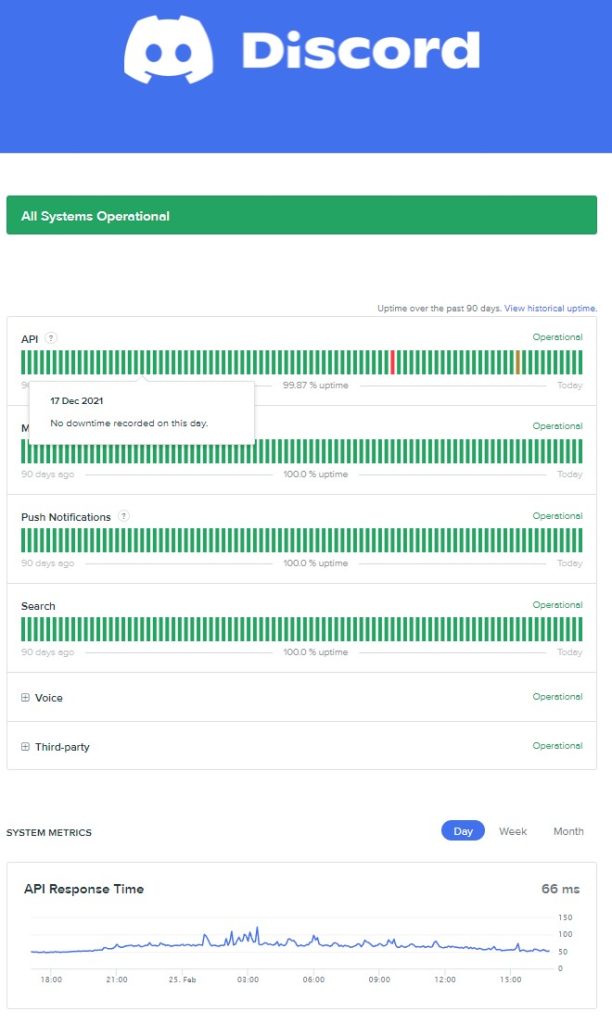
If you seem to be having a connection issue with Discord, the best way to check the server status is by going their website. You can also keep an eye on their Twitter account for updates.
Fix #3: Turn off Proxy.
If you’re using proxy settings in your PC, it may be the reason why Discord is unable to connect, or for the Discord API issue you’re getting.
Proxy servers prevent the Discord app from immediately connecting the client to the distant Discord server. It gets around Disord’s VoIP restrictions. So, if you have any proxy addresses active in your network settings, disable them to use Discord more easily.
Here are the steps to turn off your proxy settings:
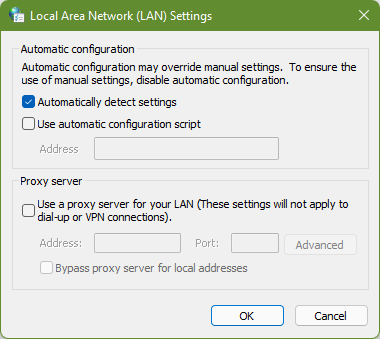
- On your keyboard, press the Windows key + R.
- Open the Run app.
- Type in inetcpl.cpl and press Enter.
- Click on Connections tab and click on LAN settings.
- Click the box for Automatically detect settings and uncheck Use a proxy server for your LAN.
- Click the OK button.
Fix #4: Troubleshoot your internet connection.
The state of your internet connection can also cause API errors for Discord. If Discord error occurs, one of the basic steps that you must do is to ensure that your internet connection is working.
Make sure that you reboot your modem and router.
You also want to run a speed test to check if you’re experiencing slow connection issues.
If you’re on public wifi, try to see if switching to mobile data or to your home wifi will help.
Fix #5: Allow Discord in your Windows Firewall.
The Windows Defender Firewall, like antivirus software, checks files, finds and lists dangers, and blocks dangerous material on your computer. It is possible that it prevented Minecraft from interacting with its servers, resulting in the error. Change the Firewall settings to allow Minecraft Launcher to work correctly again.
While it’s a good idea to have tougher Windows firewall settings, especially if you have a lot of information or data kept on your computer that need to be safeguarded at all times, the Windows Defender firewall can sometimes interfere with certain games and software.
Regardless of whether you’re connected to a public or private network, you set up any program to bypass the firewall security in Windows.
Basically, if you just want a few programs to have unrestricted Internet access, it’s best to let them pass through the Windows Defender firewall rather than permanently removing network protection on your computer. Follow these catch steps to do that:
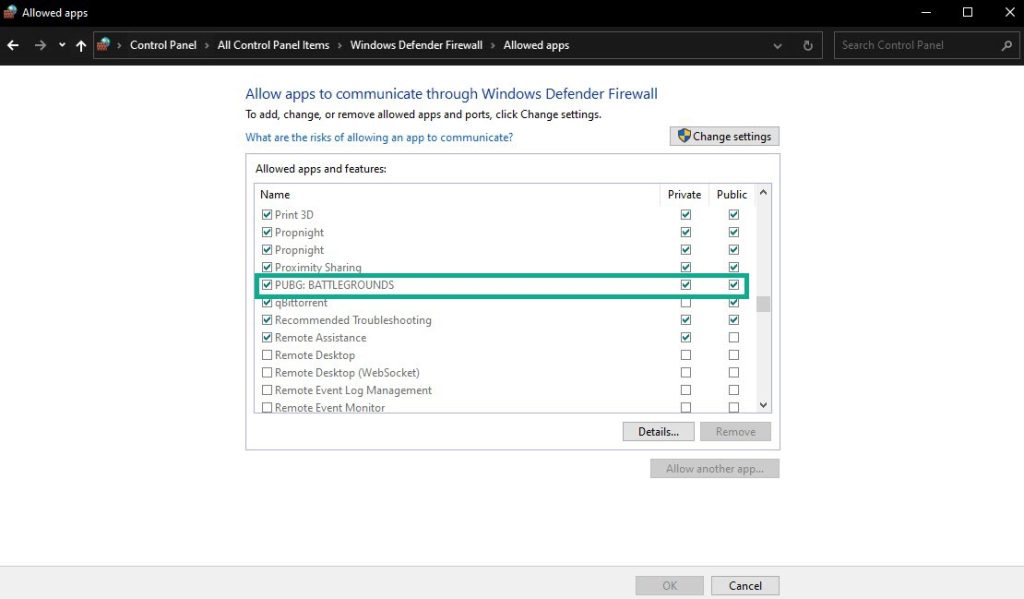
- Press the Windows key + I to open the Settings app.
- Click Privacy & security.
- Click Windows Security and then select Firewall & network protection.
- A new window will pop-up, and on that window, click the link Allow an app through firewall.
- Click the Change settings button.
- You may now check the boxes of the apps you want to through Windows firewall in either public network or private.
- If the app isn’t listed, click Allow another app and then locate it on your computer.
- Once you’re finished, click OK and then close the windows.
Solutions to Discord API errors
There’s a long list of known API errors on Discord. Let’s check each of them to know how to fix every possible error code that most people encounter.
How to fix Discord Installation has failed
If you get this issue, you should read our guide on how to solve Discord Installation has failed issue.
How to fix Discord Error Code 2020
The Discord Error Code 2020 usually comes hand-in-hand with “Request Signing Failed.” message. To fix the problem, all you have to do is to ensure that the credentials (username and password) you’re entering are correct.
How to fix Discord Error Code 2022
When there is insufficient room to install your game, you will get Discord Error Code 2022 along with the error message “Disk Space Low.” So, clear up some space or install your game in a separate area with plenty of room.
How to fix Discord Error Code 2023
The Discord Error Code 2023 “Disk Permission Denied,” means that you’re trying to save your game in a location that you’re not permitted to access.
To fix the problem, make you must modify the folder settings first in order to have full control. Here’s what you need to do:
- Open the folder where you want to save your game.
- Right-click on the folder and Select Properties.
- Navigate to the Security tab and choose Edit.
- Check the box for Full control and then click Apply > Ok.
How to fix Discord Error Code 2024 or 2074
Sometimes, disconnecting a game from Discord may result to error code 2024. To fix the problem, simply remove the game from the current location or folder and move it to a new one. From there, delete the game and you should be good to go.
How to fix Discord Error Code 2025
Discord Error Code 2025 means that the script you’re using is not working normally. This error code usually shows the Install Script Failed message. What you can do in this case is to Restart the Discord app before you try to uninstall or reinstall the game.
How to fix Discord Error Code 2029
Error Code 2029 is usually an indication that Discord client has encountered a bug that prevents the system from identifying the current app build. What you can do is to force quit the Discord app in Task Manager (CTRL + SHIFT + ESC) and reopen it afterwards.
How to fix Discord Error Code 2059
If you’re getting the Failed to set Registry Key error and the Error Code 2064 at the same time, the best thing that you can do is to ensure that you accept the Windows administrator prompt if it pops up on your screen when trying to run Discord or its services.
How to fix Discord Error Code 2064
If you’re getting the Failed to Patch File error message and the error 2064, it’s likely due to your attempt to patch a game while it’s running. To do it properly, make sure that the game process is closed first. Then, simply restart Discord client.
Another workaround for this error code is to temporarily disable your antivirus. Sometimes, a security software may interfere with some games and programs.
How to fix Discord Error Code 2065
This API error can occur if you’ve selected the wrong manifest for your SKU. Verify that your manifests for your SKU are properly chosen in the Developer Portal.
How to fix Discord Error Code 2069
Another common API error is the error code 2069. This one occurs randomly and can be caused by different factors. Discord devs would recommend that you wait then escalate to #dispatch if the said API error won’t go away on its own.
How to fix Discord Error Code 2070
Similar to error code 2069, the Discord error 2070 can occur due to a number of reasons. Be sure to observe and to get help from #dispatch if you can’t fix it on your own.
How to fix Discord Error Code 2073
One of the common API errors that many users encounter is the “Not Entitled” or 2073 Discord error code.
In the Developer Portal, ensure that your manifests are correctly set. Also, make sure that you allow the user to install the game from the Library rather than the shop page.
How to fix Discord Error Code 2076
The “Two Clients Patching” error message can be fixed by making sure that you only run a single instance of Discord when patching the same game. This can happen if you have multiple Discord client running on your browser and in the app during patching.
OTHER INTERESTING ARTICLES YOU MAY LIKE:
- How To Fix A Failed To Load Steamui.dll Error on Steam [2022]
- 10 Solutions To YouTube Audio Renderer Error | Updated Fix [2022]
- 6 Solutions To Minecraft Port Forwarding Not Working Issue | [2022]
- How To Fix Forza Horizon 5 Won’t Launch | PC | Steam | Xbox Game Pass
Visit our TheDroidGuy Youtube Channel for more troubleshooting videos and tutorials.