Fix Galaxy Z Fold 3 Facebook Messenger is Unresponsive
When the Facebook Messenger app becomes unresponsive on your Galaxy Z Fold 3 it’s most likely caused by a software problem. The app might have corrupted data , it might have bugs, or your device might be running on an outdated operating system. To fix this you will need to perform a series of troubleshooting steps.
The Samsung Galaxy Z Fold 3 is a premium Android smartphone released by the South Korean company this year. It’s best known for having a main foldable screen which can easily increase the display size making it function like a small tablet. It has several outstanding features such as a dual 120 Hz Dynamic AMOLED 2X display protected by Gorilla Glass Victus, S Pen support, IPX8 rating making it water and dust resistant, and improved multitasking features just to name a few.
Why has my Facebook Messenger stopped working?
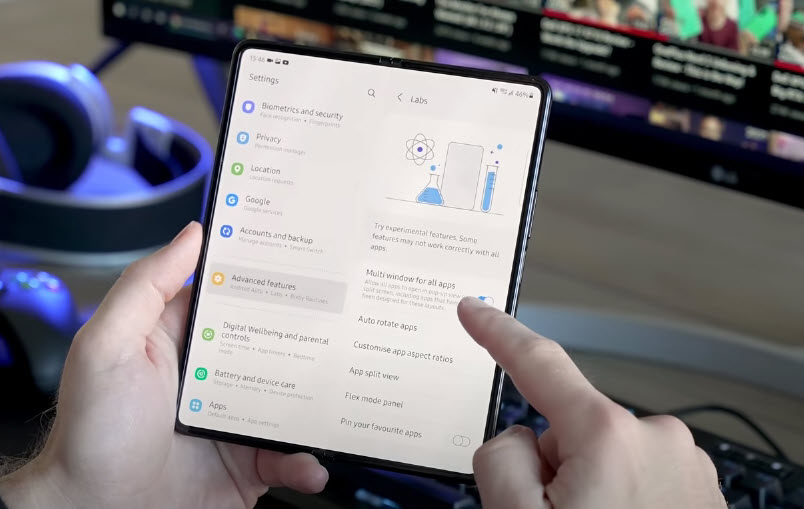
Remember the time when you can easily send messages using the Facebook app? Today, you need a separate Facebook Messenger app to do that. This dedicated app is designed to make communicating with your friends easy however sometimes there are issues that can occur such as when the app becomes unresponsive.
If you are one of the many users experiencing issues with the Facebook Messenger app stopping or not responding then here are the possible solutions to fix the problem.
Solution 1: Force stop the Facebook Messenger app

The first thing you should do in this case is to force stop the Facebook Messenger app. This will terminate its process and any errors or corrupted data that could be causing this issue will be eliminated.
This procedure does not delete any of your data however any unsaved data will be removed.
Force stop app on Galaxy Z Fold 3
Tap on Settings
Tap on Apps.
Find and tap on the Facebook Messenger app. This will usually be called Messenger.
Tap Force stop found on the bottom right corner.
Tap Ok.
Restart the app again after performing these steps then try to check if the same problem still occurs.
Solution 2: Restart your phone

If you have been using your phone for quite some time now without it restarting then now is good time to do a restart. This will automatically stop all background activity on the Fold 3.
The your phone operating system will slow down over time as more and more random data accumulates which could cause the Samsung Fold 3 to work sluggishly. You might also experience app related issues such as the Facebook Messenger being unresponsive.
Restart Galaxy Z Fold 3
Turn off the Samsung Galaxy Fold 3 by pressing and holding the Bixby button and the volume down button on the side of the device.
Choose Power off.
Choose Power off again. The device will turn off.
Wait for a few seconds.
Press and hold the Bixby button on the side of the device to turn on the Samsung phone.
When the restart process has completed, open the Facebook Messenger then check if the unresponsive issue still occurs.
Solution 3: Check for Facebook Messenger updates
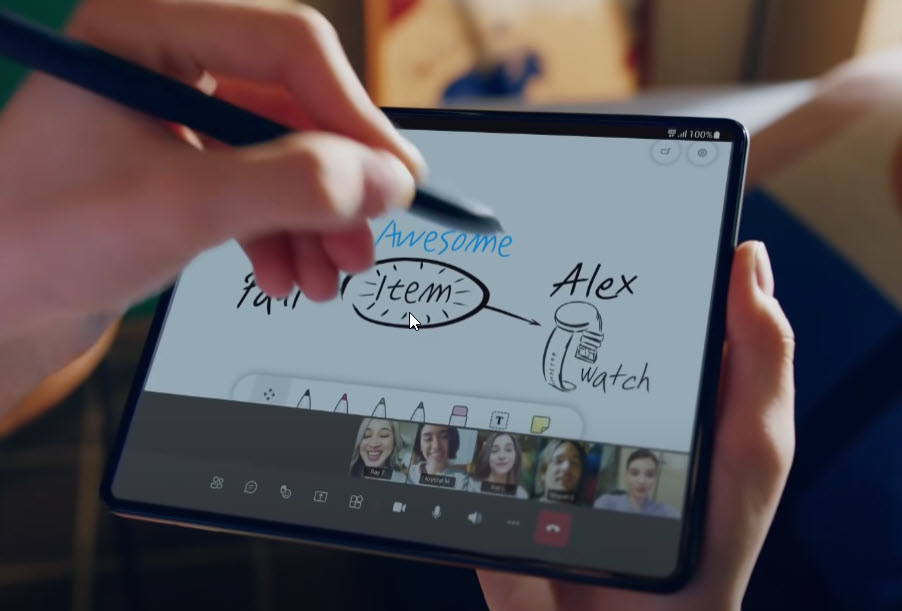
If you are using an outdated of the app on your Galaxy Z Fold 3 then it’s likely that this is what’s causing the problem.
Using a newer version of the app will most fix any bugs present in the older version and will also come with enhancements that will improve the overall user experience.
Before proceeding with the update process make sure that your phone is connected to a stable Wi-Fi connection. This is the preferred connection of choice when getting updates instead of a mobile data connection which is usually slow.
Update app
Swipe up on an empty area from the Home screen, to launch the Apps viewer.
Tap the Google Play Store icon.
While on the Google Play Store app screen, tap the Menu icon and then select My apps & games from the menu options.
Tap Update next to the name of an app to update each application.
If multiple app updates are available, tap Update All instead.
Once Facebook Messenger and other apps have been updated try checking if the issue still occurs.
Solution 4: Clear the cache and data of the Facebook Messenger app

When you use Facebook Messenger for a long period of time it will store a lot of data. When this stored data gets large it can easily get corrupted and will usually cause the unresponsive issues when using the app.
In order to make sure that this app is free from corrupted data you will need to perform the clear cache and clear data procedure.
Take note that when you perform this troubleshooting guide your app login credentials will be deleted. You will need to login again to your account after performing this procedure.
Clear cache clear data of Facebook Messenger app
Tap the Settings icon from the Home screen.
From the Settings menu, tap Apps
Select Messenger from the list of Apps.
On the Messenger App info, tap Storage.
Tap Clear cache at the bottom to clear cache from the app.
Tap Clear data to delete all residual data accumulated when using the Facebook Messenger app.
Try to check if the issue still occurs after performing these steps.
Solution 5: Uninstall then install the Facebook Messenger app

There’s a possibility that the Facebook Messenger app installed in your phone has become corrupted. The best way to fix this is to remove the corrupted app then install a fresh version from the Google Play Store.
Reinstall an app
From the Home screen, launch the Apps viewer and then find the Facebook Messenger icon.
Tap and hold on the app icon until the Quick Options menu appears.
Tap Uninstall from the list of options and tap OK to confirm.
Once the app is successfully uninstalled, open the Play Store app.
While on the Google Play Store, search for Facebook Messenger, and then tap Install.
Once the latest version of the app has been installed try checking if the issue still occurs.
Solution 6: Perform a software update
If your Galaxy Z Fold 3 is running on an older software update version then this might be what’s causing Facebook to crash.
Software issues such as unresponsive apps generally occur when your Samsung Fold 3 is not running on the latest update.
It’s best to make sure that your Fold 3 is running on the latest software updates to eliminate the possibility of a bug that might be causing the issue.
Manual update
Open Settings, and scroll all the way down.
Find and tap Software update.
Tap Download and install to check for a new update.
Make sure that your Fold 3 is connected to a WiFi network when downloading any phone updates.
Once the Galaxy Z Fold 3 is running on the latest software version try to check if the issue still occurs.
Solution 7: Optimize your internet connection
Your device needs a good internet connection in order for the Facebook Messenger app to work properly. If the connection is spotty then it’s very likely that the app will become unresponsive.
If you are using a 4G or 5G connection to connect the device to the internet then try using a Wi-Fi connection. If the device is on a Wi-Fi connection when the issue occurs then try turning off the Wi-Fi switch of your phone and use the 4G or 5G network of your carrier.
You can also try switching to a different Wi-Fi network if another one is available in your area.
In case the issue persists then consider resetting the network setting of your Galaxy Z Fold 3. This will revert the network settings to its default values. Take note that any saved networks and passwords will be cleared from you Fold 3.
Reset network settings
Open the Settings app on your Fold 3.
Scroll down and tap General management.
Tap Reset to view the reset options.
Tap Reset network settings.
Tap Reset settings and if prompted, enter your security lock.
Tap Reset to proceed with the network settings reset.
Try checking if the issue still occurs.
Solution 8: Perform a Factory Reset
We highly recommend that you perform a reset on your Galaxy Z Fold 3 if the above troubleshooting steps fails to fix the problem.
Before proceeding with this step you need to backup your Samsung Galaxy files.
Factory reset
Turn off your Samsung Galaxy device.
Simultaneously press and hold the Volume up and side buttons until the device vibrates and the Android Recovery screen appears then release all buttons..
From the Android Recovery screen, select Wipe data/factory reset..
Select Factory data reset..
Select Reboot system now.
Set up your Galaxy Z Fold 3.
Once the reset process has completed download the Facebook Messenger app then check if it is now working properly.
How do I fix Facebook Messenger on my Samsung?
Here are some other possible solutions to avoid having an unresponsive Messenger app on your device. These are common Samsung Galaxy tips that should work with other models as well.
Try to check if your Samsung Galaxy Z Fold 3 temperature is too high.
If your Samsung Galaxy Z Fold 3 is hot then some of its features will automatically stop working and may cause Facebook app issues. Aside from this you might also experience battery drain issues.
Try cooling your device down then check if the unresponsive issue still occurs.
Make sure your Fold 3 has sufficient internal storage space available.
You need to free up as much storage space on your device as possible. Any junk files stored in your device must be deleted.
Remove any third party screen protector.
A screen protector works basically by protecting the screen of your device from scratches. Although the phone comes with a pre-installed screen protector you might have removed this and installed a new one.
Try removing the screen protector then check if the same issue occurs.
Feel free to visit our YouTube channel for additional troubleshooting guides on various devices.