How To Fix Facebook Pictures Not Loading Issue
Are you experiencing the Facebook photos not loading issue? There are several factors that can cause this problem such as a poor internet connection, issue with the Facebook server, ad blockers, bad DNS server addresses, or you might be using free Facebook. To fix this you will need to perform a series of troubleshooting steps.
Facebook is one of the most popular social media platforms today. What started originally for college students in 2004 has expanded to almost 3 billion monthly active users as of 2022. It is popular because people are able to easily connect and share with their friends, family members, colleagues, and even strangers. Due to its popularity, a lot of other websites have worked to integrate Facebook.
Facebook pictures not loading? Here’s the fix
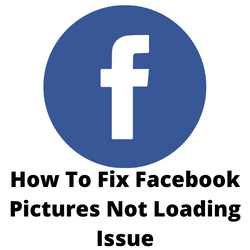
One of the issues that you might encounter when using Facebook is when you will have trouble loading pictures. Imagine scrolling your news feed using the Facebook app on any of the popular Android devices and you notice that the Facebook pictures are not loading. This can be a frustrating experience.
Here’s what you need to do to fix Facebook pictures not loading issue.
Solution 1: Check your internet connection
One of the main reasons why your Facebook pictures are not loading is because the device you are using is getting a slow internet connection speed. When you are trying to access your account using the Facebook app or browser and the internet is slow then there’s a possibility that you will experience the pictures not loading issue.
You can check the status of your internet speed with the help of online speed checkers such as speedtest.net.
Take note of the ping, download, and upload results. These results will determine if your internet connection is good.
In order for your Facebook pictures to load without any issues your download speed should be good. The download and upload results in particular should be almost the same as what your are subscribing for from your internet service provider.
If you have an unstable internet connection then you can check if it is caused by your networking equipment by following these steps.
- Turn off your phone.
- Unplug your Modem and Router from the power source.
- Wait for a minute then plug your modem and router back into the power source.
- Wait until the lights turn back on.
- Turn on your phone.
- Reconnect your phone to the internet.
Here’s what you can do to get avoid any possible network issues.
- Try to disconnect other devices connected to the Wi-Fi router while you use the Facebook app. This will allow the device to use the maximum internet bandwidth.
- Move the device closer to the router when you watch videos. This will allow the device to get a much stronger Wi-Fi signal and improve the internet connection speed.
- If you have a dual band router try to connect to the 5Ghz band instead of the 2.4 GHz band.
Solution 2: Check the Facebook server status
There are instances when the Facebook servers will go offline. This can either be caused by a technical glitch, server outage, or an unscheduled maintenance. When this happens you will most likely experience the Facebook pictures loading issue.
You can check the Facebook server status by using DownDetector website. Just enter Facebook in the search field and you will get the Facebook outage report s in the last 24 hours. If there are no issue then you will get the message stating that the Facebook platform is healthy.
Solution 3: Resolving a bad DNS server
One of the reasons why your Facebook pictures are not loading is because of a problem with the DNS servers that your computer or phone is using. If you are accessing your Facebook account using the web browsers of your computer and this issue occurs then you should try using Google’s DNS server addresses.
Switching to Google DNS server
Press Win+R to open the Run window and type “control panel”.
Hit Enter to open the Control Panel window.
Go to Network and Internet
Go to Network and sharing center.
Click on the name of your WiFi network to open the WiFi status window.
Double-click on Internet Protocol Version 4 to open its properties.
Shift the radio button to Use the following DNS server addresses and use the following values: Preferred DNS server: 8.8.8.8, Alternate DNS server: 8.8.4.4
Click on OK to save the settings.
Try checking if this fixes the Facebook images not loading issue.
There are also instances when the network configurations of your computer are corrupted which is causing the Facebook images not loading problem. To fix this you will need to flush the DNS cache using elevated command prompt.
Flush the DNS using elevated command prompt
Search for command prompt in the Windows search bar and right-click on Command Prompt.
Select Run as administrator.
Type ipconfig /release then hit the enter key.
Type ipconfig /renew then hit the enter key.
Type ipconfig /flushdns then hit the enter key.
Restart the computer then check if the Facebook images not loading issue still occurs.
Sometimes the problem can also be caused by your network settings. You can use the network adapter troubleshooter tool to fix this problem.
Running the network adapter troubleshooter
Click on the Start button and go to Settings.
Click Updates and Security.
Click Troubleshoot.
Select the Network Adapter troubleshooter from the list and run it.
Once the Network adapter troubleshooter has scanned, it would either fix the problem, report it, or ignore it.
Restart the computer then check if the Facebook images not loading issue still occurs.
Solution 4: Clear cached data of Facebook app
If you are accessing Facebook from your Android smartphone app and it is not loading images then there’s a possibility that the problem is caused by corrupted cached data. In order to fix this you will need to clear cache and clear data of the Facebook app.
Clearing app cache files
Go to Settings
Go to Apps & Notifications or Applications.
Choose Facebook from the list of apps.
Open Storage and tap on Clear Cache then Clear Data.
Try checking if the app is now able to load images.
Solution 5: Access Facebook using the full app
Facebook offers several options for you to access your account on Android devices. You can use the full Facebook app or Facebook Lite. The Facebook Lite app is designed for devices that don’t have a lot or RAM or processing power.
As much as possible try using the full Facebook app. If you are using mobile data when going online on your phone make sure that you are not using the Free Facebook option. This option does not consumer your mobile data allowance however it also won’t load pictures. You should choose the unrestricted data usage option when accessing Facebook on mobile data.
Solution 6: Disable any ad blockers in your web browser
If you have any active ad blockers in your web browser then there’s a possibility that it is blocking the pictures from loading on your Facebook account. Try to disable any ad blocker then check if the problem still occurs.
Disable ad blocker in Chrome
Open Chrome.
At the top right, click More
Click More tools then Extensions.
Click Remove on the Ad blocker.
Try to check if the issue is resolved.
Solution 7: Update the Facebook app
In order to get the best possible experience from your Android device you should make sure that the installed apps are updated. The same goes with Facebook, if you are experiencing the Facebook images not loading issue then you should try to update the app.
Just open Google Play Store then get the latest Facebook app update from there.
Solution 8: Reinstall the Facebook app
Sometimes the problem can already be caused by a corrupted Facebook app. If this is the case then you will need to uninstall the app and install a fresh version from the Google Play Store.