How To Fix Galaxy Z Flip 3 Slow Internet Connection Issue
The Samsung Galaxy Z Flip 3 slow internet issue can be caused by several factors. A possible reason why this is happening is a software glitch or a setting issue. This can also be caused by bandwidth problems. You will need to perform a series of troubleshooting steps to fix this.
The Samsung Galaxy Z Flip is one of the latest Android smartphone models released by the South Korean company this year. It sports a flip design allowing it to be easily stored in your pocket making it quite compact. It has several outstanding features such as IPX8 rating for water resistance, 120 Hz Dynamic AMOLED 2X display, and a 3300 mAh battery just to name a few.
Why is my Samsung Internet Slow?

One of the common problems that many users of might experience with their Samsung Galaxy Z Flip 3 is when browsing the internet, watching YouTube videos, or even scrolling through social media feed the experience seems to be slow. This can happen when the phone is connected to Wi Fi or if using a mobile data subscription.
We have divided this troubleshooting guide into two sections. The first is when the Samsung Galaxy Z Flip 3 is connected to a Wi-Fi network and the second is when it is using your mobile data subscription. Both conditions are the same problem yet on different connections.
Galaxy Z Flip 3 internet speed is slow when connected to Wi-Fi network
When a Wi-Fi network is available it is always a good idea to connect your Samsung Galaxy Z Flip 3 smartphone to it as this is a more reliable connection method and uses less battery life when compared to a mobile data connection.
Sometimes though, connection problem will occur when your phone is on a Wi-Fi network. Here are the possible solutions you can do to fix this.
Reminder: Always make sure to check if other devices connected to the network are also experiencing a slow connection. This could indicate that there is an ongoing problem with your Internet Service Provider. If this is the case then you should contact your ISP regarding this matter.
Solution 1: Toggle the Wi-Fi switch of your phone

If other devices connected to the Wi-Fi network are not experiencing slow browsing speeds then this problem might be caused by a minor phone glitch.
Start the troubleshooting by toggling your Samsung Galaxy Z Flip 3 Wi-Fi switch. This will refresh the phone’s connection to the Wi-Fi network.
- Swipe down from the top of the home screen.
- Search for the Wi-Fi icon then tap on it to disable it.
- Wait for a few seconds then tap on it again to reconnect to the network.
Once the Samsung Galaxy Z Flip 3 is connected to the network try to run a speed test using any of the speed test apps which you can download from the Google Play Store. You can also run the test from your phone browser by visiting any of the popular speed test websites.
Solution 2: Restart the phone and the router

Sometimes all you need to do is to simply restart your router and phone in order to improve the connection speed. You can do this by turning off both devices then turning them back on again.
- Unplug power cord of the router from the outlet.
- Press and hold the Volume Down button and the Power key of your Galaxy Z Flip 3 for 10 seconds.
- When you see the Samsung logo on the screen release both keys and allow the phone to continue the boot process.
- Plug back the power cord of the router to turn it on.
- Wait for the router to broadcast its signal then let the Galaxy Z Flip 3 reconnect to the network.
When the Samsung Galaxy Z Flip 3 is connected to the network try to check if the internet speed has improved by running a speed test.
Solution 3: Re-establish the Wi-Fi connection
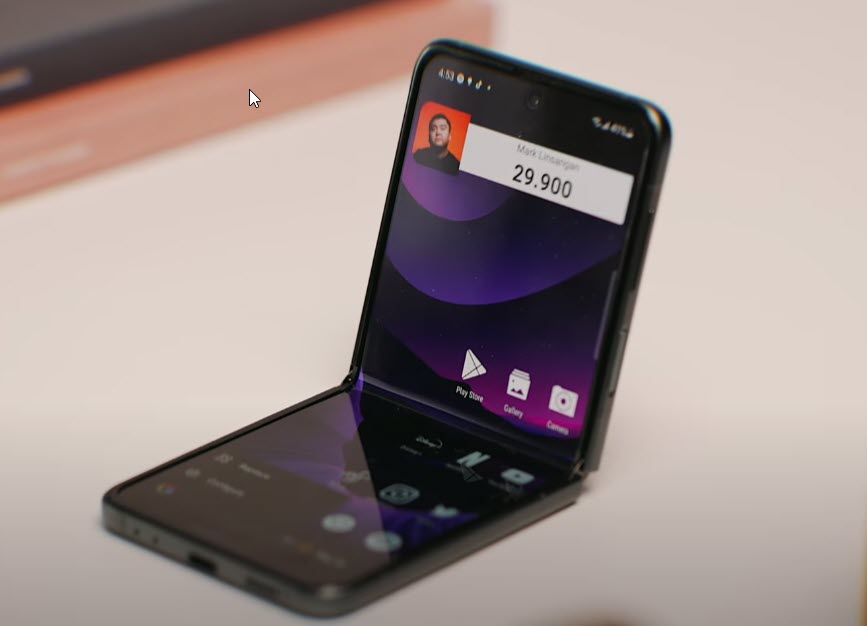
One of the common causes of this problem is a misconfigured WiFi network setting on your phone. You can reset the settings to default by forgetting the WiFi network then connecting to it again.
- Swipe down from the top of the home screen.
- Tap and hold on the WiFi icon to open its Settings.
- Tap the gear icon next to the network your phone is connected to.
- Tap Forget at the bottom-right corner of the screen.
- Tap the network you want your phone to connect and enter the password.
- Tap Connect to reconnect the Galaxy Z Flip 3 to the network.
When your phone has reconnected to the network and established an internet connection try running a speed test to check if the internet speed has improved.
Solution 4: Reset network settings on the Galaxy Z Flip 3

You should try to reset the network settings on your Galaxy Z Flip 3. This procedure will reset the cellular, Bluetooth and WiFi network settings of your phone which will then be restored to their default values.
This usually helps fix connectivity issues that you might be experiencing with the Galaxy Z Flip 3.
- Open the Settings app on your Galaxy Z Flip 3.
- Scroll down to and tap General management.
- Tap Reset to view the reset options.
- Tap Reset network settings.
- Tap Reset settings and if prompted, enter your security lock.
- Tap Reset to proceed with the network settings reset.
Once the reset network settings is complete try to connect your phone to the WiFi network then wait for an internet connection to be established and run a speed test again.
Solution 5: Perform a factory reset on your Samsung Galaxy Z Flip 3

In case the issue persists even after performing the troubleshooting steps we have listed above then one of the possible solutions you should consider is a factory reset.
This procedure will erase your personal data and installed apps stored in the mobile device. Any corrupted data stored in the operating system which could be causing this problem will be completely removed as the phone is brought back to its default settings.
Before proceeding with this procedure it is recommended that you backup your device data. Any photos, files, contact lists, or notes just to name a few that you have saved in your phone will be deleted so make sure to make a backup copy of these.
- Turn off your Samsung Galaxy device.
- Simultaneously press and hold the Volume up and side buttons until the device vibrates and the Android Recovery screen appears then release all buttons. Allow up to 30 seconds for the recovery screen to appear.
- From the Android Recovery screen, select Wipe data/factory reset. You can use the volume buttons to cycle through the available options and the side key to select.
- Select Factory data reset. Allow several seconds for the factory data reset to complete.
- Select Reboot system now. Allow several minutes for the reboot process to complete.
- Set up your Android device.
Once the reset is complete try running a speed test to check if the wifi connection problem has been fixed.
Galaxy Z Flip3 internet speed is slow when connected using mobile data
When you are not in range of a Wi-Fi network then your phone will automatically use your mobile data subscription to connect to the internet..
Customers on a carrier such as T Mobile will enjoy 5G connectivity speeds in most areas which translates to a faster internet speed. There are however areas where the T Mobile SIM does not have a 5G signal in which case your phone might switch back to a 4G or 3G connection which is quite slow.
There are several factors that can affect the mobile data speed that your phone is getting. This can be due to location, number of users using the same cellular tower your phone is connected to, or even your phone settings.
Here are the possible solutions to this issue.
Solution 1: Make sure to choose the 5G network mode
Make sure that your phone network mode setting is set to 5G as this offers a much faster speed.
3G signal: Average speed of 7 Mbps
4G signal: Average speeds of 50 Mbps
5G signal: Average speed of 400 Mbps
- From the Home screen, swipe up on an empty spot to open the Apps tray.
- Tap Settings
- Tap Connections
- Tap Mobile networks
- Tap Network mode then select 5G/LTE/3G/2G (auto connect)
If your phone is within range of a 5G network then it will connect to it and you will get a much faster internet speed.
Solution 2: Toggle Airplane Mode on your Galaxy Z Flip 3
Sometimes, even when your phone has a 5G signal the internet sems to be slow. When this happens you should try to toggle the Airplane mode switch of your device.
When the airplane mode of your phone is activated network voice and data services won’t work, but Wi-Fi can be used. This is a great way of resetting your phone connection to the mobile network as this can usually fix slow mobile internet issues.
Airplane Mode
- From a Home screen, swipe up from the center of the display to access the apps screen.
- Tap on Settings
- Tap on Connections.
- Tap the Airplane mode switch to turn on
- Tap the Airplane Mode switch after a few seconds to turn it off.
Once your device has re-established its cellular data connection try running a speed test to check if the issue has been fixed.
Solution 3: Reset the network settings of your Samsung phone
This procedure will reset the cellular, Bluetooth and WiFi network settings of your Samsung phone which will then be restored to their default values.
This usually helps fix connectivity issues caused by a configuration or setting error on your device.
Reset network settings
- Open the Settings app on your device.
- Scroll down to and tap General management.
- Tap Reset to view the reset options.
- Tap Reset network settings.
- Tap Reset settings and if prompted, enter your security lock.
- Tap Reset to proceed with the network settings reset.
Once the reset network settings is complete try run a speed test.
Solution 4: Re-establish connection to your carrier by removing the SIM card
A quick way to fix this problem is by resetting the connection between the phone and your carrier through the SIM removal method.
You can do this by turning off the phone and removing the SIM card. Wait for a few seconds before inserting the SIM card again then turn on the phone.
Once your device connects to the cellular network try running a speed test.
Solution 5: Perform a factory reset
If persists then you should consider doing a factory reset on your device.
Since this procedure erases your personal data and installed apps it’s best to backup your device data. Any photos, files, contact lists, or notes just to name a few that you have saved in your phone will be deleted so make sure to make a backup copy of these.
To perform the reset just follow Solution 5 on the slow internet on Wi-Fi section above.
Once the reset is complete try running a speed test on your device.
How can I make my Samsung Internet faster?
There are other factors that can contribute to the slow internet connection issue you are experiencing with your device.
Get the latest software update on your device
Samsung will usually release a software update to their Android smartphones in order to improve its performance and get rid of certain bugs.
It’s always best to make sure that your phone is running on the latest software updates.
Once your phone is running on the latest version it should be working properly.
A third party app is causing the problem
There’s a possibility that an app you downloaded is using most of the connection bandwidth resulting in your slow internet speed experience. This app might be downloading a large amount of app data.
This is usually followed by battery drain issues owing to the app using up resources on its background activity.
You can start your device in Safe Mode to check if a third party app is causing this slow internet connection issue.
- Press and hold the Power button and Volume down button (right edge) until the ‘Power off’ prompt appears on the screen then release.
- Touch and hold Power off until the ‘Safe mode’ prompt appears then release.
- To confirm, tap Safe mode.
If the issue does not occur in this mode then it is most likely caused by downloaded app. Find out what app this is and uninstall it.
Network issue
Sometimes the problem is already not on your end but on the network. Your carrier or ISP might be experiencing a network issue. If this is the case you need to contact your carrier or ISP regarding this matter.