How To Fix A Galaxy Tab S6 That Keeps Rebooting After Android 10
In troubleshooting a Galaxy Tab S6 that keeps rebooting, the first thing you need to do is forced restart, then try connecting it to its charger. If it still reboots after that, then that’s the time you have to reset all its settings or simply do the Factory reset.
Some owners of the Galaxy Tab S6 have been bugged by random reboots. The problem reportedly started shortly after they’ve updated their tablets to Android 10. It may be justifiable to think that the new update is causing the problem, but as an owner, you should try doing some basic troubleshooting to see if you can get the device to work.

That’s what we’re going to do in this post. We will guide you on what you need to do to make your Tab S6 work perfectly again, by looking into all possibilities and ruling them out one after another until we know what the cause is. If you’re one of the users with this problem, here’s what you need to do:
First solution: Do the Forced Restart On Your Tab S6

Doing this will rule out the possibility that the problem is caused by an app. To restart your tablet in safe mode, follow these steps:
- Press and hold the Power key until options show.
- Tap and hold the Power off option until it changes into Safe Mode.
- Tap the Safe mode icon to restart your device.
- Once the reboot is successful, you should see ‘Safe mode’ at the lower-left corner of the screen.
While in this mode, observe your tablet to see if it still reboots. If it still does, then move on to the next solution. However, if the problem is fixed, then it means there’s a third-party app that causes the issue. Just find and uninstall it and the problem will be fixed.
Second solution: Try charging your tablet
Next is we need to rule out the possibility that it’s a battery issue. If the battery is damaged, then the tablet won’t reboot if it’s connected to the charger.
So use the original charger and connect your tablet to it using the original cable. If it still reboots even if it’s connected to the charger, then try the next solution. If it doesn’t, there’s a possibility the problem is with the battery. But continue troubleshooting your device and see what happens.
Third solution: Reset all settings
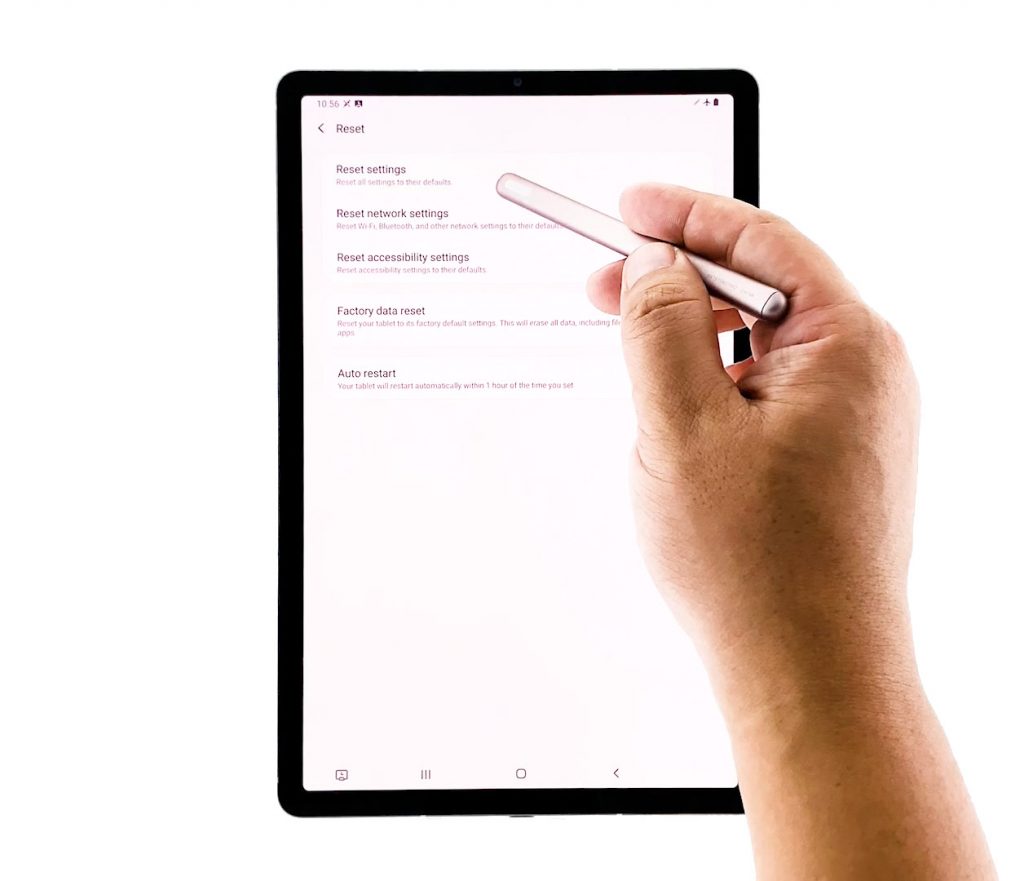
After the first two solutions and your tablet still keeps rebooting, what you have to do next is to reset all its settings without deleting your files. It’s possible that there are some inappropriate settings that cause this problem. Here’s how:
Swipe down from the top of the screen and then tap the Settings icon.
- Find and tap General management.
- Touch Reset.
- Tap Reset settings.
- Tap the Reset settings button.
- If prompted, enter your PIN, Password or Pattern.
- Finally, tap Reset.
If this doesn’t fix the problem, then you have no other choice but to reset your device.
Fourth solution: Factory reset your tablet
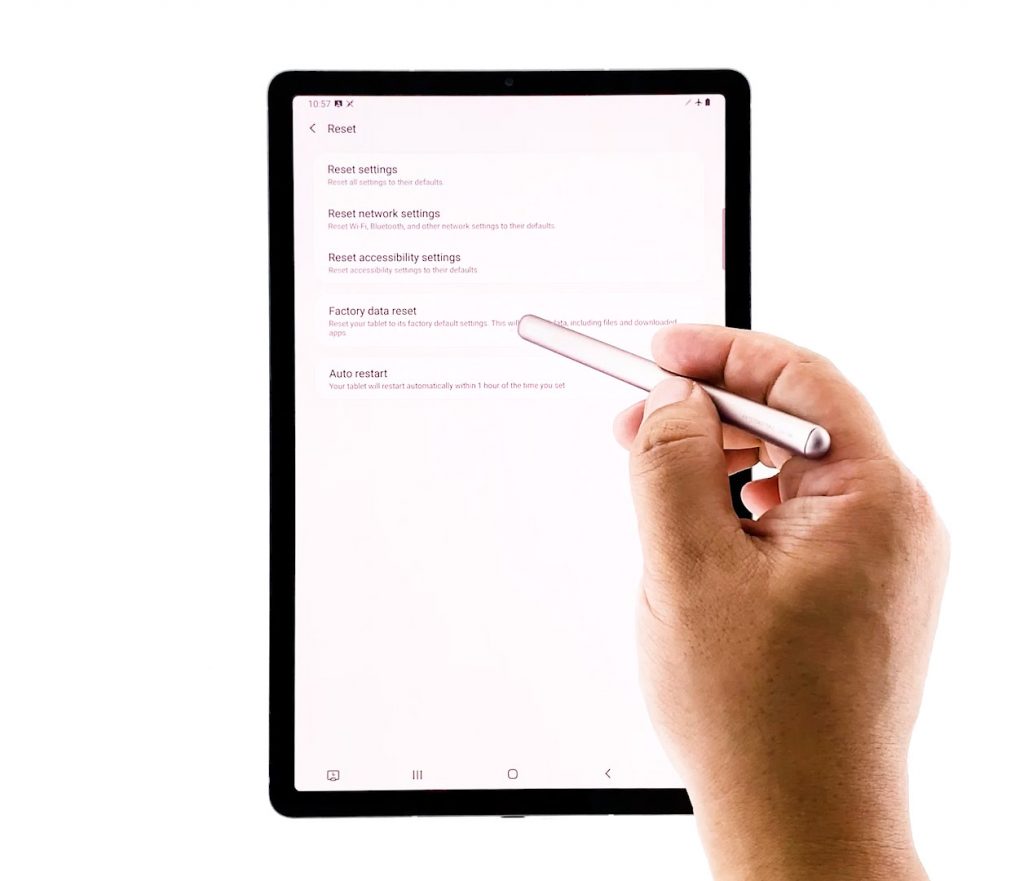
As long as it isn’t a problem with the hardware, a reset will be able to fix it. However, make sure to create a copy of your important files before the reset. When ready, follow these steps:
- Swipe down from the top of the screen and then tap the Settings icon.
- Find and tap General management.
- Touch Reset.
- Tap Factory data reset.
- Scroll down to the bottom of the screen and tap Reset.
- If prompted, enter your PIN, Password or Pattern.
- Finally, tap Delete all.
If for some reason the problem continues even after the reset, then have a technician check your tablet for you.
And that’s pretty much what you need to do with your Galaxy Tab S6 that keeps rebooting.
I hope that we’ve been able to help you one way or the other.
Please support us by subscribing to our Youtube channel.
ALSO READ: