Galaxy S5 getting pop ups about virus infection, among other connection issues
Wondering what to do after getting those annoying pop-ups telling you that your device is infected? This article may help you fix the problem. Keep reading and give us a feedback if you the suggestions won’t work.
Below are the specific issues addressed here today:
- Galaxy S5 getting pop ups about virus infection
- Galaxy S5 mobile data connection speed issue
- Galaxy S5 rooting question
- Galaxy S5 not getting notifications when on Wi-Fi
- Missing services after switching Galaxy S5 to T-Mobile
- TouchWiz on Galaxy S5
If you are looking for solutions to your own #Android issue, you can contact us by using the link provided at the bottom of this page. Also check out these which we consider the best antivirus apps for Android.
Problem #1: Galaxy S5 getting pop ups about virus infection
The page at notifications.com.au says Warning: your Samsung Galaxy S5 is corrupted with a virus & battery has been damaged. continue with instructions to fix phone. exist at own risk.
internet – warning battery is damaged by virus. 4 x virus has been detected on your Samsung Galaxy S5 while browsing our website. your battery has been infected & damaged by the virus (28.1%).
to repair download for free DU battery saver but once downloaded nothing happens or no option to tap on to repair battery.
Everything else on the phone is working just not the internet. — Cindy
Solution: Hi Cindy. If you followed the instructions of a popup by installing an app, you must have fallen to an old but still effective scare tactic used by advertisers (and by other hackers). If you noticed something not normal on your phone after the installation of the app mentioned in that message, make sure to clean the phone via factory reset. Hopefully, the phone is not infected by a virus after the installation. To do a factory reset, just follow these steps:
- Power down the Galaxy S5.
- Press and hold the Volume up button, the Home button, and the Power button together until you see the Android on screen.
- Use Volume down to highlight the wipe data/factory reset option and press the Power button to select it.
- Use Volume down again to highlight Yes – delete all user data and press Power to select it.
- Use the Power button to select Reboot system now.
- When the S5 restarts it should be completely wiped and ready to set up again.
Factory reset will erase everything from the phone’s internal memory so create a backup of your personal data (photos, videos, contacts, etc) before proceeding.
Your job is not done after doing a factory reset. You also have to ensure that you don’t allow malware or virus to your phone again. To better secure your digital life, it’s advisable to have a suspicious attitude when faced with ads and pop ups. Think twice before tapping on things that claims to remove virus on your phone. While this may not give you 100% protection from other forms of malware, this is a basic responsibility of everyone to prevent compromising their digital information.
Problem #2: Galaxy S5 mobile data connection speed issue
I’m currently in Kuwait and am using a Zain provided SIM card. I use the SpeedTest app to see if i’m getting a decent download speed. What I can’t figure out is why, in different locations (sometimes only separated by 100-200 feet, I can get a download speed difference of 8mbps. In one location I get 10mbps download, in others i get 1-2mbps. Most of the time disabling LTE and using just 4G is actually faster than using 4GLTE. I have reset the mobile network settings multiple times to have it reconnect to Zain. Any thoughts? Or am I just out of luck because there’s interference in the area? (I have good signal strength everywhere that I run the test) — Mateo
Solution: Hi Mateo. Mobile data connection speed can be influenced by several factors like interference, quality of network service, congestion, to mention a few. If you think that the inconsistency in terms of download and upload speed of your mobile data is significantly affecting your internet experience, make sure to call the attention of the carrier so they can help you firsthand. They should help you isolate where the possible trouble lies.
Problem #3: Galaxy S5 rooting question
I bought a Samsung Galaxy S5 SM-G900V on eBay. It’s a Verizon unlocked phone according to the listing. I am with Fido in Canada. I continuously get a SIM card error stating the SIM card is not from Verizon. I have set up the APN and data/SMS works, but I still get the SIM error.
I’m debating rooting the device so I can remove the Verizon bloatware but I have some concerns about doing so. My main concern is that I am a long time iOS user and this is my very first Android phone. Everything I read says that rooting my phone will leave me vulnerable if I don’t know what I’m doing… which I don’t!
I also read that by rooting my phone I can install custom firmware/OS. Is that true? Could I root my phone and then install something other than the stock Verizon version of the Android OS I have… like a “clean” OS?
Any help/guides/advice would be greatly appreciated! I’ve been reading steady for 2 days now and I feel completely lost! — Jacob
Solution: Hi Jacob. If you’re familiar with jailbreaking, it’s Android equivalent is rooting. This procedure allows you to gain deeper access to files that would otherwise be inaccessible to users with an unrooted device. The word comes from Linux OS world where it means a user with elevated access (also called Administrator on Windows) is called root.
Obtaining what Windows and Android enthusiasts call “superuser” permissions and rights gives you the ability to install custom firmware or operating system, tweak system files to enhance battery device and battery performance, remove restrictions set by carriers, etc. Rooting involves modifying operating system level files so it does have its own risks.
Stock and carrier provided Android operating systems have a certain built-in protection to prevent compromising user details but rooting can take that away. Rooting basically degrades system defenses against malware if you are not careful with apps you install afterwards. Rooted devices almost always lose their ability to download carrier updates (that may contain patches for known vulnerabilities). It does not mean however that rooting your phone is bad idea. We think that the benefits you get from rooting far outweighs the risks as long as you remain careful with what apps to install after rooting.
Rooting is perfectly fine, even for Android beginners as long as you follow procedures faithfully. Verizon phones are notoriously problematic even when unlocked so if you want to gain full access to your device or remove Verizon restrictions rooting and installing a custom firmware are all you need.
Keep in mind that rooting must be done first before you can install a custom firmware. For some custom ROMs, installing a custom recovery is needed. Try to do some research before starting the installation process to avoid complications.
Problem #4: Galaxy S5 not getting notifications when on Wi-Fi
I have noticed recently that when I am on my home Wi-Fi connection I do not receive Internet notifications (Facebook, SnapChat, emails, etc..). The instant I turn off my Wi-Fi and begin using my phone’s data I begin to receive a lot of notifications from emails to Facebook notifications and so on. I have performed a soft reset and forgot my wifi and reconnected it. So far nothing has helped. Any ideas? Thank you. — Matthew
Solution: Hi Matthew. There must be an operating system glitch causing this. Please clear the system cache first, then do a factory reset (steps provided above). Clearing the phone’s system cache may work if a temporary app glitch is to blame. To delete the system cache, just follow these steps:
- Turn the phone off.
- Press and hold the following buttons together: Power, Volume Up and Home.
- Release the buttons once the Android system recovery menu appears.
- Use the Volume buttons to navigate to Wipe Cache Partition option.
- Press the Power button to confirm selection.
- Select Reboot System Now option after deleting the cache. Wait for the phone to reboot.
Wiping the cache partition, also known as the system cache, is an effective solution for most app-related problems. This can be done safely and won’t affect the files stored in your phone’s storage devices.
Problem #5: Missing services after switching Galaxy S5 to T-Mobile
I brought my Verizon Samsung Galaxy S5 onto the T-Mobile network and troubleshooted a few different issues I had but I can’t seem to figure out how to get back my talk and surf feature which was on my phone with Verizon but seems to not be working on my T-Mobile network unless I’m on wifi. I pay for unlimited data so I should be able to use it at the same time as my talk feature. Can you help me? — Kristina
Solution: Hi Kristina. Looks like you’re talking about a particular service offer from a carrier. Please work with T-Mobile and ask them if they have the equivalent service you’re missing. We don’t work for T-Mobile so we are of little help as far as services offers in a certain area is concerned.
Problem #6: TouchWiz on Galaxy S5
A few weeks ago the phone would not delete the emails. That’s ok right now. The phone has been telling me to click on TOUCHWIZ. I lost all the apps I had when I turned my phone on. There was an important app I needed because my son is incarcerated & that’s the only way I can talk to him. I don’t know what is going on. I can’t remove it. I don’t even know where it came from. Something called THE MAGAZINE is also on my phone. Where did that come from? I called Sprint & they told me to bring the phone to a repair store. I shouldn’t have to do that. Isn’t that why they have tech support??
I don’t know what is going on. I’m not good with tech issues. I called my daughter & she didn’t know what TOUCHWIZ is. So if she didn’t know, then I knew I was in trouble. Can you please tell me what is going on with my phone.
Thank you for your time & assistance. — Pamela
Solution: Hi Pamela. Touchwiz is a Samsung launcher that allows you to customize how your phone screen looks by providing more skin colors and other features. If you are not familiar with it or if you don’t want to use it, simply disable the said launcher under applications manager. Here’s how to do it:
- Go to Settings.
- Proceed to Applications.
- Select Manage Applications or Applications Manager.
- Tap the All tab.
- Look for Samsung TouchWiz app and tap it.
- From there, you will see the Disable button; simply tap it.
These same steps can be used to disable other third party applications you don’t want including the one you call THE MAGAZINE.
We still recommend that you follow Sprint’s advice to go to their retail store or repair shop so their people can visually check the apps and disable or remove them if they suspect anything.
Otherwise, you can just do a factory reset to regain the default (stock) apps from Sprint to make your phone look like brand new.
We have no idea what the missing app you were using to communicate with your son. Try to ask him what the name of the app and re-install it.
Engage with us
If you are one of the users who encounters a problem with your device, let us know. We offer solutions for Android-related problems for free so if you have an issue with your Android device, simply fill in the short questionnaire in this link and we will try to publish our answers in the next posts. We cannot guarantee a quick response so if your issue is time sensitive, please find another way to resolve your problem.
When describing your issue, please be as detailed as possible so we can easily pinpoint a relevant solution. If you can, kindly include the exact error messages you are getting to give us an idea where to start. If you have already tried some troubleshooting steps before emailing us, make sure to mention them so we can skip them in our answers.
If you find this post helpful, please help us by spreading the word to your friends. TheDroidGuy has social network presence as well so you may want to interact with our community in our Facebook and Google+ pages.
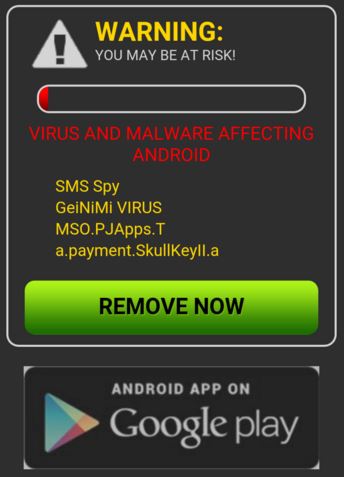
I am getting a pop up on my Galaxy A5 mobile telling me it is infected with a virus which I must remove by installing an App. If I don’t within 4 minutes it will infect my Sim Card.
Is this an advertising scam or is it for real?
I it is for real can you tell me how to remove it please.
I am getting a pop up telling me I have a virus on my Galaxy A5. Saying if I don’t get an App within 4 minutes it will infect my Sim Card.
Is this for real or is it an advertising scam?
If it is for real can you tell me how to remove it please.
I have a samsung S5. My problem is this….it shows I am connected to Wifi, but when I go to open a webpage, I get a message saying that I am not connected to the internet. It doesn’t do this all the time so I’m not sure if it’s my phone or the Wifi itself.
I have an virus on my mobile phone.i like it to be gone pleace.
I didn’t download the app that came with the Samsung 4virus which is identical to the picture you show on this page. I turned off my phone instead. What do you suggest from here?
my phone seems to want to restart everytime the screen gets turned off. ive already factory reset everything and wiped the cache as well. I went to reboot the phone now all its doing is staying at the white AT&T screen when it turns on. also the screen is scrolling up without me even touching it. how do I get this issue resolved
PROBLEM #1. I got the 28.1% damage pop up message every time I opened the internet. There’s no need for a factory reset. I’m borderline computer illiterate, but I noticed it was loading the same random website every time I opened the internet which seemed to be prompting the pop up. All I did was close that window and load any other random site and the pop up went away.
I tried using the fix to problem 1 and now my phone won’t even come on