How to Fix Galaxy S23 Display Color Problems
We understand how frustrating it can be when the colors on your shiny new Galaxy S23 seem inaccurate, muted, or just off. Display issues quickly dampen that new phone excitement. But don’t worry – many common color problems have straightforward solutions once the cause is identified.

Read on for fixes to get your S23 display looking vibrant again.
Common Causes
Galaxy S23 display color issues typically stem from software glitches, configured settings, problematic content, or in rarer cases, hardware defects:
- Buggy apps can disrupt proper color rendering and cause system-wide tinting. Deleting problematic apps usually resolves this.
- Incorrect display settings like night mode filters, lowered white balance, extra dimming, or even max brightness can skew colors. Adjusting these settings often fixes colors.
- Poorly optimized media content experiences color shifting on OLED displays. Compare suspect content on other screens to isolate issues.
- Uneven degradation of OLED subpixels over time leads to color inaccuracies and tinting. This requires professional replacement in severe cases.
- Loose cable connections between display components can cause intermittent color distortions or faded spots.
- Physical screen damage can prevent proper color mixing and representation.
Troubleshooting Procedures
Verify Display Settings
Before investigating other causes, ensure your S23 display settings are configured correctly:
- Go to Settings > Display on your S23.
- Try switching Color Profile from Vivid to Natural and notice if the colors improve. Vivid can skew colors on some content.
- Turn off Extra Dimming which can wash out colors.
- Check that Adaptive Brightness is calibrated appropriately and not causing oversaturation.
- Toggle Eye Comfort Shield night mode, which applies a warm tint filter. Disable when not needed.
- Adjust the RGB sliders under White Balance to calibrate color temperature as needed.
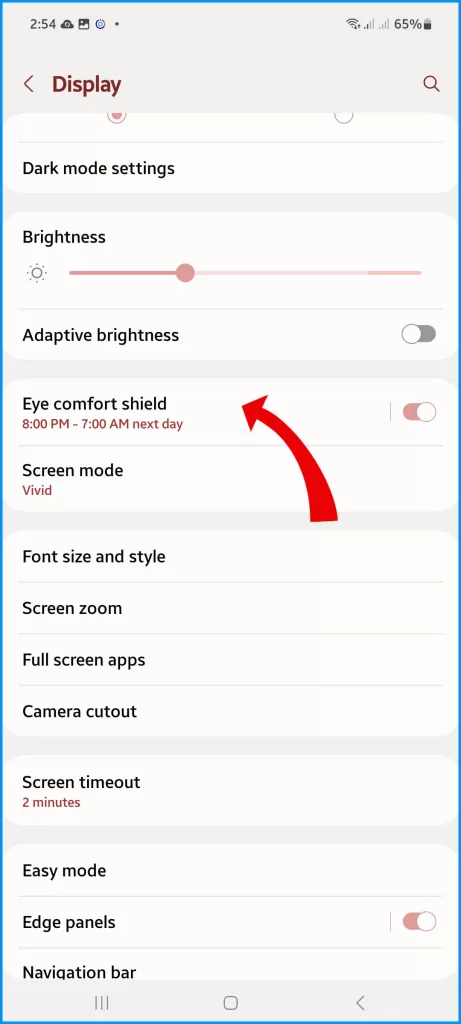
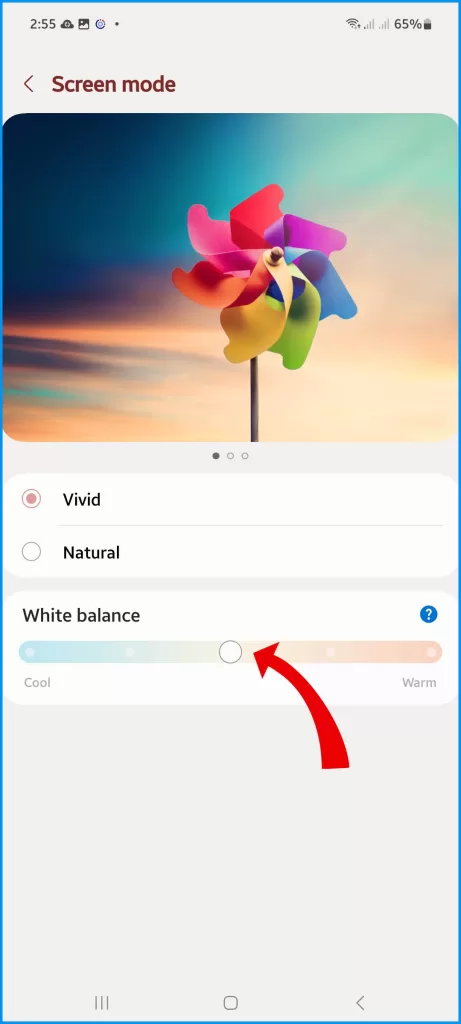
Taking the time to tweak display options often resolves color issues without additional troubleshooting steps.
Isolate Problematic Source
Determine if color irregularities arise from only specific apps or content types:
- Test both system UI elements and within various apps to localize issues.
- Compare colors on captured photos vs. the viewfinder while taking shots.
- Try adjusting in-app display settings where available.
- Examine problematic source content on separate non-OLED screens to identify anomalies.
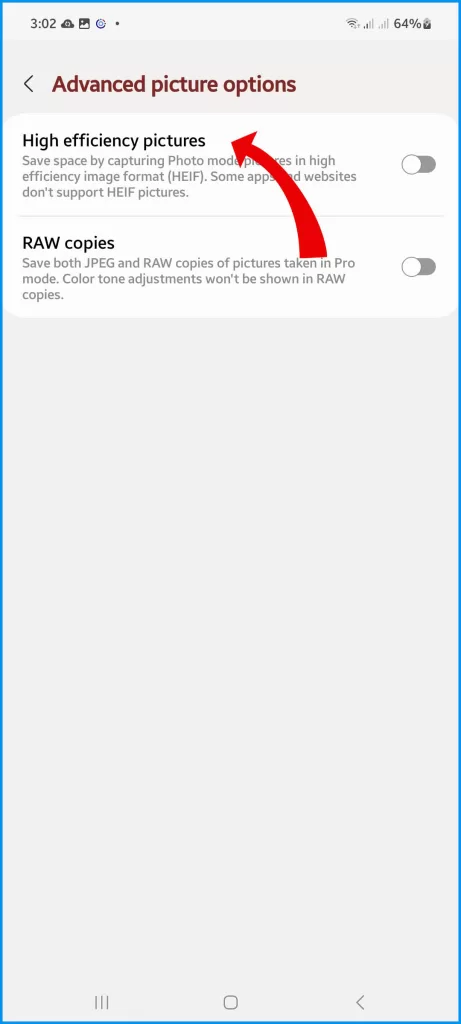
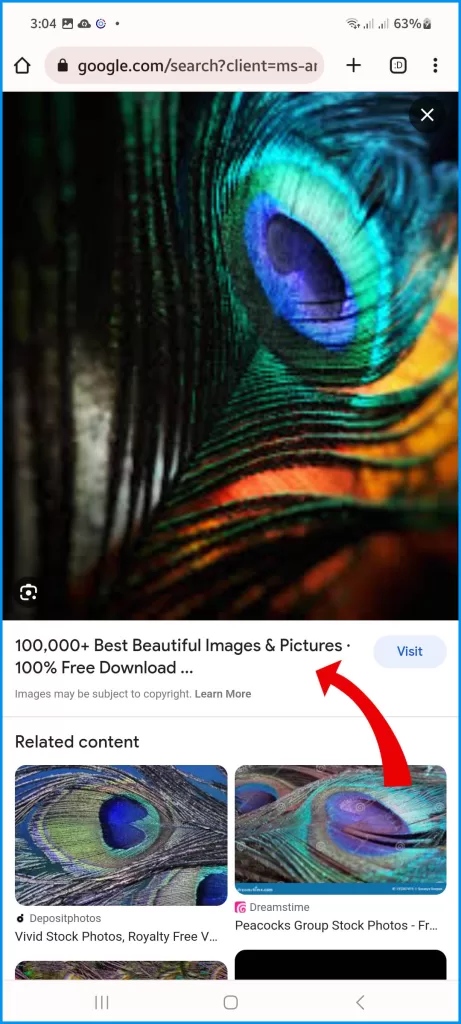
Pinpointing whether the skewed colors originate from particular apps or media helps determine software faults versus hardware. Target troubleshooting accordingly.
Update Software
If display settings adjustments alone don’t fix colors, try software updates:
- Reset all app preferences in case conflicts are affecting color rendering.
- Install pending Android OS, GPU driver, and Samsung app updates which may resolve bugs.
- Boot into Safe Mode to determine if third-party apps are the culprit.
- Back up data and perform a factory reset to eliminate systematic glitches.
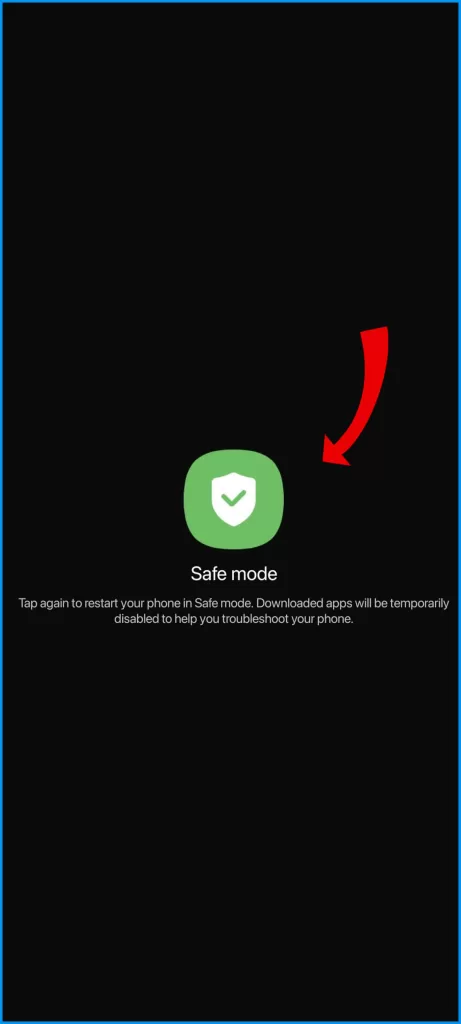
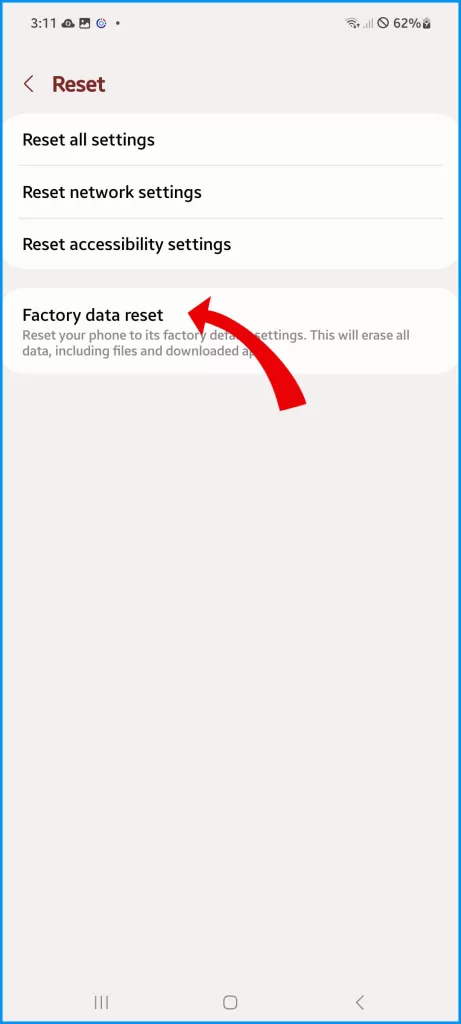
Color issues frequently arise from bugs and instability at the software level, correctable through comprehensive updates or resetting. Exhaust these options before assuming hardware display defects.
Professional Display Repair
For color problems persisting after software troubleshooting, professional repair may be required:
- Thoroughly inspect the screen, chassis, and cables for any physical damage under bright light.
- Visit a Samsung-authorized service center for efficient component-level repairs.
- Contact Samsung Support to initiate a warranty claim or affordable out-of-warranty service.
- Consider reputable independent repair shops if urgency warrants.

With quality replacement parts and micro-soldering expertise, experienced technicians can replace faulty display components like OLED matrices or worn connectors to reinstate faithful colors. Trust only professionals for complex display repairs.
Prevent Future Damage
Reduce chances of display component damage through:
- Using a quality screen protector to prevent external cracks or seepage.
- Choosing a well-designed case with raised edges to protect the chassis from drops.
- Ensuring the phone remains dry and moisture-free, which could seep internally.
- Avoiding static imagery that accelerates uneven OLED pixel wear.
With focused troubleshooting to isolate software issues versus hardware faults, you can get your Galaxy S23 to display colors looking accurate again. Seek professional assistance when needed, but many common discoloration problems have straightforward solutions.