How To Fix Galaxy S21 Slow Internet Connection Issue
In this troubleshooting guide, we will show you how to fix the Galaxy S21 slow Internet connection issue that seems to be bugging some users. Connectivity problems are common and often not difficult to fix but you have to do some troubleshooting to be able to make your device work perfectly again. Read on to learn more.
A powerful smartphone like the Samsung Galaxy S21 should also have a fast and stable internet connection. However, there are times when connectivity issues may occur and when that happens, the problem can either be with your network device, or there’s a minor issue with your phone. Whatever the case may be, such a problem is fixable.
In fact, you may only need to do a couple of easy procedures to make your phone have a good internet connection again. Network problems are often temporary and there are even instances wherein they get fixed on their own. However, if you are currently experiencing slow internet connection on your Galaxy S21, then here’s what you should do:
First solution: Disable Wi-Fi on your phone for a few seconds
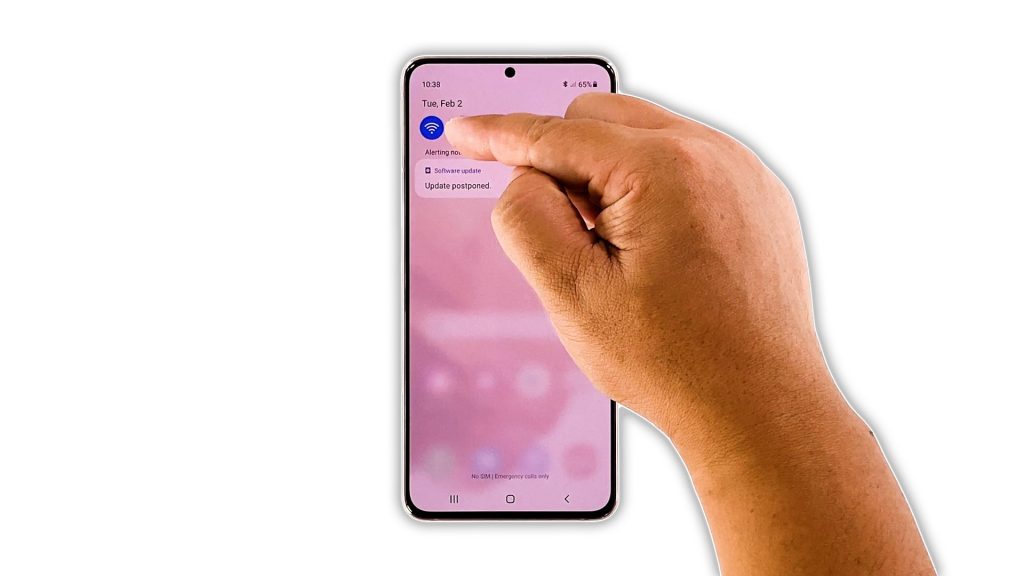
If you’ve always had a good and stable internet connection through your Wi-Fi network and then suddenly it became slow, then it’s possible that it’s just a minor glitch in your phone’s system. So the first thing you have to do is make sure your device receives the signal from your router properly.
Try disabling the Wi-Fi service on your Galaxy S21 for a few seconds, and then re-enable it. This often retains the stability of your connection. Here’s how you do it:
- Swipe down from the top of the screen.
- Tap the Wi-Fi icon to disable it.
- After a few seconds, tap on it again and allow your phone to reconnect to the network.
After doing that, perform a speed test to see if your phone now has a good Internet connection.
Second solution: Restart your router and your phone

There are also times when a problem like this occurs because your devices have been online for a long time already. So if the first solution failed to fix the problem, then what you have to do next is to refresh the memories of your router and your phone. Here’s how you do it:
- Unplug the router from the outlet, or simply disconnect the power cord from the main unit.
- Leave it without power for a minute or two.
- While waiting, press and hold the Volume Down button and the Power key of your phone for 10 seconds. This will trigger the device to shut down and power back up.
- Once the logo shows on the screen, release both keys and allow the phone to continue the boot process.
- Now, plug the router to the outlet or reconnect the power cord to it.
- Wait for the router to start broadcasting a signal, and then let the phone reconnect to the network.
Most of the time, this procedure will fix any Wi-Fi issue. However, if the problem continues, then move on to the next solution.
Third solution: Re-establish the connection between your devices
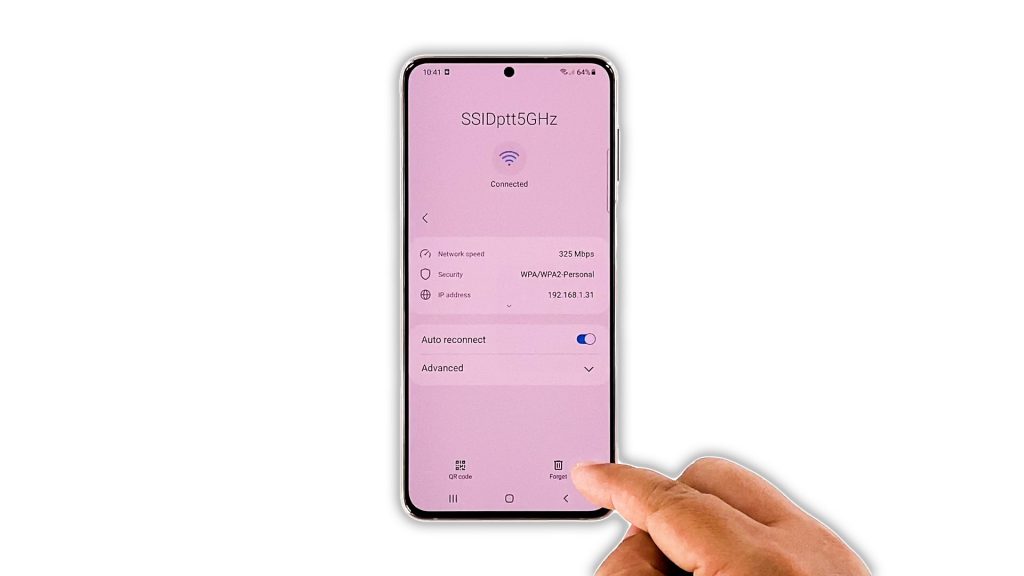
After refreshing your devices’ memories and your phone still has a very slow internet, then perhaps the current connection is corrupted. So the next thing you need to do is to re-establish the connection between your devices. It means you have to forget the current connection and have your Galaxy S21 reconnect to your router. Here’s how you do that:
- Swipe down from the top of the screen.
- Tap and hold on the Wi-Fi icon to open its Settings.
- Tap the gear icon next to the network your phone is connected to.
- Tap Forget at the bottom-right corner of the screen.
- Tap the network you want your phone to connect and enter the password.
- Tap Connect to have your device reconnect to the network.
Once your Galaxy S21 is reconnected to the network, perform a speed test to know if the connection has improved.
Fourth solution: Reset the network settings on your phone
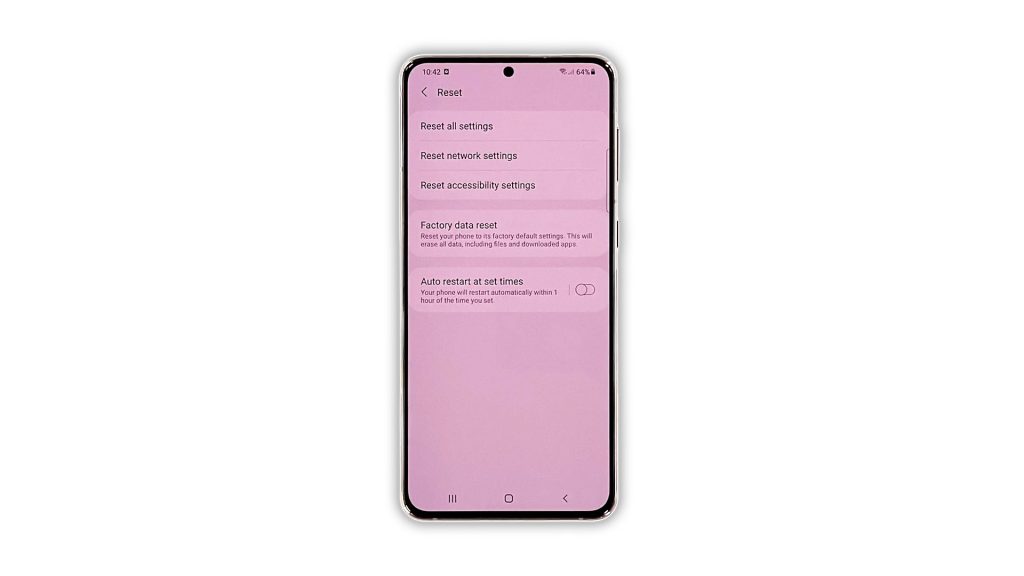
More often, the first three solutions are enough to fix a problem like this. However, if the problem continues to bug you, then it’s time to reset the network services of your device. It’s possible that one or some of the services stopped working. Resetting the network settings won’t delete any of your files, but it will erase all the wireless connections. Here’s how it’s done:
- Open the Settings app on your phone.
- Scroll down and tap General management.
- Tap Reset to view the reset options.
- Tap Reset network settings.
- Tap Reset settings and if prompted, enter your security lock.
- Tap Reset to proceed with the network settings reset.
After doing that, have your Galaxy S21 reconnect to the Wi-Fi network and then do a speed test again to see if the problem is fixed.
Fifth solution: Factory reset your Galaxy S21
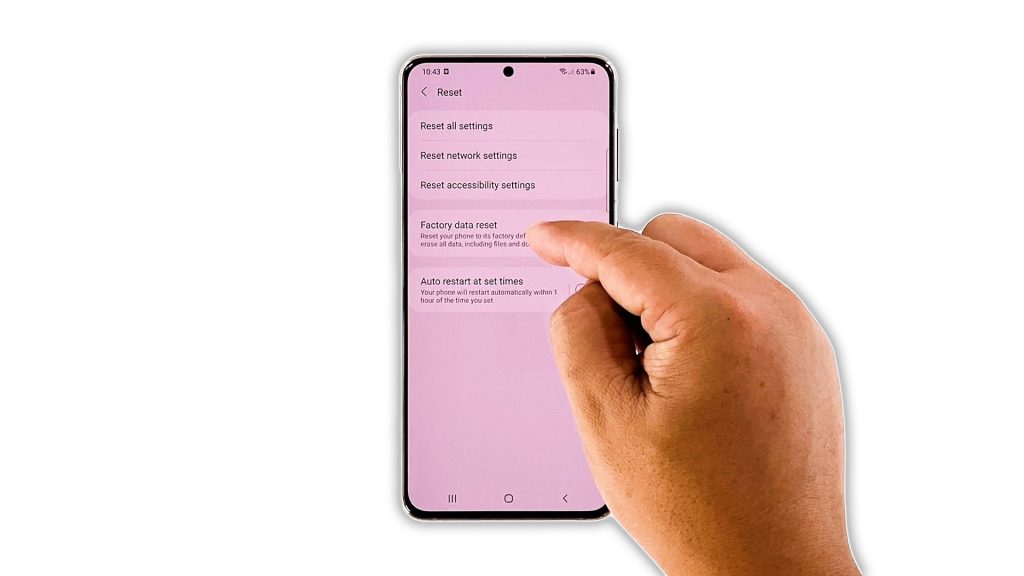
After doing the previous solutions and your phone still has a slow internet connection, then try checking your other devices to see if they have the same problem. If only your Galaxy S21 has this issue, then you have no other choice but to reset it. A factory reset will fix any software-related issues including network problems. However, you have to make sure to back up your important files and data first before doing so.
When ready, follow these steps to reset your phone:
- Open the Settings app.
- Scroll down and tap General management.
- Tap Reset to view all reset options.
- Tap Factory data reset.
- Scroll down and tap Reset.
- If prompted, enter your security lock.
- Tap Delete all.
- Enter your password and tap Done to proceed with the reset.
After the reset, set up your phone as a new device. Your phone should already have a fast and stable Internet connection.
And that’s how you fix the Galaxy S21 slow internet connection issue. We hope that this simple troubleshooting guide has been helpful.
If you find this post helpful, please consider supporting us by subscribing to our YouTube channel. We need your support so that we can continue creating helpful contents in the future. Thanks for reading!
SUGGESTED READINGS: