How to Reset Camera App Settings on Samsung Galaxy S21 | Restore Camera Defaults
This post shows how to reset the Galaxy S21 camera app settings. Read on to learn how to restore the default camera app settings on your new Samsung Galaxy S21 smartphone should anything go wrong after applying some settings modification.
Samsung Camera App Reset
Just like other smartphones, the preloaded camera app on the Galaxy S21 smartphone is also schemed to be customizable. This denotes that anyone who owns this phone shouldn’t just rely on its default auto mode.
The Galaxy S21 camera app sports numerous features and settings that you can tweak according to your own preferences.
Among these are the pixel size on the selfie camera, hybrid optic zoom, laser AF sensor, scene optimizer, ratio, motion photo, color tone and more.
Familiarizing with these features will require a series of tryouts. And should things go wrong following some modifications, there is always a reset option for you to tap on.
Resetting the camera app settings in Samsung devices is often deemed as the key solution to the camera failed error that often shows up when the app goes rogue.
If you’re wondering how to access and trigger this camera reset on your new Galaxy S21, I’ve laid out this quick walkthrough for you to follow.
Easy Steps to Reset Camera App Settings on the Galaxy S21
Here’s how to reset and restore the default camera settings on the new Galaxy S21 smartphone. The following steps are likewise applicable when resetting the camera app settings on the Galaxy S21 Plus and Ultra variants.
1. To get started, tap the Camera icon at the bottom-rightmost corner of the Home screen. If you don’t see it there, then you can find it from the Apps viewer. Just swipe up from the bottom of the Home screen to load up different app icons and shortcut controls on the Apps screen.
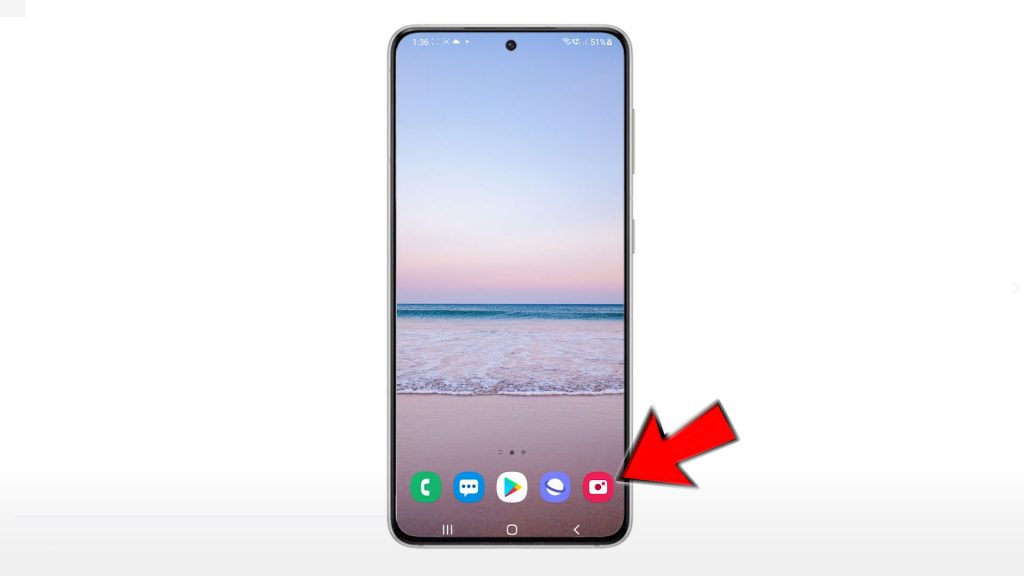
2. From the Apps screen, locate and then tap the Camera app icon to continue.
Doing so will launch the Camera app’s main interface.
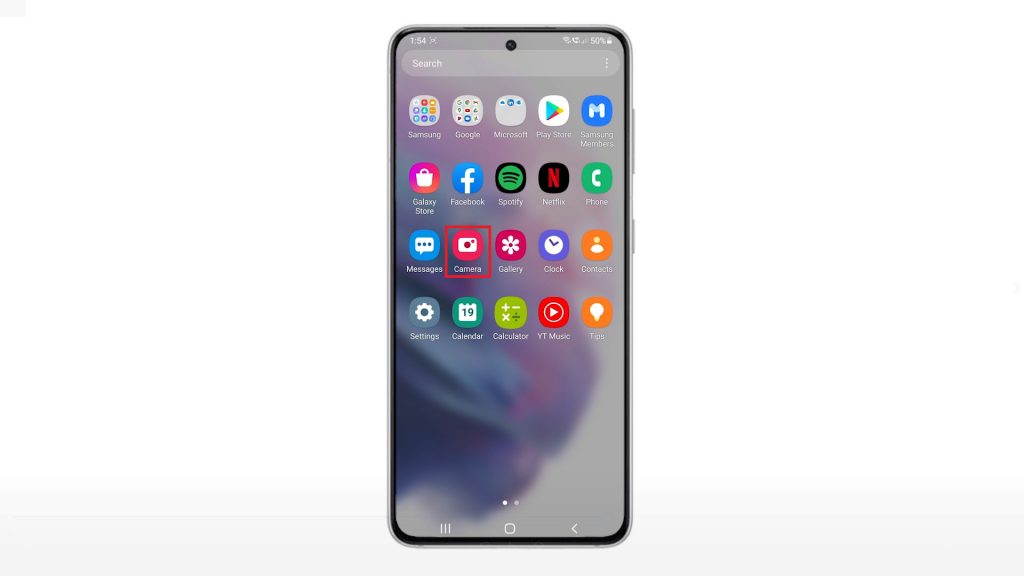
3. Tap the Gear icon on the upper-left corner of the screen to access the camera settings.
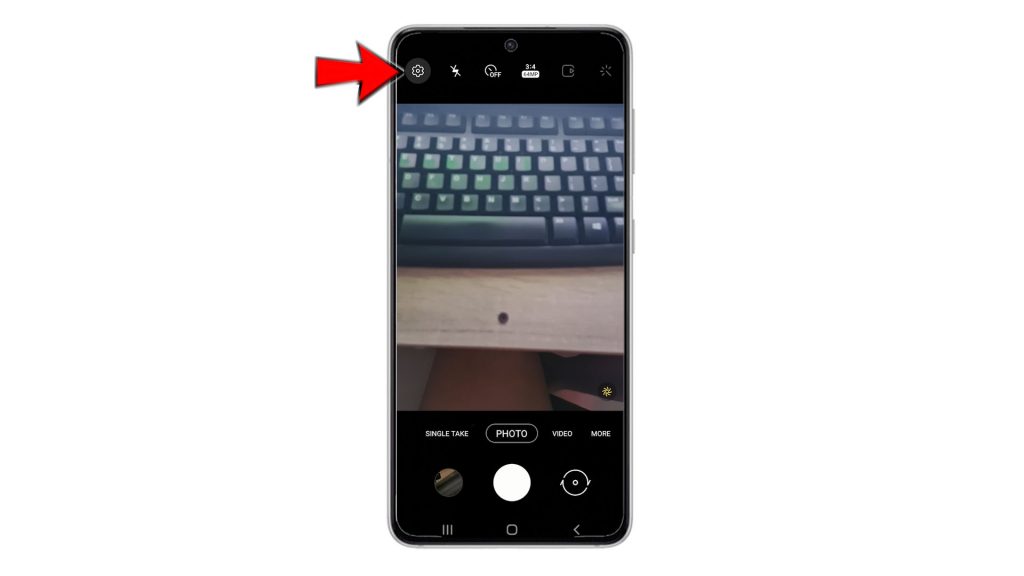
Another menu opens, highlighting various camera features including scene optimizer, shot suggestions, selfies and more.
4. Scroll down to view more items. Then, tap Reset settings.

The reset pop menu asking if you want to reset the camera settings will show up beneath the display.
5. Tap Reset to confirm action.
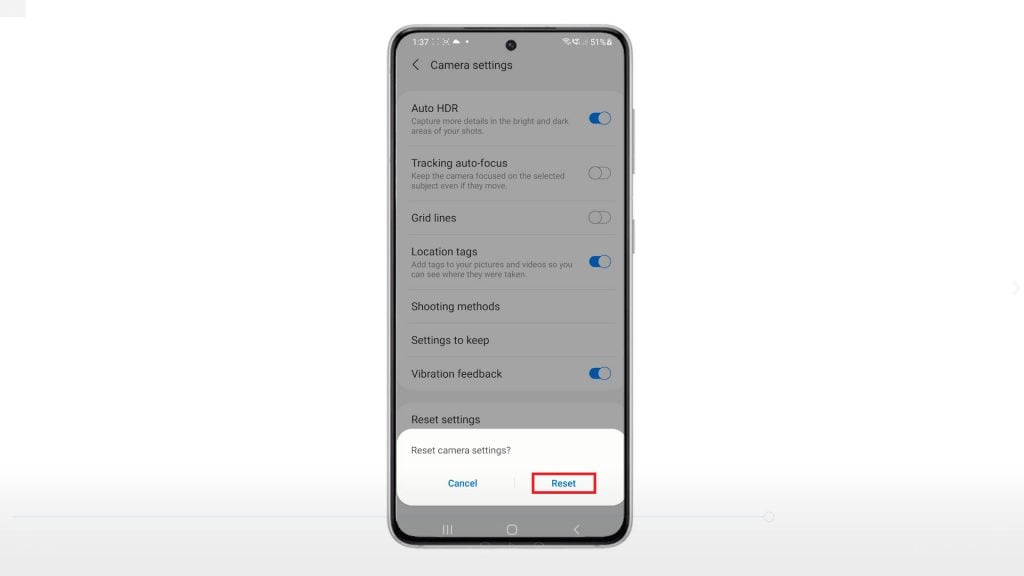
All recent changes and customized settings you’ve made to the camera app will then be deleted and the default values are restored.
With the camera app running in its factory state, settings-related errors should no longer be a problem.
And that’s about resetting and restoring the default camera app settings on the Galaxy S21.
Aside from the camera failed error, executing this reset may also resolve other relevant issues including random app freezes and lags. Errors with camera previews can likewise be rectified in the process.
Just ensure that your phone’s operating system is up-to-date.
More Video Tutorials
To view more comprehensive tutorials and troubleshooting clips on different mobile phones and tablets, feel free to visit The Droid Guy channel on YouTube anytime.
You might also want to read: