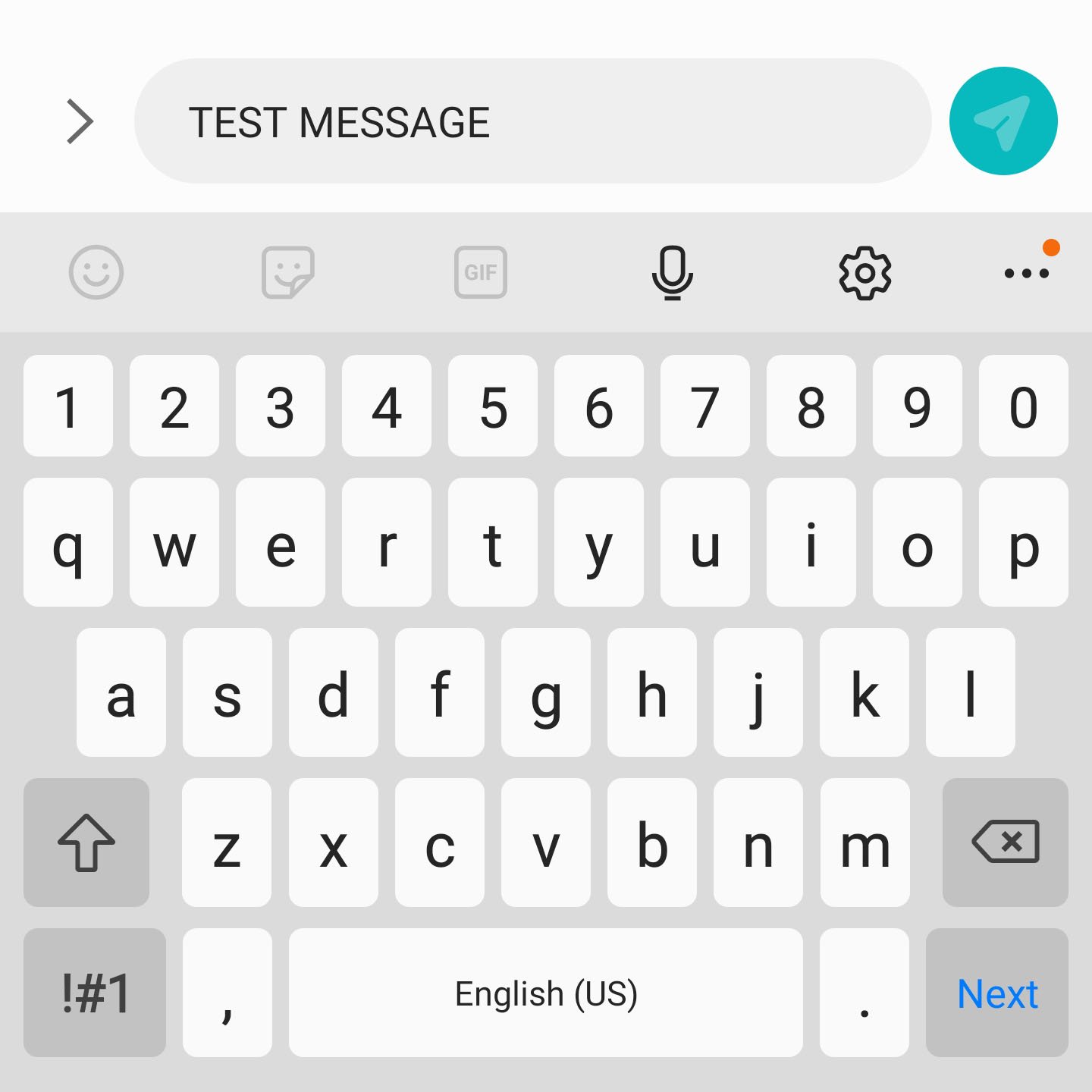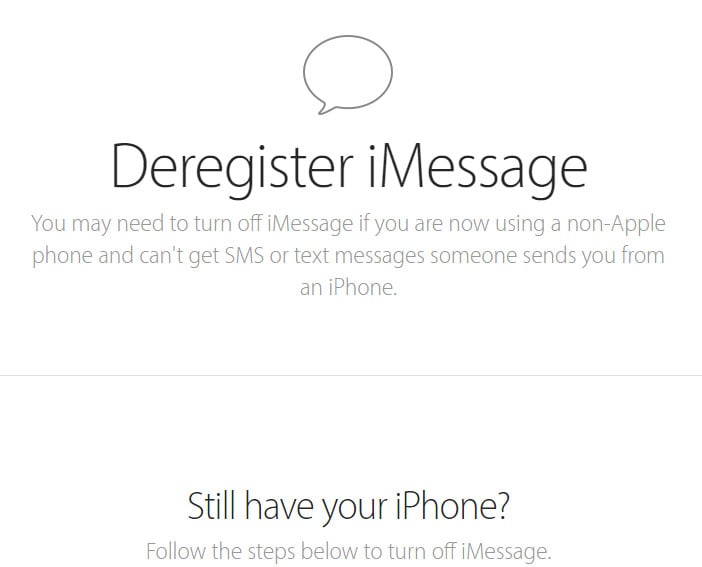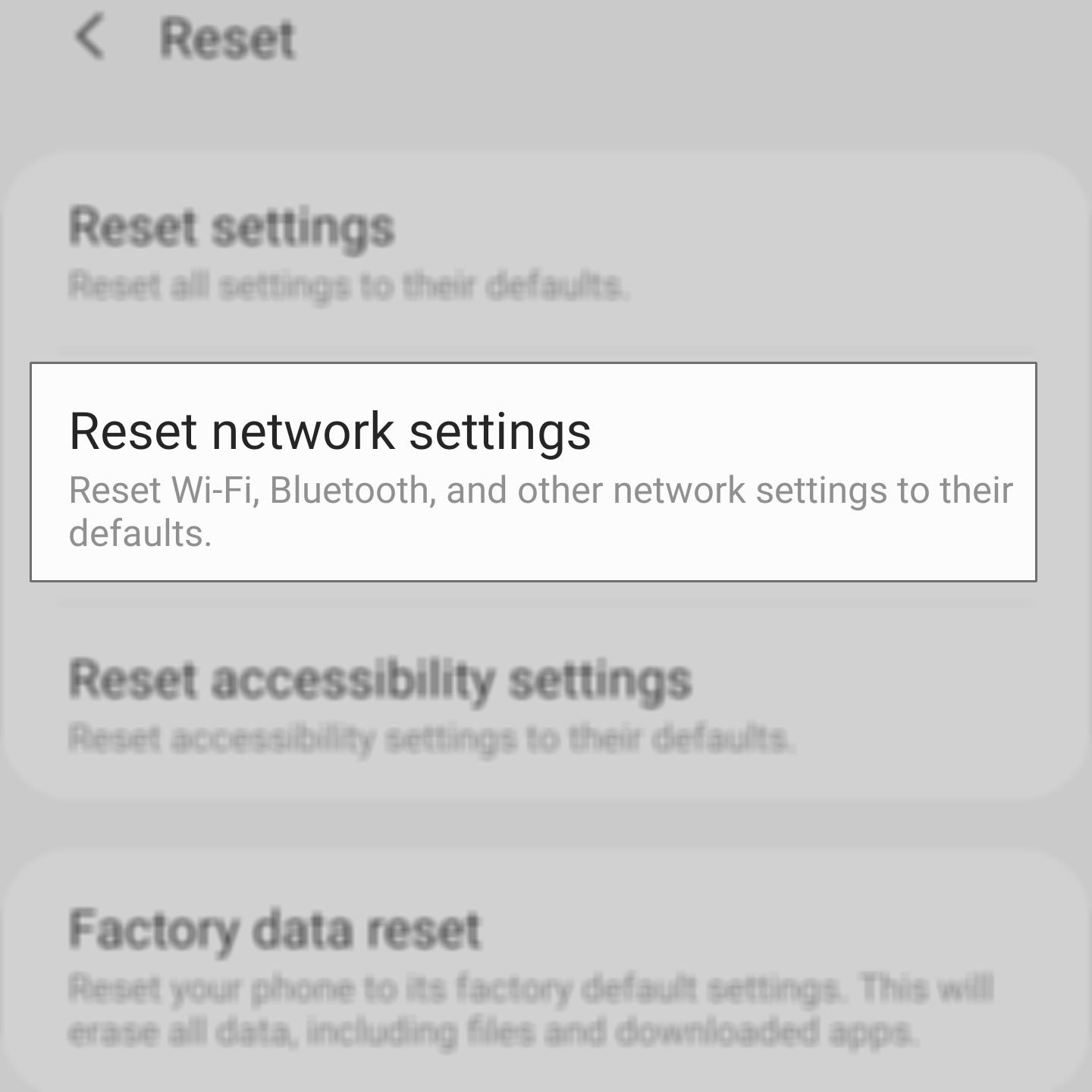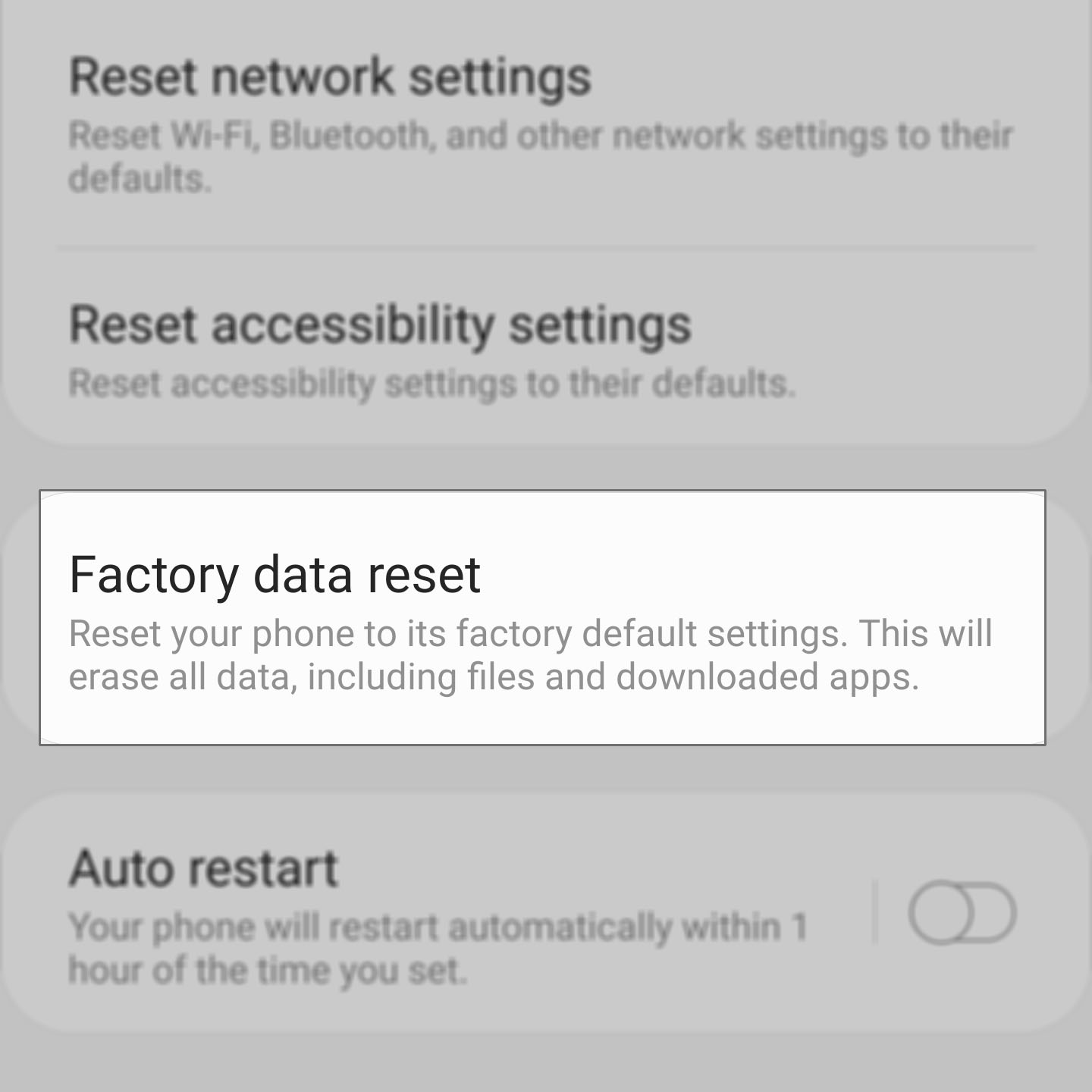Galaxy S20 Can’t Receive Text From iPhone. Here’s The Fix!
Some owners of the Galaxy S20 reported that they can’t receive text from iPhone for some reason. A problem like this is actually common but not difficult to fix. In fact, the problem can be with the iPhone and not your S20, but you need to troubleshoot it to be sure.
In this post, I’m gonna show you what you need to do when your galaxy s20 cannot receive text messages from an iPhone. We will look into all possibilities and rule them out one after another until we can fix the problem.
So continue reading as we may be able to help you fix the problem so you can communicate with your friends that use iOS devices normally.
Fixing Galaxy S20 That Can’t Receive Text From iPhone
Time needed: 15 minutes.
Text messaging issues aren’t really that serious but you need to be practical in troubleshooting your phone. That said, here’s what you need to do:
- Make sure the S20 can receive text
Before doing anything, try sending a text message from your S20 to your own number. This will immediately rule out the possibility that the problem is with your phone.
If the message goes through and you can receive it, then it means that your phone is just fine. The problem could be with the iPhone.
- Try to see if it’s from one iPhone only
Are you not receiving a text message from a certain iPhone? If the answer is yes, then you’ve already narrowed down the problem.
Most of the time, this is the case. Only one iPhone unit can’t send a text message to an Android phone.
Now, if it’s your iPhone, then you can fix the problem immediately. This is what you need to do in such a case:
1. Put the SIM card you transferred from your S20 back into your iPhone.
2. Make sure that you’re connected to a cellular data network (such as 3G or LTE).
3. Open Settings app.
4. Tap Messages and turn off iMessage.
5. Open Settings app.
6. Tap FaceTime and turn off FaceTime.
If you don’t have your iPhone with you anymore, then here’s what you need to to:
1. Log on to Apple iMessage Deregister.
2. Enter your phone number in the box.
3. Make sure to select the correct country.
4. Wait for a few minutes for the confirmation code and enter it in the second box
This will disable iMessage immediately and fix the problem. However, after doing all this and you still can’t receive text from iPhone on your S20, then move on to the next solution.

- Reset the network settings of your galaxy s20
When it comes to texting between iPhone and Android, if a problem like this occurs, Apple’s iMessage has always been the culprit. But since the problem wasn’t fixed after doing the first two procedures, then you will have to reset your S20’s network settings.
Doing this will bring all network services to factory defaults. If it’s an issue with one of the services, then this procedure will fix it. Read the following post on how to reset the network settings on your S20 so you’ll be guided properly:
How To Reset Network Settings On Galaxy S20
- Factory reset your phone
If the previous procedure didn’t fix the problem, then you have no other choice but to reset your phone. As long as it’s not an issue with the network or your account, a reset will fix it.
However, prior to doing that, make sure to create a copy of your important files and data as they will be deleted. When ready, choose one of the reset guides you want to use below.
How To Factory Reset Galaxy S20
How To Hard Reset Galaxy S20 | A Master Reset Guide
If for some reason your galaxy s20 can’t receive text from iPhone even after the reset, then call your service provider and the problem could be in the service level already.
I hope that this troubleshooting guide has been able to help you one way or the other.
Please support us by subscribing to our Youtube channel. Thanks for reading!