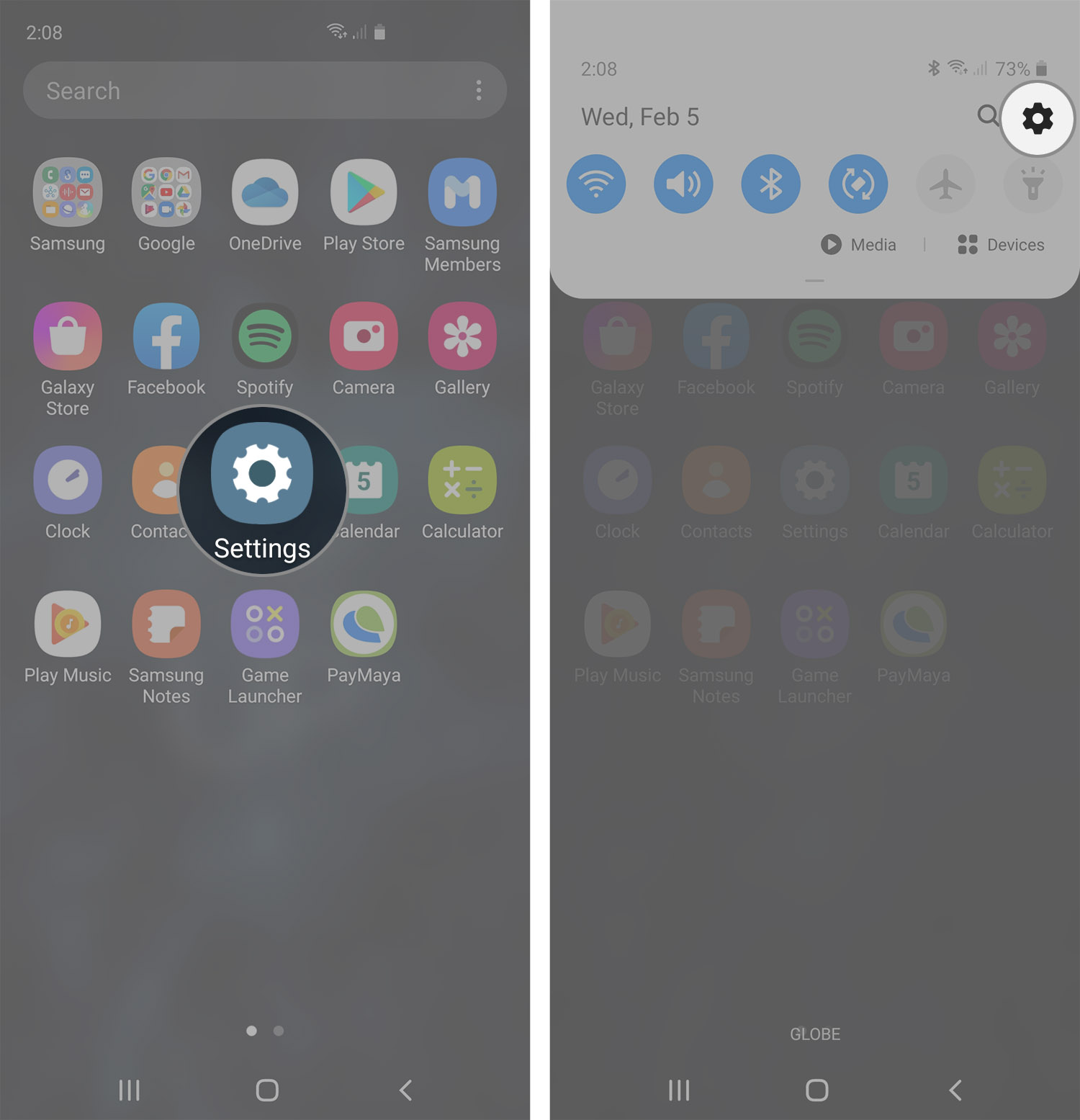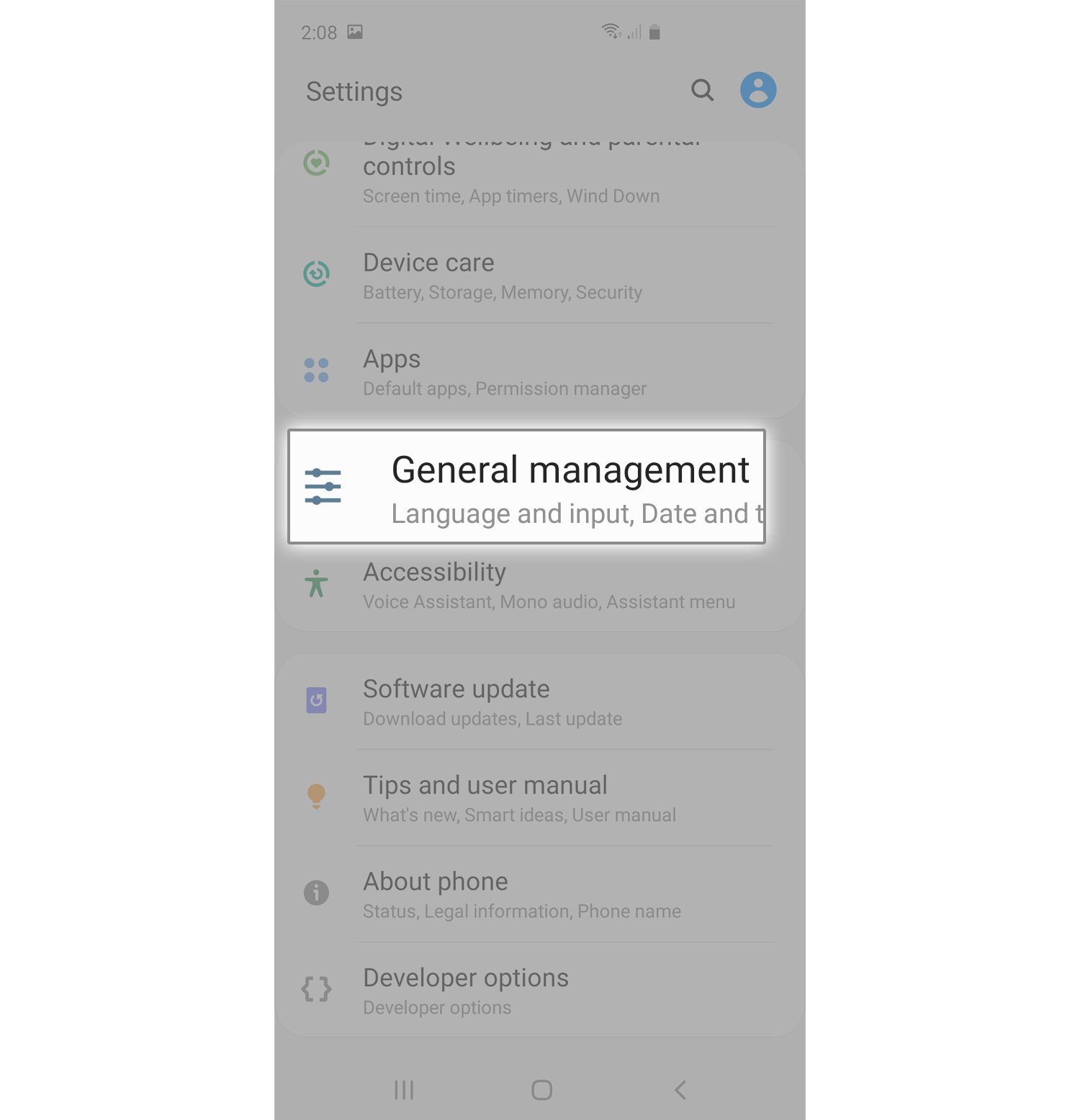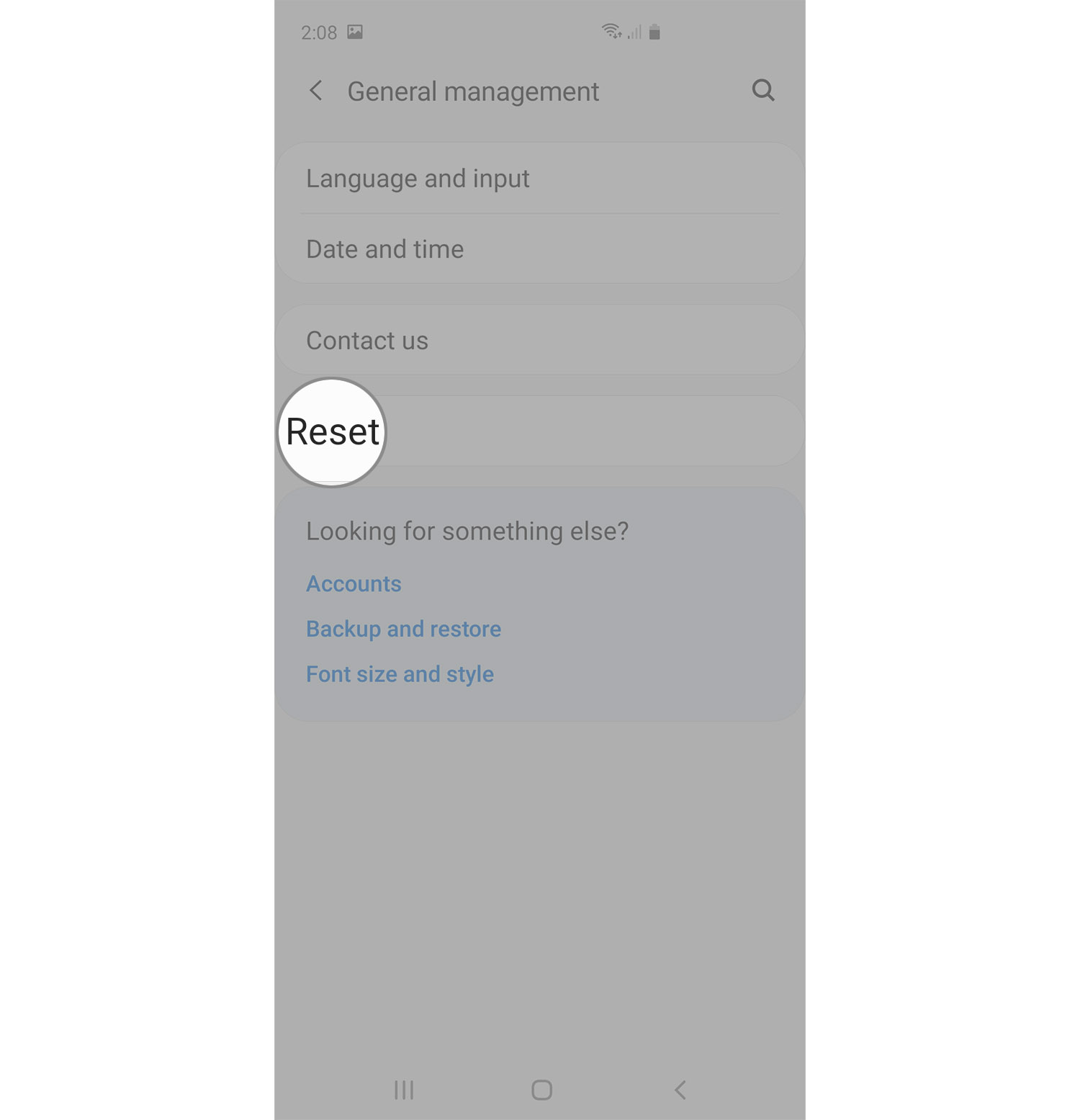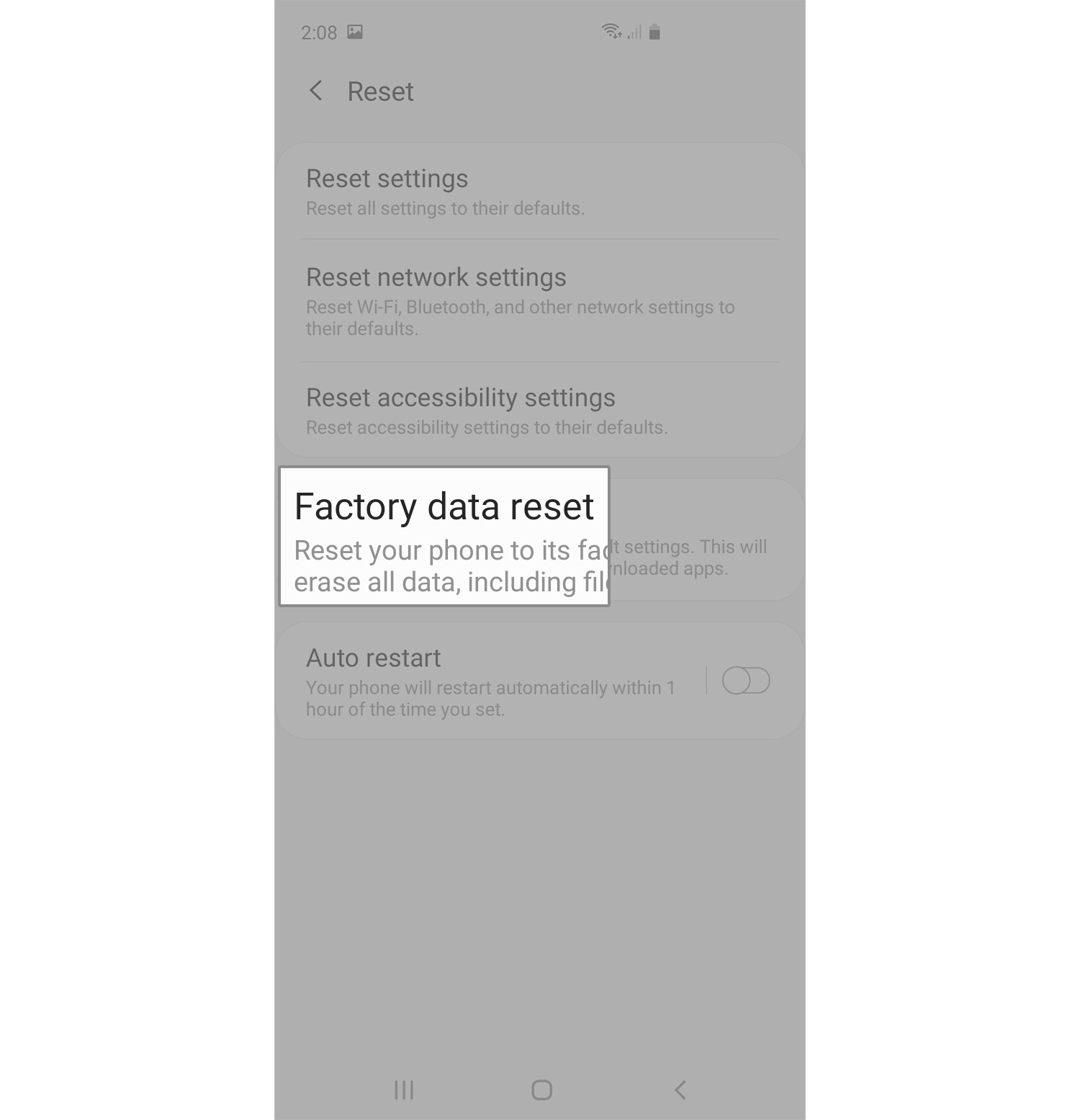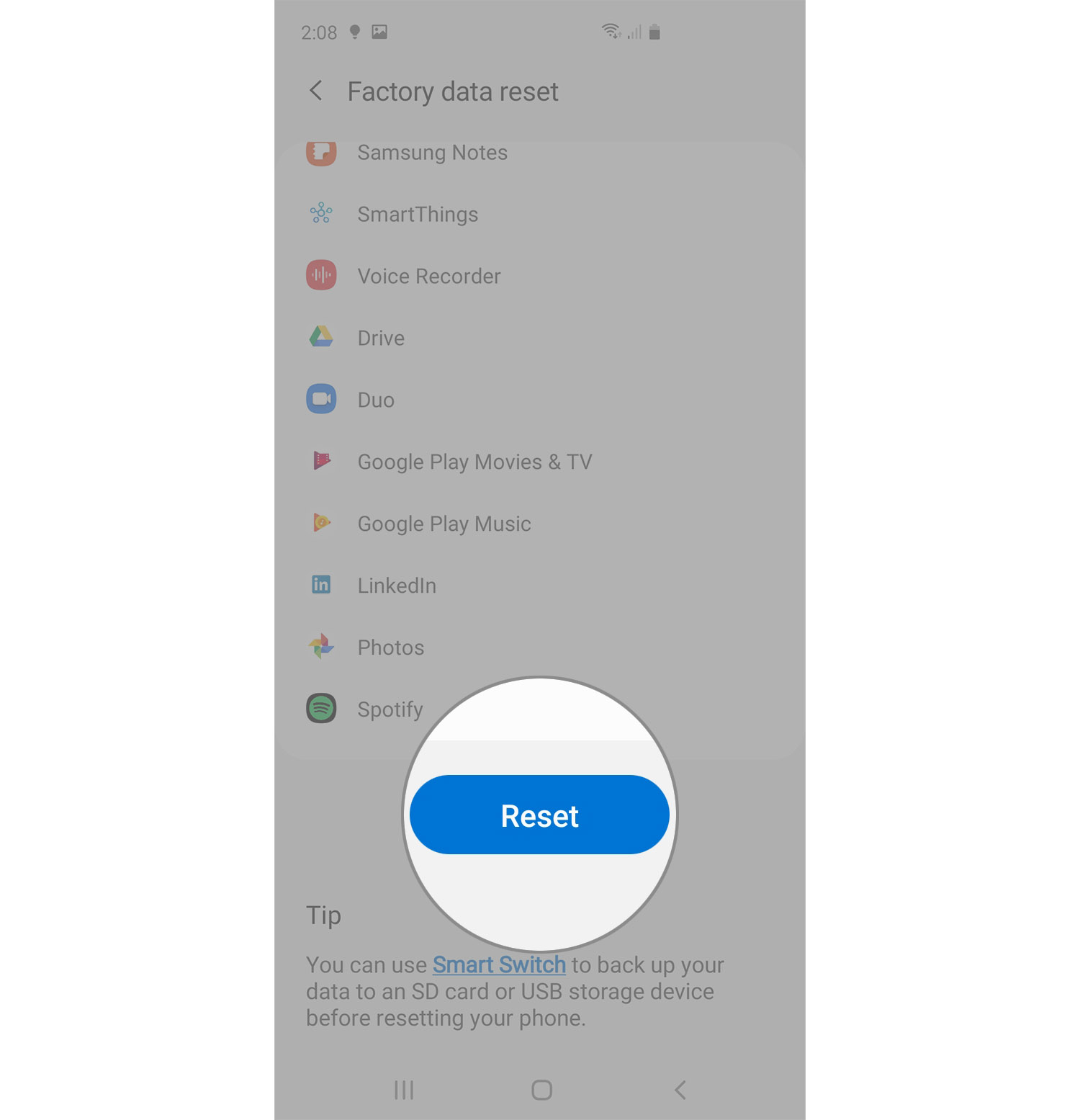How To Factory Reset Galaxy S20
It is important that you know how to factory reset Galaxy S20, or any smartphone for that matter, because problems occur every now and then even to high-end devices.
No matter what the problem is, you can always expect that a factory reset will fix it, especially if it’s not really that serious.
The procedure will delete all the user’s personal information including apps, files and settings. Needless to say, once the reset is completed, the phone will be brought back to its factory default settings.

If you have important files saved in your phone’s internal storage, you need to create a backup as it will be difficult to recover them after the reset.
How To Factory Reset Galaxy S20
Assuming that you’ve already created a backup of your important files and data, follow these instructions on how to reset galaxy s20.
- Pull up the app drawer and tap Settings.
You may also access Settings by swiping down from the top of the screen to open the notification shade and tap the gear icon.

- Find and tap General management.
You may have to scroll to the bottom of the screen to find it.

- Tap Reset.
There are different types of reset you can do on your device and this is how you can view them.

- Tap Factory data reset.
This is the type of reset that will bring your phone back to its factory default settings, as well as delete your files and data.

- Scroll down to the bottom of the screen and tap the Reset button.
If you may, you can read the information on the screen so that you’d know the things that will be deleted. Once you tap the Reset button, you may be asked to enter your security code.

- Tap the Delete all button to proceed with the reset.
It may take several minutes to complete and all you need to do is wait until you’ll be asked to set up your phone again.

If you decided to reset galaxy s20 due to some issues, then the first thing you have to do after the set up is to find out if the issues still occur.
However, if you simply want to clean up the clutter, then rest assured that you will now have a device that’s configured like new.
And that’s how you factory reset galaxy s20. I hope that this tutorial has been helpful.
Please support us by subscribing to our YouTube Channel. Thanks for reading!