My Galaxy S20 Keeps Freezing. Here’s The Fix!
If a high-end device like the Galaxy S20 keeps freezing, then it could be a sign of a firmware issue. Fortunately, this problem is not really that serious, and you may be able to fix it by doing a few troubleshooting procedures.
In this post, I will guide you in troubleshooting your new Galaxy S20 that started to keep freezing for some reason. We will try to look into all possibilities and rule them out one after another until the issue is fixed.
So if you’re one of the owners of this phone and are currently having a similar issue, continue reading this post as we may be able to help you.
Galaxy S20 Keeps Freezing
Time needed: 15 minutes.
We have already encountered several cases in the past that caused the phones to just freeze without apparent reason or cause. Now, if this happens to you, here’s what you need to do:
- Force restart your phone
The first thing that you need to do, if you haven’t done it already, is the forced restart. It is a simulated battery removal that will refresh your phone’s memory and reload all services.
If this issue is just due to some minor firmware-related problems, then this procedure should be enough to fix it. Here’s how it’s done:
1. Press and hold the volume down and power keys for 10 seconds. Your S20 will turn off and power back on.
2. When the S20 logo shows, release both keys and wait for your phone to finish booting up.
After the reboot, try to see if its performance has improved. If not, then try the next solution.
- Observe your phone in safe mode
Third party applications that have gone rogue may also cause your phone to keep freezing. You need to rule this possibility out, that’s why it’s important that you restart your device in safe mode.
1. Press and hold the volume down button and the power key until power options show on the screen.
2. Tap and hold on the Power off option until it changes to Safe Mode.
3. Tap Safe Mode to restart your phone.
Once your S20 has rebooted in safe mode, observe its performance to know if it still keeps freezing. If the problem is fixed, then it means that there are third-party applications that cause this problem. Move on to the next solution.
- Uninstall problematic apps
Assuming that the freezes are caused by some third party apps, then here’s what you need to do:
1. If your phone is still in safe mode, Restart it normally to boot into standard mode.
2. Remember the apps you installed about the time when the phone starts to reboot by itself.
3. Once you already have an app in mind, swipe down from the top of the screen to pull the notification panel down.
4. Tap the Settings icon on the upper-right corner.
5. Scroll to and then tap Apps.
6. Find and tap suspected apps.
7. Tap Storage.
8. Touch Clear data and tap OK to confirm.
9. Tap the back key once and then touch Uninstall.
10. Confirm that you want to remove the app from your phone.
On the other hand, if your galaxy s20 keeps freezing even in safe mode, then try the next solution.
- Reset the settings of your phone
In troubleshooting a problem like this, you need to be thorough to effectively fix the issue. That said, the next thing that you need to do is to reset all the settings of your device without deleting any of your files and data.
Read the guide that we published on how to do this procedure:
How To Reset Galaxy S20 Settings Without Deleting Files And Apps
- Wipe cache partition
If the previous solution failed to fix the problem, what you have to do next is to wipe the cache partition. This will delete the system cache and replace it with a new one.
It is important to do this procedure because it’s possible that the cause of the problem is the corrupt system cache. Here’s how it’s done on your galaxy s20:
How To Wipe Cache Partition On Galaxy S20

- Reset your galaxy s20
If all else fails, then you have no other choice but to reset your phone. A reset will always be able to fix performance issues no matter the nature.
However, make sure to create a backup of your important files and data as they will all be deleted during the process. When ready, choose one of the following to reset your phone.
How To Factory Reset Galaxy S20
How To Hard Reset Galaxy S20 | A Master Reset Guide
I hope that this troubleshooting guide has been able to help you one way or the other.
Please support us by subscribing to our Youtube channel. Thanks for reading!

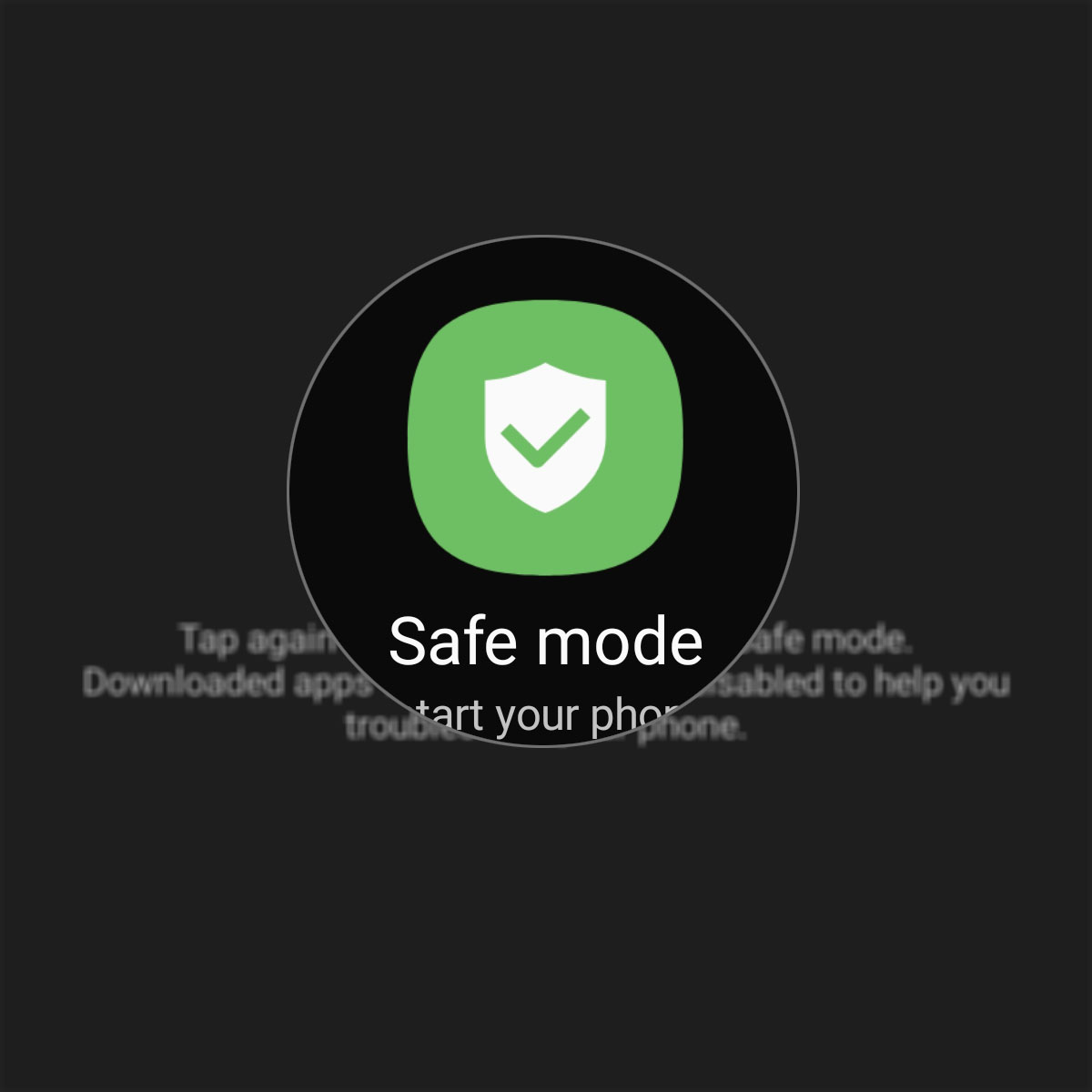
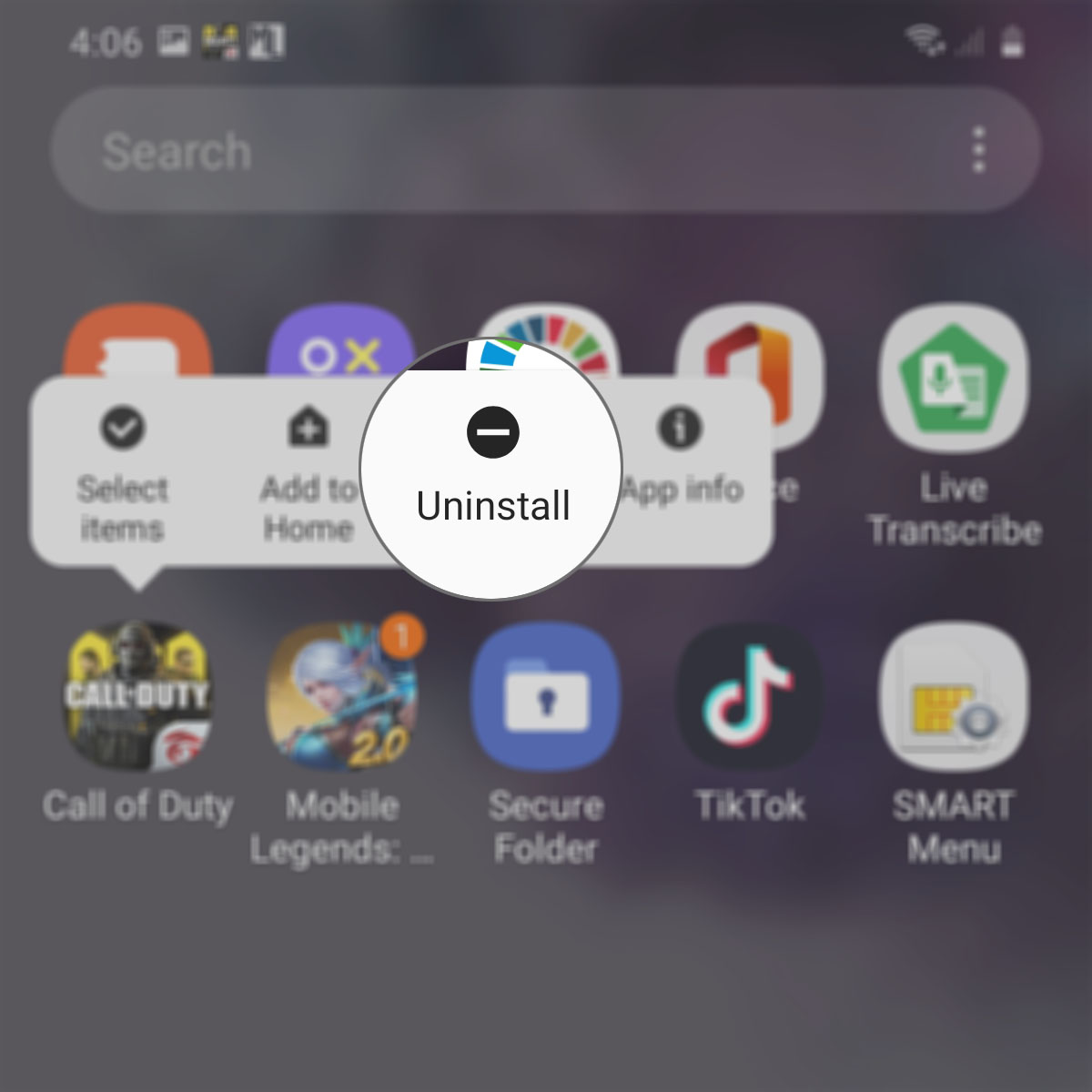
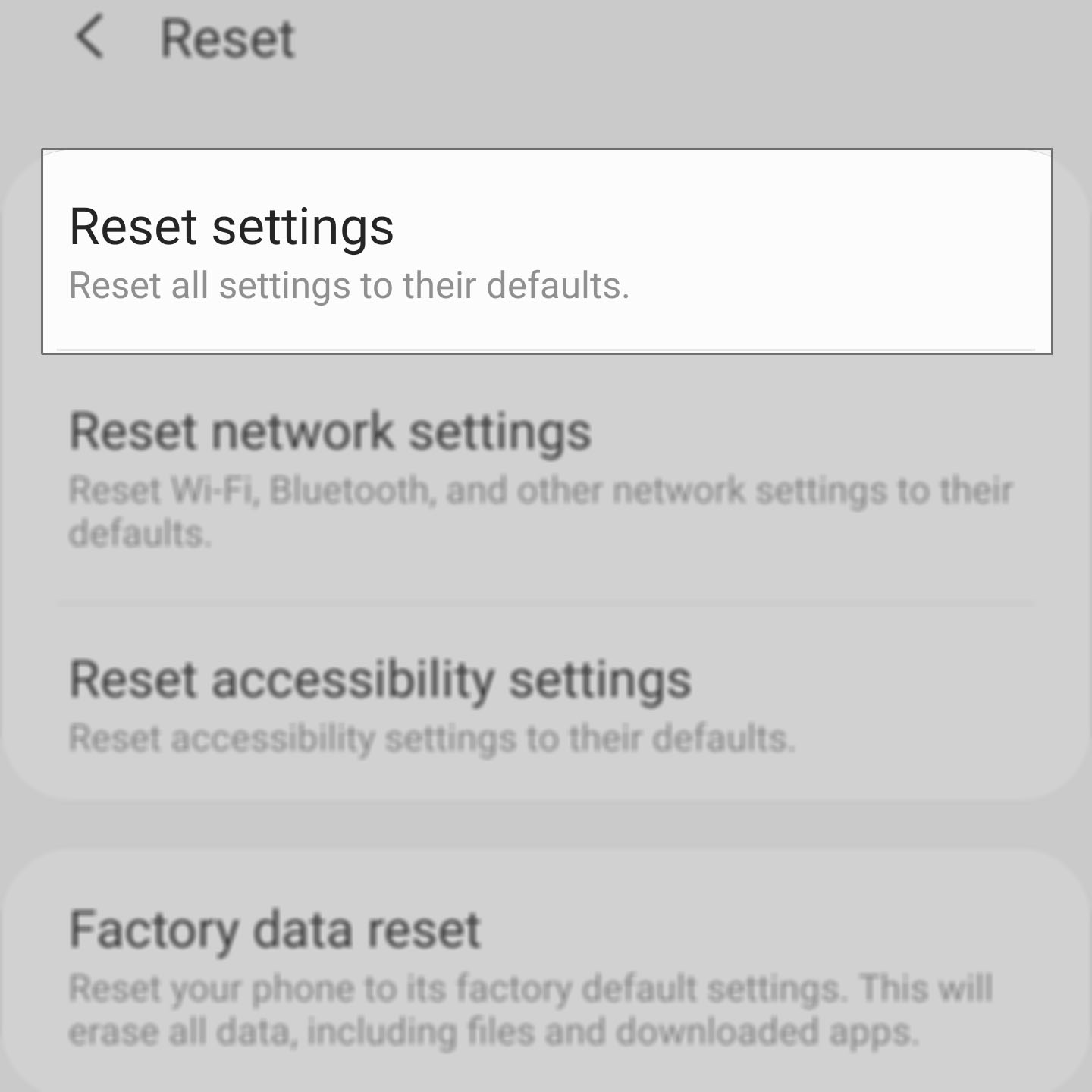
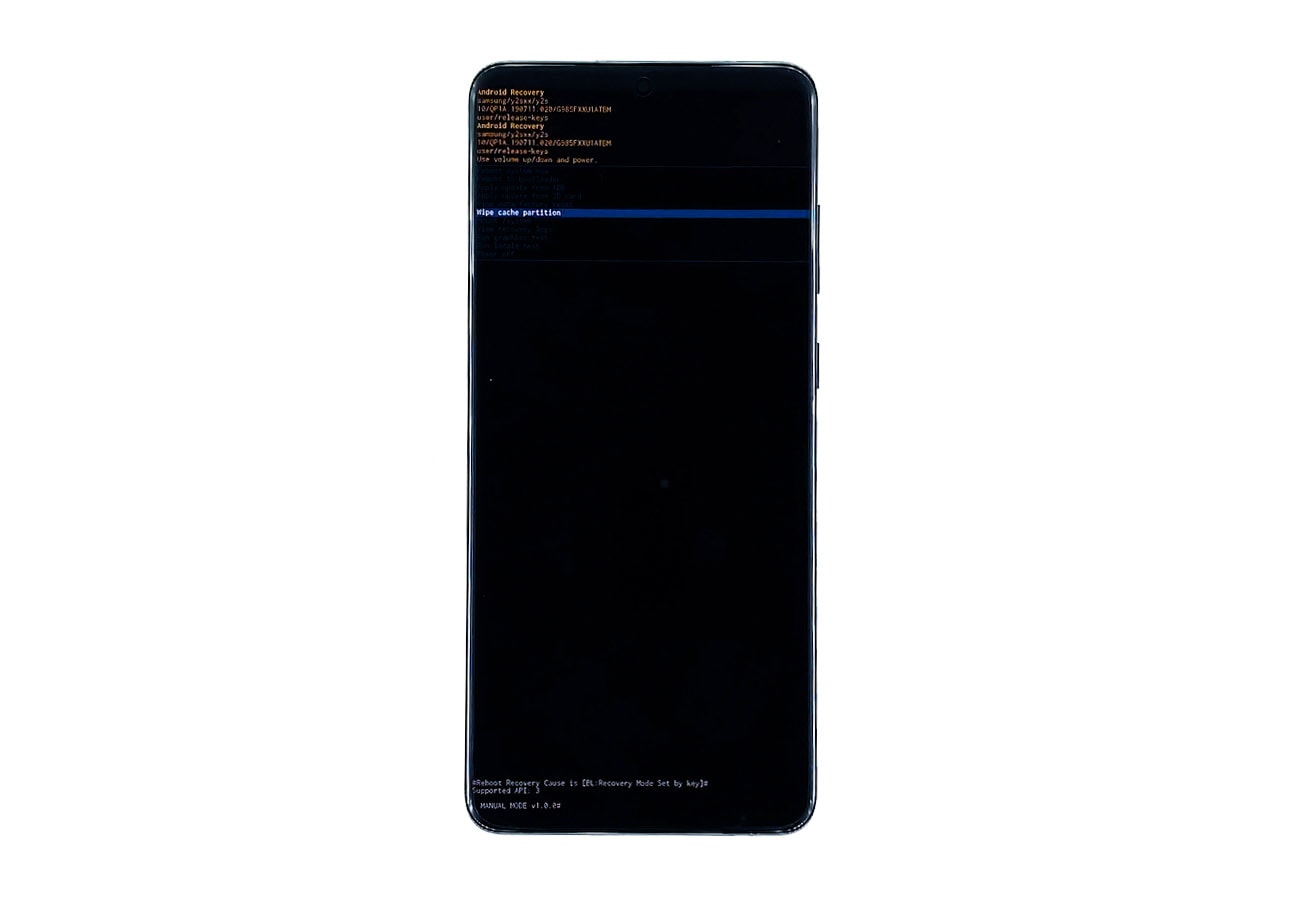
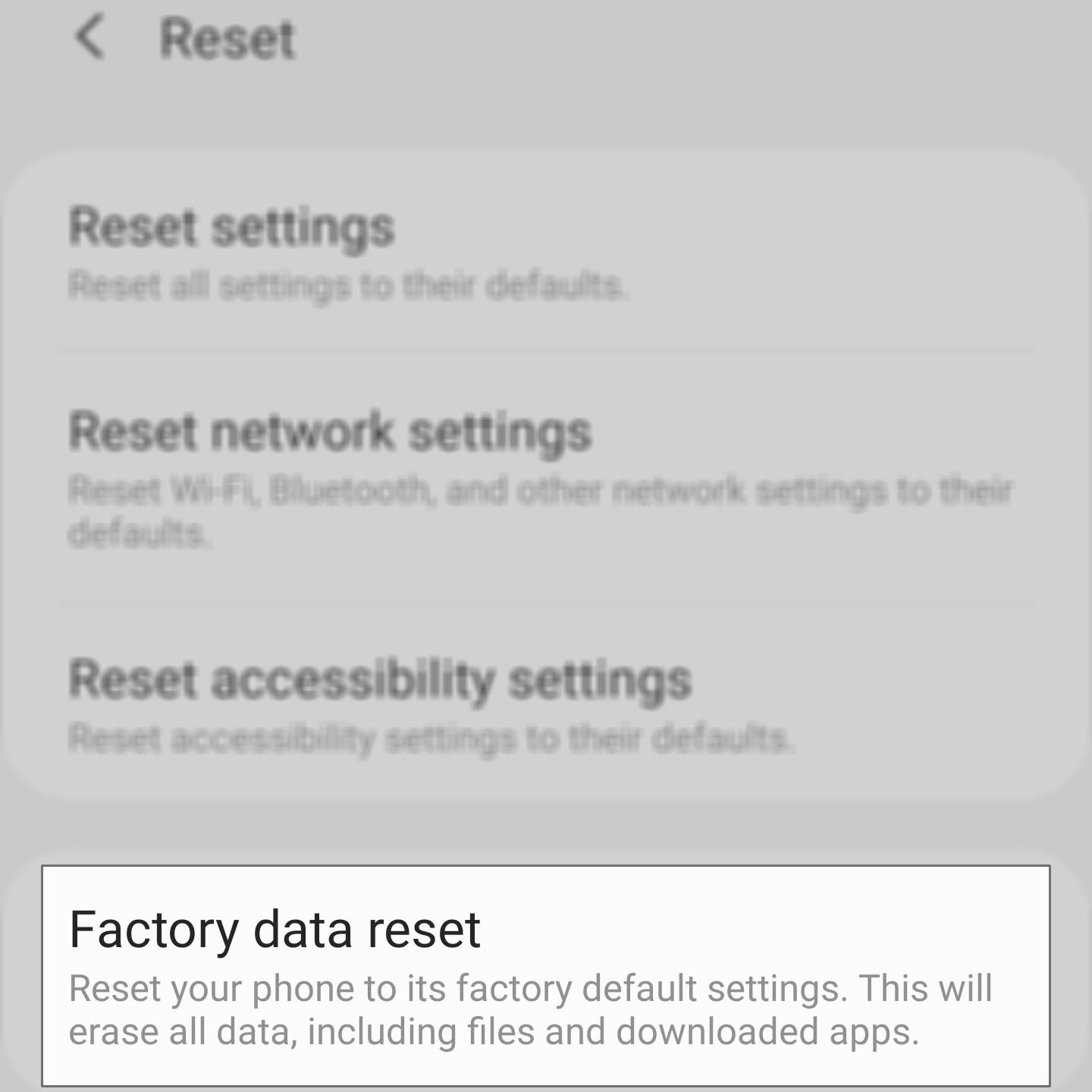
ááááááááááááááááááááááááááááááááááááááááááááááááááááááááááááááááááááááááááááááááááááááááááááááááááááááááááááááááááááááááááááááááááááááááááááááááááááááááááááááááááááááááááááááááááááááááááááááááááááááááááááááááááááááááááááááááááááááááááááááááááááááááááááááááááááááááááááááááááááááááááááááááááááááááááááááááááááááááááááááááááááááááááááááááááááááááááááááááááááááááááááááááááááááátttttttttttttttttttttttttttttttttttttttttttttttttttdqqqqqqqqqqqqqqqqqqqqqqqqqqqqqqqqqqqqqqqqqqqqqqqqqqqqqqqqqqqqqqqqqqqqttttttttttttttttttttttttttttttttttttttttttttttttttttttttttttttttttttttttttttttttttttttttttttttttttttttttttttttttttttttttttt