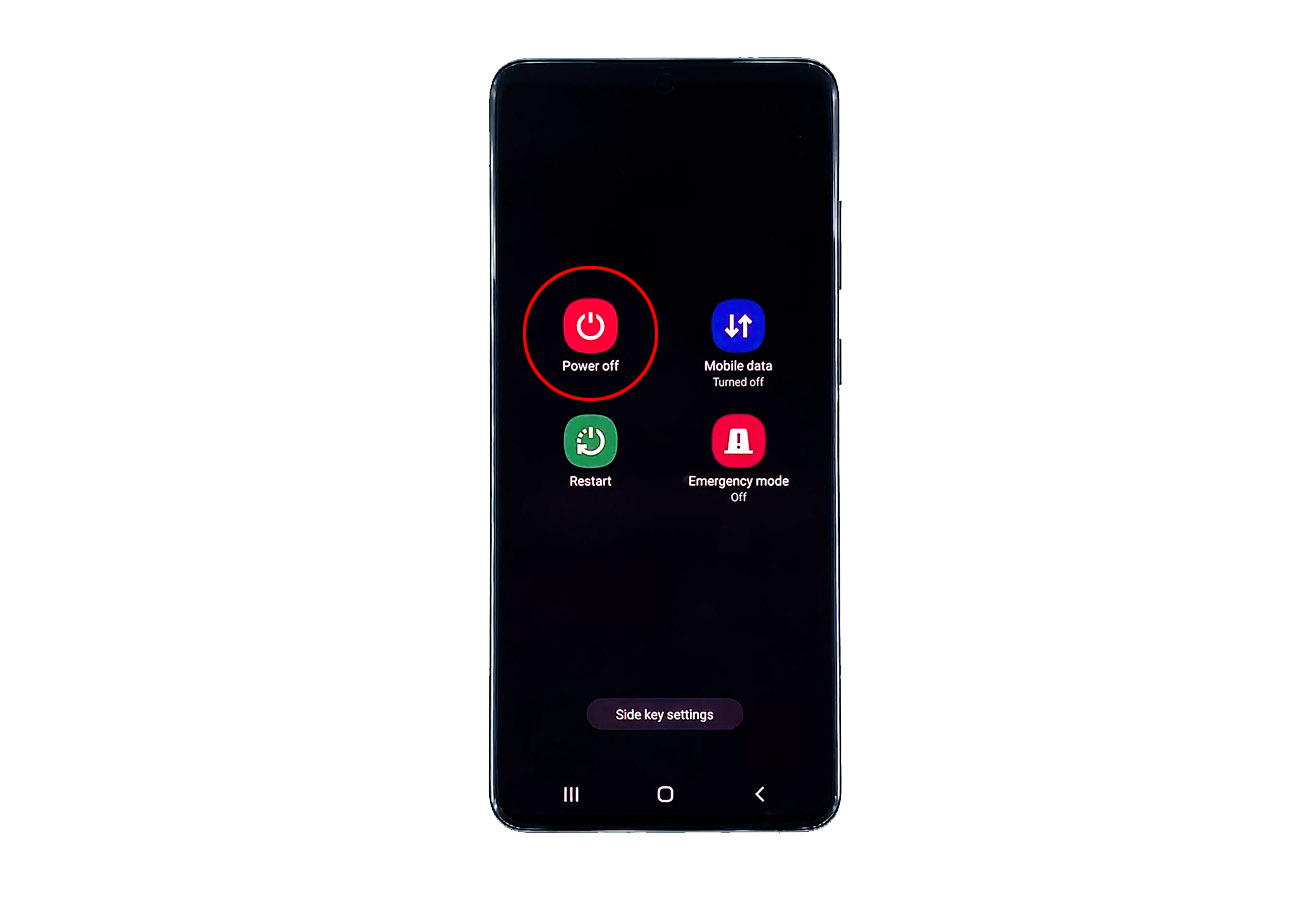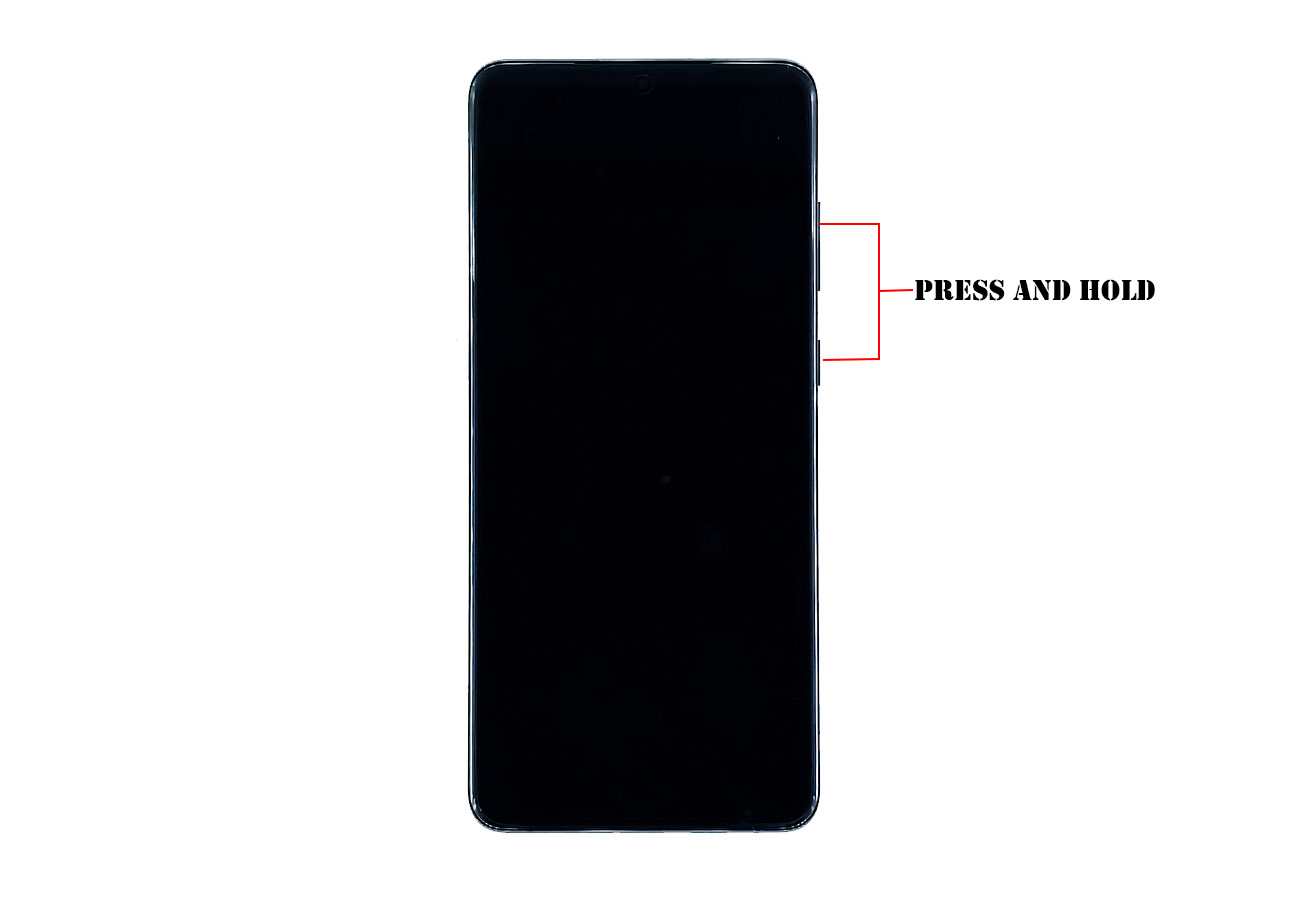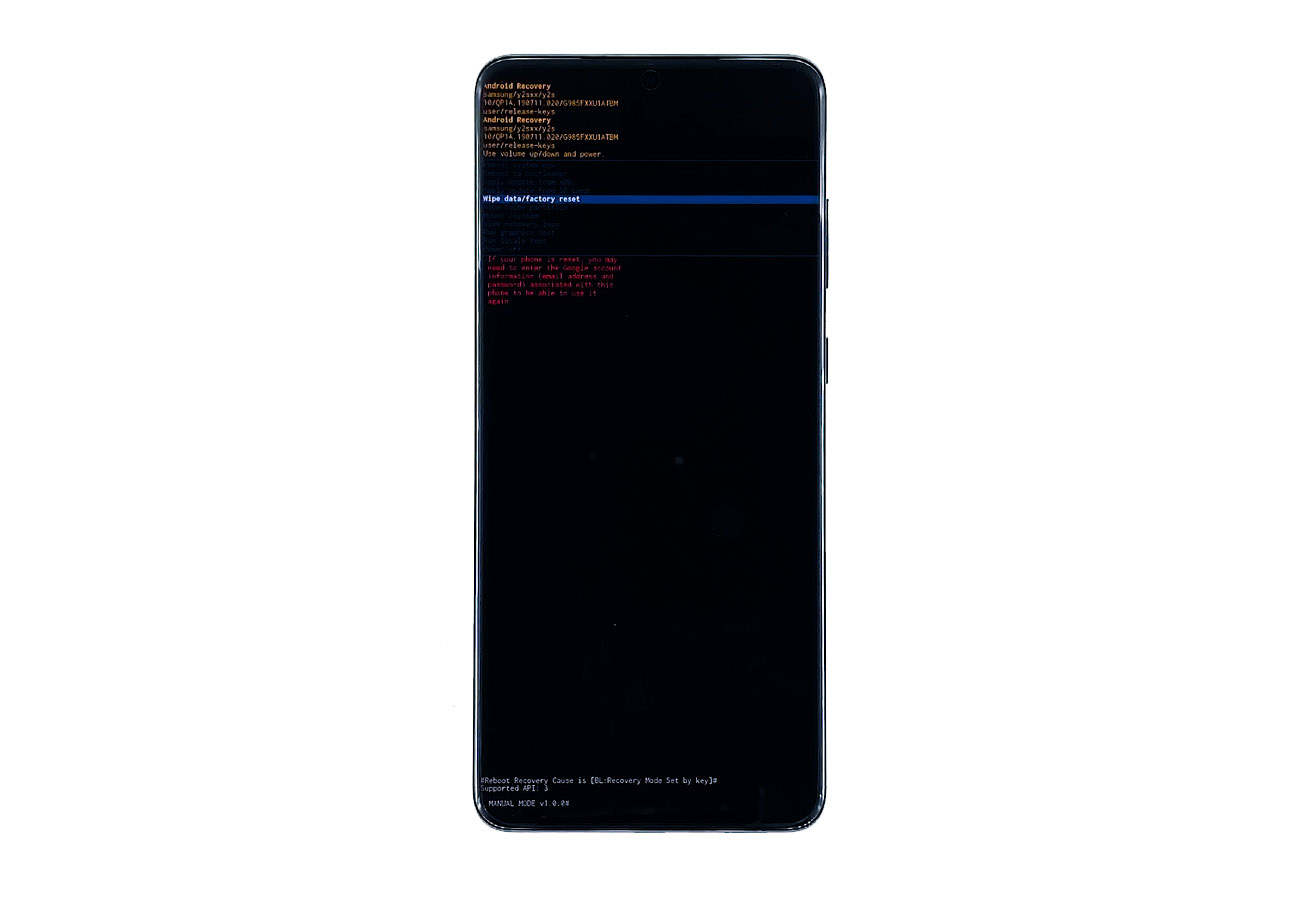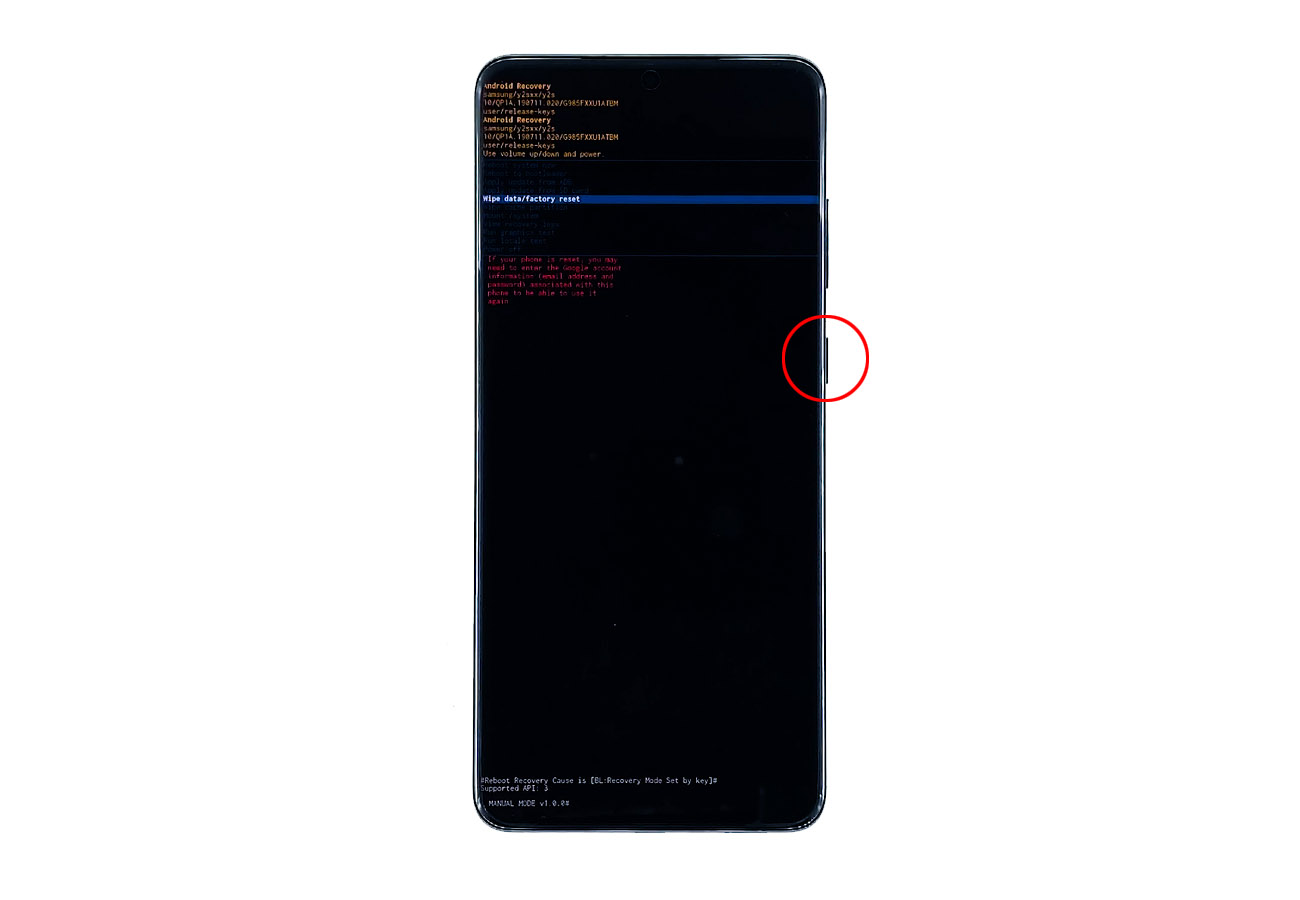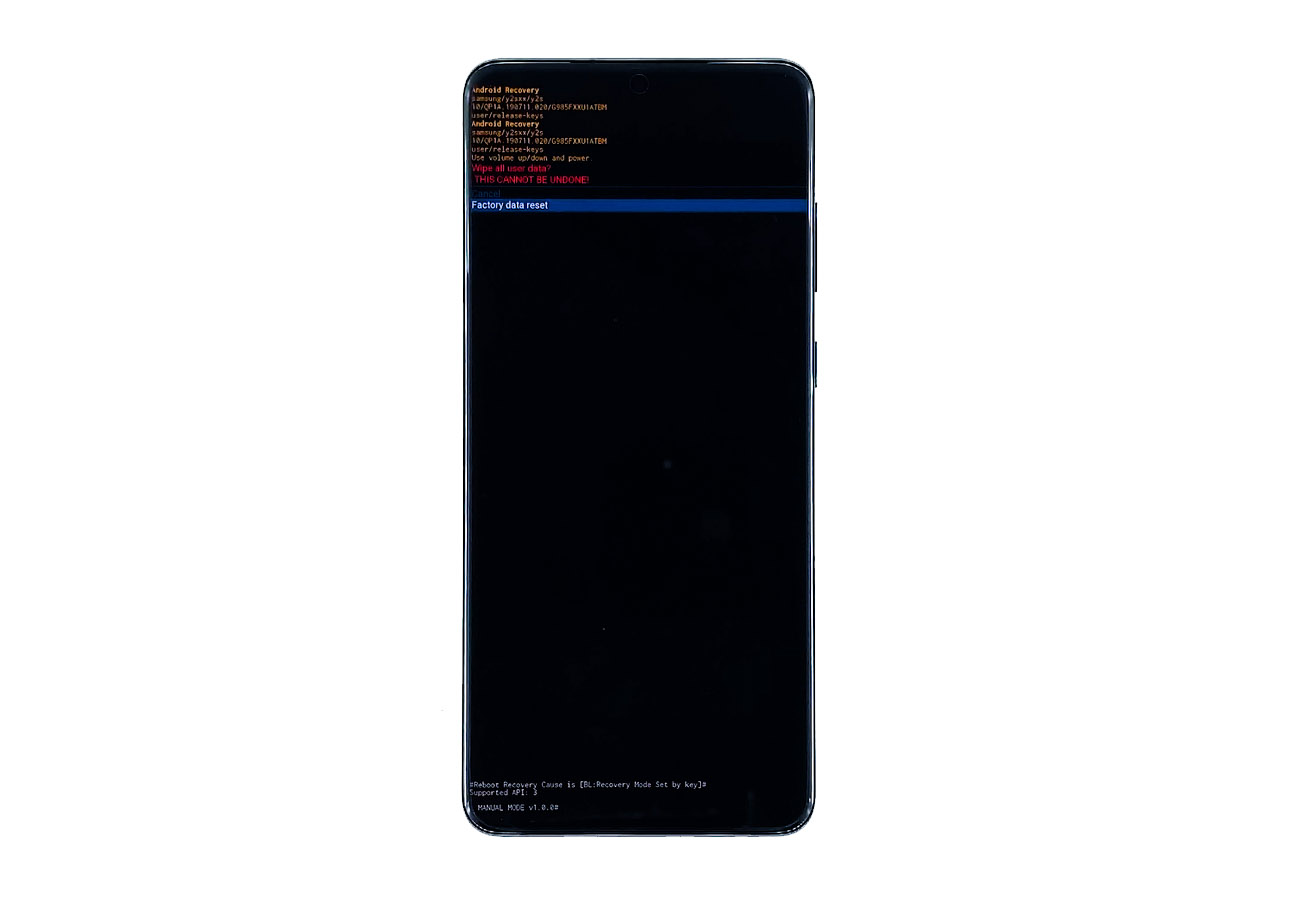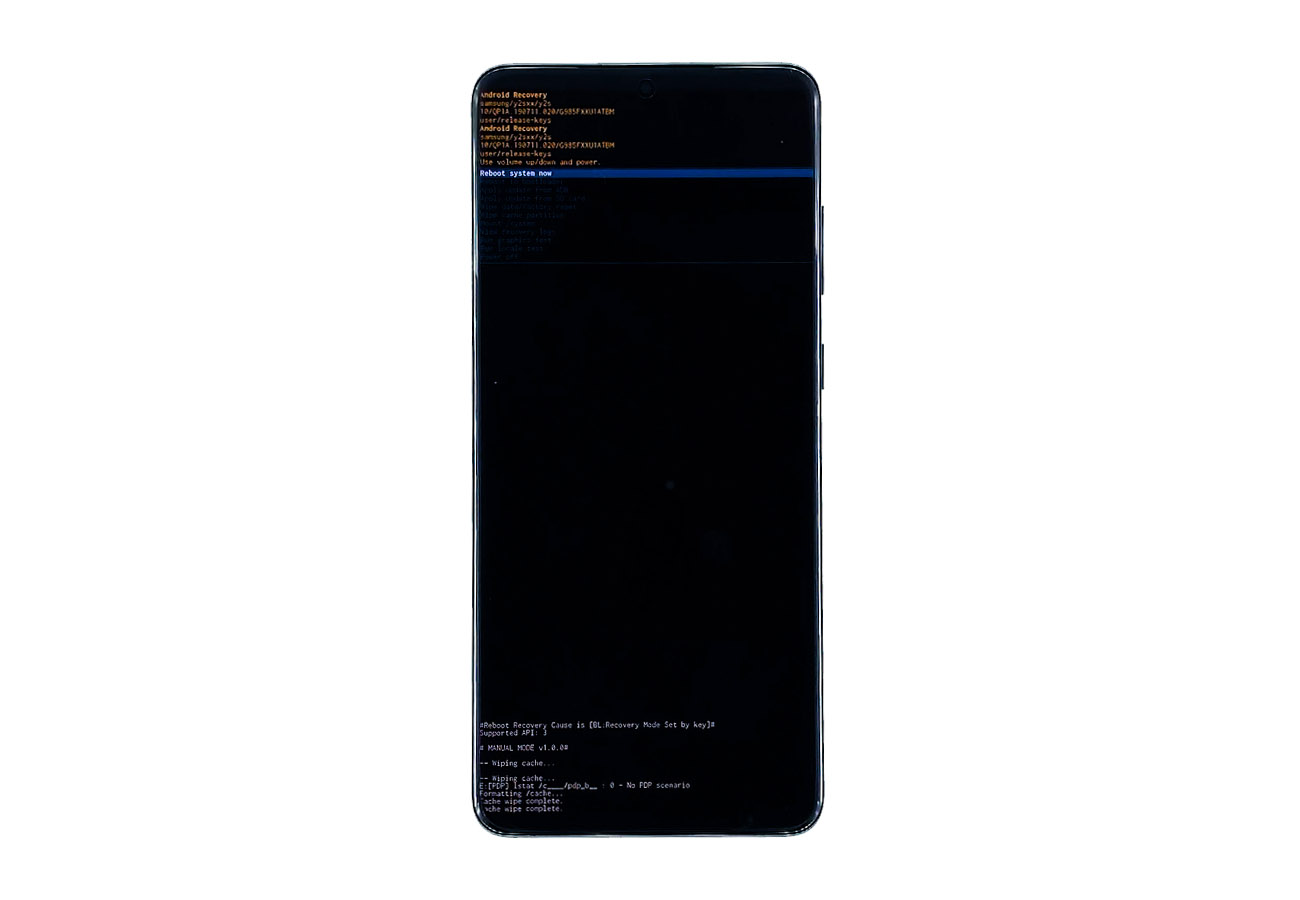How To Hard Reset Galaxy S20 | A Master Reset Guide
Learn how to hard reset Galaxy S20 through this tutorial.
There are times when you encounter some issues with your device, and try some things but to no avail. That’s when the hard reset will come in handy.
A hard reset will bring your phone back to its factory default settings, but aside from that, it will also delete all your personal files and data. Most of the time, it will fix any firmware-related issues, that’s why it’s important that you know how to do it.

In this post, I will guide you in doing the hard reset on your galaxy s20.
Master Reset A Galaxy S20
Time needed: 12 minutes.
Before you reset your device, it’s recommended to back up your files and data because they will be deleted. Also, if possible, remove your Google account so you can use a different account after the reset. When ready, follow these steps to hard reset your device.
- Turn your phone off.
You will have to press and hold the volume down button and the power key for a couple of seconds to view the power options. Then tap Power off. Wait until the device vibrates slightly.

- Now, press and hold the volume up button and the power key for a few seconds.
When the S20 logo shows up, release both keys and wait until the phone boots up successfully into the recovery mode. You would know that your phone reaches the recovery mode when you see a black screen with yellow and blue texts on it.

- Using the volume down button, highlight the option ‘wipe data or factory reset’
You will have to press it a few times.

- Press the power key to select the option.
This will bring you to another screen.

- Using the volume down button again, highlight Factory data reset, and then press the power key to proceed.
This is where the phone will be reset.

- Restart your device.
Once the phone has finished deleting the contents of the data partition, you will be brought back the main page on the recovery mode. The option ‘Reboot system now’ is highlighted. Press the power key to restart your phone.

The reboot will be longer than usual as the system rebuilds all the system cache and data files. Just wait until the phone has finished rebooting.
When the reboot is done, you will be prompted to set up your phone again. If you’ve removed your Google account prior to the reset, you can use a different Google ID, but if not, then you will have to use the one that’s already set up on your device prior to the reset.
And that’s how you hard reset your galaxy s20.
ALSO READ: How To Wipe Cache Partition On Galaxy S20
I hope that this simple tutorial has been helpful.
Please support us by subscribing to our channel and enabling notifications. Thanks for watching!