Galaxy S10 screen goes black while watching videos after Android 10
There are times when app issues occur regardless of the app you’re using. Some owners of the Samsung Galaxy S10 have reported that shortly after the Android 10 update, the screen of their devices turn black while they’re watching videos. Of course, it’s not easy to determine the cause because it may vary depending on the app used to play the video. 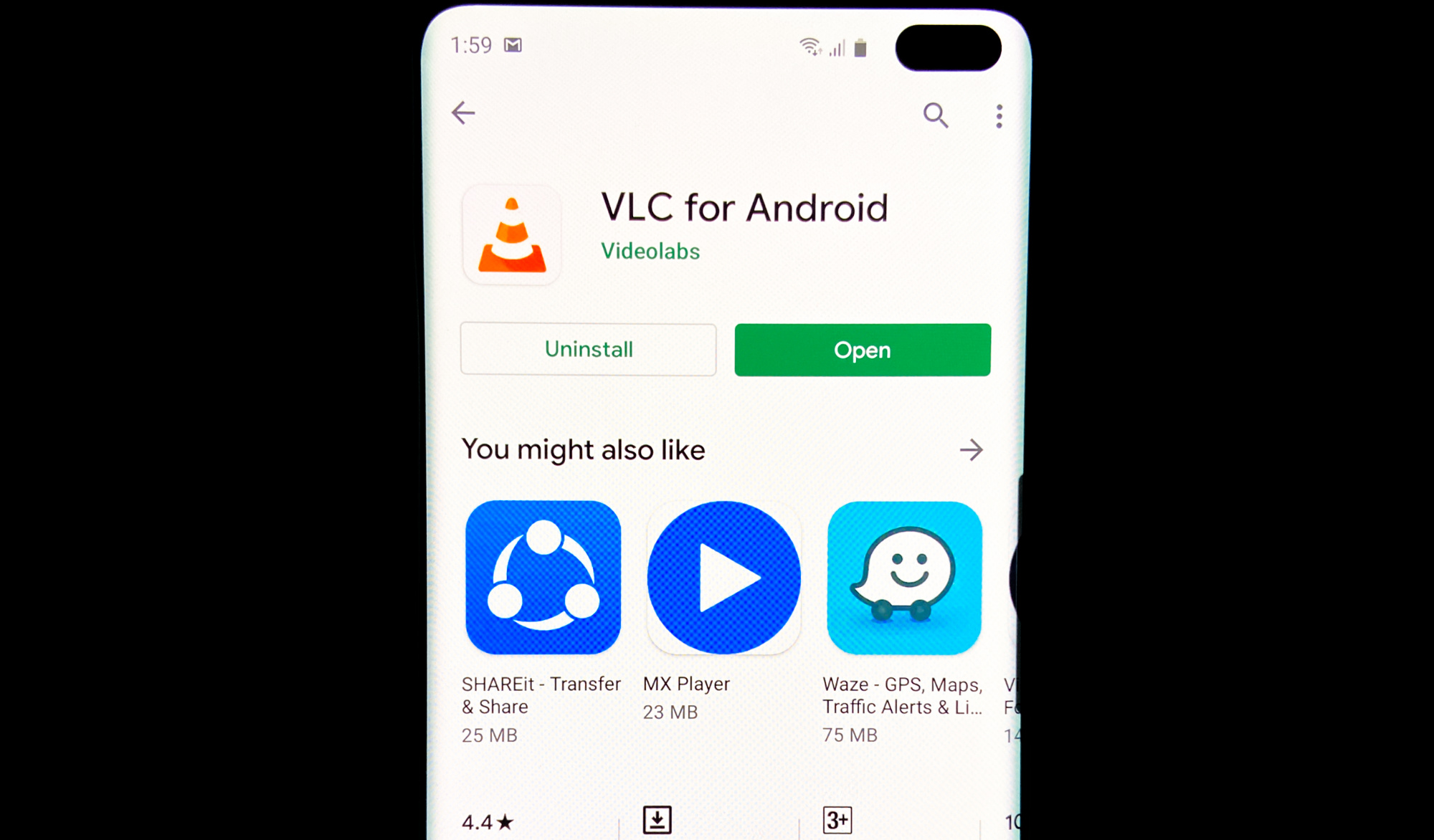
Some watch movies through Netflix, others stream via Youtube and many watch offline videos using Photos or any app that’s capable of rendering videos. Most of the time, this problem can be fixed easily but then again, it depends on the app that’s used.
In this post, I will provide you the solutions we’ve been using in fixing problems like this. Some steps may be a bit general but we know they’re still helpful. So, if you’re one of the owners of the Galaxy S10 (including S10 Plus and S10e) and are being bugged by the same problem, continue reading as we may be able to help you.
What to do if your Galaxy S10 screen goes black while playing videos
More often than not, this problem is actually app-related. It’s because you always use apps to play videos regardless of whether you’re streaming or watching locally-saved videos. So as long as the firmware of your device has not been modified, you can always expect that this problem can be fixed by doing one or a couple of procedures. That’s what we’re going to do in this post and with all that being said, here are the things you need to do:
Solution 1: Force restart your phone as it might be just a minor firmware issue
Assuming you are one of the Galaxy S10 owners who have recently updated their devices to Android 10 and then this problem started, it’s normal to think that the new Android has messed up your phone. It is a very annoying issue but it does not necessarily mean that it’s a serious one. If everything was working fine prior to the update, then it’s probably just a minor problem. To rule this out, follow the instructions below.
How to Force Restart your phone
- Press and hold the Volume Down button and don’t release it yet.
- While holding down the volume button, press and hold the Power key as well.
- Keep both keys held down together for 15 seconds or until the Galaxy S10 logo shows on the screen.
Once your device has finished rebooting, stream or play a video to know if the screen still turns black. If it does, you can always hit the Recents key and then close the video player.
If you’re trying to play a locally-saved video or recordings of the camera, it’s best to try and play it on a computer to make sure it’s playable and that the black portion isn’t a part of the video. There’s always a possibility that downloaded videos get corrupted and that might be the case here.
Solution 2: Reset the app you’re using to play the video
Regardless of whether you’re using a pre-installed application or a third-party one to play the video, this must be the next thing that you have to do if the first solution failed to fix the problem. When it comes to apps, a reset means to clear the cache and data files. But you’re not actually just deleting them, you’re replacing them with a new set of files and this will bring the app back to its default settings. If it’s just a problem with the app, then this procedure should be enough to fix it.
How to clear the cache and data of an app
- Swipe down from the top of the screen to pull the notification panel down.
- Tap the Settings icon on the upper-right corner.
- Scroll to and then tap Apps.
- Find and tap the video player.
- Tap Storage.
- Touch Cleach cache.
- Touch Clear data and then tap OK to confirm.
After resetting the app, try to watch the video and see if the screen still goes black. If it still does, then move on to the next solution.
Solution 3: Reinstall the video player, if possible
Now this procedure depends on the video player you’re using. If you watch videos on a pre-installed app, then you won’t be able to uninstall it. So basically, this procedure is for those who are using a third-party app to play or stream videos. Only third-party applications can be uninstalled and reinstalled using this method.
How to reinstall an app on your phone
- Swipe down from the top of the screen to pull the notification panel down.
- Tap the Settings icon on the upper-right corner.
- Scroll to and then tap Apps.
- Find and tap APP NAME.
- Tap Storage.
- Touch Clear data and tap OK to confirm.
- Tap the back key once and then touch Uninstall.
- Confirm that you want to remove the app from your phone.
- Launch the Play Store.
- Search for the app you just uninstalled.
- Touch Install and wait until the download and installation is finished.
If the screen of your phone still goes black while watching videos even after doing this procedure, then it’s time to troubleshoot the other aspects of your phone.
Solution 4: Reset all settings on your device
The next thing that you have to do is to reset all the settings on your phone because it’s possible that some settings have been changed inadvertently and cause some inconsistencies in the system. Don’t worry, none of your files or data will be deleted. Here’s how you reset the settings on your device:
- Swipe down from the top of the screen to pull the notification panel down.
- Tap the Settings icon on the upper-right corner.
- Scroll to and tap General management.
- Touch Reset.
- Tap Reset settings.
- Tap the Reset settings button.
- If prompted, enter your PIN, Password or Pattern.
- Finally, tap Reset.
If the problem persists even after this procedure, then move on to the next solution.
Solution 5: Master reset your phone
If all else fails, then you have no other choice but to reset your device. This is clearly just an app-related problem and it can be fixed by a reset, provided that the firmware has not been modified in any way. So backup your important files and data and then follow the instructions below to reset your phone.
- Turn off the device.
- Press and hold the Volume Up key and the Bixby key, then press and hold the Power key.
- When the Galaxy S10 logo shows, release all three keys.
- Your Galaxy S10 will continue to boot up into the Recovery Mode. Once you see a black screen with blue and yellow texts, proceed to the next step.
- Press the Volume down key several times to highlight ‘wipe data / factory reset’.
- Press Power button to select.
- Press the Volume down key until ‘Yes’ is highlighted.
- Press Power button to select and start the master reset.
- When the master reset is complete, ‘Reboot system now’ is highlighted.
- Press the Power key to restart the device.
I hope that this troubleshooting guide has been helpful. Thanks for reading!