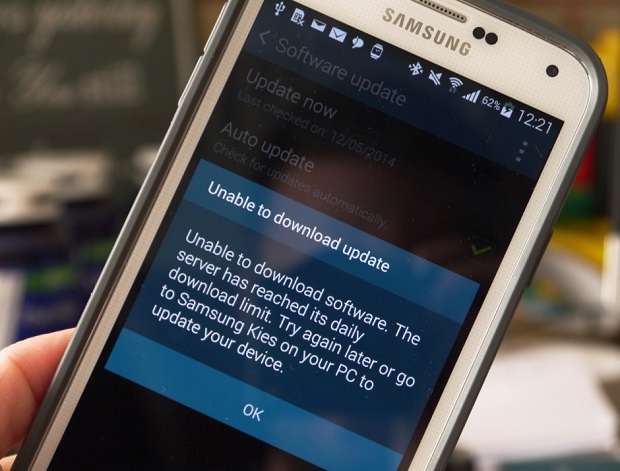Fixing common Samsung Galaxy S5 problems after the Marshmallow update
- Learn how to fix a problem involving the #Samsung #GalaxyS5 Settings service that keeps crashing after the #Marshmallow update.
- What to do if the Wi-Fi button on your phone is greyed out after a firmware update.
- S5 can no longer connect to car Bluetooth after updating the firmware.
- Device became so slow after upgrading the OS and the camera won’t take still shots.
It was good news when Samsung first announced that the Galaxy S5 would be getting a bite of Google’s Marshmallow update. In fact, many owners got excited about it but such excitement would soon turn out to be disappointment as the update brought more problems instead of fixing pre-existing ones.
In this post, I will tackle the most commonly reported problems Galaxy S5 owners encountered shortly after the roll out of the Marshmallow update. Continue reading to know more about these problems and how to deal with them in case you’ll encounter one in the future.
If you have other issues though, visit our S5 troubleshooting page as we already addressed hundreds of issues before. Find ones that are similar to yours and use the solutions we suggested. If they don’t work or if you need further assistance, you can always contact us by filling up this questionnaire. It’s a free service but please provide us with relevant information about the problem so we can help you better.
Q: “Hi, I’m unable to view the quick settings menu by swiping down on top of my home screen after updating my OS to Android Marshmallow. I undertook the update last night and have been facing this issue since then. Neither am I able to select certain options in Settings like Toolbox, because when I do so Settings crash and I get a pop-up saying Unfortunately Settings has stopped. Please help. Thanks.”
A: Apparently, the new system may have caused this but I think it’s just some corrupt system caches. With that, I want you to try to wipe the cache partition first before anything else. Follow these steps:
- Turn off the device.
- Press and hold the following three buttons at the same time: Volume Up key, Home key, Power key
- When the phone vibrates, let go of the Power key but continue to press and hold the Volume Up key and the Home key.
- When the Android System Recovery screen appears, release the Volume Up and Home keys.
- Press the Volume Down key to highlight ‘wipe cache partition.’
- Press the Power key to select.
- When the wipe cache partition is complete, ‘Reboot system now’ is highlighted.
- Press the Power key to restart the device.
If the Settings service still crashes after wiping the cache partition, try booting up your phone in safe mode and see if you can go to Settings while it’s in that state (i.e. third-party apps disabled).
- Turn the device off.
- Press and hold the Power key.
- When ‘Samsung Galaxy S5′ appears on the screen, release the Power key.
- Immediately after releasing the Power key, press and hold the Volume down key.
- Continue to hold the Volume down key until the device finishes restarting.
- Safe mode will display in the bottom left corner of the screen.
- Release the Volume down key when you see Safe Mode.
If so, then one or some of your downloaded apps may be incompatible with Marshmallow. The best way to address this is to check if there are available updates for your apps and install them, and then, boot up your phone normally. Assuming the Settings service still crashes after booting in safe mode and updating your apps, your last resort would be to perform the master reset. Of course, before doing that, make sure you backed up your data and files:
- Turn off the device.
- Press and hold the following three buttons at the same time: Volume Up key, Home key, and Power key.
- When the phone vibrates, release the Power key but continue to press and hold the Volume Up key and the Home key.
- When the Android System Recovery screen appears, release the Volume Up and Home keys.
- Press the Volume down key several times key to highlight ‘wipe data / factory reset.’
- Press Power button to select.
- Press the Volume down key until ‘Yes , delete all user data’ is highlighted.
- Press Power button to select and start the master reset.
- When the master reset is complete, ‘Reboot system now’ is highlighted.
- Press the Power key to restart the device.
Q: “After an auto update installed for lollipop my WiFi is greyed out, my Bluetooth doesn’t recognize my accessories and the phone reboots it’s self randomly. I’ve done a factory reset and attempted to do a wipe but 4 hours had passed and it just stayed on the reboot screen. It’s as if my phone has been possessed. Please help me.”
A: Thanks for indicating you’ve already done the factory reset. So, for this, wipe the cache partition by following the first procedure I included in the first problem. I think that’s all you need for this problem.
Q: “Since Marshmallow update, Bluetooth doesn’t work in my Lexus, phone randomly and frequently reboots, apps crash and keyboard input lags. I am hating Marshmallow. When are they fixing it?”
A: Frankly, no one knows if Samsung will address this kind of problem. Yours is just one of those Bluetooth issues that occurred after the marshmallow update and it’s apparently a compatibility issue only that Samsung won’t acknowledge it and will probably blame it on the Bluetooth version in your car. But since you’re experiencing other issues, I think it’s time you did the reset and see if that makes a difference.
Q: “I know this sounds stupid but I’ve had a terrible time using the camera on my phone. Right now its in video mode i cant get it to stop recording i just want to take a picture i need to send it to a company. How can i get this to let me take pictures, i do not understand all these modes or the other things on the camera. I’m ready to give up having a camera phone. Thanks.”
A: There must be a “Camera” icon when you open the camera app, tap on that and you’ll be able to take still shots. If, by any chance, the camera app’s settings were all messed up, all you need to do is reset it and for that, clear the data. Don’t worry, your pictures and videos won’t be deleted.
- Go to Settings.
- Proceed to Applications.
- Select Manage Applications.
- Tap the All tab.
- Choose Camera.
- Tap Clear cache.
- Tap Clear data and then OK.
Q: “My Galaxy S5 just updated to marshmallow recently and it became very, very slow. I don’t understand why a huge update like this ruined my phone for me. Can you help, please?”
A: There are times when an update corrupts the caches and data in your phone or cause some compatibility issues. In times like this, all you need to do is backup your data and perform the master reset to delete possible corrupt files. Try that and you can regain your phone’s performance back.
Connect with us
We are always open to your problems, questions and suggestions, so feel free to contact us by filling up this form. We support every Android device available and we are serious in what we do. This is a free service we offer and we won’t charge you a penny for it. But please note that we receive hundreds of emails every day and it’s impossible for us to respond to every single one of them. But rest assured we read every message we receive. For those whom we’ve helped, please spread the word by sharing our posts to your friends or by simply liking our Facebook and Google+ page or follow us on Twitter.