How To Fix Xbox One 0x800704cf Error | Easy Solutions | NEW in 2026!
Some players have reported to us an Xbox One 0x800704cf error when trying to access their respective accounts. The error shows on the screen along with the message “You’ll need the Internet for this. It doesn’t look like you are connected to the internet.”. In case you have the same message on your console, keep reading to get more information about this error and apply some of the solutions that will be provided on this page.
Causes of Xbox One error 0x800704cf
According to the Xbox website, the Xbox One error 0x800704cf basically occurs when there is a network problem in your console. However, there are also other factors that can cause the error code to exist which are discussed below.
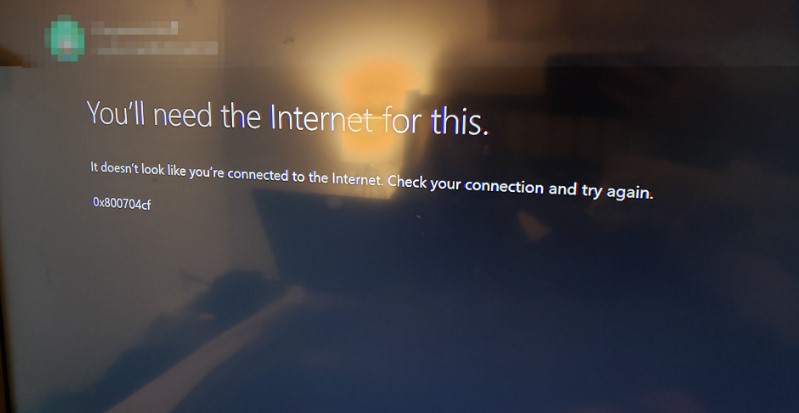
No internet connection on your console.
The most common reason why the Xbox One error 0x800704cf error appears is when the console has no connection to the internet. To access your account, you must ensure that the console has internet connection.
Xbox server issue.
Outages in the Xbox server can cause the error code and prevent a user to access the account. In this situation, you may need to access your account at a later time once the outage is resolved.
Other Xbox services downtime.
The problem can also be triggered by an outage from other Xbox services which are not part of the Xbox Live Core Services but still affects the Xbox Live accounts.
Intermittent wireless connection.
If the wireless connection is cutting in and out, this can lead to the error code 0x800704cf on your console. Connection to the device must be stable and the speed should meet at least the minimum requirement to prevent any issues from happening.
How to Fix Xbox One error 0x800704cf
We have gathered the best solutions that were provided by users who have encountered the Xbox One error 0x800704cf. It is recommended to try two or more of these options below to ensure that the issue is fixed..
Fix #1: Check Xbox server status.
Always check the Xbox server status when there is a problem accessing your account as they provide information for any known outages. Their website shows real time updates and even troubleshooting tips for common issues that are experienced by other gamers. You can also report a possible outage on this website.
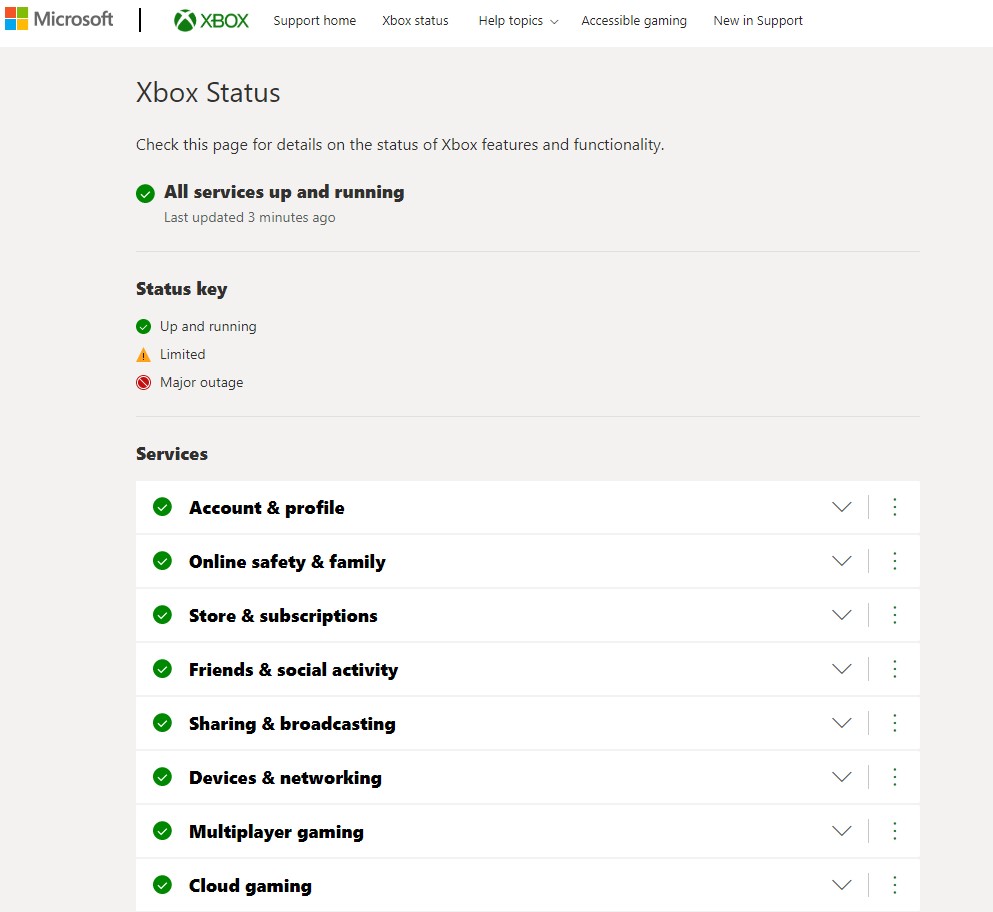
Fix #2: Restart your console.
Restarting the console is one of the basic troubleshooting steps that is known to be effective in resolving minor issues. Just unplug and replug the power cable to power cycle the Xbox One software.
Fix #3: Clear your Local Xbox 360 storage.
Other users were able to fix the error code 0x800704cf by clearing the local Xbox 360 storage. Here’s how to do it:
- Go to Settings.
- Select All Settings.
- Select System located at the left side menu.
- Choose Storage.
- Select Clear local Xbox 360 storage.
Once the steps are completed, the console will restart and you should be able to connect the console to the internet.
Fix #4: Check your internet connection.
If there are no outages with the server but the problem still continues to exist, check the console if there is an internet connection. Try to reconnect the device to the wifi network as the connection could be interrupted or the console may have been disconnected.
Fix #5: Improve wireless connection.
Move the game console closer to the router to get a better wireless connection. Also, ensure that metal objects are placed away from the router and the console to reduce signal interference. If possible, connect the Xbox One console directly to your router using a LAN cable to improve connection.
Fix #6: Clear the mac address of your console.
The MAC address can also be the reason why Xbox One 0x800704cf code is shown on your screen. Try to reshuffle the mac address to eliminate the problem.
- Go to the Home Screen of your console.
- Select Menu button.
- Select Settings.
- Choose General found on the left side menu.
- Select Network Settings.
- Click Advanced Settings.
- Select Alternate MAC Address option.
- Select Clear to remove the MAC address.
- Click Yes next.
- Select Restart to save the changes.
The console will restart and will reconnect to your network. Try to access your Xbox Live account to check if you can successfully login to your profile.
Other interesting articles:
- How To Fix PS5 CE-107520-5 Error | Install The Latest System Software
- How To Fix PS5 NP-102955-2 Error | “Account information is incorrect”
- How To Fix PS5 CE-108255-1 Error | Easy Solutions | Updated!
- How To Fix PS5 CE-105799-1 Error | Unable To Connect To The Server
Visit our TheDroidGuy Youtube Channel for more troubleshooting videos and tutorials.