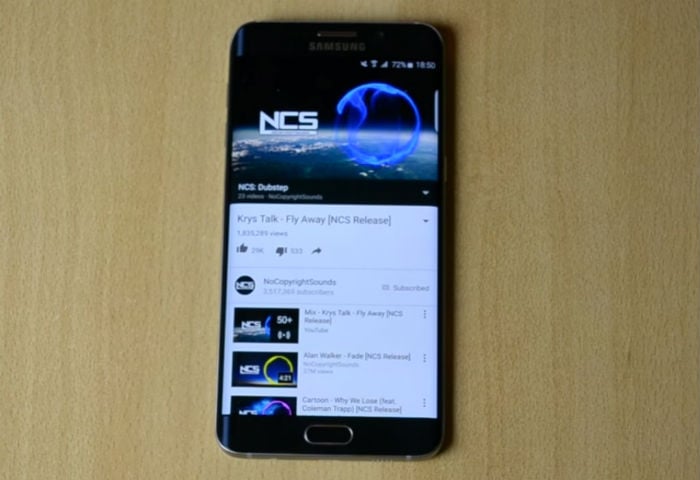How to fix your Samsung Galaxy S6 Edge that has no sound [Troubleshooting Guide]
There are times when your phone no longer emits sound and while it might be an issue with the hardware, everything depends on the situation. We have received messages from some of our readers who were complaining about their Samsung Galaxy S6 Edge units that reportedly have no sound.
I will walk you through in troubleshooting your phone that has no audio in this post. We will try to consider every possibility and rule them out one by one until we can arrive at a point wherein we can easily pinpoint what the problem is, what caused it and what needs to be done to fix it. So, if you own a phone like this and are currently bugged by a similar issue, continue reading below as this post maybe able to help you.
For those who are looking for a solution to a totally different issue, visit our troubleshooting page for we have already addressed hundreds of problems since we started supporting this device. Find issues that are the same or similar with yours and use the solutions and/or troubleshooting guides we suggested. If they don’t work for you or if you need further assistance, then fill up our Android issues questionnaire and hit submit to contact us.
How to troubleshoot your Galaxy S6 Edge that has no sound
Problem: Hello guys. I’ve been following your blog for quite sometime now and it’s the first time I contacted you about a problem. My Samsung Galaxy S6 Edge doesn’t sound off when I use the loudspeaker either when playing music, notification or during phone calls. I don’t know how and when it started since I only tried using the loudspeaker yesterday to play some music since my headset was misplaced. When I found out there was no sound, I immediately tried calling my number and enabled the loudspeaker on call and there was no sound. Can you advice something I could do to fix this problem? Thanks in advance.
Troubleshooting: If the phone’s loudspeaker doesn’t sound off, it’s more likely a speaker problem but then of course, I would assume you’ve already checked the volume because if not, there’s a possibility the phone is muted or sound was turned down that you can barely hear it. Another possibility is that there might be some third-party apps that cause the problem or there might be an issue with the firmware itself. So, we really have to troubleshoot your phone thoroughly…
Step 1: Start your phone in safe mode and see if the speaker sounds off
We have to rule out the possibility that this problem is caused by some of the third-party apps you installed. By running your phone in safe mode, you’re temporarily disabling all third-party elements so if one of them is causing the problem, the phone may already have sound.
- Turn the device off.
- Press and hold the Power key.
- When the Samsung Galaxy S6 Edge logo appears, release the Power key, then immediately press and hold the Volume down key.
- Hold the Volume down key until the device finishes restarting.
- When ‘Safe mode’ appears in the bottom left, release the Volume down key.
Assuming the problem gets fixed in this mode, then you have to find out which app is causing the problem but I suggest you try updating apps that need to be updated first.
- From any Home screen, tap the Apps icon.
- Tap Play Store.
- Tap the Menu key and then tap My Apps. To keep your apps automatically updated, tap the Menu key, tap Settings, and then tap Auto-update apps to select the check box.
- Choose one of the following options:
- Tap Update [xx] to update all applications with updates available.
- Tap an individual application and then tap Update to update a single application.
You may also reset each app you suspect is causing the problem by clearing their caches and data. If that doesn’t fix the problem, try uninstalling those apps to see if it makes a difference.
How to reset apps on your Galaxy S6 Edge
- From any Home screen, tap the Apps icon.
- Tap Settings.
- Tap Apps.
- Tap the desired application in the default list.
- Tap Storage.
- Tap Clear data and then tap OK.
- Tap Clear cache.
How to uninstall apps from your Galaxy S6 Edge
- From any Home screen, tap the Apps icon.
- Tap Settings.
- Tap Apps.
- Tap the desired application in the default list.
- Tap Uninstall.
- Tap Uninstall again to confirm.
Step 2: Reboot the phone in Recovery mode and wipe cache partition
This is actually a long shot but we just want to make sure we don’t miss a step. Let’s just rule out the possibility that this no audio issue is caused by some corrupt caches. So, try to delete the caches so that they will be replaced. You can do this by booting your phone up in recovery mode and wiping the cache partition:
- Turn off the device.
- Press and hold the Volume up, Home, and Power keys together.
- When the Samsung Galaxy S6 Edge logo screen displays, release only the Power key.
- When the Android logo displays, release the Volume up and Home keys. ‘Installing system update’ appears for 30 – 60 seconds, followed by the Android system recovery menu.
- Press the Volume down key until ‘wipe cache partition’ is highlighted.
- Press the Power key to select.
- Press the Volume down key until ‘yes’ is highlighted.
- Press the Power key to select.
- When the wipe cache partition is complete, ‘Reboot system now’ is highlighted.
- Press the Power key to restart the device.
Step 3: Backup your files and data, then reset your phone
After wiping the cache partition and your phone still has no sound when put in loudspeaker, then we have to see if this problem is with the firmware. Let’s bring the phone back to its factory default settings by resetting it. However, make sure you make a backup of your important files and data as they will be deleted during the reset process. After which, disable the anti-theft feature of your phone or the so-called Factory Reset Protection so you won’t be locked out after the reset. After that, feel free to reset your device.
How to disable the Factory Reset Protection on your Galaxy S6 Edge
- From the Home screen, tap Apps.
- Tap Settings.
- Tap Accounts.
- Tap Google.
- Tap the Google ID email address. Repeat for each Google email address.
- Tap MORE.
- Tap Remove account.
- Tap REMOVE ACCOUNT to confirm.
How to do the Master reset on your Galaxy S6 Edge
- Turn off the device.
- Press and hold the Volume Up and Home keys, then press and hold the Power key.
- When the Samsung Galaxy logo displays, release only the Power key.
- When the Android logo displays, release the Volume Up and Home keys. ‘Installing system update’ appears for 30 – 60 seconds, followed by the Android system recovery menu.
- Press the Volume down key until ‘wipe data / factory reset’ is highlighted, then press the Power key.
- Press the Volume down key until ‘Yes — delete all user data’ is highlighted, then press the Power key.
- When the master reset is complete, ‘Reboot system now’ is highlighted.
- Press the Power key to restart the phone.
You can also reset your S6 Edge from the Settings menu…
- From any Home screen, tap the Apps icon.
- Tap Settings.
- Tap Cloud and accounts.
- Tap Backup and reset.
- If desired, tap Back up my data to move the slider to ON or OFF.
- If desired, tap Restore to move the slider to ON or OFF.
- Tap the back key twice to return to the Settings menu, then tap General Management.
- Tap Reset.
- Tap Factory data reset.
- Tap Reset device.
- If you have screen lock turned on, enter your PIN or password.
- Tap Continue.
- Tap Delete all.
I hope this problem gets fixed by this troubleshooting guide. If not, then you might be facing a potential hardware issue. You should let the tech check the device for you.
Connect with us
We are always open to your problems, questions and suggestions, so feel free to contact us by filling up this form. We support every Android device available and we are serious in what we do. This is a free service we offer and we won’t charge you a penny for it. But please note that we receive hundreds of emails every day and it’s impossible for us to respond to every single one of them. But rest assured we read every message we receive. For those whom we’ve helped, please spread the word by sharing our posts to your friends or by simply liking our Facebook and Google+ page or follow us on Twitter.