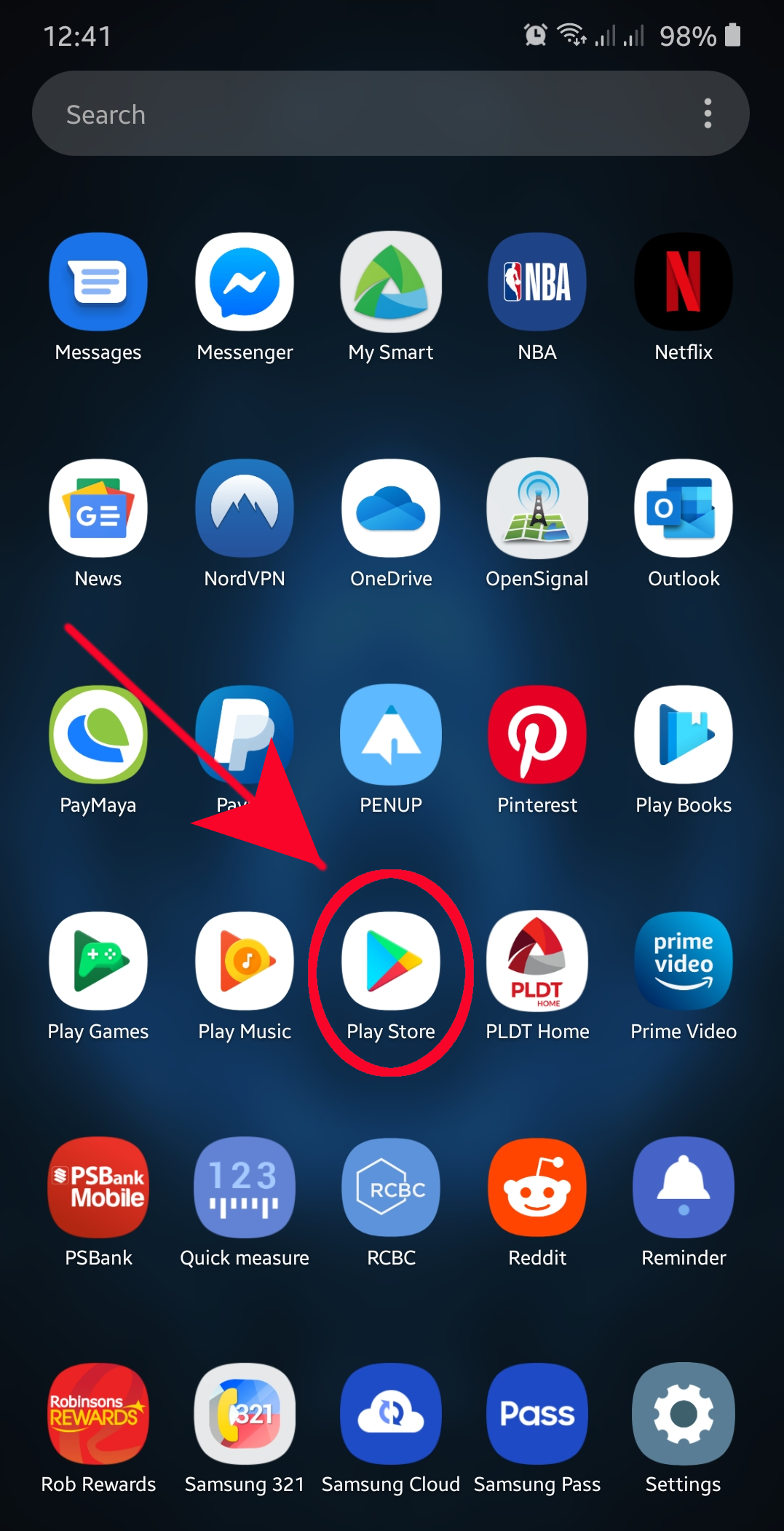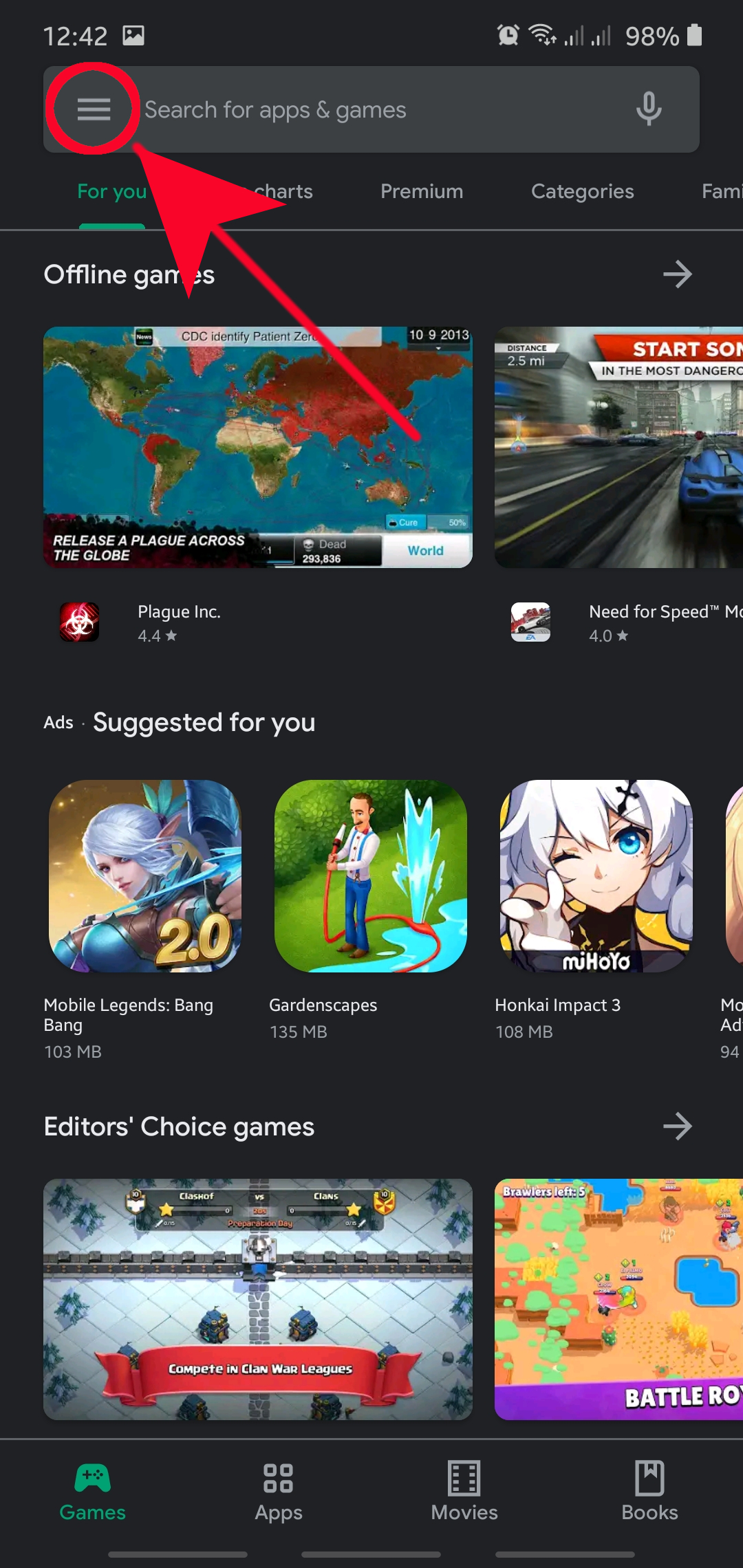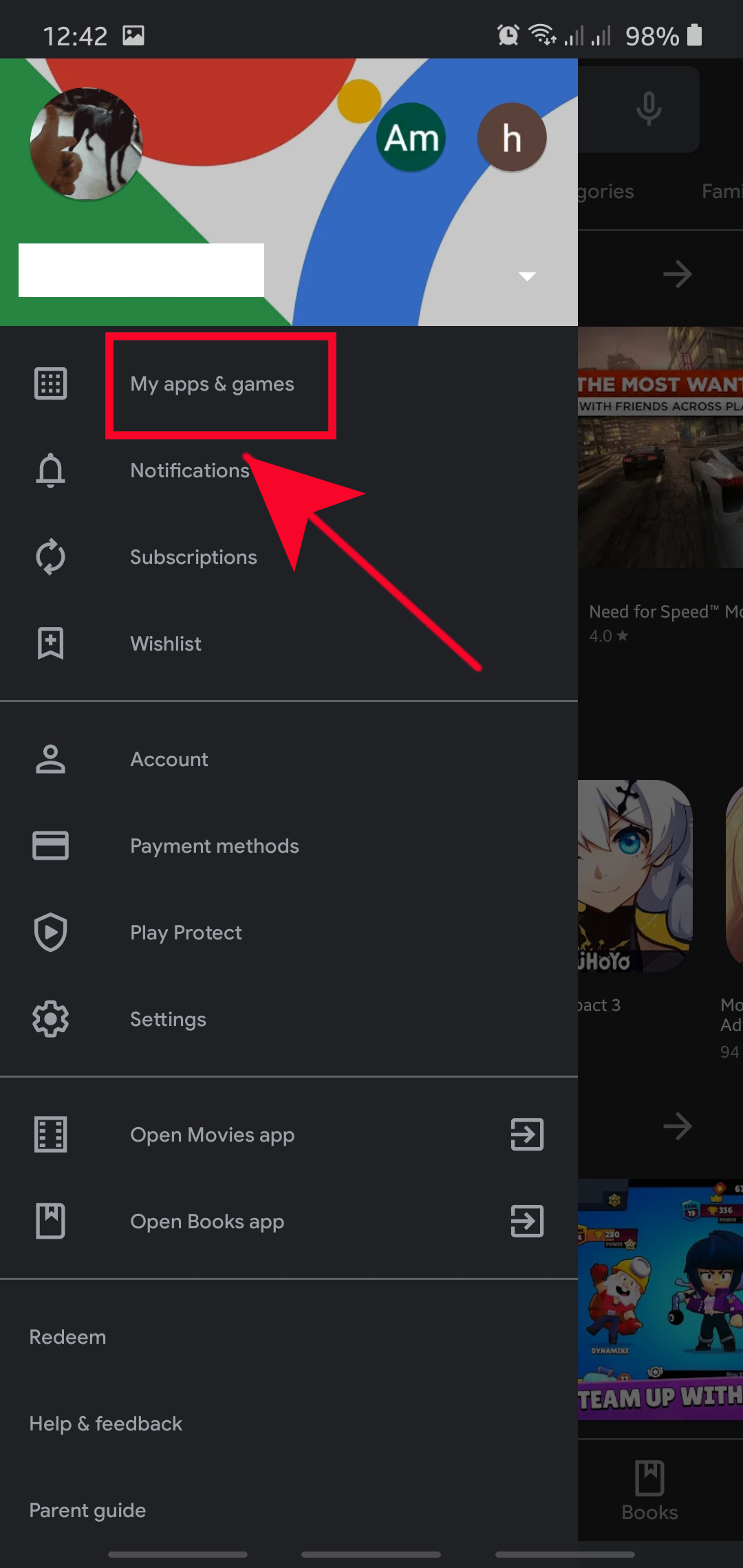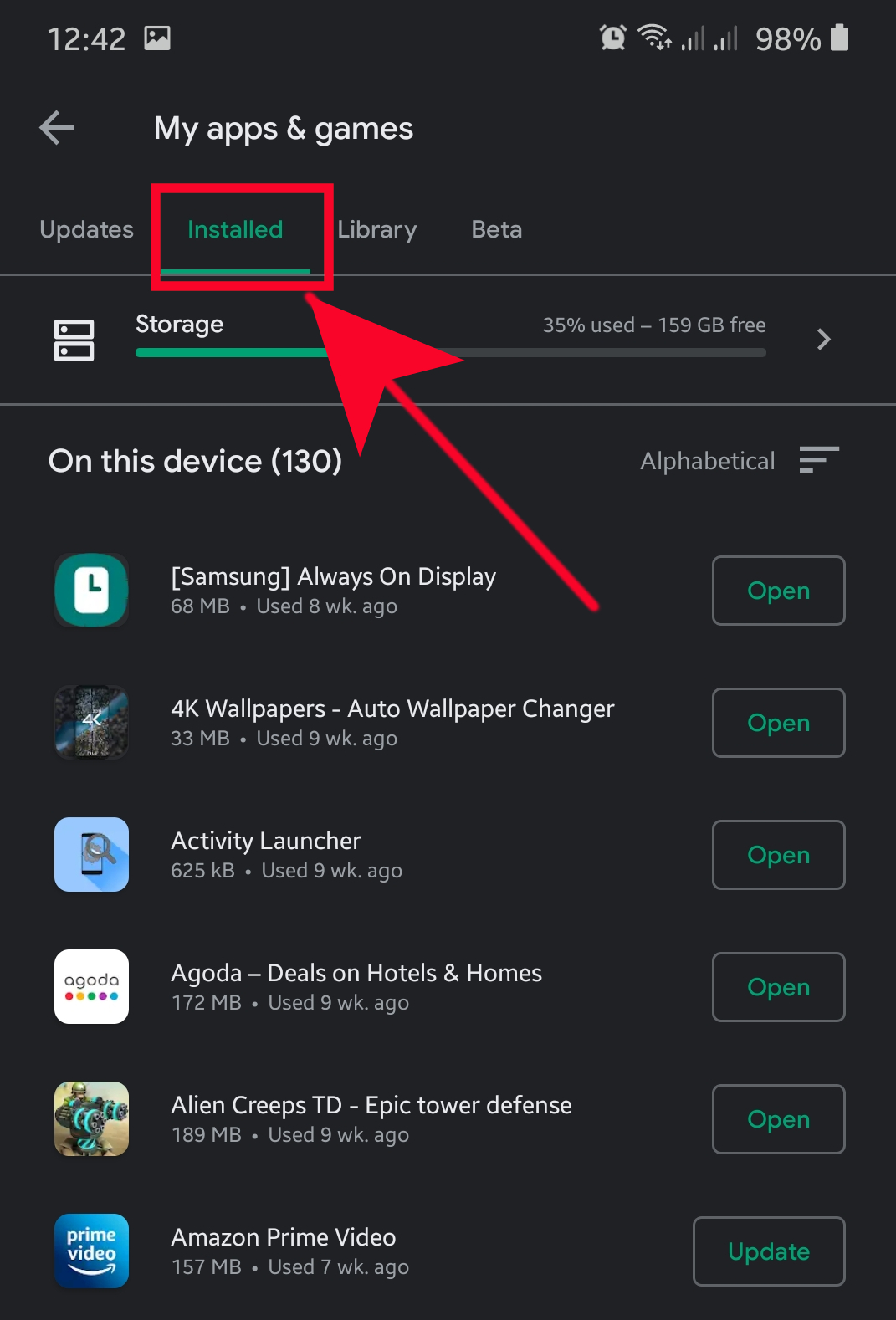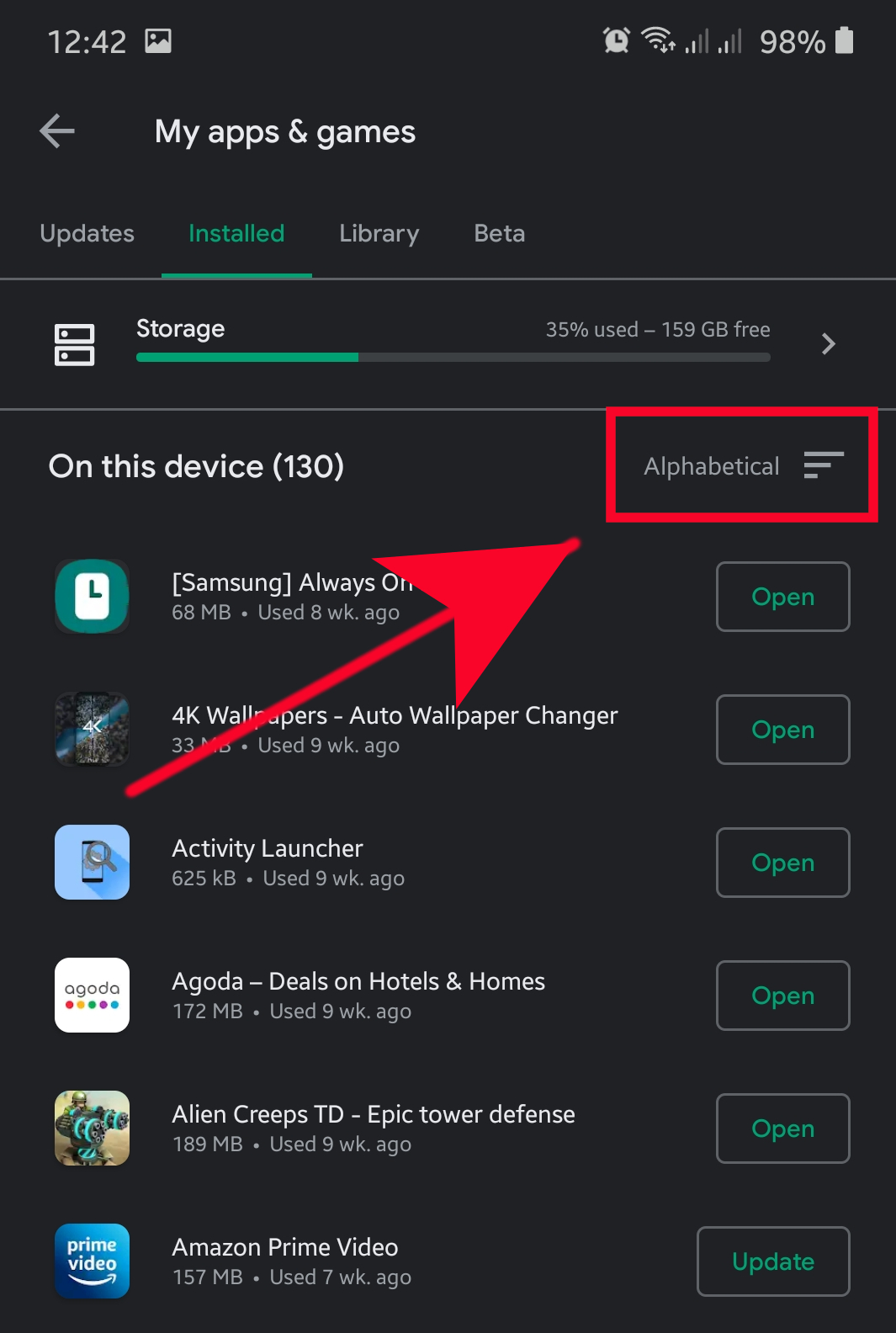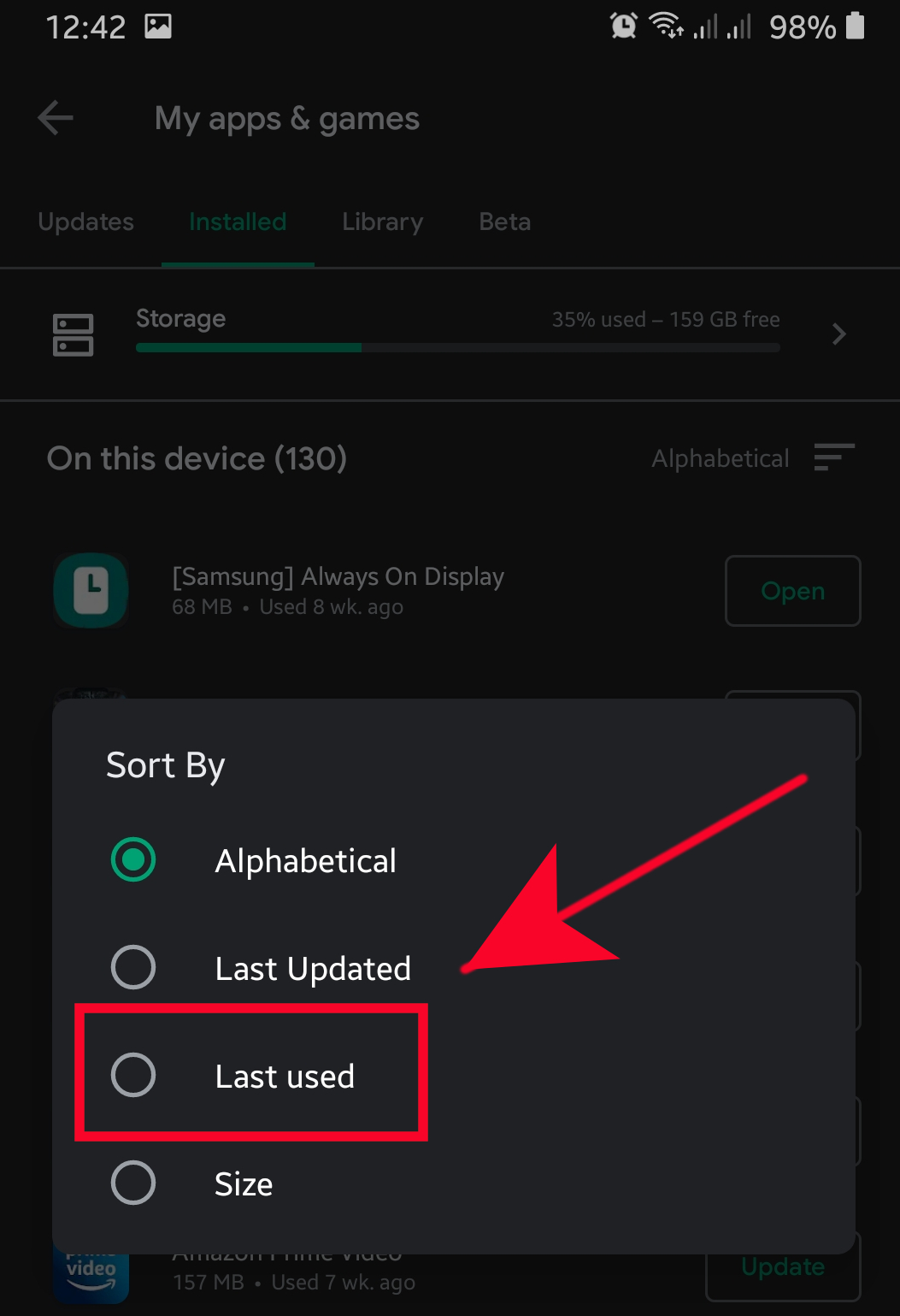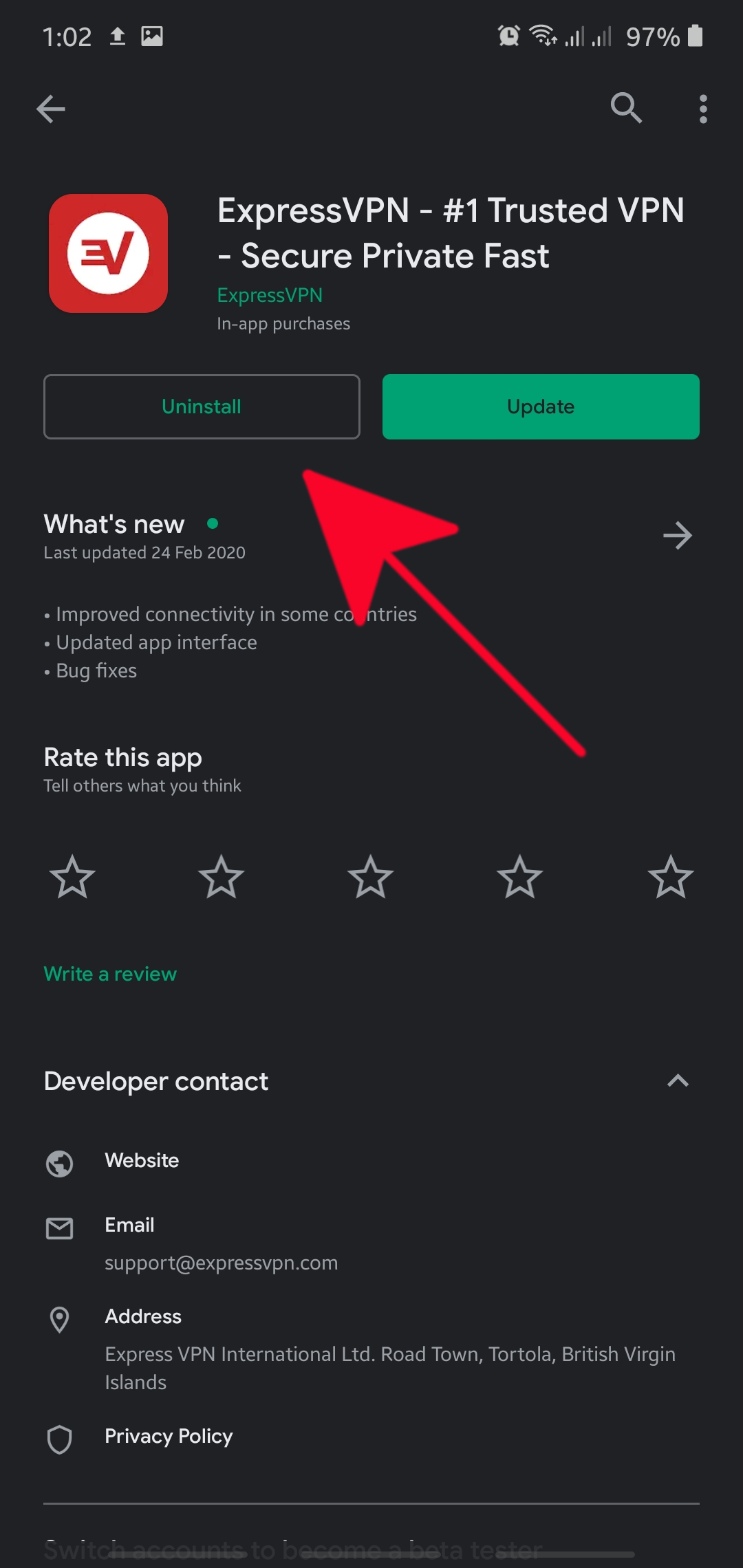How To Identify The Last Used App To Fix Pop-Up Ads In Android
Ads are usually the main source of revenue of most apps so it’s not surprising to encounter them when using apps. However, some developers may intentionally design their app to force display ads more frequently than normal. At times, such apps may also hijack the system in order to disable Android security and default ad blockers. If you’re getting pop-up ads in your Android phone, the first step to fix it should be to identify which of the apps is the source.
There’s a set of troubleshooting steps that you must do in order to fix pop-up ads issue. A good way to start your troubleshooting is use the Google Play Store app in identifying the last used app that may be the main cause of these unsolicited pop-ups. This tutorial will show you how to do that.
Identifying source of annoying pop-up ads
Time needed: 3 minutes.
For this exercise, you’ll have to launch Google Play Store app in order to narrow down the source of ads. Follow the steps below in order to do this.
- Open Google Play Store app.
Locate the app in your Home screen or Apps tray and tap it.

- Open More settings.
Tap the 3 lines at the upper left.

- Select My apps & games.
Select My apps & games.

- Select Installed.
Just below the line that says My apps & games, find Installed tab and tap it.

- Tap Alphabetical.
This should allow you to switch to Last used option.

- Select Last used.
Pick Last used option.

- Uninstall apps.
You should see a list of apps. Find the most recently used third party app and delete it. To do that, just tap on the app you wish to erase, then hit the Uninstall button.
Then, observe the phone to see if the ads returned. If they do, do the Steps 1-6 again and uninstall the next third party app in the list. Repeat the same cycle until you’ve deleted the source of the problem.
Suggested readings:
- How To Block Pop-up Ads In Samsung Internet Browser
- How To Block Pop-Up Ads In Google Chrome
- How To Reset App Preferences On Samsung
Get help from us
Having Issues with your phone? Feel free to contact us using this form. We’ll try to help. We also create videos for those wanting to follow visual instructions. Visit our TheDroidGuy Youtube Channel for troubleshooting.