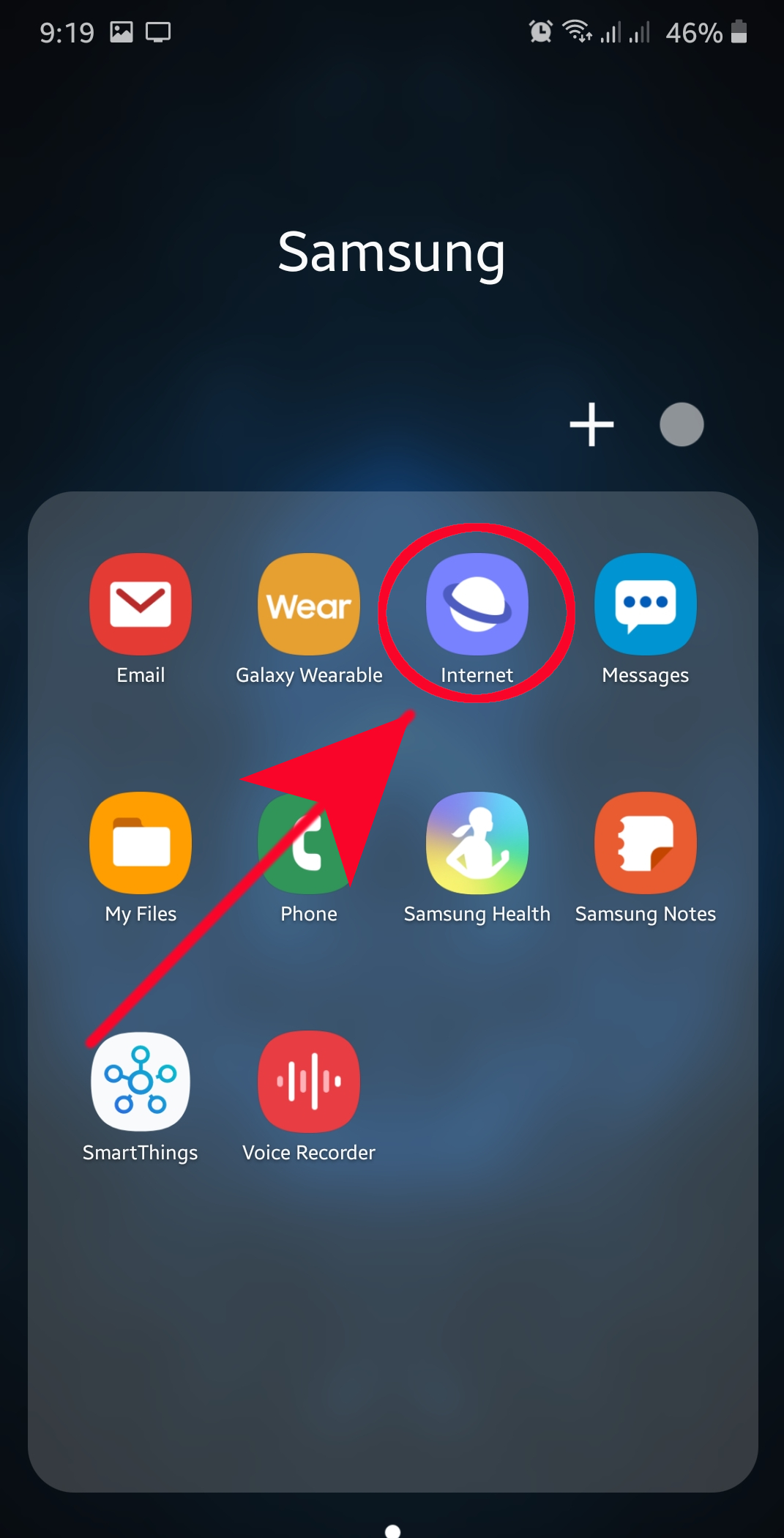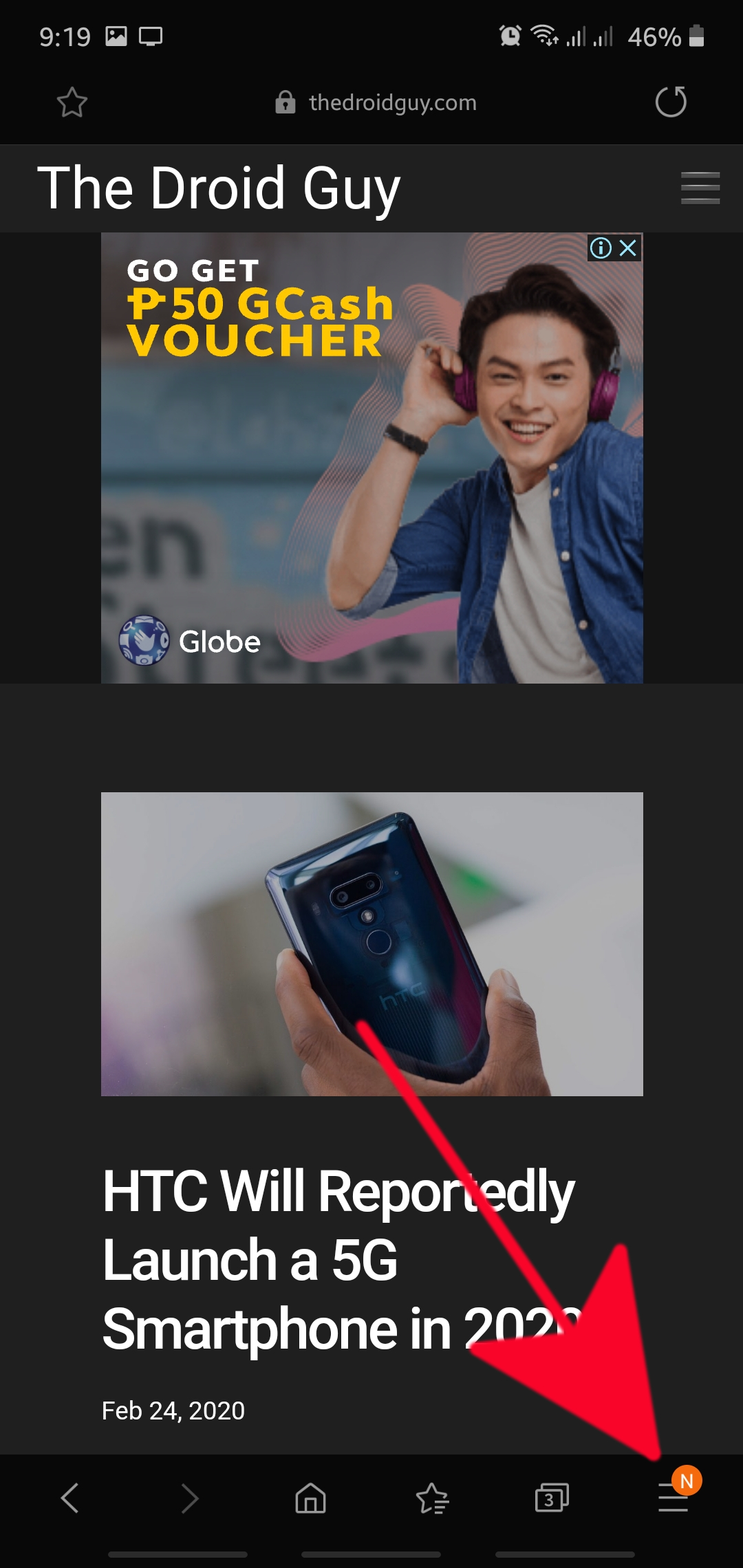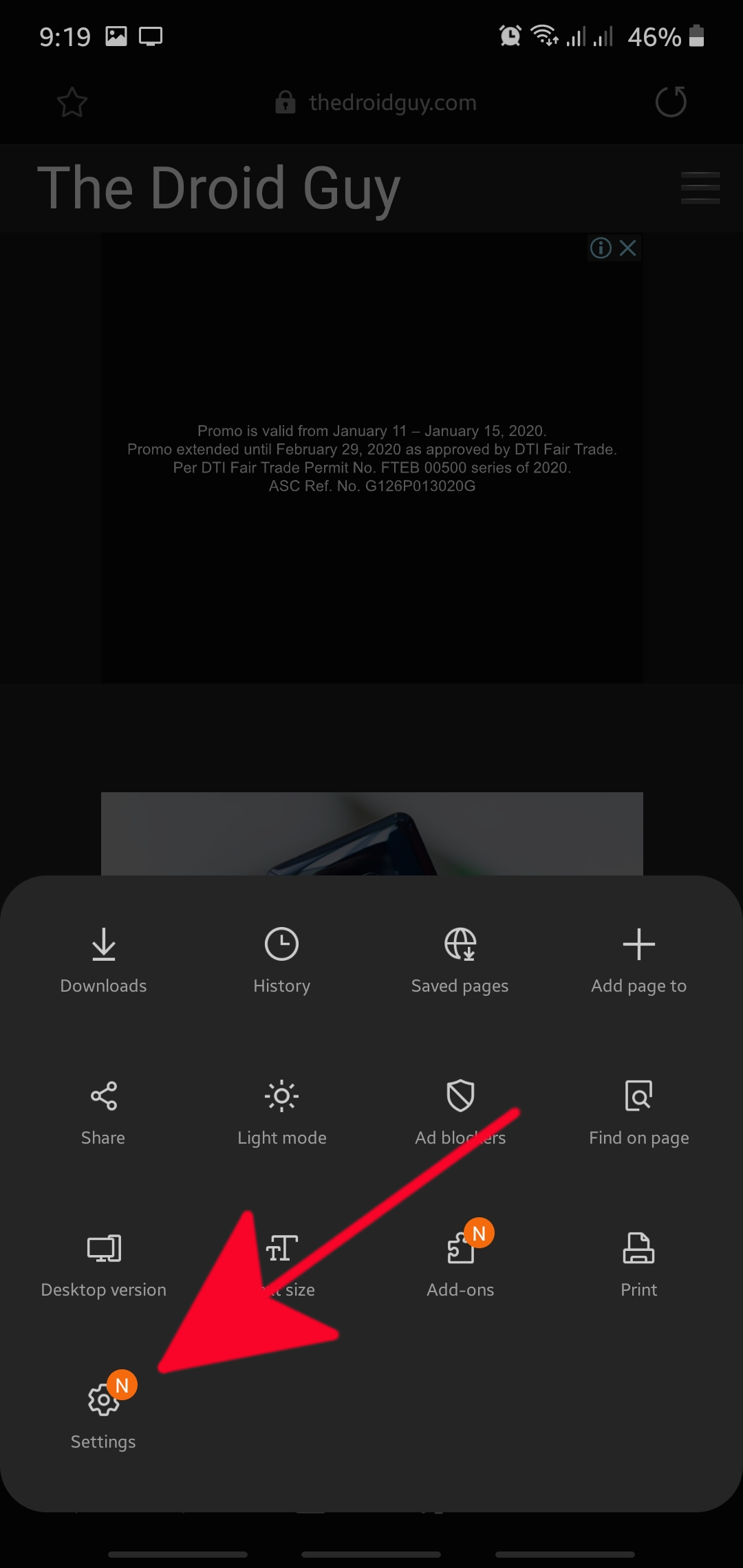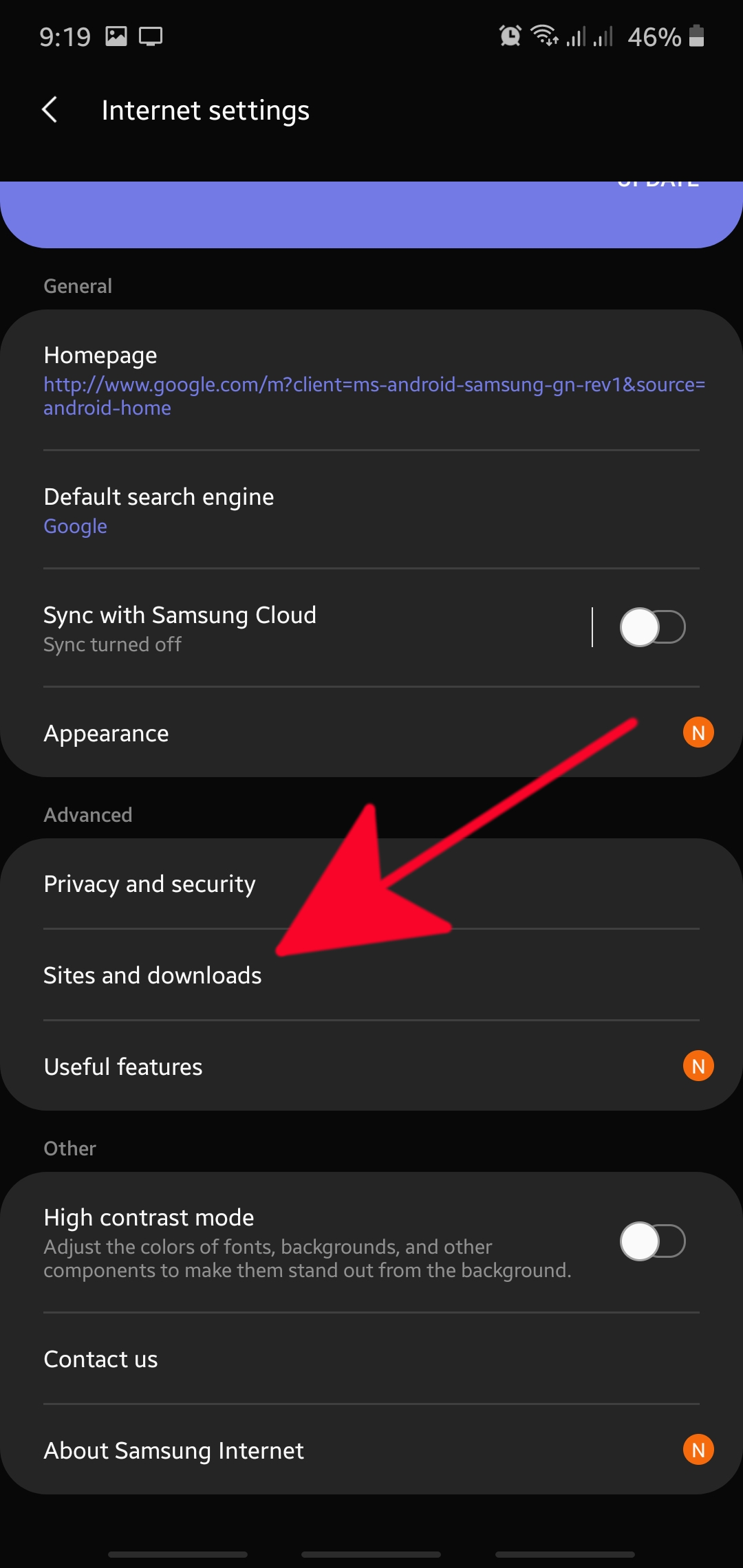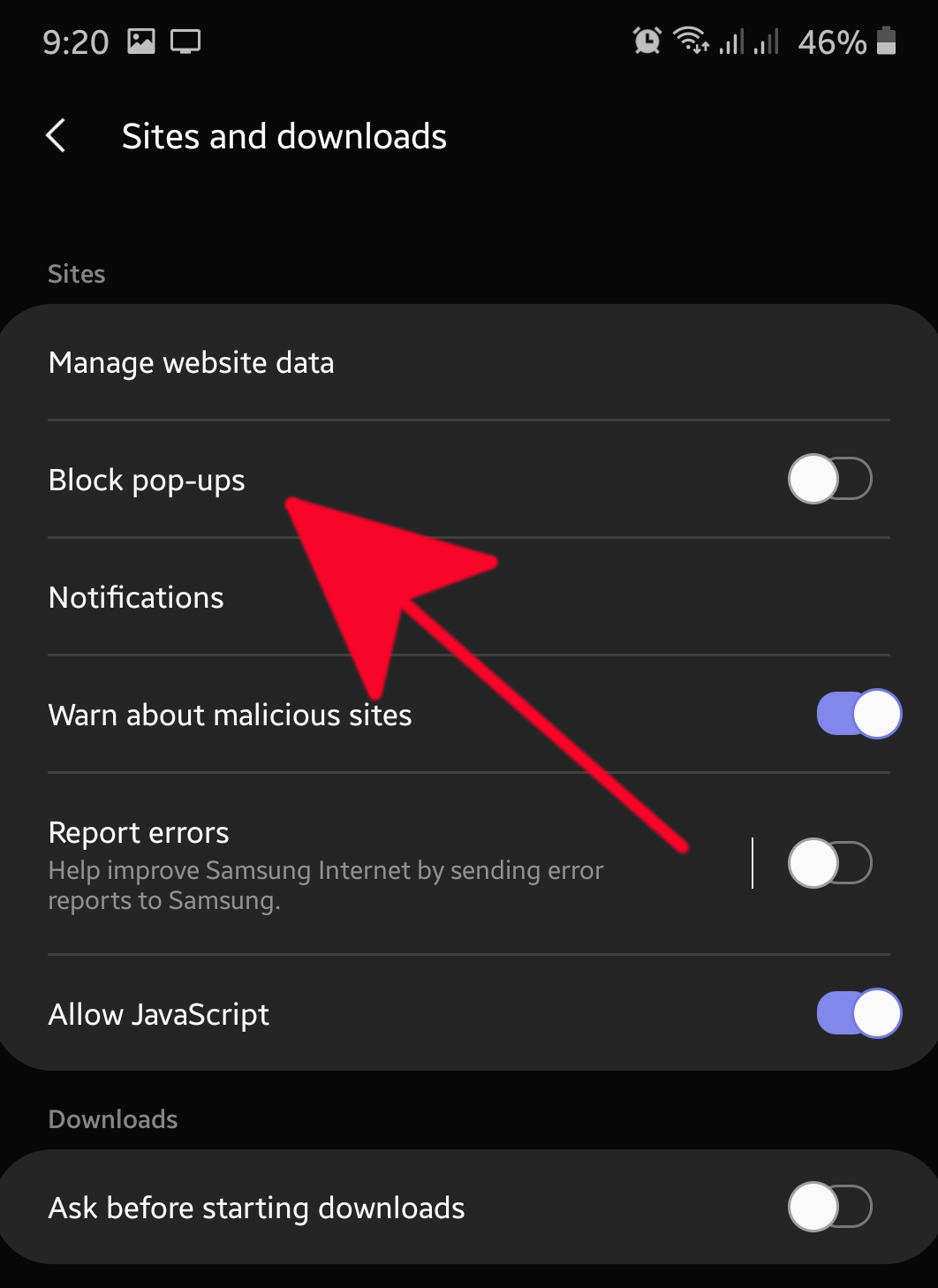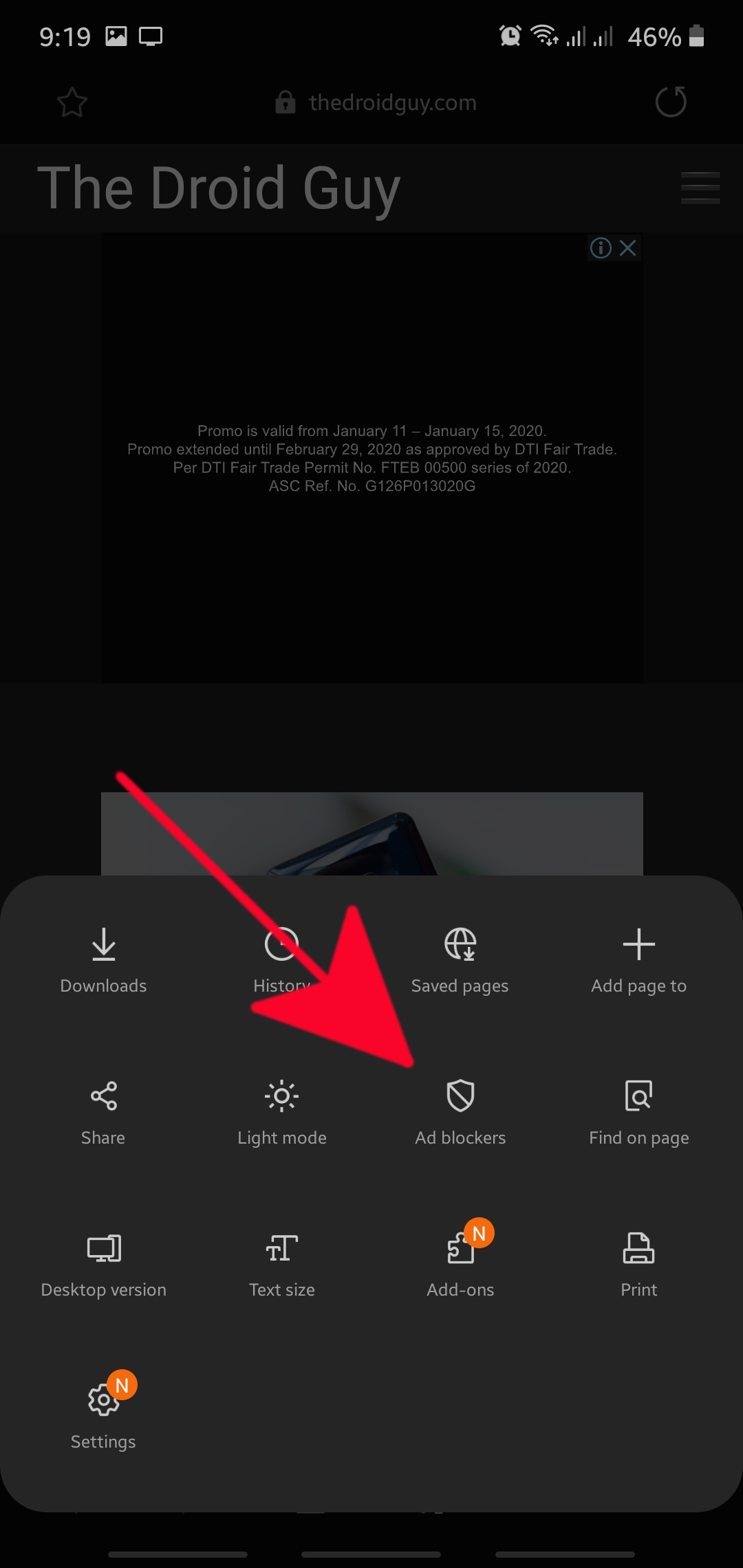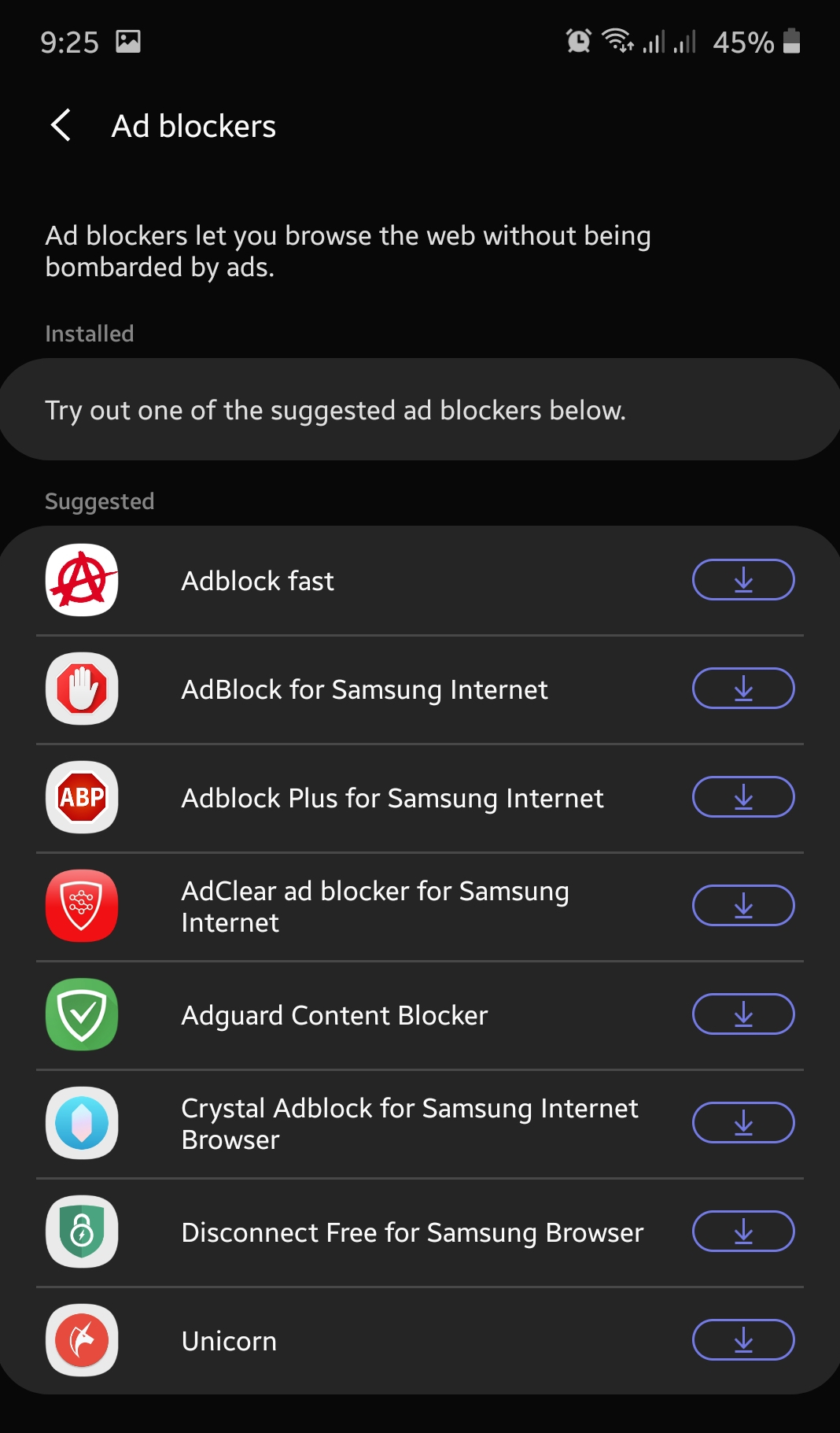How To Block Pop-up Ads On Samsung Internet (Android 10)
Samsung devices are usually set to use the default web browser called Samsung Internet app. This app will open if you open a link from another app, or when you tap it to browse. If you’re getting pop-up ads when using Samsung Internet browser, there are a couple of things that you can do to address the problem. This tutorial will show you how to do it.
By default, the pop-up ad blocker in Samsung Internet is enabled but if it’s been turned off for some reason, you can always turn it back on. Follow the instructions below and see if it stays on. If it reverts to its disabled status, it’s possible that there may be a malicious app or virus that turns it off. In this case, we suggest that you do a more comprehensive clean up of your device first.
Enabling Samsung Internet browser pop-up ads blocking feature
Time needed: 1 minute.
Samsung Internet browser can effectively get rid of pop-up ads. There are two ways to do this. One is by enabling the default ad blocker under Settings menu and the other is by installing a third party ad blocking app. Learn what to do by checking the steps below.
- Open Samsung Internet browser.
Find Google Chrome among your apps either in Home screen or Apps tray.

- Open More settings.
Tap the 3 lines at the bottom right corner.

- Select Settings.
From the menu that shows up, tap on Settings.

- Tap Sites and downloads.
Find Sites and downloads from the list and tap it.

- Turn on Ad blocking feature.
Find Block pop-ups from the list and move the slider to the right. This should enable the ad blocker.

- Select Ad blockers.
You’ll need to go back to the main Settings menu of the Samsung Internet browser. From there, you’ll want to select Ad blockers.

- Install an Ad blocker.
You’ll see a list of recommended third party Ad blockers by Samsung. Pick one from the list.

Suggested readings:
Get help from us
Having Issues with your phone? Feel free to contact us using this form. We’ll try to help. We also create videos for those wanting to follow visual instructions. Visit our TheDroidGuy Youtube Channel for troubleshooting.