How To Block Pop-Up Ads In Google Chrome (Android 10)
Although Google’s lifeblood is ads, it actually does a pretty good job of restricting ads, especially those annoying pop-up ads, in its Google Chrome browser. If you’re getting a lot of pop-up ads whenever you browse the web using your Google Chrome browser, there are a couple of settings that you can tweak to block them.
There’s no need to install any third party app in order to achieve what you want. We also want to remind you that you want to be wary of any third party app that may offer to provide the capability to block apps. Often times, these apps are themselves loaded with viruses or malware that can allow downloads and installations of malicious apps without your knowledge.
Enabling Google Chrome’s Pop-Up Ads Blocking feature
Time needed: 1 minute.
If you don’t want to see the ads and pop-ups that came with them on your Google Chrome browser, you’ll have to turn off Ads and Pop-ups under the settings menu of the app. So far, these two options are the best ways to effectively put pop-ups under control in Chrome. Learn what to do by following the steps below.
- Open Google Chrome.
Find Google Chrome among your apps either in Home screen or Apps tray.

- Tap More settings.
On the upper right, tap on the three dots.

- Select Settings.
Tap on Settings among the options in the menu.

- Tap Site Settings.
Scroll down the page and locate Site Settings.

- Tap on Pop-ups and redirects.
Under Site settings menu, select Pop-ups and redirects option

- Turn off Pop-ups and redirects.
Ensure this setting is active (by moving slider to the right), then head back to the site settings.

- Select Ads.
Under Site Settings, select Ads.

- Turn off Ads.
Ensure this setting is active (by moving slider to the right).

Suggested readings:
- How To Reset App Preferences On Samsung
- How to clear cache partition on Galaxy Note10+
- How to hard reset on Galaxy Note10+ | easy steps to factory reset or master reset
- How To Restart A Galaxy Note10 To Safe Mode
Get help from us
Having Issues with your phone? Feel free to contact us using this form. We’ll try to help. We also create videos for those wanting to follow visual instructions. Visit our TheDroidGuy Youtube Channel for troubleshooting.
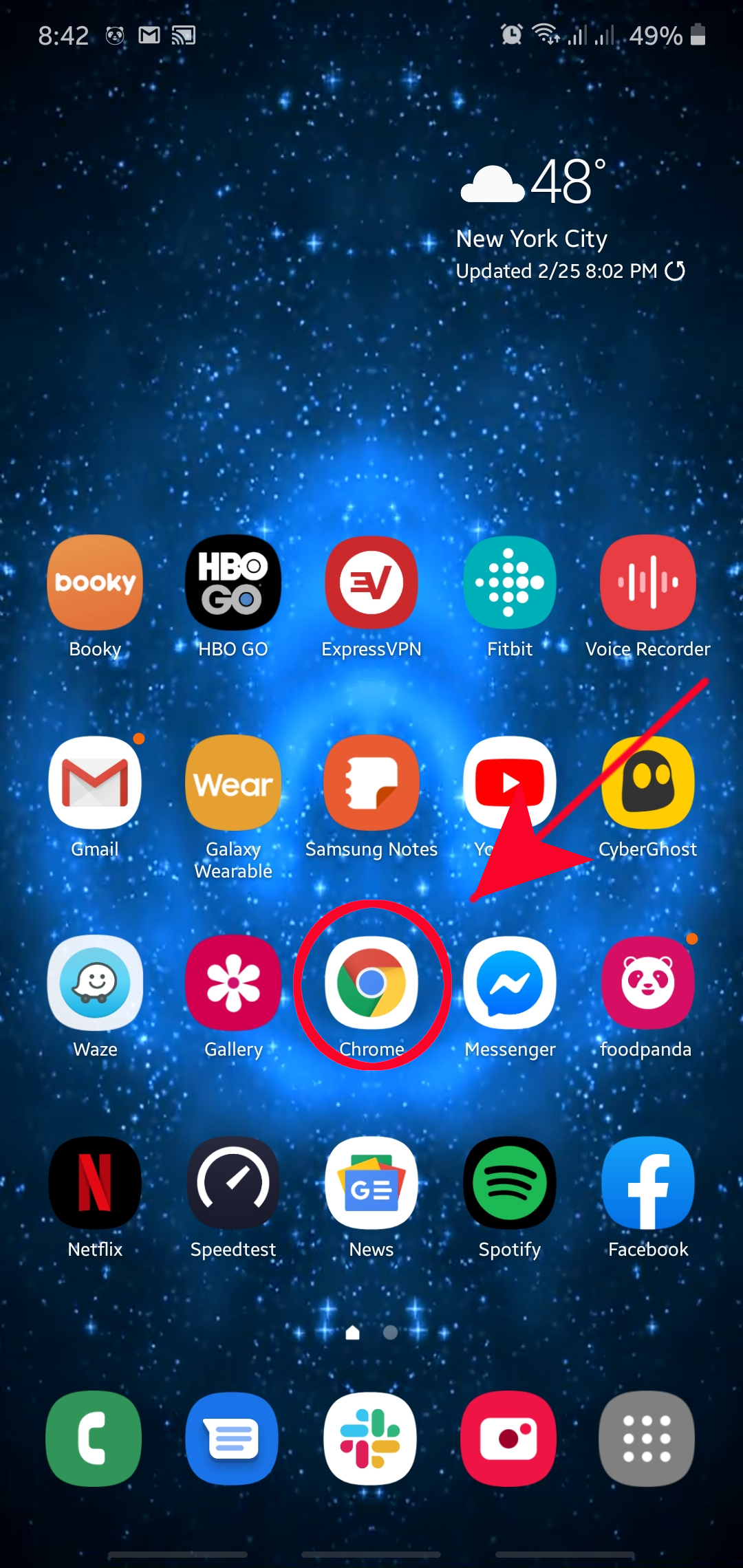
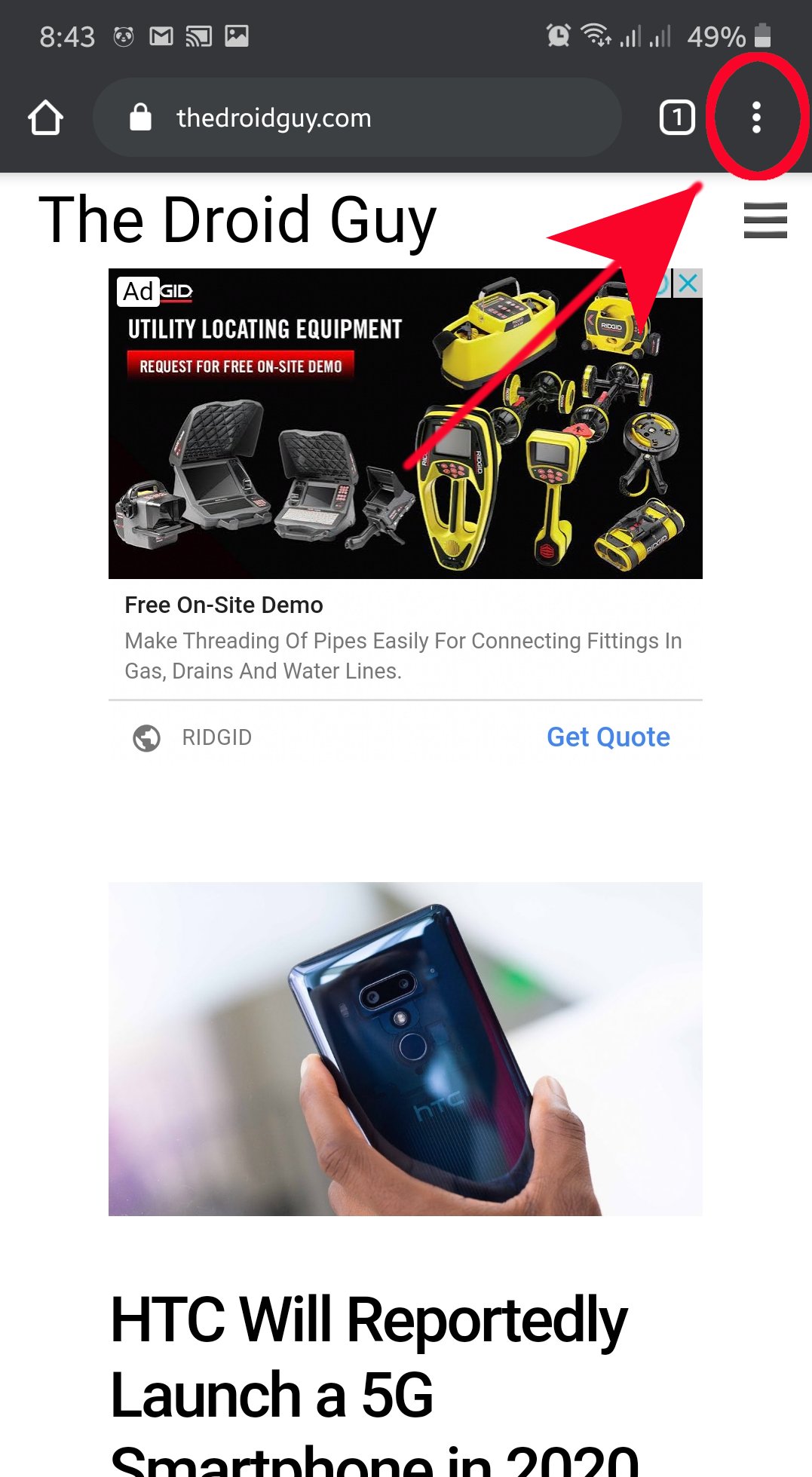
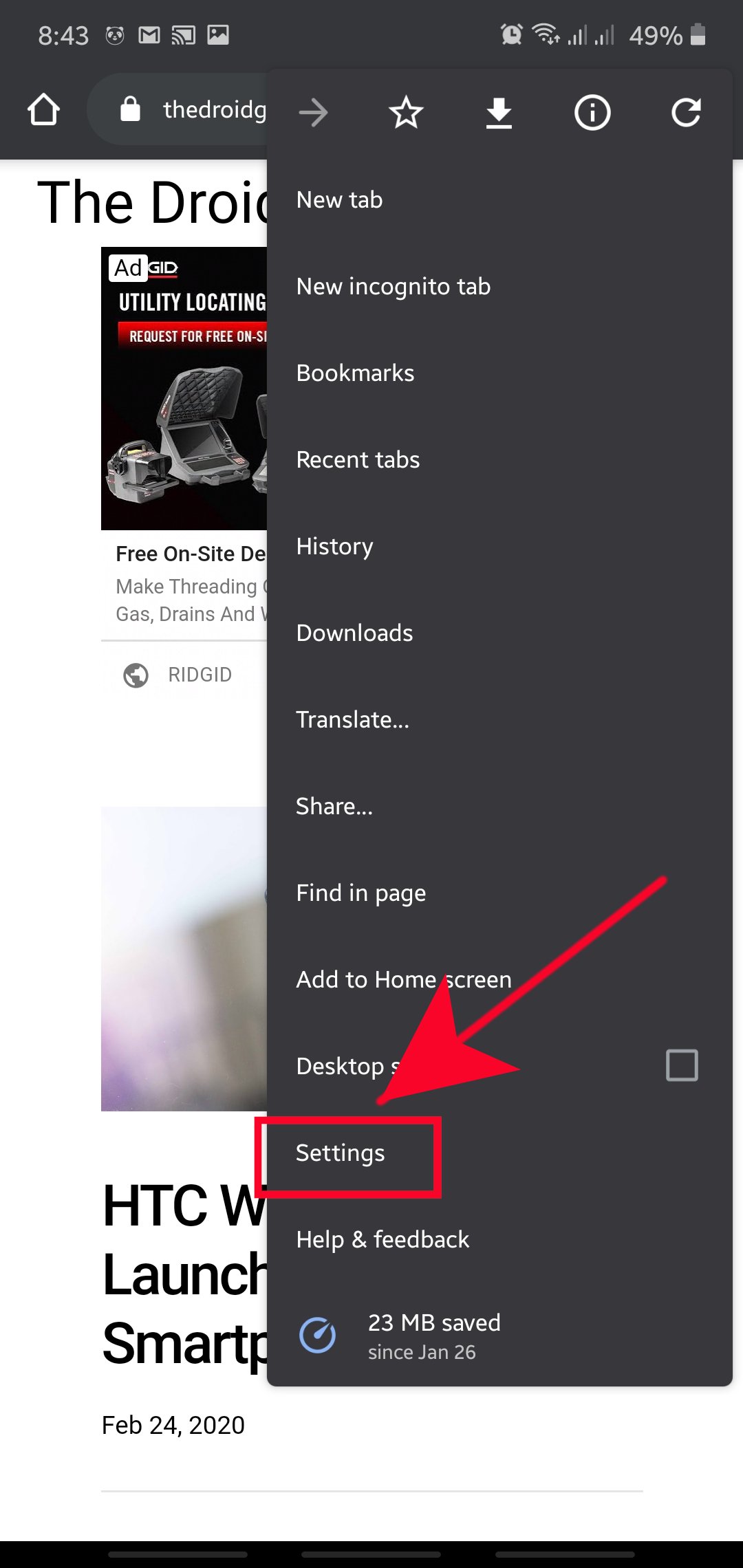
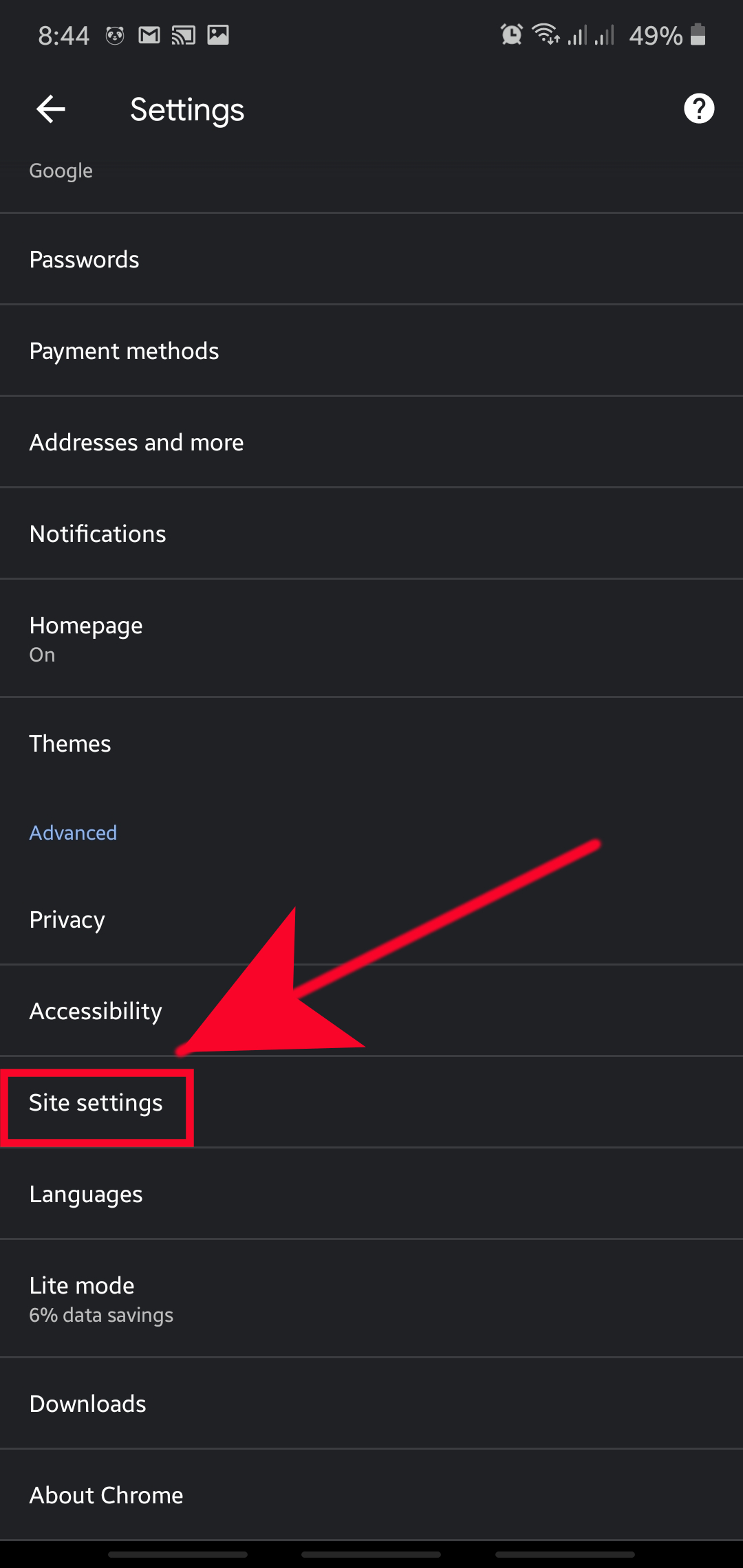
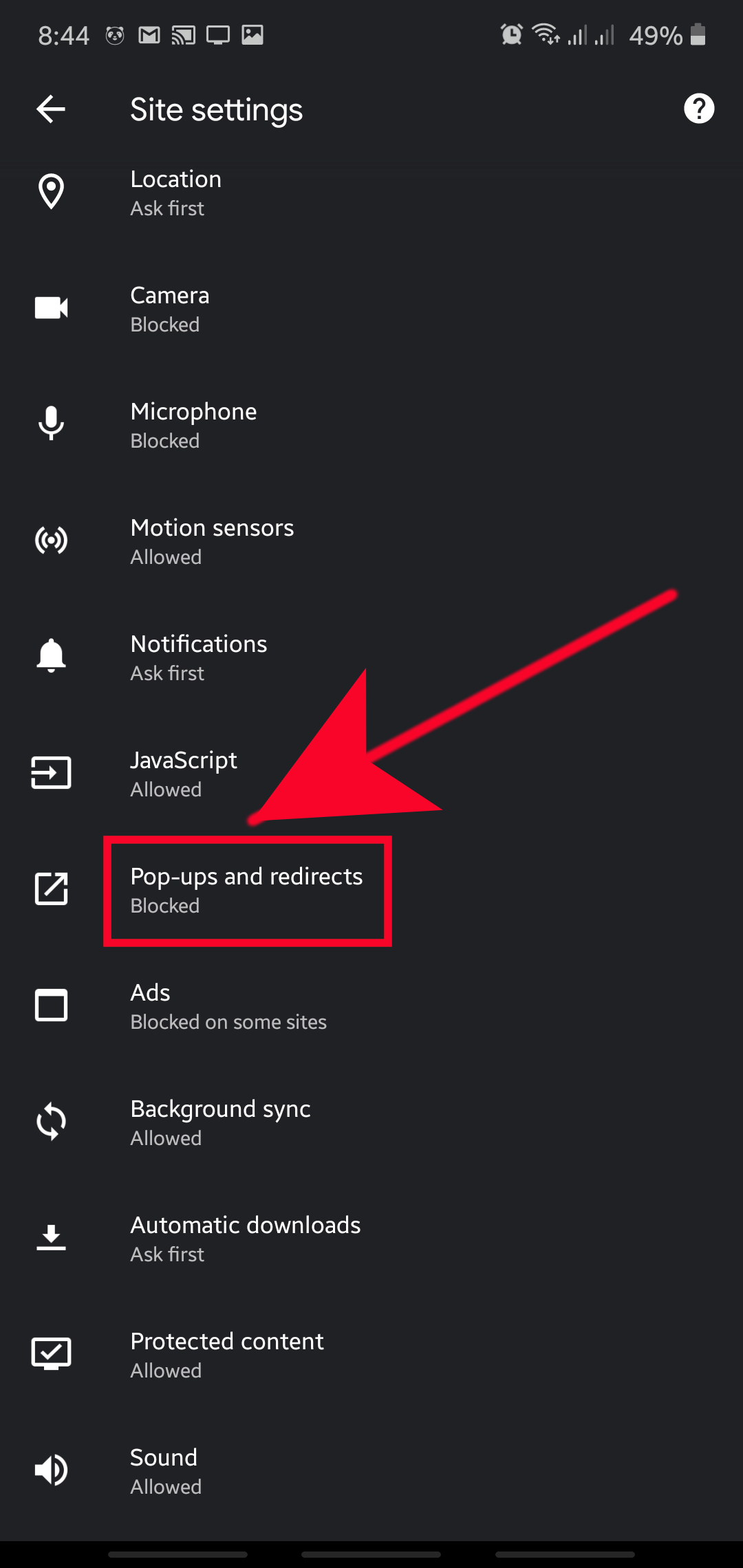
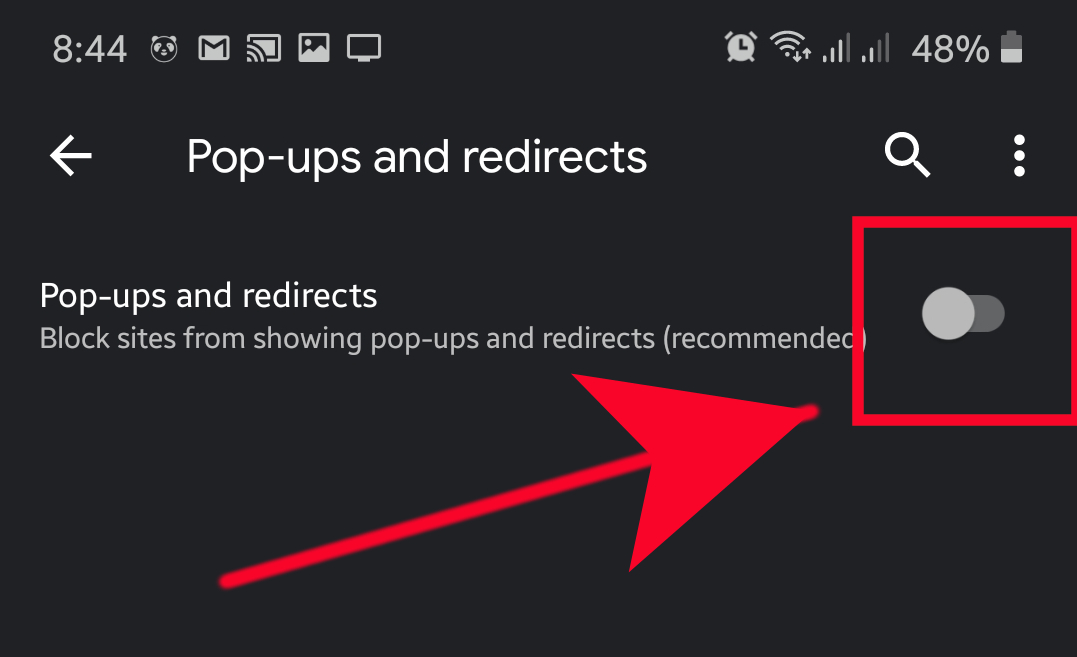
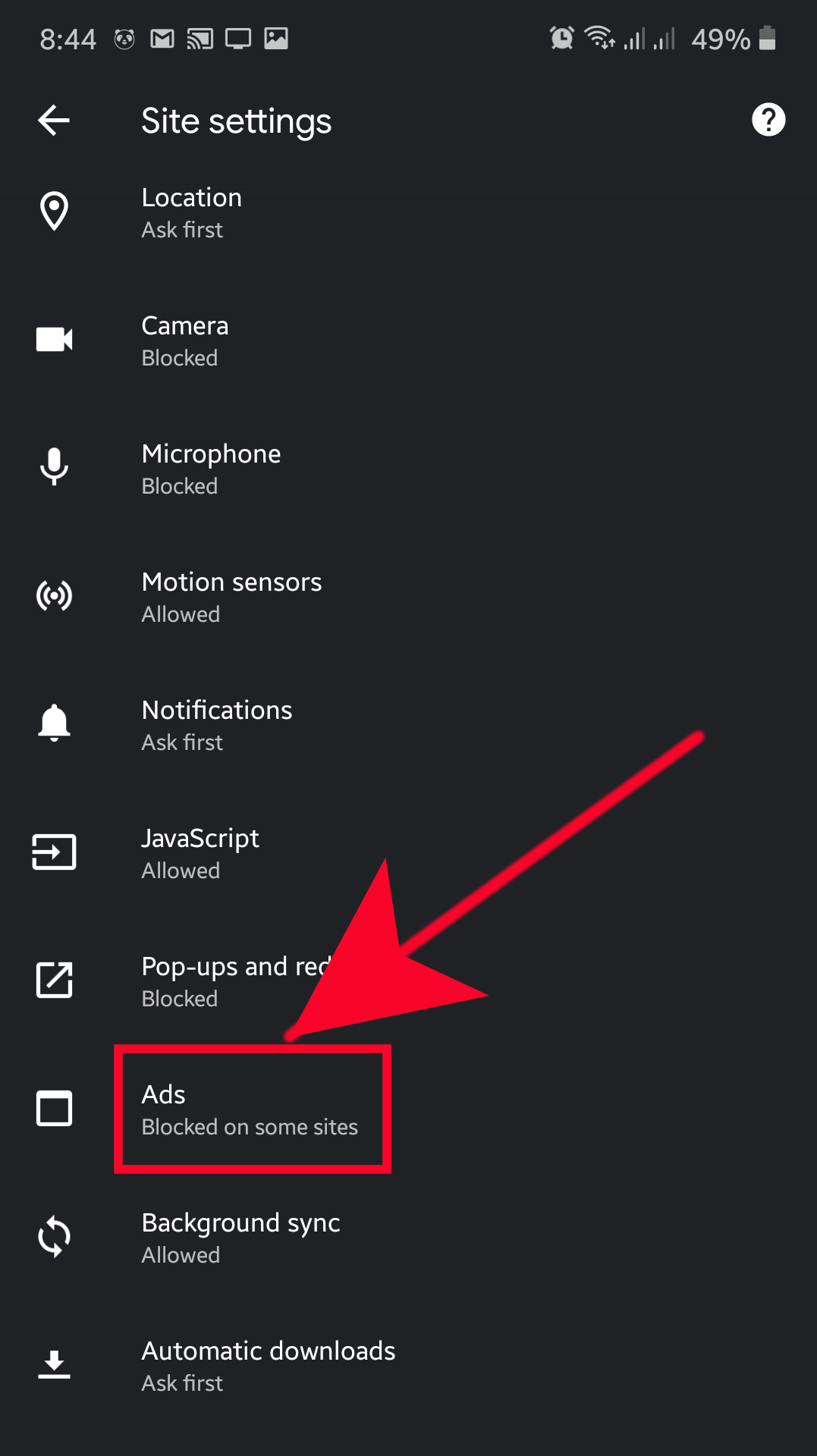
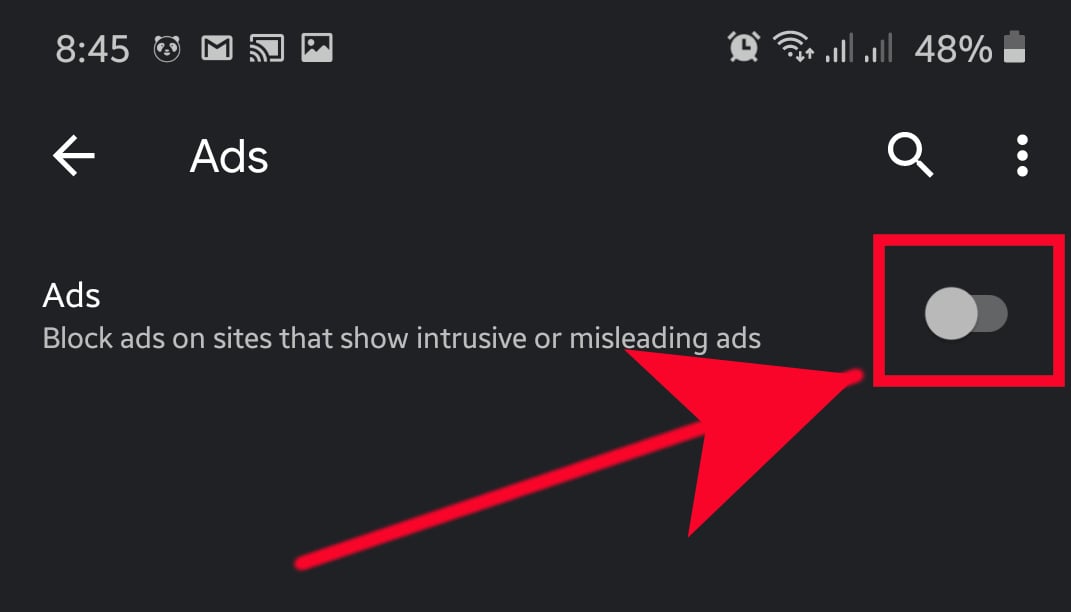
Ok so I have a lot of apps on my phone that I didn’t put them there an can not remove them or remove the permission they have I also noticed there is an Apache license open source on my phone now that I also never agreed to or know how it got there… Some of the apps are hidden menu imsapp google partner connect . Please can u get back to me so I can go into it more