How to fix Huawei P9 with screen flickering issue [Troubleshooting Guide]
Some of the owners of the Huawei P9 smartphone have been complaining about screen flickering issues, which, according to them, started without apparent reason or cause. The thing about screen flickering issues is that it may be due to an app, a firmware issue or a hardware problem you may haven’t noticed before.
In this post, I will walk you through in troubleshooting your phone that’s currently experiencing screen issues. While the procedures we suggested here are safe and we know are effective, things may still occur while you’re troubleshooting so proceed at your own risk. I hope this troubleshooting guide can help you fix the problem with your P9 phone.
For those who have other Huawei P9 issues, we are always willing to help you. All you need to do is contact us and tell us in detail what your issues really are. You need to provide us information like how the phone behaves, what the errors are, when the problem started, and the things that happened prior to the problem. Fill up our Android problems questionnaire and hit submit when you’re ready. Or, you may visit our troubleshooting page that may provide some answers to your questions.
Troubleshooting Huawei P9 with its screen flickering
The purpose of this troubleshooting guide is for us to know what the problem is all about and why it occurs. We might be able to find out what causes the screen to flicker from time to time. That way, we may be able to find a solution that will fix the problem for good. That being said, here’s what you need to do about this problem.
Step 1: Make sure the flickering isn’t just a simple glitch
Glitches happen all the time and while they may appear to be serious issues, more often, they’re not. In fact, a glitch can be fixed by simple doing the forced reboot procedure that will refresh the phone’s memory and this is the first thing I want you to do.
Press and hold the Volume Down key and then press and hold Power key. Keep them pressed for ten seconds and your phone will reboot normally. Observe your phone to know if the screen still flickers and if so, then we might be dealing with a more serious issue with the firmware or the hardware. Move on to the next step in this case.
Step 2: Boot your P9 in Safe mode and observe
We have to isolate the problem at this point in our troubleshooting because it’s possible one or some of the third-party apps is causing the problem. So, to rule it out, reboot your phone in safe mode to temporarily disable apps you downloaded and installed on your own.
- Turn off your Huawei P9.
- Press and hold the Power key.
- Once the Huawei P9 screen appears, release the Power key and immediately press and hold the Volume Down button.
- If successful, you can see ‘Safe mode’ in the lower-left corner of the screen.
While the device is in this mode, observe closely to know if the screen still flickers and if the problem is fixed, then our suspicion that one or some of the third-party apps causes the problem is confirmed. Try to find the apps that might be causing the problem and then uninstall them one by one until the problem is fixed.
However, if the screen still flickers even in safe mode, then the third-party apps have nothing to do with the problem.
Step 3: Try to wipe the cache partition to see if it makes a difference
There are times when system caches used by the firmware become corrupt or obsolete. It could be one of the reasons why performance issues or even problems that have something to do with the hardware happen. Deleting those caches will force the phone to create new ones to replace them and in this case, it’s necessary. You can only delete system caches at once by booting your phone in recovery mode.
- Turn off your Huawei P9.
- Press and hold the Volume Up and the Power keys together.
- When the Huawei logo appears, keep holding both keys until the screen turns black.
- The screen may turn black for a second or two and you may release the keys at this point.
- When you can see EMUI on the screen, it means you’ve reached your phone’s recovery system.
- Using the Volume Down button, highlight “Wipe cache partition” and press the Power key to select it.
- Confirm your action and wait for the phone to finish wiping off contents of the cache partition.
- It may take for the phone to boot up a little longer but wait for it.
After wiping the cache partition, observe your phone closely to know if the screen is still flickering and if so, then the problem could be with the firmware or the hardware. You need to rule out the possibility that the problem is with the firmware by doing the next step.
Step 4: Reset your Huawei P9 to rule out the possibility of a firmware issue
If all else failed to fix the screen flickering issue on your Huawei P9, then it’s time you reset your device to finally rule out the possibility that this problem is due to an unknown firmware issue. If the problem still occurs after the reset, we can say the problem is with the hardware and you may need help from a technician to do further tests and even fix the phone is possible. But before that, make sure you backup all your files and data and then follow these steps:
- Turn off your Huawei P9.
- Press and hold the Volume Up and the Power keys together.
- When the Huawei logo appears, keep holding both keys until the screen turns black.
- The screen may turn black for a second or two and you may release the keys at this point.
- When you can see EMUI on the screen, it means you’ve reached your phone’s recovery system.
- Now, using the Volume Down button, highlight the option “Wipe data/factory reset” and then hit the power key to select it.
- You will be brought to another screen that prompts “Confirm wipe off all user data?”
- Highlight the option “Wipe data/factory reset” once again and then hit the Power key to select.
- It may take a several seconds to complete the reset so wait for it until it’s done. You can actually see the progress on the screen.
- Once the reset is completed, you will be brought back to EMUI screen.
- Hit the Volume Up button to highlight “Reboot system now” option and then press the Power key to reboot your phone.
- It may take for the phone to boot up a little longer but wait for it.
After the reset and the screen still flickers, you may need help from a technician to get it fixed.
Connect with us
We are always open to your problems, questions and suggestions, so feel free to contact us by filling up this form. We support every Android device available and we are serious in what we do. This is a free service we offer and we won’t charge you a penny for it. But please note that we receive hundreds of emails every day and it’s impossible for us to respond to every single one of them. But rest assured we read every message we receive. For those whom we’ve helped, please spread the word by sharing our posts to your friends or by simply liking our Facebook and Google+ page or follow us on Twitter.
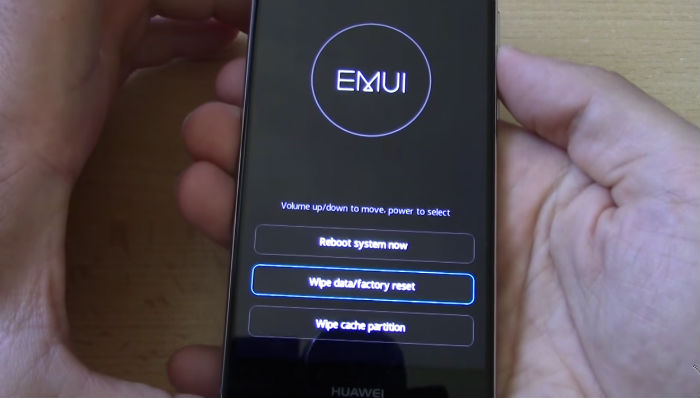
I have a problem with my phone’s screen, whenever it’s mostly black, the phone will suddenly fade into white lines. With this problem, I can’t play horror games because, you know, horror games have darkness mostly for the gameplay. So yeah, whenever it’s mostly black, the screen will suddenly fade into white lines like a television that lost reception. Can you help me, please?