How To Fix FIFA 21 That Stops Responding on Xbox Series S
In this post, we will show you some of the most effective solutions to fix FIFA 21 that stops responding on Xbox Series S and how to prevent it from happening again in the future. So continue reading as we may be able to help you fix this problem.
A game that just stops responding without any warning might have some issues with its local files, or it might have encountered some server-related problems. But more often than not, such an issue can be fixed by doing a couple troubleshooting procedures.
Recently, it seems like some FIFA 21 gamers have encountered some problems while in a match. Some reported that the game just stopped responding, while others said it keeps crashing. So if you’re one of the gamers that’s bugged by this issue, here’s what you should do:
Fix #1: Force quit the game and reopen it
Issues like this can actually be fixed easily. In fact, most of the cases we’ve encountered have been fixed by simply stopping the game and then reopening it. So that must be the first thing you need to do. Here’s how:
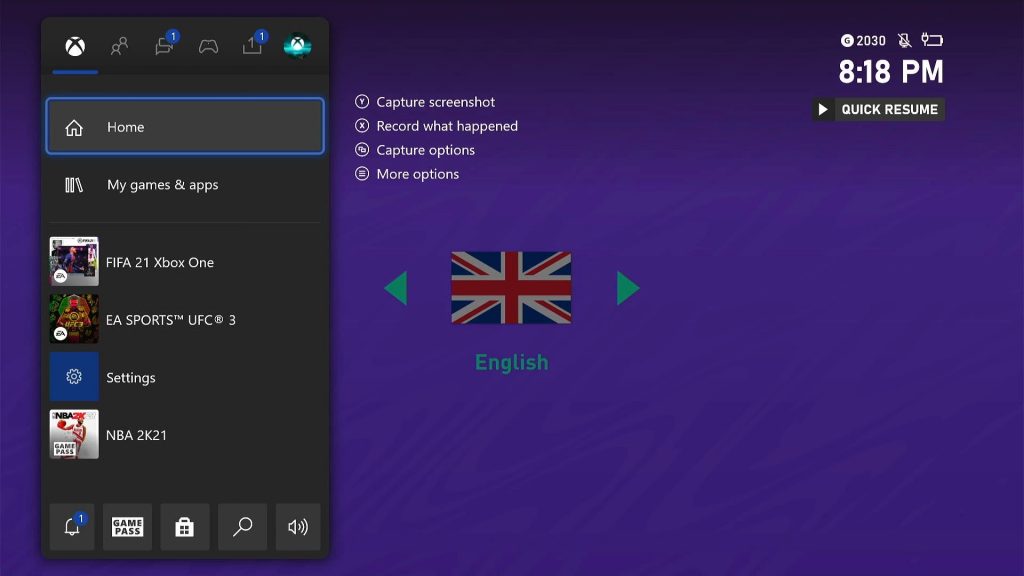
- Press the Xbox button on your controller.
- Highlight the FIFA 21 and hit the Menu button.
- Highlight Quit and press A to close it.
After doing that, launch the game again and see if it still stops responding at some point.
Fix #2: Reboot your Xbox Series S
After the first solution and the problem continues to occur, the next thing you have to do is to refresh your console’s memory. You can do that by simply restarting it. Here’s how it’s done:
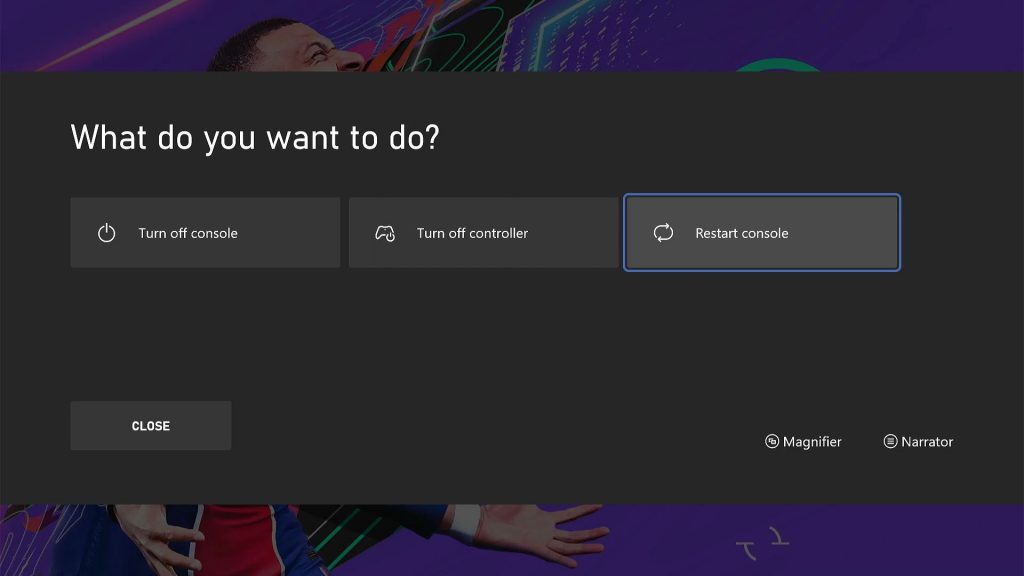
- Press and hold on the Xbox button on your controller.
- Highlight Restart console and press A to confirm.
A reboot will refresh the memory of your console as well as close all apps and games that run in the background. If the problem is caused by a minor technical issue, then it should work perfectly now that you’ve rebooted your Xbox.
Fix #3: Check your Internet connection
Another thing you have to look into is the Internet connection, especially if the problem occurs after a few minutes of gaming. It’s possible that an unstable or slow Internet connection is causing the problem. So follow these steps to check your connection:
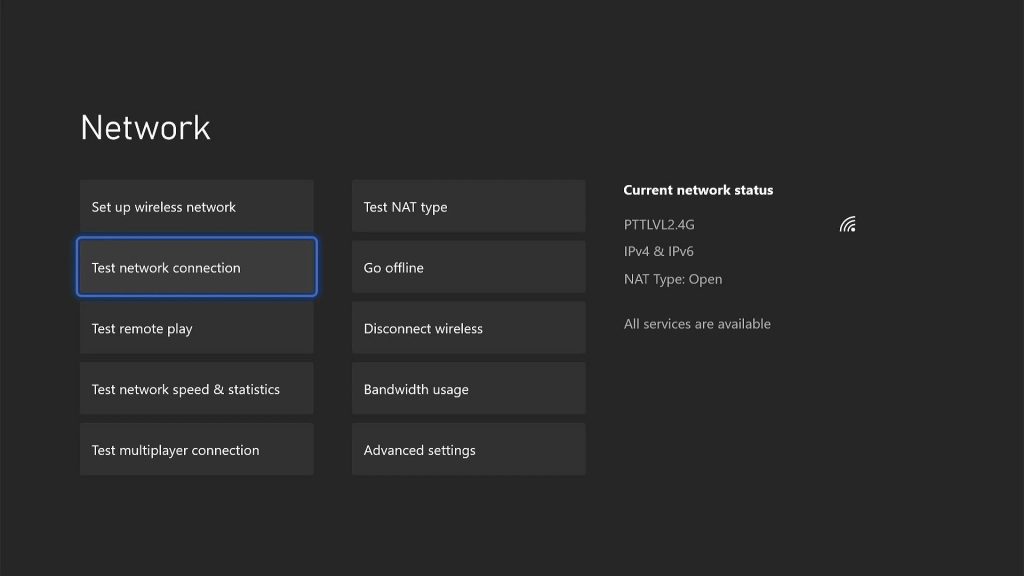
- Press the Xbox button on your controller.
- Highlight Settings and press A to open it.
- Select General if it’s not selected yet, and then open Network settings.
- Select Test network connection. If it says your console is connected to the Internet, then try doing a speed test.
- Select Test network speed & statistics, and wait until the speed test is completed.
Connection issues can often be fixed by restarting your router as it refreshes the connection between your devices.
Fix #4: Reinstall FIFA 21
After doing the previous solutions and the problem continues to bug you, your last resort will be to uninstall the game from your console. Doing so will also delete the game cache as well as the installation files. However, this must only be your last resort as you may have to wait several minutes before you can play the game again, depending on how fast your connection is. Here’s how you uninstall the game from your console:
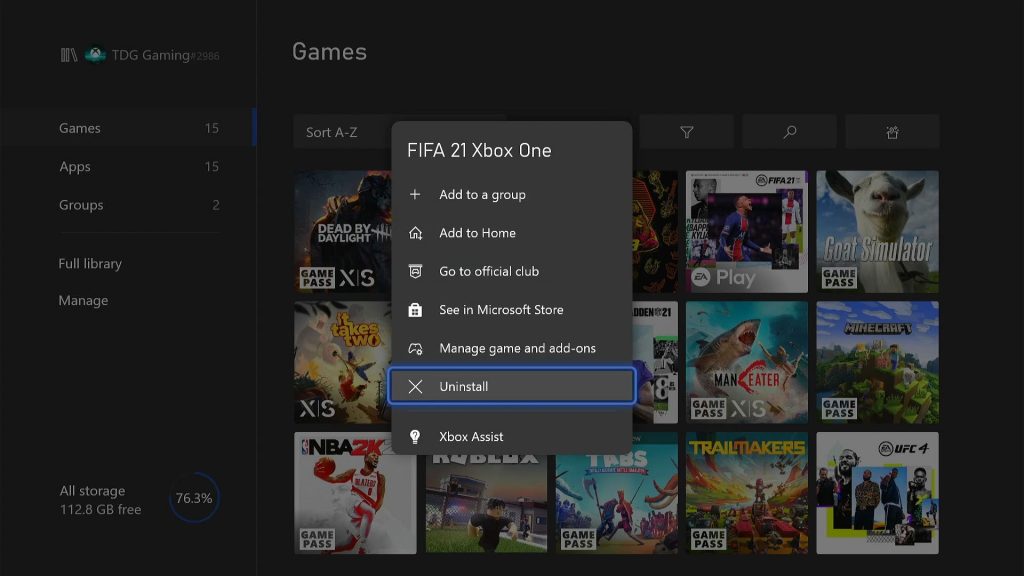
- Press the Xbox button on your controller.
- At the Home tab, highlight My games & apps and press A.
- Select See all to view all your games and apps.
- Highlight FIFA 21 then press the menu button on the controller.
- Select Uninstall and press A.
After you’ve successfully uninstalled the game, download a fresh copy and reinstall it.
That should do it.
We hope that this guide can help fix the FIFA 21 stuttering and lags on your Xbox Series S.
Please support us by subscribing to our YouTube channel. Thanks for reading!
RELEVANT POSTS: