How To Fix The UFC 3 Screen Flickering Issue on Xbox Series S
In this troubleshooting guide, you will learn what to do to fix the UFC 3 screen flickering issue that’s bugging some Xbox Series S gamers, and how to prevent such a problem from happening again in the future. Continue reading to learn more.
Screen flickering can be a sign of a minor issue caused by some glitches in the system or the software you’re using, but on the other hand, it’s also a sign of a serious hardware-related problem.
You will know if it’s a hardware problem because the flickering continues regardless of the game or app you’re using. But recently, some Xbox Series S gamers who play UFC 3 started noticing some flickering issues while playing the game.
So if you’re one of them, here are the things you can do to fix it:
Fix #1: Force stop UFC 3 and restart your console
If the flickering is really bad, the first thing you have to do is to force stop the game and then refresh your console’s memory. Here’s how you do that:
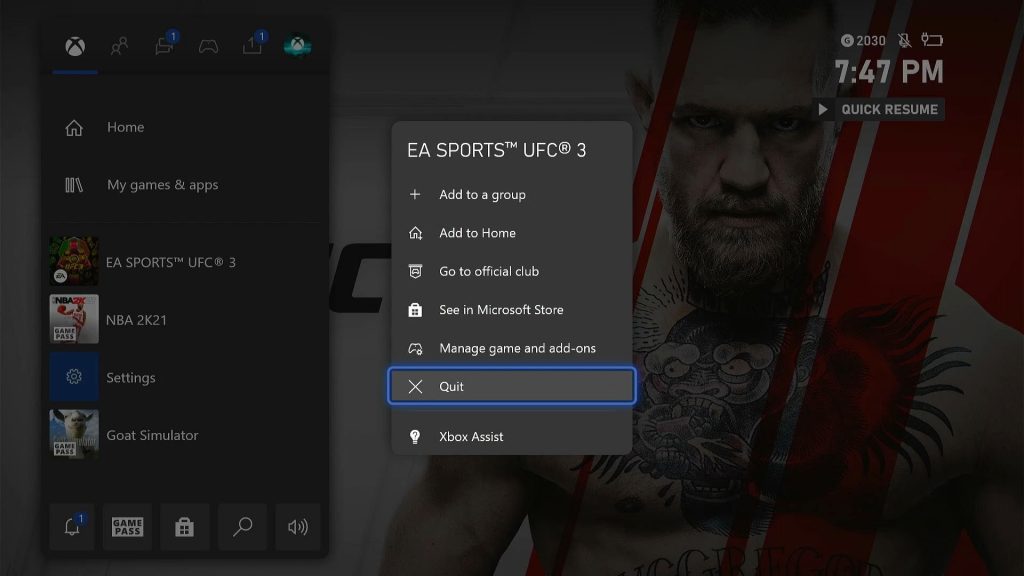
- Press the Xbox button on your controller.
- Highlight the UFC 3 and hit the Menu button.
- Highlight Quit and press A to close it.
- Now press and hold the Xbox button until the Power center shows.
- Highlight Restart console and press A.
- Select Restart and then wait until the reboot is finished.
After doing such a procedure and the UFC 3 continues to cause screen flickering on your Xbox Series S, move on to the next solution.
Fix #2: Check your Internet connection
It is possible that the screen flickering you’re experiencing is just due to some minor stuttering issue. So what you have to do next is to check if your Internet connection is fast and stable. Just perform a simple speed test to know how fast your connection is. Here’s how it’s done:
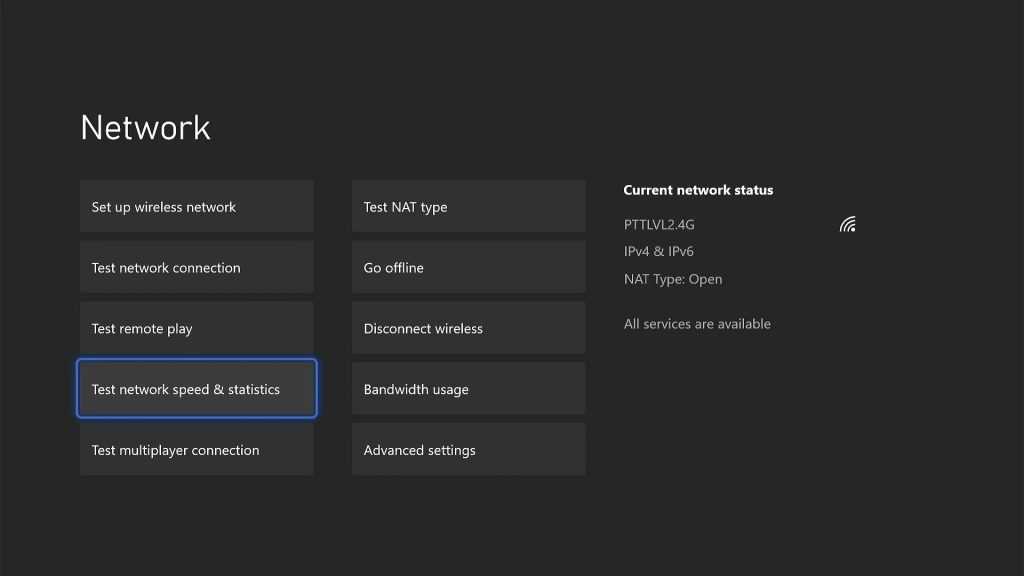
- Press the Xbox button on your controller.
- Highlight Settings and press A to open it.
- Select General if it’s not selected yet, and then open Network settings.
- Select Test network connection. If it says your console is connected to the Internet, then try doing a speed test.
- Select Test network speed & statistics, and wait until the speed test is completed.
If your connection is slower than what you should be getting, then try rebooting your router or modem. That will usually fix connection issues. However, if the connection is fine, then move on to the next solution.
Fix #3: Delete the game cache
Another possibility that you have to rule out is that the screen flickering might be due to some corrupt cache files. These are small files created by the system to make the game run smoothly, but have a tendency to get corrupted. So delete the old cache so that will be replaced with a new one. Here’s how you do that:
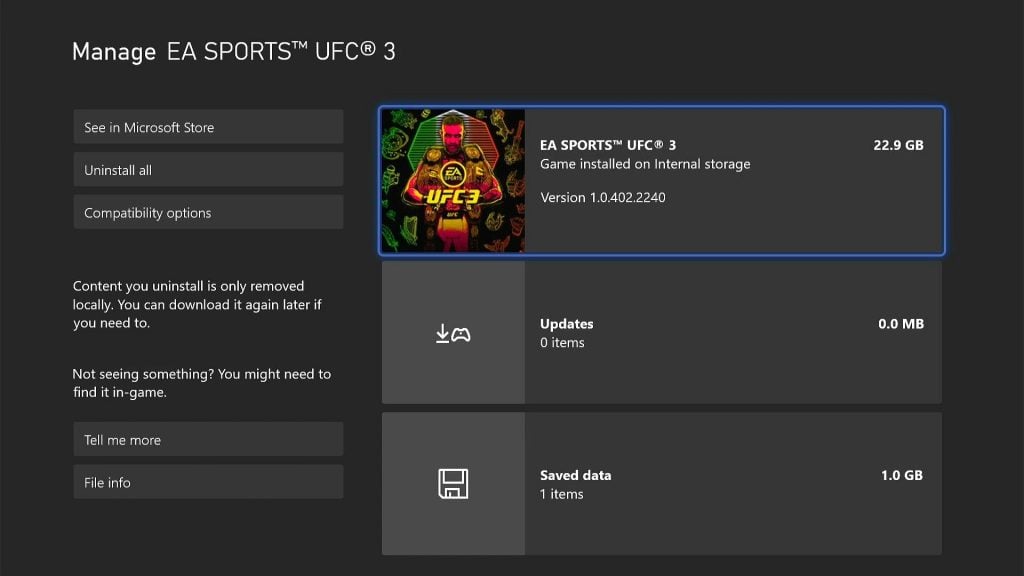
- Press the Xbox button on your controller.
- At the Home tab, highlight My games & apps and press A.
- Select See all to view all your games and apps.
- Highlight UFC 3 then press the menu button on the controller.
- Select Manage game and add-ons and select Saved data.
- Select Delete all to remove the cache of the game.
If this doesn’t fix the problem, then move on to the next solution.
Fix #4: Uninstall UFC 3 and reinstall it
If the first three solutions fail, your last resort is to remove the game from your console to completely delete all its installation files and caches. After that, download a fresh copy and install it. This is how it’s done:
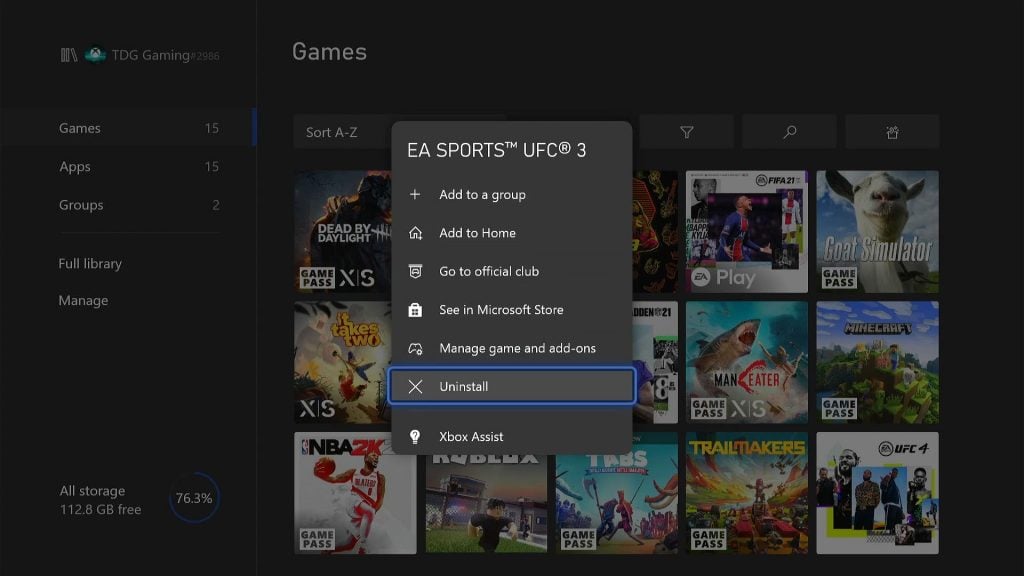
- Press the Xbox button on your controller.
- At the Home tab, highlight My games & apps and press A.
- Select See all to view all your games and apps.
- Highlight UFC 3 then press the menu button on the controller.
- Select Uninstall and press A.
It’s better to reboot your console first before reinstalling the game.
As long as it’s not a hardware issue, you should be able to fix this issue by doing these solutions.
We hope that this troubleshooting guide can help you one way or the other.
Please support us by subscribing to our YouTube channel. Thanks for reading!
ALSO READ: