FIFA Keeps Crashing? Here Are 10 Troubleshooting Tips to Try
FIFA 23 is one of the most popular football video games out there. But many PC players have reported that FIFA keeps crashing on them which ruin their gaming experience. Whether FIFA 23 crashes on startup, in the middle of a match, or during Career mode, there are several effective troubleshooting steps you can take to resolve these problems.
Follow this 10 step guide to get FIFA 23 running smoothly again on your PC.

1. Run Origin as Administrator
Granting administrator privileges to Origin can prevent crashes caused by permission issues. Here’s how:
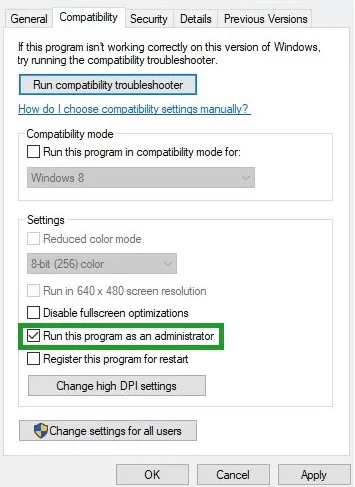
- Open the Start menu and search for Origin.
- Right click the Origin app and select “Run as administrator”.
- Click Yes on the user account control prompt.
Running Origin as an admin ensures FIFA 23 has the necessary permissions to run properly.
2. Delete the Local Settings File
Corrupted local setting files often cause FIFA 23 crashes. Delete yours so a new clean file can be created:
- Open File Explorer and navigate to Documents\FIFA 23\settings.
- Delete the Settings2022 file.
- Relaunch FIFA 23, which will generate a new settings file.
3. Close GeForce Experience (Nvidia Users)
GeForce Experience has been known to cause FIFA 23 crashes. Temporarily closing it may help:
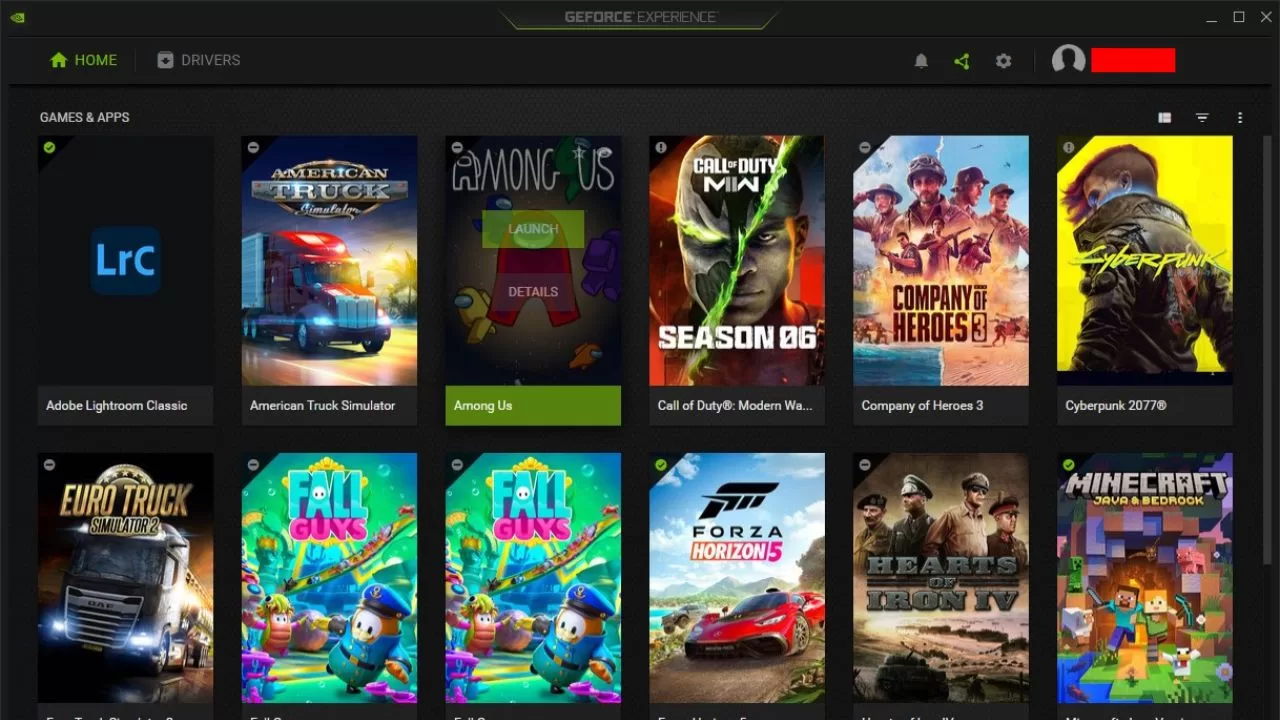
- Press CTRL+SHIFT+ESC to open Task Manager.
- Under Processes, locate GeForceExperience.exe.
- Click End Task to close it.
- Relaunch FIFA 23 to see if crashes persist.
4. Update Graphics Drivers
Outdated GPU drivers frequently lead to FIFA 23 crashes. Update yours:
- Download Display Driver Uninstaller (DDU).
- Run DDU and select Clean and Restart.
- Download the latest GPU drivers from Nvidia or AMD.
- Install the new drivers and restart your PC.
Newer drivers optimize performance and boost stability.
5. Verify Integrity of Game Files
Damaged or missing files can cause FIFA 23 crashes. Verify your files:
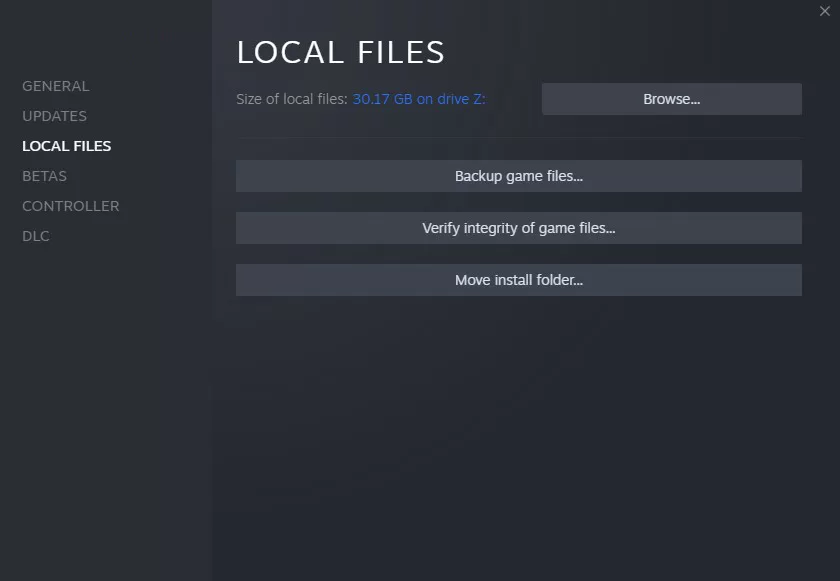
Steam: Right click FIFA 23 > Properties > Installed Files > Verify.
Origin: Click FIFA 23 > Settings > Repair.
This scans for corrupt files and restores them from Origin’s servers.
6. Lower Graphics Settings
High graphics settings can overwhelm your PC and cause crashes.
- Launch FIFA 23 and go to Game Settings.
- Select Windowed mode, lock FPS to 60, and choose lower quality presets.
- Apply changes and check if crashes persist.
Lowering settings reduces load on your hardware.
7. Perform a Clean Boot
Background apps can interfere with FIFA 23. Do a clean boot:
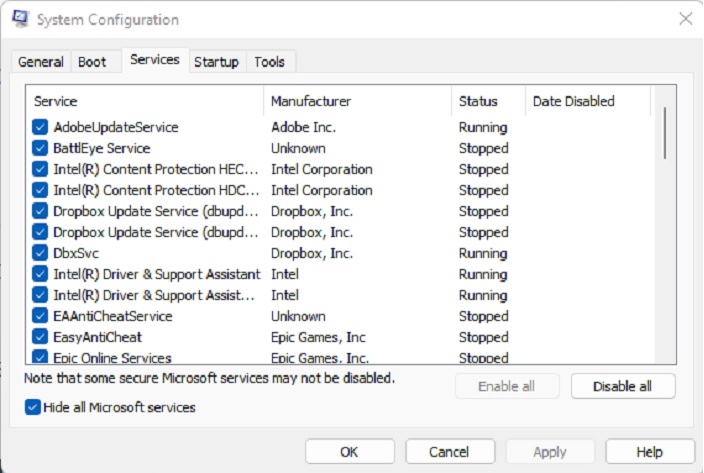
- Type msconfig into the Windows search bar. Go to Services tab.
- Check “Hide all Microsoft services” then click “Disable all”.
- Go to Startup tab and disable non-Microsoft startup apps.
- Restart PC and check if FIFA 23 crashes.
This isolates the problem to third party apps.
8. Reinstall FIFA 23
If all else fails, completely uninstall then reinstall FIFA 23:
- Delete the FIFA 23 folder from Program Files after uninstalling.
- Clear %appdata% and %programdata% of leftover FIFA 23 files.
- Reinstall FIFA 23 to a different drive preferably an SSD.
A clean install eliminates any corrupted files.
9. Update Windows and Drivers
Old Windows builds and outdated drivers can cause stability issues.
- Install the latest Windows updates.
- Update chipset, audio, network and USB drivers.
- Use a driver update utility like Driver Booster to automate updates.
Updated software and drivers enhance performance.
10. Reset BIOS to Default
Improper BIOS settings like CPU overclocks can lead to crashes.
- Enter BIOS setup, usually by pressing F2 or Del on bootup.
- Load optimized or default settings.
- Save changes and exit BIOS.
Restoring default BIOS settings eliminates instability.
Following these 10 troubleshooting steps should resolve the frustrating FIFA 23 crashing problem on your PC. Let us know in the comments if they worked for you!