How To Fix The Planet Crafter Keeps Crashing On PC
There are several things that can cause The Planet Crafter to crash on Steam as experienced by many players. This is frequently caused by a software bug, such as an outdated graphics card, a corrupted game files, or hardware compatibility issues, to mention a few possibilities. A variety of troubleshooting steps will be needed to resolve this issue.
Miju Games The Planet Crafter is an open world survival craft terraforming crafts game set in space that is available on Steam. Transform a hostile planet’s environment to make it livable for mankind. Survive, gather resources, construct your base, and then manufacture oxygen, heat, and pressure to create a new biosphere. Players have been assigned the task of making a hazardous planet hospitable for humans. To warm the globe, generate an atmosphere with enough oxygen, and eventually geo-engineer a full planet, you’ll have to live, collect resources, develop your base and machinery. To stay alive, gather minerals and resources. Make all of the tools you’ll need to complete your objective. Discover a mysterious planet by exploring old crashed ships and ruins. To make yourself at home and be able to introduce life to this planet, you’ll need a base and a variety of machines.
The Planet Crafter crashing? Here’s how to fix it
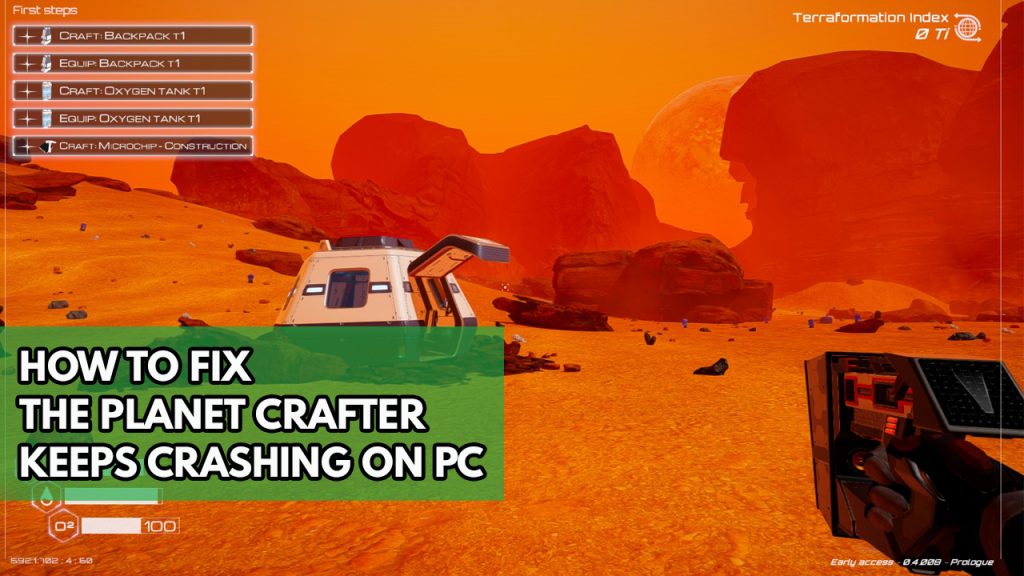
When playing The Planet Crafter game, you may encounter a problem in which the game crashes. Some individuals report this happening during the loading screen, initialization, or gameplay when there is a lot of screen activity. This problem might be caused by a number of variables, which is why you must identify the specific source.
Here’s what you need to do to fix The Planet Crafter crashing issue.
Fix #1 The Planet Crafter system requirements
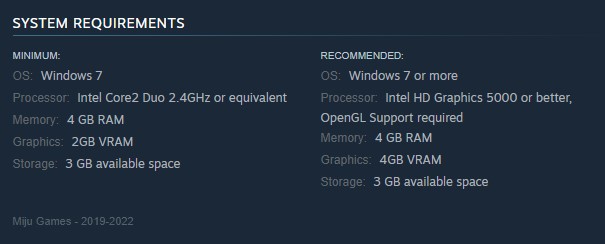
The first thing you need do is check to see if your computer is capable of running The Planet Crafter. The Planet Crafter’s Steam store page lists both the minimum and recommended system requirements for a computer to run the game successfully. Check to see if your computer meets the system’s basic requirements.
Minimum System Requirements
OS: Windows 7
Processor: Intel Core2 Duo 2.4GHz or equivalent
Memory: 4 GB RAM
Graphics: 2GB VRAM
Storage: 3 GB available space
Recommended System Requirements
OS: Windows 7 or more
Processor: Intel HD Graphics 5000 or better, OpenGL Support required
Memory: 4 GB RAM
Graphics: 4GB VRAM
Storage: 3 GB available space
Fix #2 Update graphics drivers
It’s likely that you’re encountering game crashes as a result of outdated graphics card drivers. Make sure your graphics card has the most recent drivers installed, since this will provide various performance and bug fixes that will help fix The Planet Crafter game crashing issue.
Windows will automatically download the latest graphics driver version. Try to open the Steam client and launch The Planet Crafter after installing the newest graphics drivers to see if the crashing issues have been resolved after installing the graphics card drivers.
Fix #3 Verify integrity The Planet crafter game files
A corrupted game folder or missing game file are two possible causes of the crashing issue. To repair this, you’ll need to use the Steam game client to check and verify the integrity of The Planet Crafter. If any file issues are identified, the Steam client will check for them and download the replacement files automatically.
Verifying integrity of The Planet crafter
Step 1: Open Steam client.
Step 2: In your Steam launcher, click Library.
Step 3: Find the game then right-click the game your Library and select Properties.
Step 4: Choose the Local Files tab and click Verify integrity of game files. This will let you verify the game.
Fix #4 Close background application
If you have a lot of background programs active while playing The Planet Crafter, you may experience crashes. This will typically consume all of your RAM, GPU, and CPU resource, leaving fewer resource for the game you’re playing. To fix The Planet Crafter game crashing, you should allocate as many resource as possible.
Closing background programs
Step 1: Right click on the Start button. This can be found on the left pane of the screen.
Step 2: Select Task Manager. This will open Task Manager.
Step 3: On the pop up window, Click processes tab. This will allow you to show the running program.
Step 4: Right-click on the running program then select end task. This will allow you to close unused program.
Fix #5 Temporarily disable antivirus program
If your antivirus program continuously checking the The Planet Crafter files, it may cause the game to crash. You can see if this is the problem by turning off your computer’s antivirus software and then play The Planet Crafter game. If the game works while the antivirus program is disable, you’ll need to add it to the antivirus software’s exemption list to resolve The Planet Crafter crashing issue.
Turning off Antivirus
Step 1: Press Windows Start menu key.
Step 2: Click Settings.
Step 3: Click update & security.
Step 4: Click Windows Security.
Step 5: Click Virus & Threat protection.
Step 6: Click Manage settings.
Step 7: Turn off real-time protection.
Turning off Avast
Step 1: On the taskbar, look for the Avast icon.
Step 2: Right-click Avast icon.
Step 3: Select Settings.
Step 4: Select disable option from Avast Shields.
Turning off AVG
Step 1: Right-click the AVG symbol in the system tray.
Step 2: Select Disable AVG Protection temporarily.
Turning off McAfee
Step 1: In the system tray, double-click the McAfee antivirus icon.
Step 2: In the upper right corner, click the Navigation link.
Step 3: Select Real-Time Scanning and then turn it off.
Adding The Planet Crafter to the antivirus exclusion list
Step 1: Click the Start Menu button.
Step 2: Click Settings.
Step 3: Click Update & Security.
Step 4: Click Window Security.
Step 5: Click Virus & threat protection.
Step 6: Click Manage settings.
Step 7: Click Add or remove exclusions.
Step 8: Click Add an exclusion.
Step 9: Click Folder.
Step 10: Locate and select the game folder.
Fix #6 Update Windows System
If your Windows OS is not up to date, you will have problems with The Planet Crafter game. The new updates will include various speed improvements as well as bug fixes that may improve the performance. Check to see if a new Windows update is available, and then install it.
Updating Windows OS
Step 1: Right click the Start button.
Step 2: Select Settings. This will open the settings.
Step 3: Select Windows Update found on the bottom left menu of the new windows that appears which will take you to the Windows Updates section.
Step 4: Select Check for updates.
Fix #7 Run The Planet Crafter as an administrator
It’s possible that the The Planet Crafter is crashing because it lacks the rights it needs to access specific Windows components. If the problem still exists, you should try running it as an administrator to resolve The Planet Crafter crashing issue.
Running with administrator privileges
Step 1: Right-click on the The Planet Crafter exe file from its installation folder.
Step 2: Select Properties.
Step 3: Select the Compatibility tab.
Step 4: Make sure to mark the Run this program as an administrator box.
Step 5: Select Apply then Ok.
Fix #8 Disable Overlay
Overlay programs are helpful, but they operate in the background and use system resources, which might cause games to crash. Steam overlays, third-party overlay software should all be disabled to prevent crashes.
Disable Steam overlay apps
Step 1: Open the Steam client.
Step 2: Click on Steam found on the upper left side of the client.
Step 3: Click Settings.
Step 4: Click In-Game.
Step 5: Uncheck Enable the Steam Overlay while in-game box.
Step 6: Click OK.
Fix #9 Reinstall The Planet Crafter
If you are still experiencing the crashing issue at this point the you need to uninstall and reinstall The Planet Crafter. This will also resolve other issues you are encountering with The Planet Crafter by reinstalling it to have a fresh install.
Feel free to visit our YouTube channel for additional troubleshooting guides on various devices.