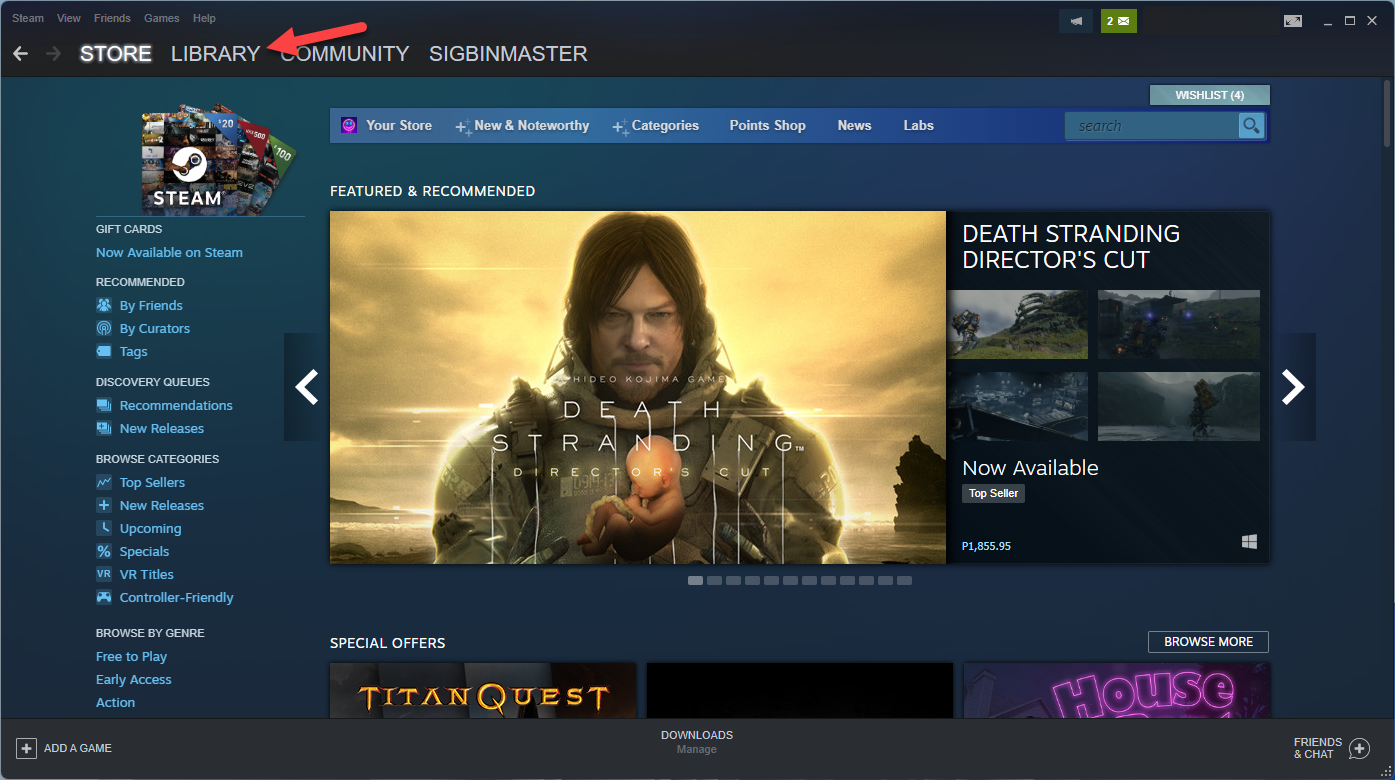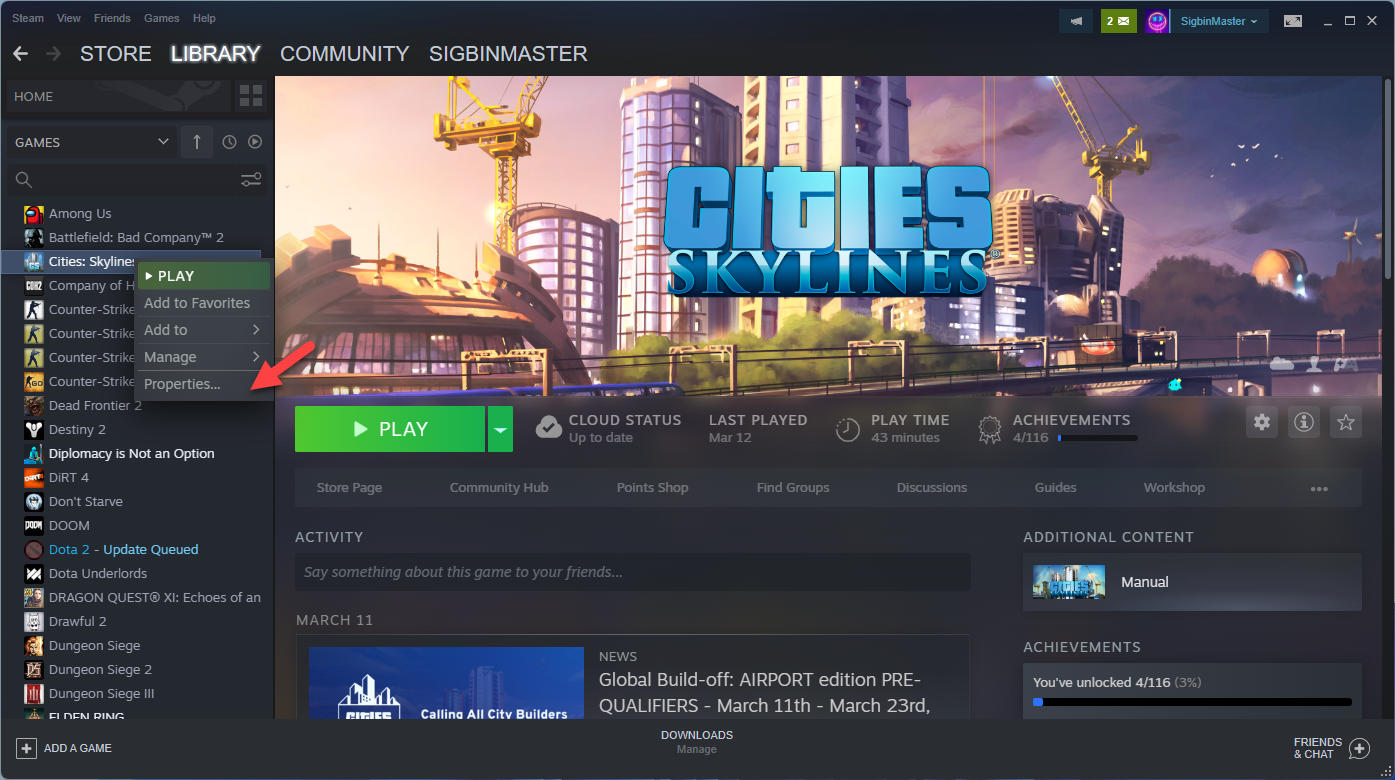How To Fix Cities Skylines FPS Drop Issue
If you are experiencing the FPS drop issue when playing Cities Skylines then this can be caused by a number of factors. It could be due to your hardware resources, a graphics setting issue, hardware issue, or issues with the game files. To fix this you will need to perform several troubleshooting steps.
Cities Skylines is a city building simulator game developed by Colossal Order and published by Paradox Interactive that’s available for the Microsoft Windows, MacOS, Linux, Xbox One, PlayStation 4, Nintendo Switch, and Stadia platforms. It allows you to build, manage and grow your own city from scratch. You can manage various aspects of the game such as health care facilities, waste management systems, tax and government edicts, and mass transit systems just to name a few.
Sudden FPS drop In Cities: Skylines
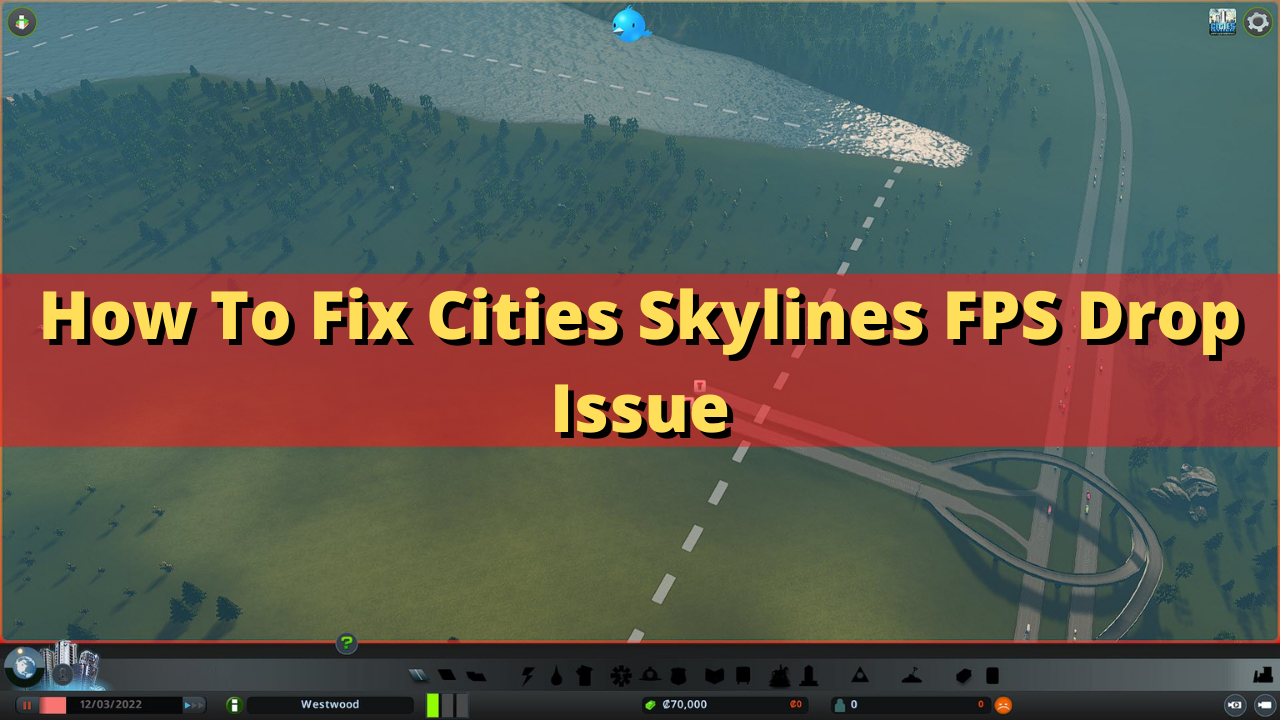
One issue that you might experience when playing Cities Skylines is when the game freezes or the average FPS drops. You might notice this issue even if you have a high end PC. The performance issues you experience in games usually occurs when there is high screen activity. The lag, game freezes, black screen issue, or FPS drops can affect your gameplay which is why you will need to pinpoint the exact cause of the problem.
Solution 1: Make sure your PC meets the system requirements to play Cities Skylines
The first thing you need to do is to check your computer hardware and make sure that it meets at least the minimum system requirements to play the game. To be able to play the game at maximum graphics settings then your computer should meet the recommended system requirements.
Minimum requirements:
- OS: Windows 7 64 Bit, Windows 8.1 64 Bit, Windows 10 Home 64 Bit
- Processor: Intel Core I7 930, AMD FX 6350
- Memory: 8 GB RAM
- Graphics: Nvidia GeForce GTS 450 (1 GB), AMD R7 250 (2 GB),Intel Iris Xe G7 (Tiger Lake)
- DirectX: Version 9.0c
- Network: Broadband Internet connection
- Storage: 4 GB available space
Recommended system requirements:
- OS: Windows 10 Home 64 bit
- Processor: Intel Core I7 2700K, AMD Ryzen 7 2700X
- Memory: 16 GB RAM
- Graphics: Nvidia GeForce GTX 580 (1.5 GB), AMD Radeon RX 560 (4 GB)
- DirectX: Version 11
- Network: Broadband Internet connection
- Storage: 4 GB available space
Solution 2: Disable Cities Skylines mods
Cities Skylines allows you to enhance your gaming experience through the use of mods. These mods can build or improve on existing maps and structures and can be shared with other city builders on the Steam workshop.
Sometimes these mods, such as the FPS booster mod, can also cause issues such as freezing or FPS drops. You should try to disable any mods you are using then try to check if the issue still occurs.
Time needed: 2 minutes.
Disabling mods in Cities: Skylines
- Open the Steam client.
You can do this by clicking on the app from the start menu.
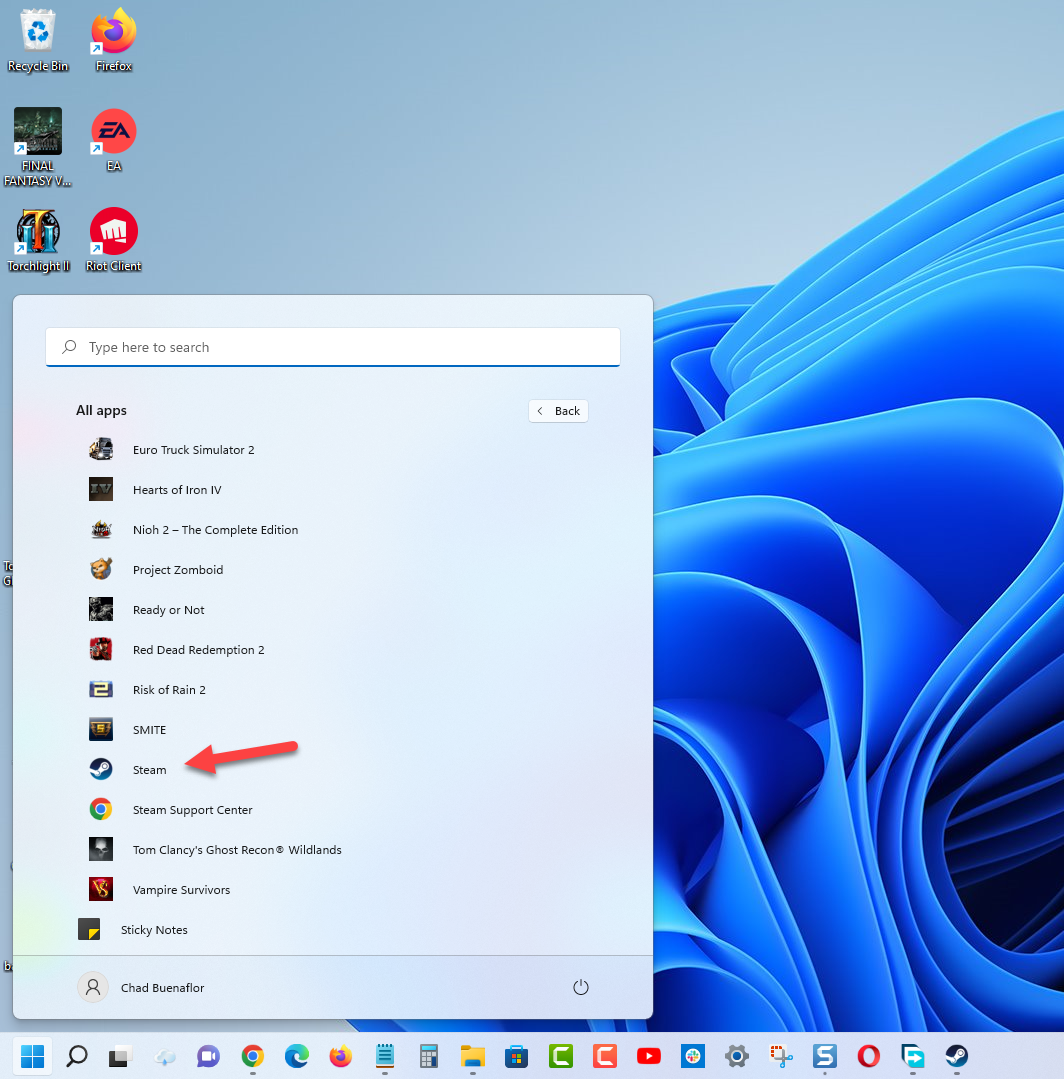
- Click the Library tab.
This will show you the list of games you have installed and own.

- Find Cities: Skylines then right click it and click Properties.
This will open the game property window.

- Find the launch options on the General tab and enter “-disableMods”.
This will prevent any mod from running.

Solution 3: Update your graphics card driver
One of the reasons why your Cities Skylines game will experience FPS drops is because of outdated graphics drivers. You need to make sure that the graphics driver is updated as this will have several performance enhancements as well as bug fixes that could fix the Skylines FPS drop issue.
Update graphics driver
- Right click on the Start button.
- Click on Device Manager.
- Click the arrow before Display adapters.
- Right click on the selected graphics card then choose Update driver.
- Select Search automatically for drivers.
You can also download the latest graphics driver by using the Nvidia GeForce Experience app or Nvidia Control panel if you have an Nvidia GeForce GTX card or the Radeon Software if you are using a Radeon card.
After installing the drivers you should restart the computer then try to launch Cities Skylines and check if the framerate issue still occurs.
Solution 4: Update your Windows OS version
You should make sure that your Windows operating system as these updates will have several performance enhancements and bug fixes that could fix the framerate issue you are experiencing with Cities Skylines.
If you have an outdated Windows OS then you should update this.
Manually download Windows updates
- Right click the Start button.
- Click Settings.
- Click Windows Update section found on the bottom left side of the new window that appears.
- Click Check for updates.
- If new updates are found then click on the Install now button.
If new updates are installed then you should restart your computer then check this will boost fps of the game.
Solution 5: Close other programs that are running in the background
Try to make sure that no other applications are running while you are playing Cities: Skylines. These applications, such as your Chrome browser, Office apps, or Discord, will use your computer system resources leaving a less amount of CPU, GPU, and RAM resource available for the game.
Sometimes, one of the applications you have running in the background will cause a conflict with Cities: Skylines resulting in the frame rate drop issue.
End running tasks
- Open task manager by right clicking the Start button then select Task Manager.
- Make sure to click on More details.
- Click on the Processes tab.
- Right click on the apps running and select End task. Do this for all apps except Cities: Skylines and Steam.
Solution 6: Check if your Windows antivirus is causing the game to freeze
An overly aggressive antivirus program that is constantly checking the game files even when you are playing the game could be one factor that can cause the FPS drop issue. You can check if this is the culprit by disabling the antivirus software of your computer then try playing Cities: Skylines. If the game does not lag, freeze, crash, or have decreased framerates with the antivirus software disabled then you will need to add Cities: Skylines in its exception list.
Disable the Windows antivirus software
- Click the Start button.
- Click on Settings.
- Click on Update & Security.
- Click on Windows Security.
- Click on Virus & threat protection.
- Click on Manage settings.
- Turn off the Real time protection switch.
Adding the game to exception list of antivirus software
- Click the Start button.
- Click on Settings.
- Click on Update & Security.
- Click on Windows Security.
- Click on Virus & threat protection.
- Click on Manage settings.
- Click Add or remove exclusions.
- Click Add an exclusion.
- Click Folder.
- Find the folder location of Cities: Skylines and select it.
Solution 7: Set Cities Skylines to maximum performance
To improve the overall performance of the game you should try to set it so that it will have priority over other processes. In order to do this you need to make sure that the game is running.
Prefer maximum performance from task manager
Press “Alt-Tab” if necessary to see the Windows taskbar.
Right-click the Start button and click “Task Manager.”
Click “More Details” to see the full version of the Task Manager
Right-click the game in the processes list and pick “Go to Details.”
Right-click the highlighted file. Mouse over “Set Priority” and then click a new priority. Both “High” and “Above Normal” will give your game priority over almost all other applications.
Solution 8: Verify the integrity of game files
There’s a possibility that framerate issue is caused by corrupted or missing game files. In order to fix this you will need to verify the integrity of the game files using the Steam client. Any missing or corrupt game files will be replaced with new ones downloaded from the servers.
Verifying integrity of the files
- Open the Steam client.
- Click on your Steam Library.
- Find Cities: Skylines then right click it then click on Properties.
- On the new window that appears click on Local Files.
- Click Verify integrity of game files…
- Once the game files have been fixed try checking it the game crashing issue still occurs.
Solution 9: Reinstall the game
In case the problem is caused by a corrupted game installation then you will have to uninstall Cities: Skylines and install it again.
Uninstalling the game
- Go to the Steam Library tab.
- Right click on Cities Skylines then click on Manage then uninstall.
- Click on Uninstall again to uninstall the game.
Installing the game
- Go to the Library tab.
- Right click on Cities Skylines then click on install.
- Click next to proceed with the installation.
Feel free to visit our YouTube channel for additional troubleshooting guides on various devices.