How To Fix Sea Of Thieves Keeps Lagging On PC
The lag problem in Sea of Thieves on Steam could be caused by a number of factors. A game error, outdated drivers, corrupted game files, or even PC compatibility issues could all be to blame for making the game unplayable. You’ll need to go through a variety of troubleshooting steps to resolve this lagging issue.
Sea of Thieves is a first-person action-adventure game developed by Rare and published by Microsoft Studios. It’s presently available for purchase on Steam. In charge of a pirate ship, players voyage through an open landscape. Because the game is a shared-world adventure, players will cross paths with one another on a frequent basis, forming alliances and even fighting one another. By completing expeditions for various trading organizations, the player adopts the character of a pirate and strives to become the greatest pirate legend.
Sea of Thieves lag spikes? Here’s how to fix it
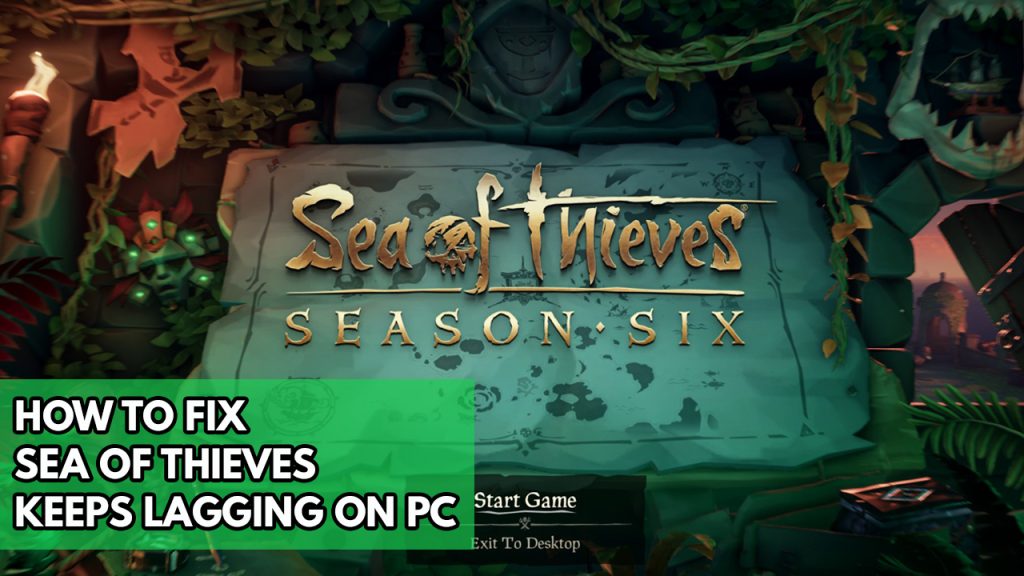
When playing Sea of Thieves, one of the inconveniences you may encounter is lag. The time between a player’s action and the game’s reaction is known as lag. Most of the time, you’ll notice the game slowing, stuttering, or lagging.
Here’s how to resolve Sea of Thieves stuttering issue or lag issue.
Fix #1 Check Minimum system requirements
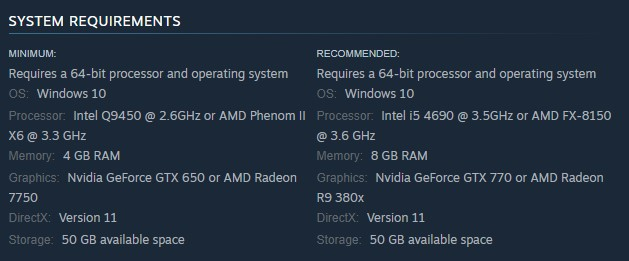
The first step is to ensure that your PC meets the game’s system requirements. If you’re playing Sea of Thieves on a low-end computer, you’ll likely notice lag and delay since your computer won’t be able to render the graphics or process the game data quickly enough.
Minimum requirements
- OS: Windows 10
- Processor: Intel Q9450 @ 2.6GHz or AMD Phenom II X6 @ 3.3 GHz
- Memory: 4 GB RAM
- Graphics: Nvidia GeForce GTX 650 or AMD Radeon 7750
- DirectX: Version 11
- Storage: 50 GB available space
Recommended requirements
- OS: Windows 10
- Processor: Intel i5 4690 @ 3.5GHz or AMD FX-8150 @ 3.6 GHz
- Memory: 8 GB RAM
- Graphics: Nvidia GeForce GTX 770 or AMD Radeon R9 380x
- DirectX: Version 11
- Storage: 50 GB available space
Fix #2 Check internet speed
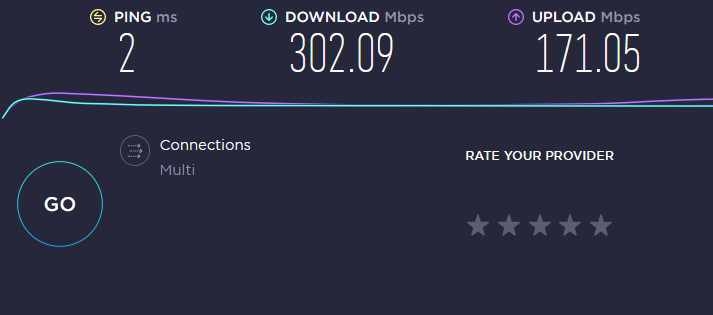
Your internet speed is one factor that can cause Sea of Thieves to lag. Because this is an online game, you’ll need a fast internet connection with the lowest possible ping to avoid ping issues. If you’re playing the game on a computer that’s wirelessly linked to your home network, consider switching to a wired connection to play Sea of Thieves game.
Checking internet speed
Step 1: Open a browser. Use any browser you want.
Step 2: On your browser, open speedtest by typing speedtest.net.This will lead you to the speedtest site.
Step 3: Press the Go button.This will start the speed test.
Step 4: Check Internet speed result. This shows the internet speed results.
Take note of the ping, download, and upload after the speed test.
The ideal ping is 20ms to 100ms. Anything higher than this is considered a high ping and will negatively impact your Sea of Thieves game experience. Your download and upload speeds should be consistent with your internet service provider’s plans.
If you’re having problems with your internet speed, follow the basic troubleshooting below:
Restarting network devices
Step 1: Turn off your computer.
Step 2: Unplug your network devices from the power source.
Step 3: Wait for a few minutes then plug your network devices back into the power source.
Step 4: Wait until the light indicators on your devices are turn back on.
Step 5: Turn on your computer.
Step 6: Connect your computer to the modem or router.
Try to check if the lagging issue in Sea of Thieves is fix. If the issue persists, Check below for more Sea of Thieves lag issue fixes.
Fix #3 Update graphics driver
When playing Sea of Thieves, if your graphics card driver isn’t optimized for the game, you’ll experience lag. This commonly happens if the card driver hasn’t been updated. It’s advisable to have the drivers up to date, as these will likely include various performance and bug patches that will fix Sea of Thieves latency issue you’re having.
Updating graphics driver
Step 1: Simply type Device Manager in the search bar on your desktop and then click the icon that appears in the results.
Step 2: Click the Display adapters icon.
Step 3: Right-click the graphics card you are using to play the game and then select Update driver.
Step 4: Choose Search automatically for drivers.
Once the latest version of driver has been installed on your computer, reboot your computer and check if Sea of thieves lag is fix.
Fix #4 Adjust graphics settings or video settings
If you’re playing Sea of Thieves on a low-end graphics card with the highest graphics settings, the game will almost certainly lag. This is due to the fact that your video card will struggle to process the graphics, producing a delay. Reduce the game’s graphics and see if it solves the problem.
Adjusting graphics settings
Step 1: On the game main menu, click settings. This allows you to open the settings menu.
Step 2: Select Graphic Settings.This will allow you to access the Graphic settings of the game.
Step 3: Change Default Quality Selection to Recommended or Common. This will change the overall graphic settings of the game.
Try to check if the Sea of thieves lag spikes is fix.
Fix #5 Verify Game files in local files tab
A corrupted game file or missing game file may be the source of the issue. To fix this, you’ll need to use the Steam client to check the integrity of Sea of Thieves.
Verifying integrity of file
Step 1: Open Steam client.
Step 2: In your Steam launcher, click Library. This will open your Steam Library tab
Step 3: Find Sea of Thieves then right-click Sea of Thieves in your Library and select Properties.
Step 4: Choose the Local Files and click Verify integrity of game files. This will let you verify Sea of Thieves.
Fix #6 Close background application
There’s a chance that the Sea of Thieves lagging issue is caused by too many unused programs running. Other applications should not be running while you are playing Sea of Thieves since they will consume your computer system resources, leaving fewer CPU, GPU, and RAM resources available.
Closing programs
Step 1: Open Task Manager by pressing Ctrl + Shift + Esc keys.
Step 2: Choose the Processes tab and select tasks that are unnecessarily running and consuming resources.
Step 3: Click End Task to close it.
Fix #7 Reinstall Sea of Thieves
If you are still experiencing the Sea of Thieves lagging issue at this point you need to uninstall and reinstall it since there’s a possibility that the problem is a corrupted Sea of Thieves installation.
Step 1: Open Steam client.
Step 2: Go to the Library
Step 3: Right click the game then click on Manage then uninstall
Step 4: Click Uninstall
Step 5: Right click the game then click on install
Step 6: Click next to proceed with the installation
Check to see if any of the game’s lagging issues have been resolved.
These are the most effective solutions to the lagging issue you’re experiencing.
Feel free to visit our YouTube channel for additional support and troubleshooting guides on various devices.