How To Fix The Error 0x80BD0006 On Xbox Series S
In this troubleshooting guide, you will learn how to fix the error 0x80BD0006 on your Xbox Series S and how to prevent it from showing up again in the future. While it is a profile-related problem, it can also be caused by an unstable Internet connection. Continue reading to learn more.
The error code 0x80BD0006 that shows on Xbox Series S means that your profile is corrupted. However, it can also be caused by an unstable Internet connection, which can result in Microsoft servers not being able to read your gamertag profile properly.
Aside from that, there’s also a possibility that it’s caused by some server-related issues. That’s why it’s important that you take a little time troubleshooting your console to learn the cause of the problem and eventually fix it. If you’re one of the gamers with this problem, here’s what you should do:
Fix #1: Check your console’s connection to Xbox services
First and foremost, make sure that your console is properly connected to the Xbox servers. Try doing a network test to know if it’s a bridge problem between your Xbox Series S and the services. Here’s how you do that:
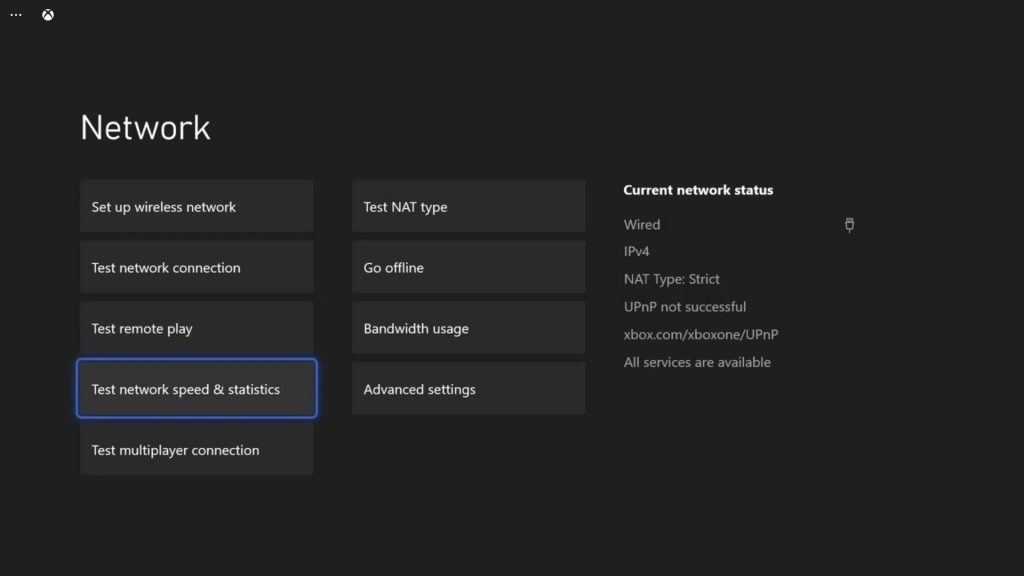
- Press the Xbox button on your controller.
- Highlight Settings and press A to open it.
- Select General if it’s not selected yet, and then open Network settings.
- Select Test network connection. If it says your console is connected to the Internet, then try doing a speed test.
- Select Test network speed & statistics, and wait until the speed test is completed.
Connection issues can often be fixed by restarting your router as it refreshes the connection between your devices.
Fix #2: Check the Xbox Live status
After making sure that your console has an active and fast Internet connection, what you have to do next is to check the status of the services. It is important that you know if it’s a server issue or not because it might save you from a lot of trouble in looking for a fix. Here’s how:
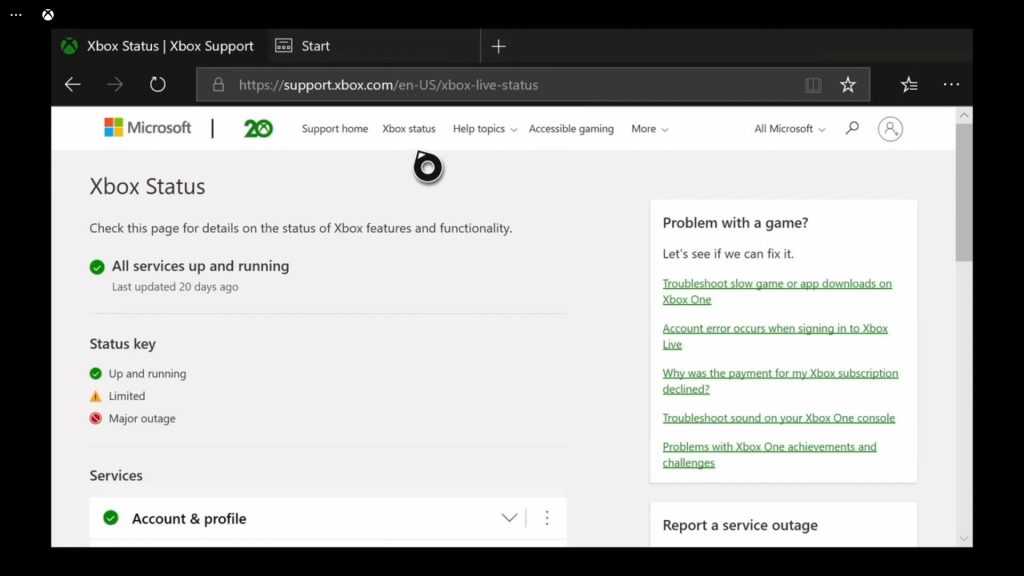
- Open Microsoft Edge on your console.
- Log on to support.xbox.com, and then click on Xbox status.
- Now check if there are services that are currently down or having issues.
If it shows that some services are down, then you just have to wait until they’re fixed. However, if all services are up and running, then try the next solution.
Fix #3: Remove and readd your gamertag profile
Assuming that your console is connected to the Internet and that all the services are up and running, the next thing you have to do if the error 0x80BD0006 continues to pop up is to remove your gamertag profile. It’s possible that it’s corrupted, so follow these steps to remove it:
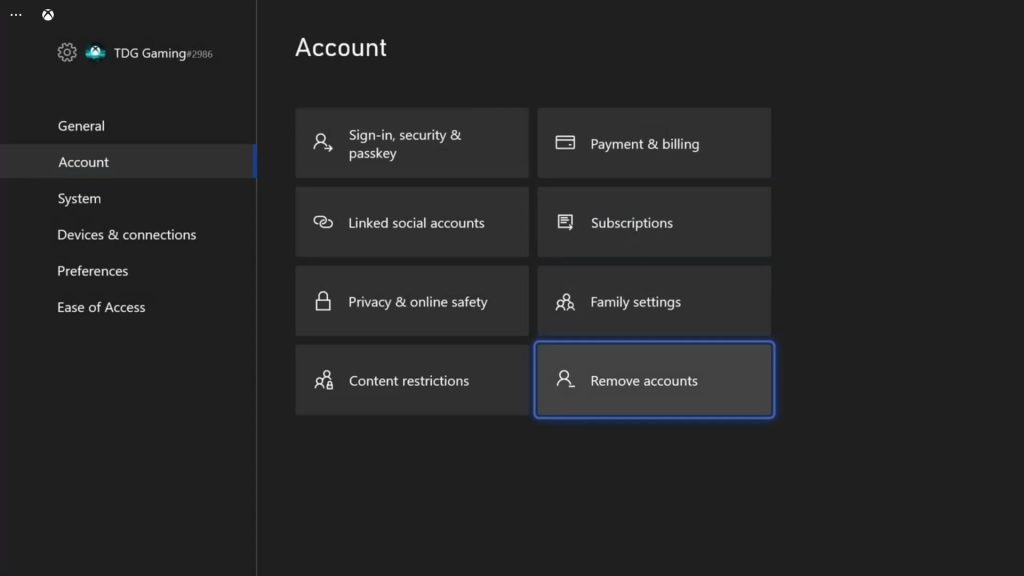
- Press the Xbox button on your controller.
- Press the RB button a few times to select Profile & system.
- Highlight Settings and press A.
- Highlight Account, and then select Remove accounts.
- Select the account you want to remove if you have two or more accounts, and then press A to continue.
- Highlight Remove and press A.
To add your profile back to the console:
- Press the Xbox button to open the guide.
- Select Profile & system, then select Add or switch.
- Select Add new.
- Enter the password for your Microsoft account, and then select Enter.
- Read the Microsoft Service Agreement and Privacy Statement, and then select I Accept.
- Follow the steps to configure your Sign-In & Security preferences and add your account to your Xbox One console.
Most of the time, this will fix the error, however, if the issue continues, then move on to the next solution.
Fix #4: Reset your console
After doing the previous solutions and the error 0x80BD0006 continues to pop up on your Xbox Series S, then you have no other choice but to reset your console. A reset will fix any error but you really don’t have to do the full reset. You just have to bring all the settings back to their default values, and here’s how you do that:
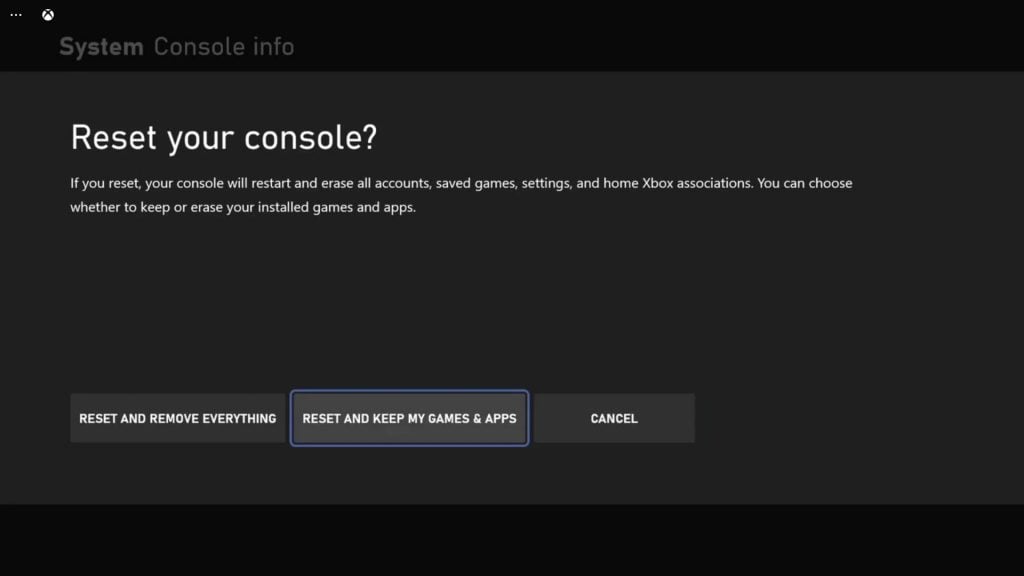
- Press the Xbox button on the controller to pull up the side menu.
- Press the RB button a few times to select Profile & system.
- Highlight Settings and press A to select it.
- Highlight System and then select Console info.
- Select Reset console.
- Select Reset and keep my games & apps first.
- If that doesn’t work, then choose Reset and remove everything.
After the reset, set up your console the way you want it. The error code 0x80BD0006 should no longer pop up now.
We hope that this troubleshooting guide can help you one way or the other.
Please support us by subscribing to our YouTube channel. Thanks for reading!
ALSO READ: