In this post, we will show you what to do if you ever encounter the error 0x87DE2713 on your Xbox Series S and how to prevent it from showing up again in the future. It is a minor problem but can also be annoying if not fixed. Continue reading to learn more.
The error 0x87DE2713 on Xbox Series S is a licensing issue. This means Microsoft couldn’t locate the game or app license in Microsoft Store to validate that you own the game or app. Most of the time, it pops up if your console has a slow or unstable Internet connection. It may also show if some of the services have crashed on your console.
Needless to say, this error can be fixed if you’re willing to troubleshoot your device. It can also be prevented by making sure you have a stable and fast Internet connection. Aside from that, it’s also necessary to check if you really purchased the game or not. If you’re one of the gamers who have this problem, here’s what you should do:
Fix #1: Restart your Xbox Series S
Before doing anything else, make sure to refresh the memory of your console because it’s possible that this error is just one of those problems that occur randomly due to minor glitch in the system. So try doing this procedure first:
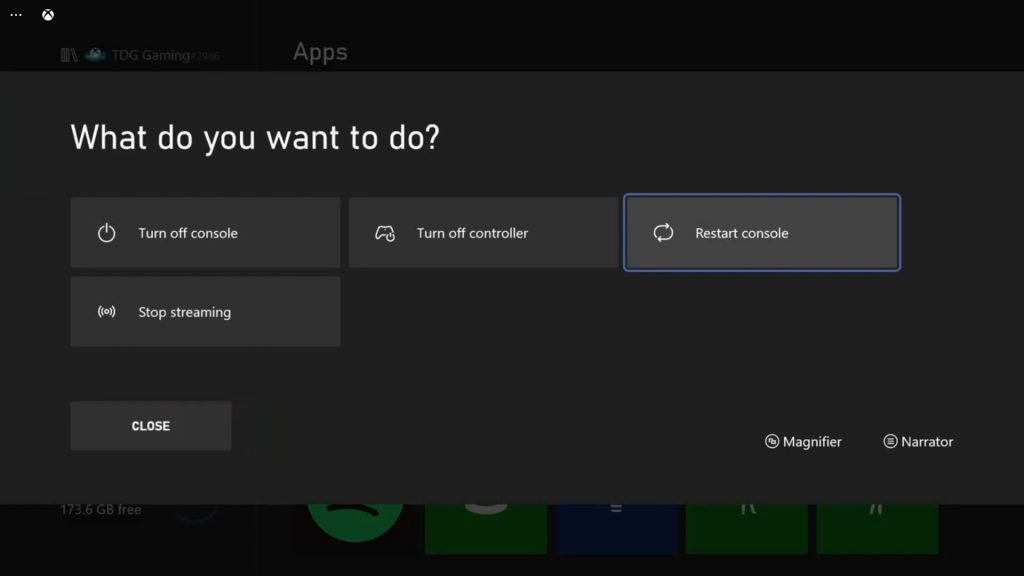
- Press and hold the Xbox button on your controller until the Power center shows.
- Select Restart console, and then Restart.
Wait until the device finishes the reboot and then reopen the game or app you’re having issues with.
Fix #2: Make sure you’re connected to Xbox Live
After the reboot and the problem continues, what you have to do next is to make sure that your Xbox Series S is connected to the Xbox Live servers. Needless to say, it must have an active Internet connection because without it, there’s no way your console will be able to connect to its servers. Here’s how you do that:
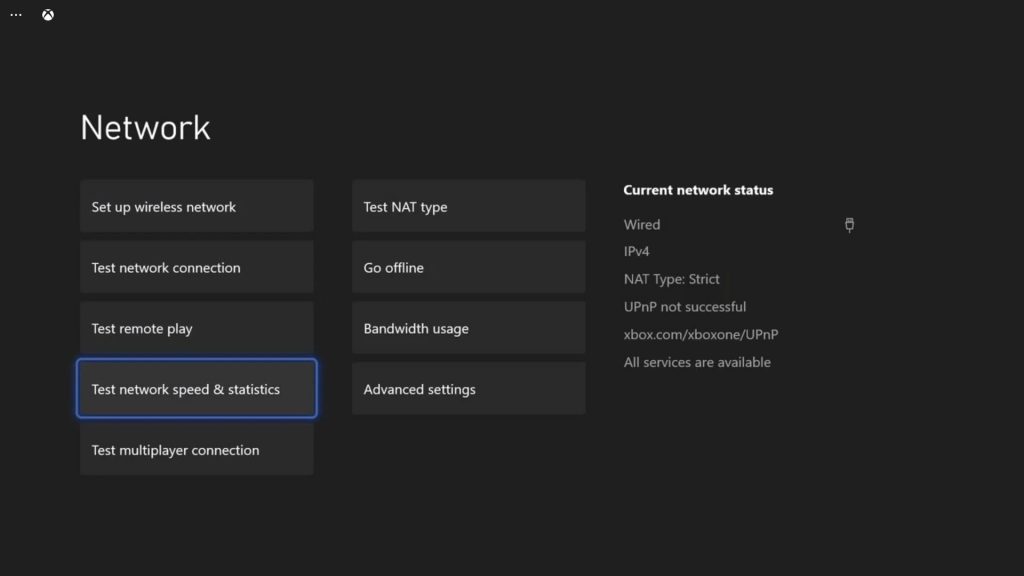
- Press the Xbox button on your controller.
- Highlight Settings and press A to open it.
- Select General if it’s not selected yet, and then open Network settings.
- Select Test network connection. If it says your console is connected to the Internet, then try doing a speed test.
- Select Test network speed & statistics, and wait until the speed test is completed.
Connection issues can often be fixed by restarting your router as it refreshes the connection between your devices. Or you may call your Internet Service Provider and have the problem fixed. However, if your console shows it has a fast and stable Internet connection, then move on to the next solution.
Fix #3: Make sure you’re signed in with the right account
Just because the game is saved in your console doesn’t mean all accounts can play it. Most of the time, only an account that purchased a game or app can use it. So if the first two solutions failed to fix this problem, then it’s probably an licensing issue with your account. Make sure that you’re signed in with the account you used to purchase the game. Here’s how it’s done:
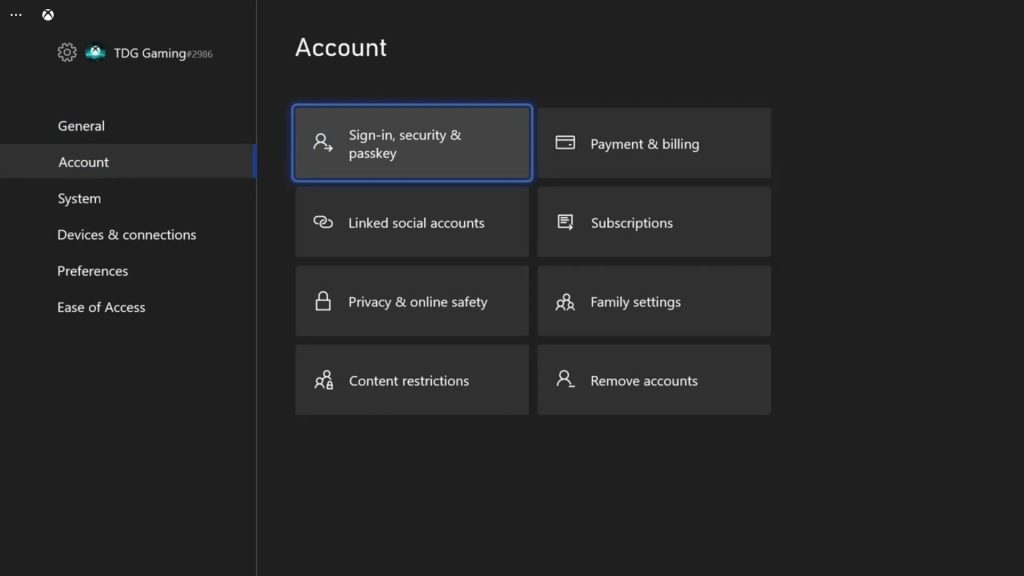
- Press the Xbox button on the controller to pull up the side menu.
- Press the RB button a few times to select Profile & system.
- Highlight Settings and press A to select it.
- Highlight Account and then select Sign in, security & passkey.
- In the Show on Home box, it should show the account that purchased the game you’re having issues with.
After doing this and the problem continues to bug you, then move on to the next solution.
Fix #4: Verify the status of your subscription
Games with Gold titles require an active Xbox Live Gold or Xbox Game Pass Ultimate subscription on the account that originally redeemed the Games with Gold offer. If your subscription has expired already, you will likely get this error if you open a game. Here’s how you check your subscription:
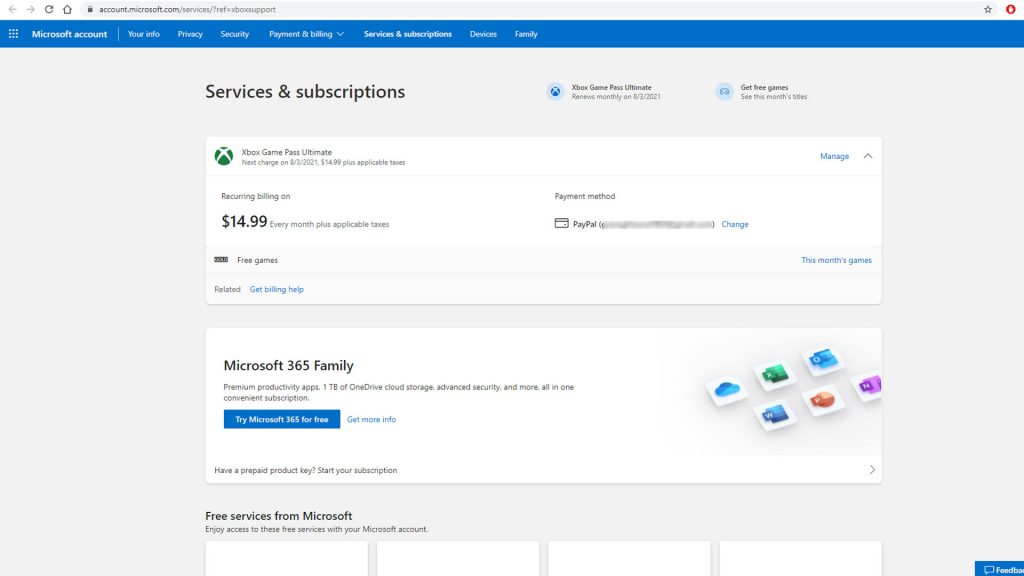
- Sign in to your Services & subscriptions page with your Microsoft account.
- Find the subscription you want to renew (such as Xbox Live Gold, Xbox Game Pass Ultimate, Xbox Game Pass, or EA Play), select Renew, and then follow the instructions.
- If you don’t see a link to Renew, you’ll need to buy the subscription again in the Microsoft Store.
After checking your subscription and everything seems in order, then move on to the next solution.
Fix #5: Reset the settings of your Xbox Series S
If all else fails, what you have to do next is to reset your console. You can do the reset that only deletes the settings and accounts but not your games and apps. That should be enough to get rid of the error 0x87DE2713. Here’s how it’s done:
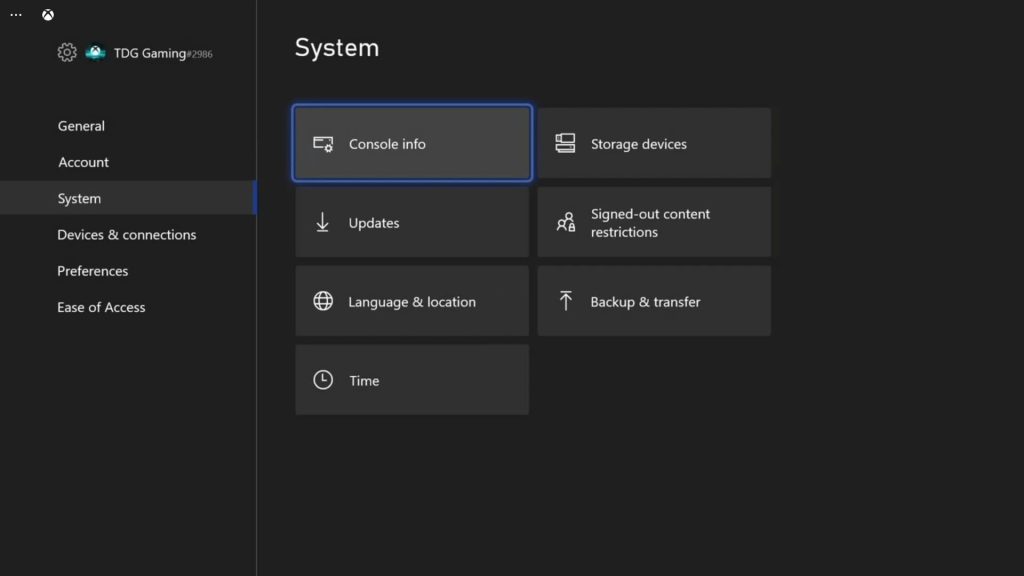
- Press the Xbox button on the controller to pull up the side menu.
- Press the RB button a few times to select Profile & system.
- Highlight Settings and press A to select it.
- Highlight System and then select Console info.
- Select Reset console.
- Select Reset and keep my games & apps first.
- If that doesn’t work, then choose Reset and remove everything.
After the reset, set up your console the way you want it. The error code 0x87DE2713 should no longer pop up now.
We hope that this troubleshooting guide can help you one way or the other.
Please support us by subscribing to our YouTube channel. Thanks for reading!
ALSO READ: