How To Fix The Error 0x800C0005 On Your Xbox Series S
In this post, we will show you how to fix the error 0x800C0005 on Xbox Series S and help you understand the reason why such a problem occurs. This will give you an insight as to how to prevent it from happening again in the future.
The error 0x800C0005 often pops up when your console encounters an error while playing a song or music video. But many of the users who’ve encountered such a problem claimed that the error disappeared by itself after a few minutes. So it can actually be a minor glitch in the system, or that the network may have been interrupted for a few seconds disconnecting your console from the servers.
This error code can be fixed if you’re willing to do some troubleshooting procedures. In fact, you may only need to do a couple of things to get rid of this error if it does not disappear by itself. With that being said, here are the things you should do:
Fix #1: Make sure your console has an Internet connection
It’s possible that the error occurred due to an interrupted connection. As you know, streaming music or videos needs constant connection to the Internet and the servers. If that connection gets disrupted, errors will occur as your console tries to reconnect. That might be the reason why you’re getting this error, so make sure your console is connected to your Wi-Fi network and that it has a stable and fast connection. Here’s you do that:
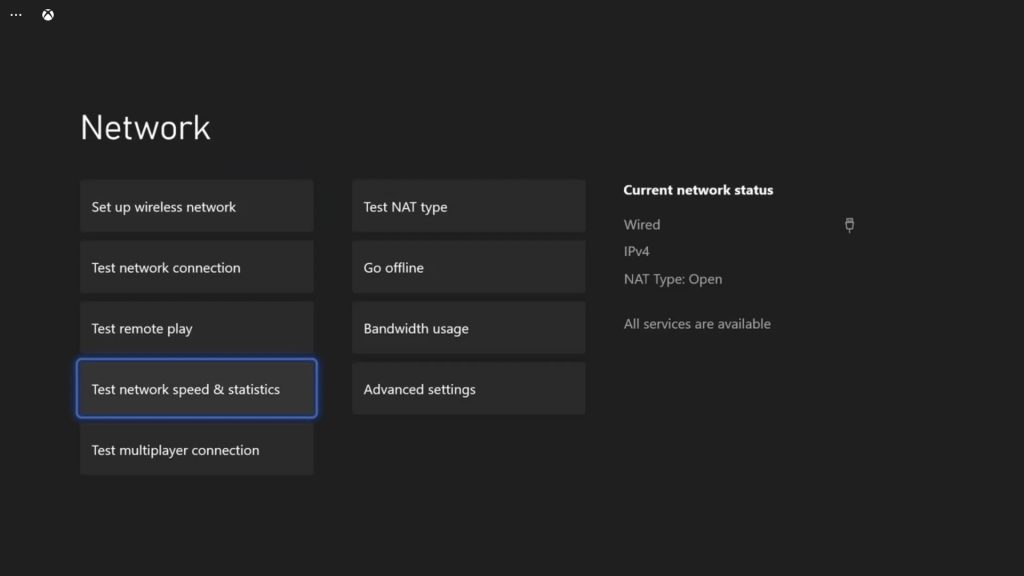
- Press the Xbox button on your controller.
- Press the RB button a few times to select Profile & system.
- Highlight Settings and press A.
- Highlight General if it’s not selected yet.
- Select Network Settings.
- Highlight Test network connection and press A. If it says that your console is connected to the Internet, then try doing a speed test.
- Select Test network speed & statistics, and wait until the test is finished.
For connection issues, you can easily fix them by rebooting your router. Or you may call your service provider to have it fixed.
Fix #2: Restart your Xbox Series S
After making sure that your console has a stable Internet connection, what you have to do next is to reboot it. This will refresh its memory and fix any minor technical issue that may have occurred. Here’s the easy way to do that:
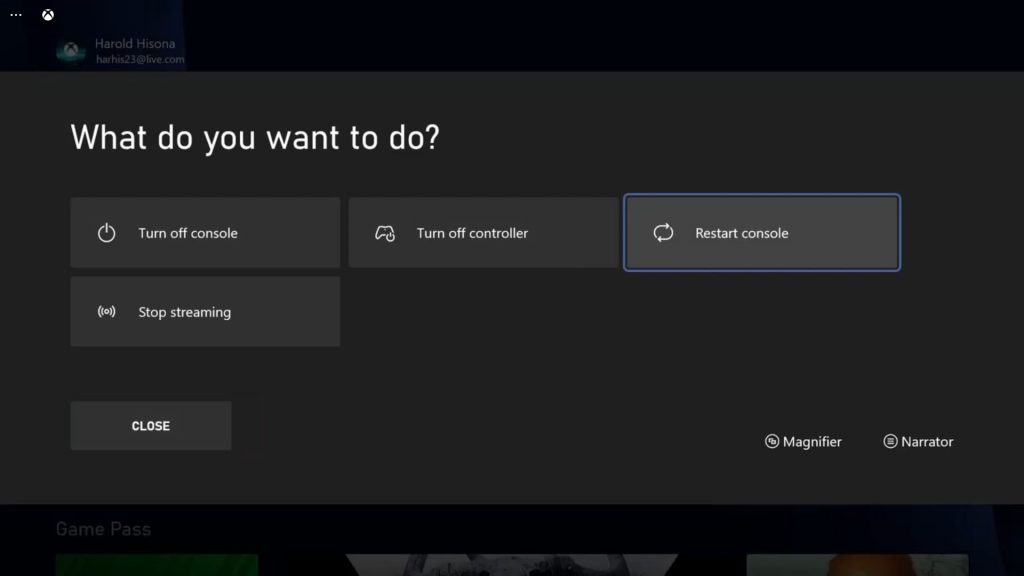
- To reboot your console, press and hold the Xbox button on the controller to pull up the Power center.
- When the options show, select Restart Console.
- Select Restart and wait until your console finishes the reboot.
After the reboot, launch the game you’re having issues with, or use your Xbox like you normally do to know if the error code 0x800C0005 still shows up.
Fix #3: Make sure it’s getting an Open NAT Type
While you may not be able to notice the difference between NAT types especially if you’re not hosting any game, still there’s a possibility that network issues such as this will occur if you have a moderate or strict NAT type. That’s why it’s very important to get an open NAT on your Xbox Series S.
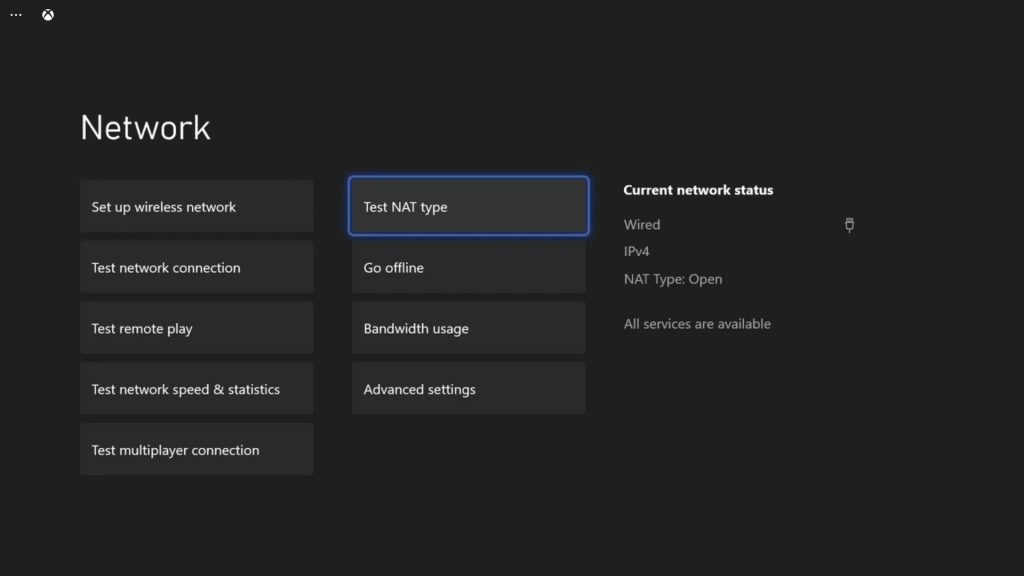
We have published an article on how to open your NAT type on your Xbox Series S, so try reading it if you need help with it.
But as far as fixing the error code 0x800C0005 is concerned, these are the only things you need to do to get rid of it.
We hope that we’ve been able to help you one way or the other.
Please support us by subscribing to our YouTube channel. Thanks for reading!
ALSO READ: