How To Fix Epic Games 0xc000007b Error | NEW in 2026
Are you getting the 0xc000007b error every time you open Epic Games launcher? The full message reads: The application was unable to start correctly (0xc000007b). Click OK to close the application.
In this troubleshooting guide, we’ll show you the ways that you can try to resolve this problem.
What does Epic Games error code 0xc000007b mean?
0xc000007b error is one of the common Windows system runtime errors. It can be a sign that the Windows OS lacks the necessary files to run the Epic Games launcher, or there’s a deeper system glitch that’s tied to the program.
How to fix Epic Games 0xc000007b error?
If your Epic Games launcher won’t open, or if a game won’t start in Epic Games and you’re getting the 0xc000007b, these are the solutions that you can do:
Fix #1: Check for launcher updates.
Before you troubleshoot the launcher, it’s important that you check if there’s any update that you are yet to install. To do that, simply close the launcher and restart it. If there’s a new update, the launcher should download it before allowing you to play again.
Restarting the launcher may also help clear any minor bug that causes the 0xc000007b error.
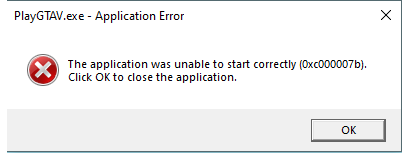
Fix #2: Check for Windows updates.
Another update that you must check right now is the one for your Windows Operating System. To do that, press the Windows key on your keyboard, go to Settings > Update & Security and start installing any Windows updates that are available.
0xc000007b error is primarily a Windows error and it can also occur with other programs. Keeping your Windows environment updated is one of the easy things that you can do to fix this problem.
Fix #3: Repair game files.
If the Epic Games launcher error code 0xc000007b only happens when playing one particular game and the rest are working fine, consider repairing the game files of the said game. Sometimes, game files may become corrupted after an update, or when there’s malware in the computer. If you are not sure if your computer is free from malware, or if you think that the game files have been damaged by some other reasons, repairing the files may be your only solution.
Many Fortnite players in the past who reported experiencing the 0xc000007b error discovered that using the Verify tool in the Epic Games launcher solved the problem.
Follow these steps on what to do:
- Close the game (if you’re running it).
- Open Epic Games launcher.
- Select Library on the upper left.
- Below the game tile, click on the three-dots.
- Select Verify.
- Wait for the process to finish.
- Launch the game and check if the 0xc000007b error returns.
Fix #4: Reinstall the game.
In case the issue lies with your installed game and not with the launcher itself, try to see if deleting and reinstalling the game will help.
You can also check if the issue only occurs with one game by playing another in your library. If the second installed game works normally, then the problem is likely isolated to the other game only.
Fix #5: Try running the Epic Games launcher as an administrator.
If the error does not appear to be game-specific the next troubleshooting step that you can try is to run the Epic Games launcher as an administrator. Here’s how:
- Close the game (if you’re running it).
- Press the Windows button on your keyboard and type in “epic games”
- Locate and right-click on the Epic Games launcher and select Run as administrator.
- Run your game again and check for the 0xc000007b error.
Fix #6: Delete and reinstall Epic Games launcher.
The final solution that we recommend for this problem is to delete and reinstall Epic Games client itself. This will help reset the game settings and refresh the launcher files. To do that, follow these steps:
- On your keyboard, press the Windows key or press the Start button.
- Type Add or Remove Programs and press Enter.
- Locate the Epic Games Launcher and select it.
- Click on Uninstall.
- Wait for the uninstallation process to finish.
- Once this is done, download the latest installer from www.epicgames.com to install the launcher again.
OTHER INTERESTING ARTICLES:
- How To Fix PS4 SU-42118-6 Error | NEW & Updated 2021
- How To Fix Nintendo Switch 2123-1502 Error | NEW & Updated 2021
- How To Fix Twitch Error 3000 | NEW & Complete Guide 2021
- How To Fix Minecraft Game Crashed Error On PC | NEW & Updated 2021
Visit our TheDroidGuy Youtube Channel for more troubleshooting videos and tutorials.