How To Fix Nintendo Switch 2123-1502 Error | NEW & Updated in 2026
Several users have reported a Nintendo Switch 2123-1502 error they have encountered after the latest firmware update on their consoles. If you are also dealing with this error code, then we suggest that you continue to check this article to learn more about it. As we will discuss the best possible solutions collated from other users who were able to eliminate the issue and include the suggested solutions from the Nintendo Support.
What causes the Nintendo Switch 2123-1502 error
Last week, developers released the latest software update 12.0.3 that aims to provide general stability improvements and fixes of some bugs for the Nintendo Switch. However, the firmware update seems to have triggered the error code 2123-1502 to exist as players who installed the latest version are unable to download purchased games from Nintendo eShop or even update games that are already installed in the console. Nintendo hasn’t confirmed that the error code 2123-1502 was caused by the latest firmware update but they have temporarily suspended the rollout of the 12.0.3 version a day after its release due to the alarming number of players affected with the issue. As of this writing, Nintendo have already resumed the distribution of the 12.0.3 firmware update.
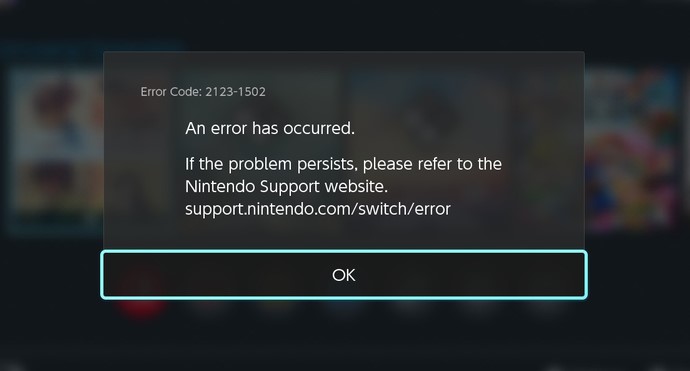
How to fix Nintendo Switch 2123-1502 error?
Enumerated below are the solutions we have gathered from the Switch players community thread and the troubleshooting guide from the Nintendo support.
Fix #1: Power cycle the console.
Restarting the console is one of the simple solutions that can help eliminate the issue you have encountered. This simple troubleshooting step aims to refresh your gaming console’s memory and refresh the Nintendo software. At times it can fix glitches or remove a random bug that might be present in the device.
Fix #2: Spamming Retry Download.
As the error code 2123-1502 appears after trying to install any games on Nintendo eShop, forcing to retry download multiple times made it work for some players who are dealing with the same issue.
Fix #3: Change DNS Settings.
Manually changing the DNS settings on your Nintendo Switch is one of the workarounds provided by Nintendo Support for the error code 2123-1502. For your reference, the steps to change the DNS are as follows:
- Access System Settings from the Home Menu of your console.
- Scroll down and select Internet.
- Select Internet Settings found on the right pane. The Switch will automatically scan for all nearby wifi signals.
- Choose your Wifi network from the Registered Networks list.
- Select Change Settings.
- Then select DNS Settings next.
- Select Manual.
- Click Primary DNS and remove the default zeroes reflected on this field.
- On the Primary DNS, enter these digits 8.8.8.8.
- Go to the Secondary DNS and remove the default zeroes as well.
- Manually enter 8.8.4.4 for this field.
Fix #4: Clear the cache of your Nintendo Switch.
According to the Nintendo Support, this method can also help with the problem encountered. As there are instances that the stored caches can affect the performance of the device or even trigger issues when attempting to download games. Here’s how to do it:
- Go to System Settings from the Home Menu of your console.
- Scroll down and select System.
- On the right pane, scroll down at the very bottom and select Formatting Options.
- Select Clear Cache.
- Choose the User Profile you want to clear the cached data.
- Select Reset. Take note that any saved IDs, passwords, cookies and browsing history of the profile selected will be reset.
Fix #5: Ensure that the console is connected to the internet.
If you see the error code 2123-1502 when trying to download any games, check the console if currently connected to the internet. A reliable internet connection is always required when updating games or installing games in the Nintendo console.
Fix #6: Connect to a different wireless network.
Try to connect to a different wireless network at home if available if the 2123-1502 error still continues to exist after applying the solutions above.
OTHER INTERESTING ARTICLES:
- How To Fix Twitch Error 3000 | NEW & Complete Guide 2021
- How To Fix Minecraft Game Crashed Error On PC | NEW & Updated 2021
- How To Fix PS4 CE-36329-3 Error | NEW & Updated 2021
- How To Fix Roblox 277 Error Code On PC | NEW & Updated 2021
Visit our TheDroidGuy Youtube Channel for more troubleshooting videos and tutorials.