How To Reset Network Settings On Samsung Galaxy A71
This post will guide you on how to Reset Network Settings on your Galaxy A71 and make you understand its uses and importance. It’s better for you to learn this procedure as you may be able to use it in the future. Continue reading to learn more.
Connection problems occur more commonly than any other issues. They are often very annoying but they’re not really that serious. The fact is that you may be able to fix them by doing a reboot, or if that doesn’t help, then you can easily reset the network settings of your device and they will be resolved.
Reset Network Settings on Galaxy A71
Take note that doing this procedure will delete the existing Wi-Fi and Bluetooth connections in your phone. So you will have to reconnect to the network or pair with your Bluetooth devices after resetting the network settings. Here’s how you do it:
1. Swipe down from the top of the screen, and then tap the gear icon.
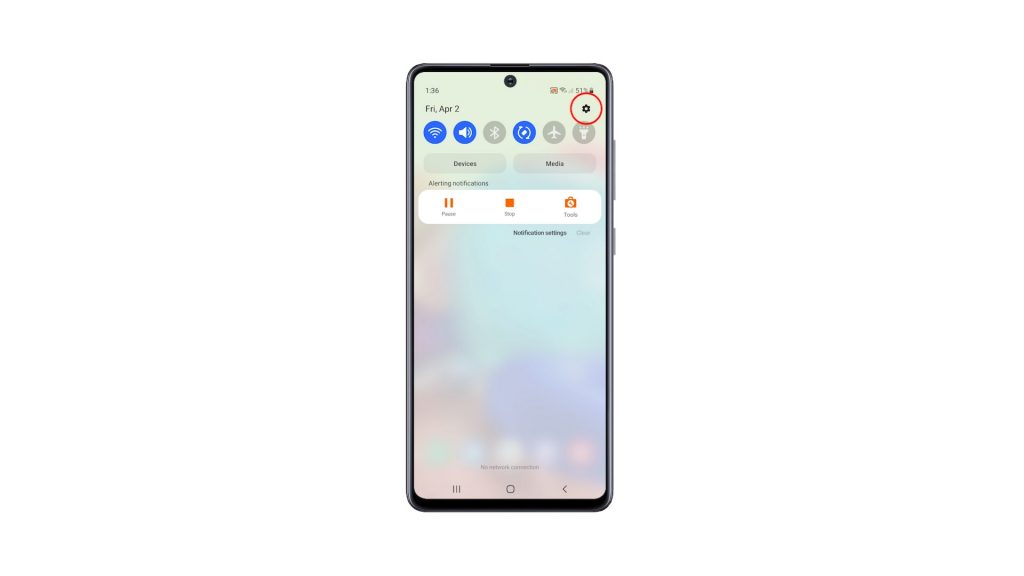
2. Scroll all the way down to find General management, and once found, tap on it.
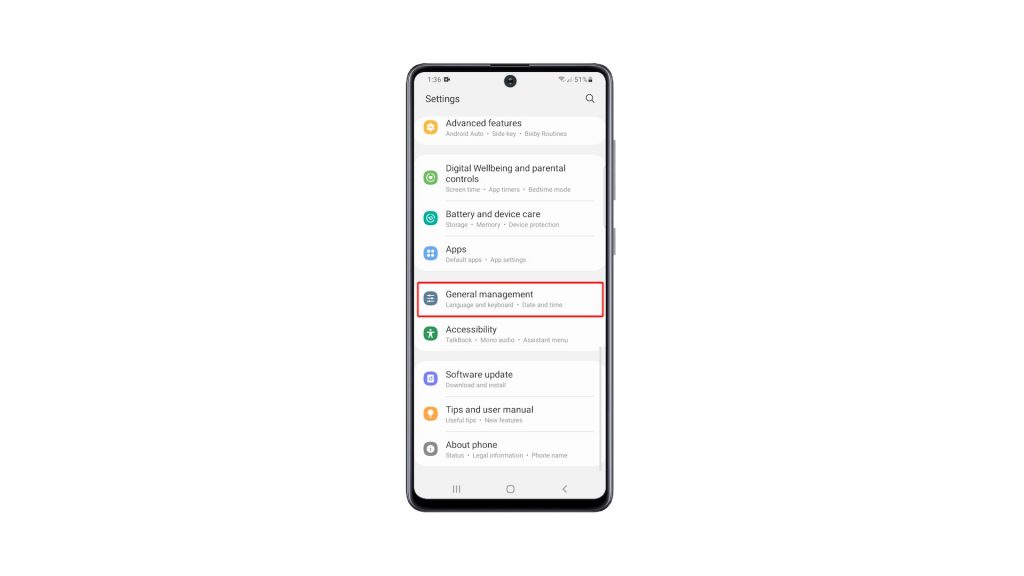
3. Find Reset at the bottom of the screen and tap on it.
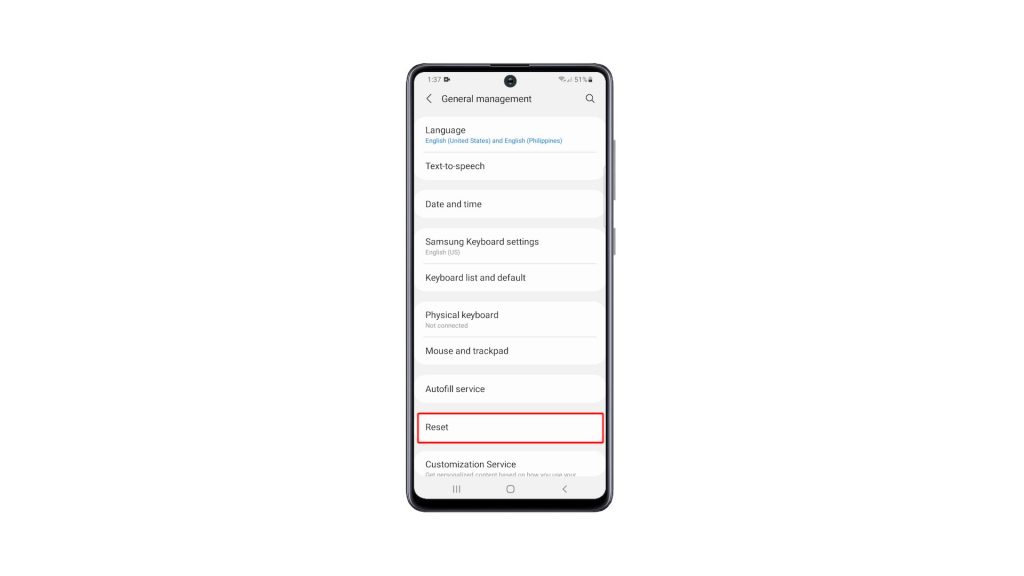
4. Tap Reset network settings.
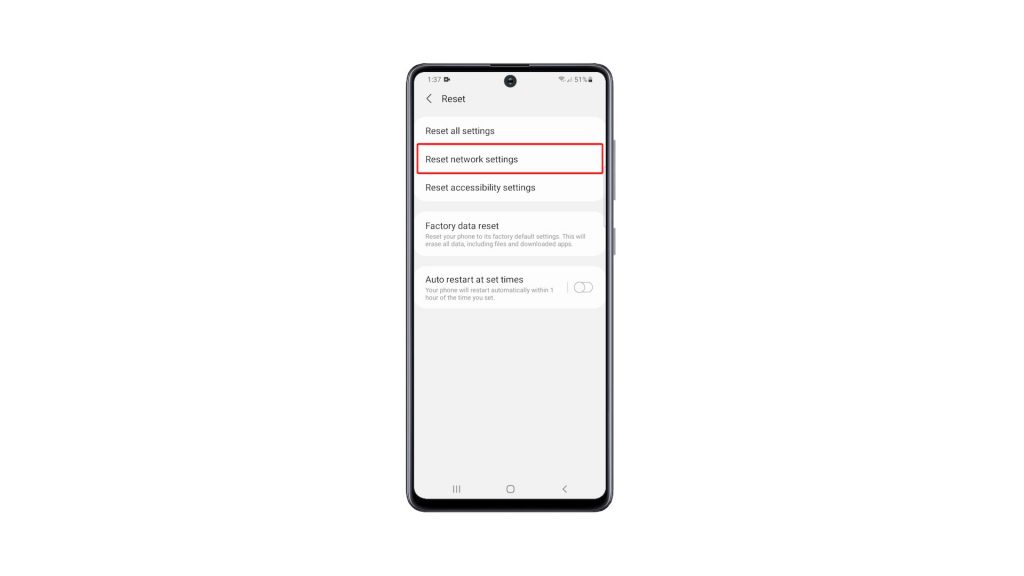
5. Tap the Reset settings button, and enter your security lock if prompted.
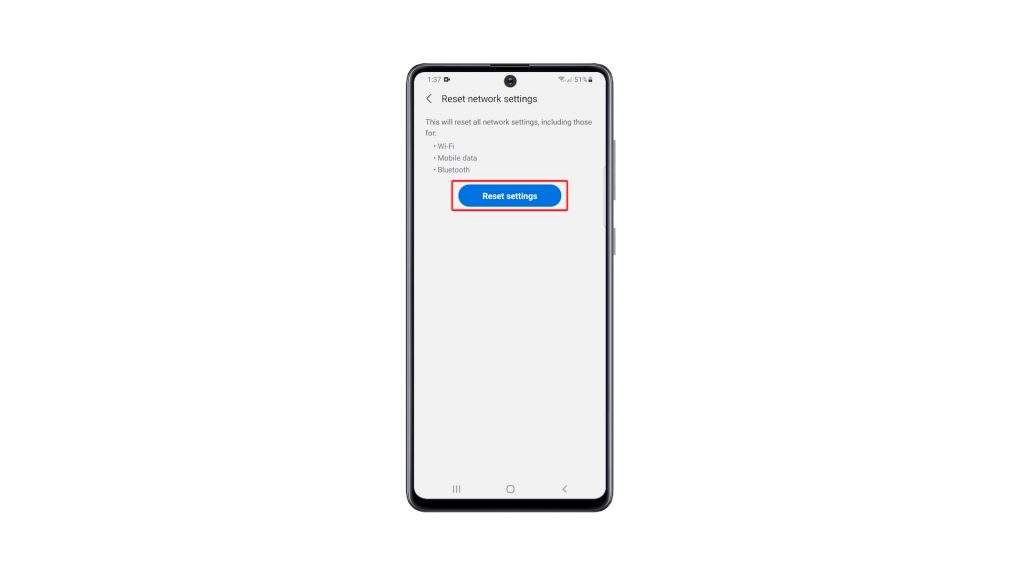
6. Lastly, tap the Reset button to proceed with the network settings reset.
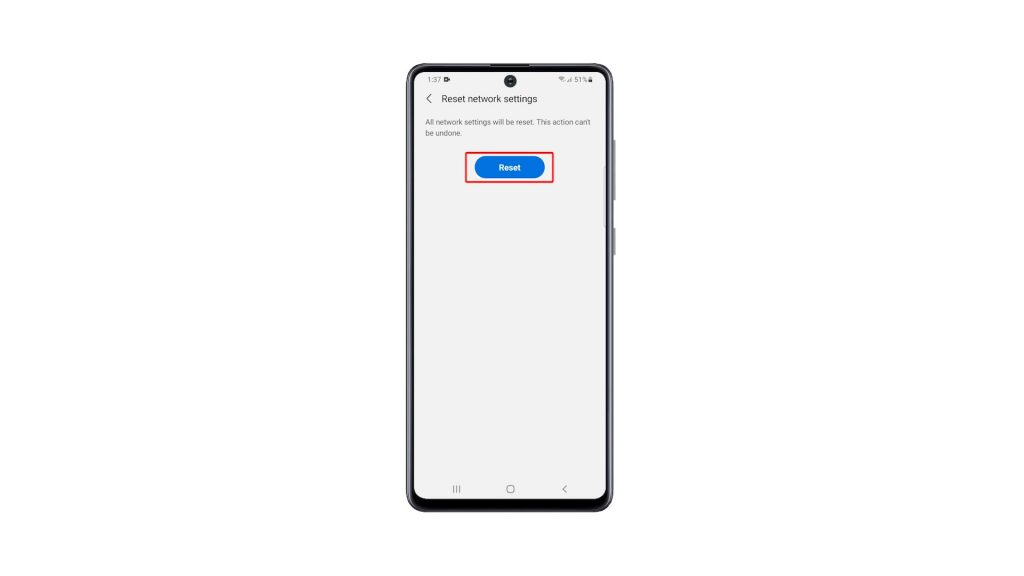
After doing that, let your phone reconnect to the Wi-Fi network so that you can have an Internet connection, or pair it with your Bluetooth devices.
As far as resetting the network settings is concerned, that’s how it’s done.
And that’s how you bring the network settings back to their default values on your Samsung Galaxy A71. We hope that this simple tutorial video can be helpful.
Please support us by subscribing to our YouTube channel. Thanks for reading!
ALSO READ: