How To Set Up Portable Hotspot On Samsung Galaxy A71
This video will show you how to set up the portable hotspot on your Galaxy A71 and make you understand its use and importance. It’s one way to share your Internet connection with your other devices. Read on to learn more.
One of the things you can do to share your phone’s internet connection is to enable mobile hotspot. Doing so will turn your phone into a virtual portable router that allows several devices to connect to it and get online. Your Galaxy A71 also has such a feature.
Set Up Portable Hotspot
1. Now, to begin the set up, pull up the app drawer. Look for the Settings app, and tap on it.

2. Tap Connections to reveal all wireless services on your device.
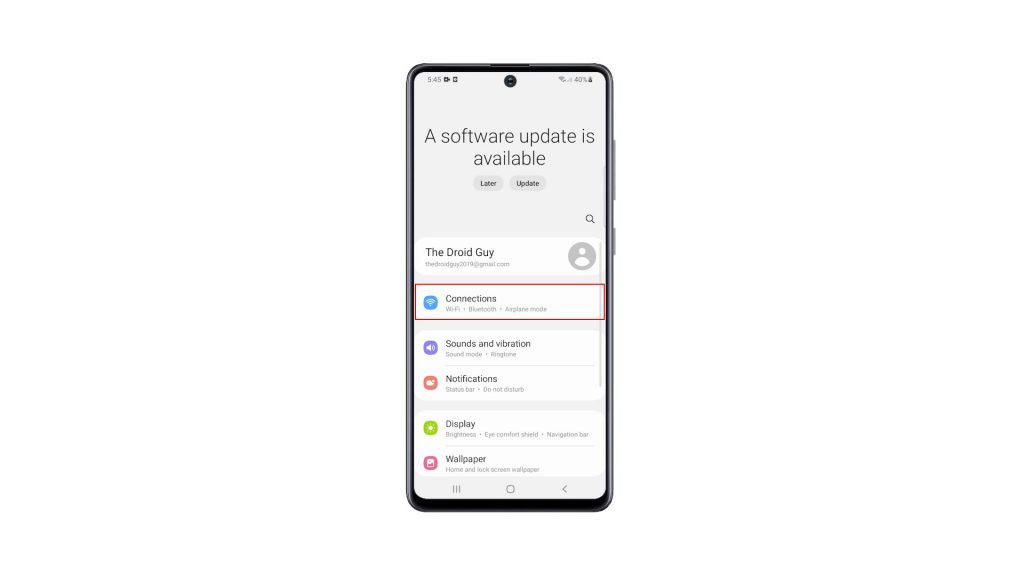
3. Look for Mobile Hotspot and Tethering, and tap on it.
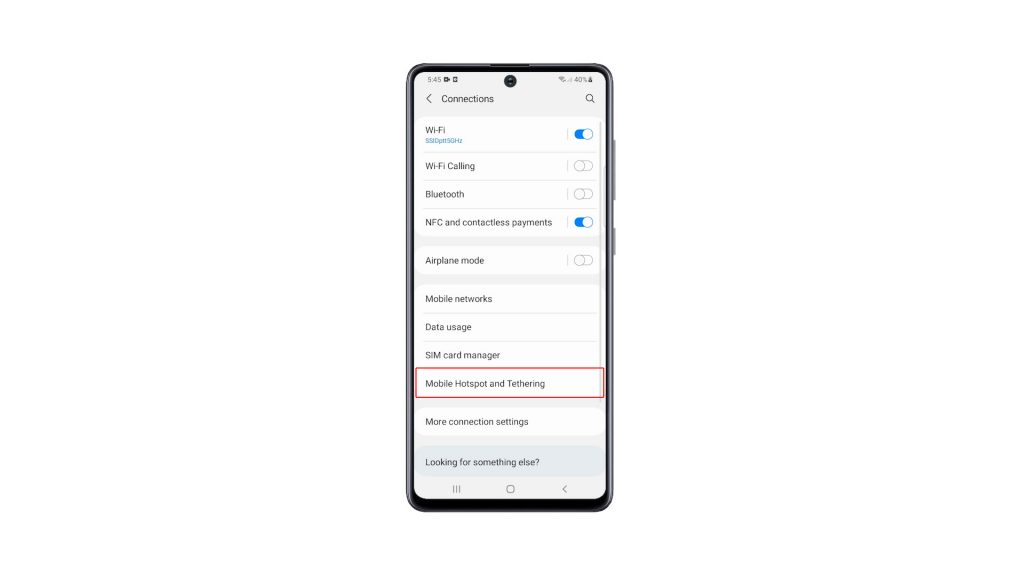
4. To set up Mobile Hotspot, tap on it.
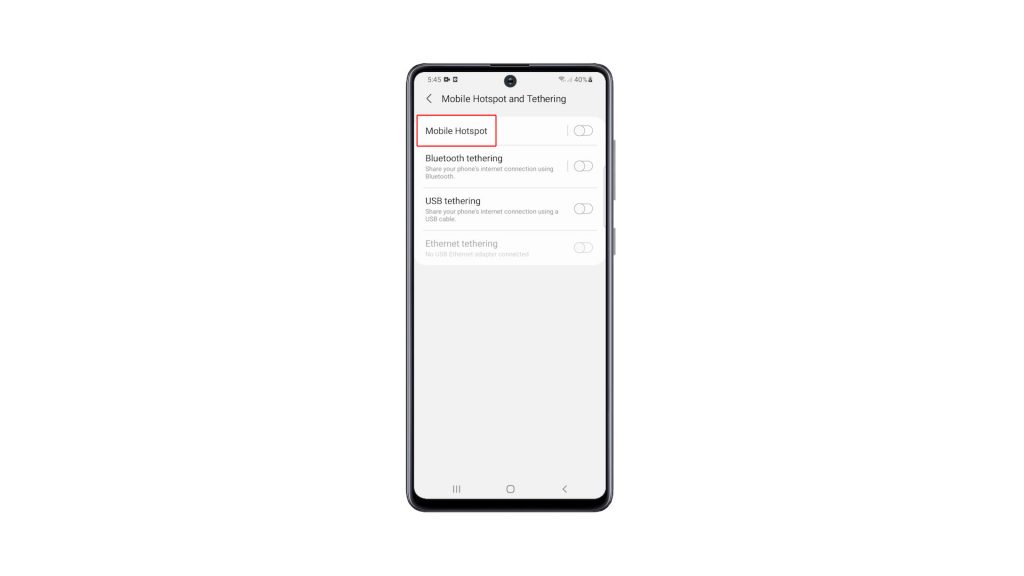
5. Tap Configure, and change the Network name into something you can easily recognize. Change the Password as well into something you can remember.
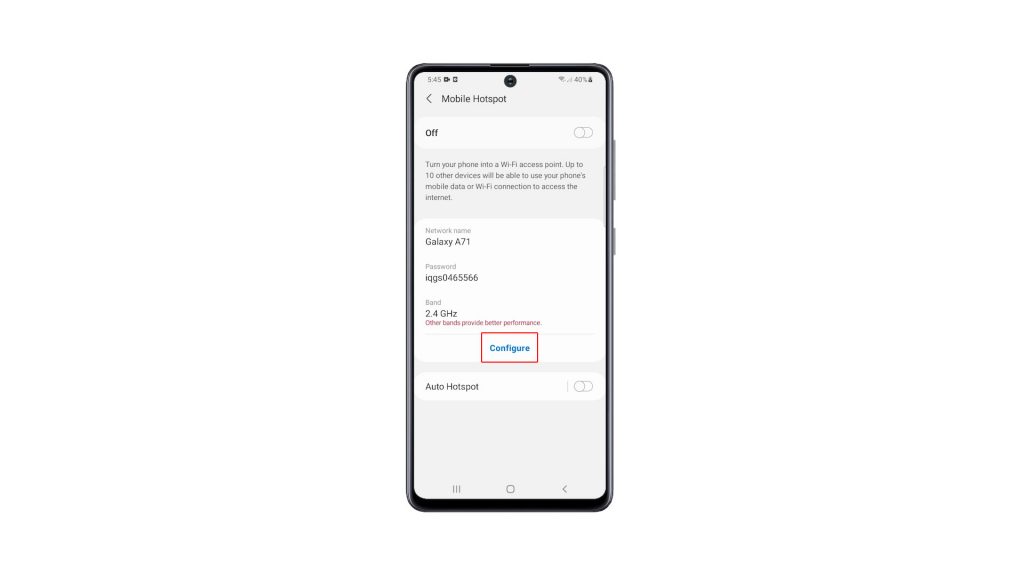
6. After making necessary changes, tap Save.
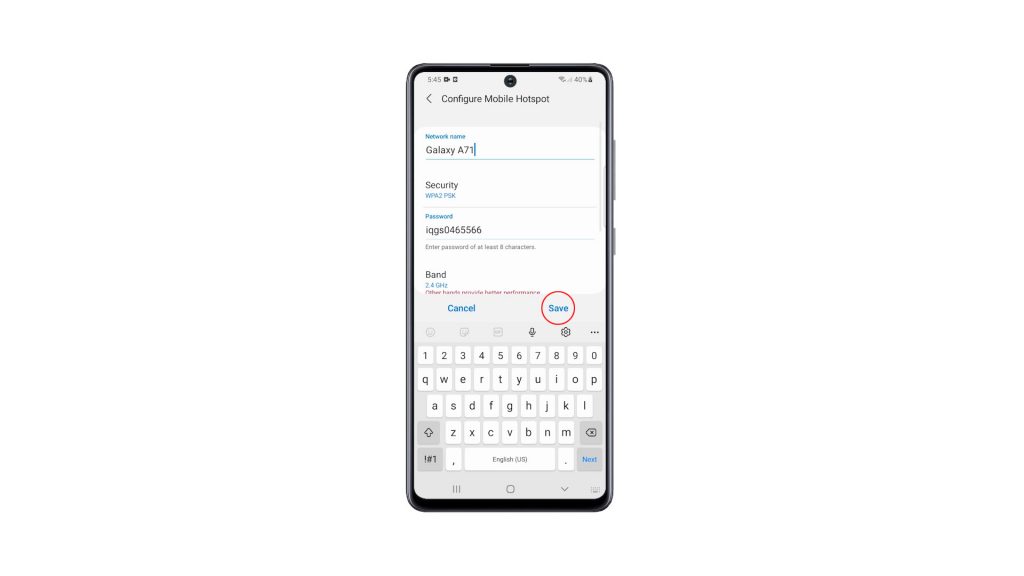
7. Now, tap the switch at the upper-right corner to enable Mobile Hotspot.
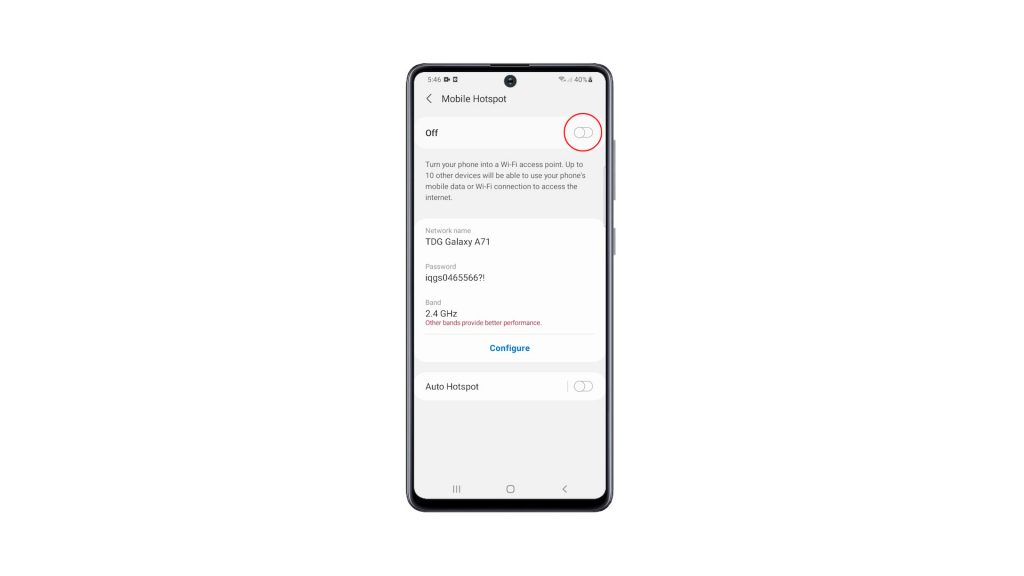
An icon will be added to the Status bar indicating that Mobile Hotspot is enabled.
You can easily disable the service by swiping down from the top of the screen with two fingers, and swiping to the left.
After that, tap Mobile Hotspot to disable it.
We hope that this simple tutorial video can be helpful.
Please support us by subscribing to our YouTube channel. Thanks for reading!
ALSO READ: