How to Factory Reset A Samsung Galaxy A50
This post will guide you how to Factory Reset your Galaxy A50, what needs to be done before the reset, and how important this procedure is in fixing almost all problems you may encounter while using your phone. Read on to learn more.
The factory reset is the most effective solution in fixing any kind of problem on your device. What it does is bring the phone back to its factory settings, as well as delete third-party files and data, including your apps and preferences. It’s important that you know how to do it.
Factory Reset Galaxy A50
Before doing the factory reset, make sure to create a backup of your important files and data as they will be deleted. It will be hard to retrieve them after the reset if you don’t have a backup.
1. Pull down the notification panel by swiping down from the top of the screen. Tap the gear icon to open the Settings page.
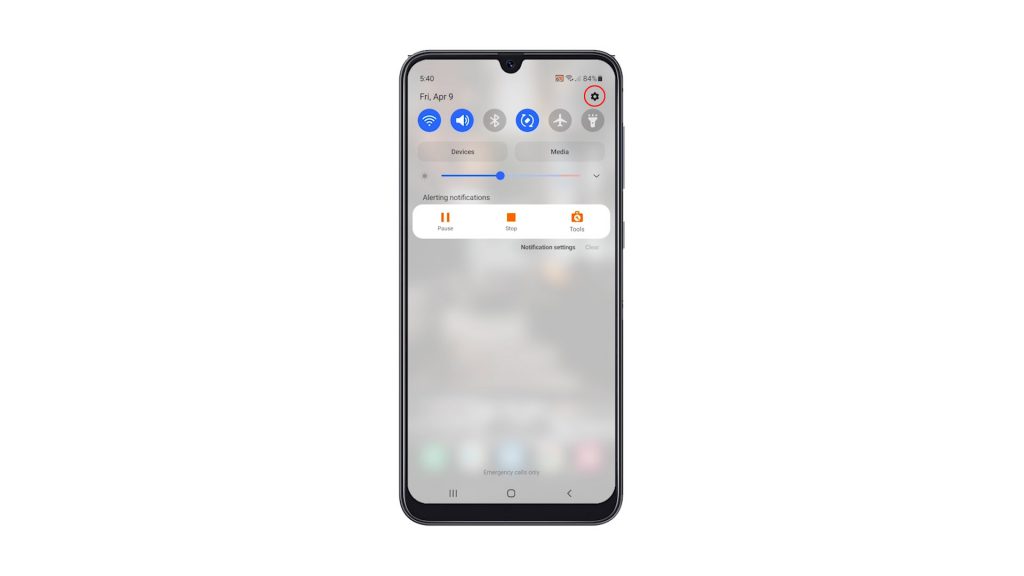
2. Once you’re inside the Settings menu, scroll all the way down. Look for General management, and then tap on it.
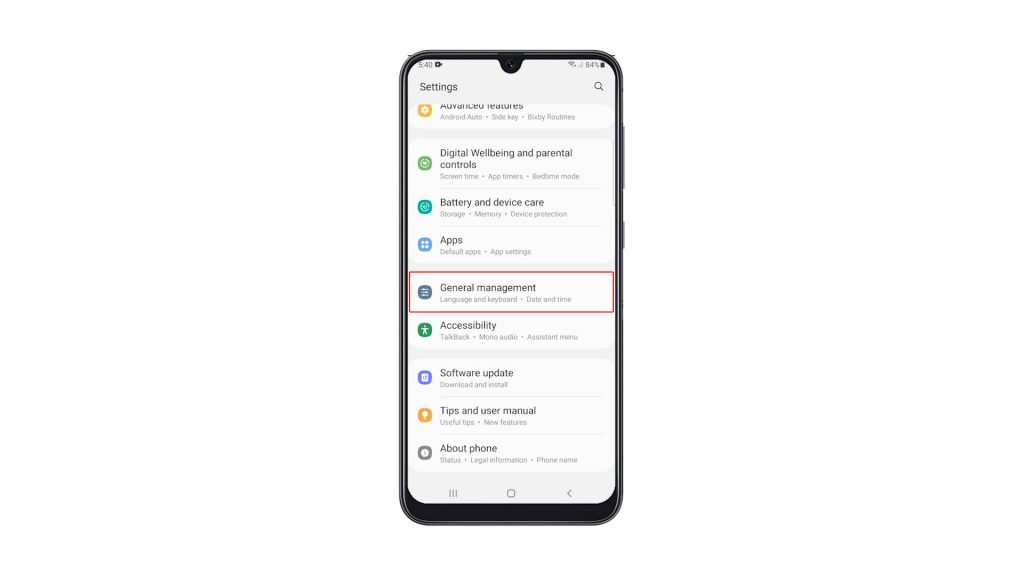
3. Find Reset among the other options, and tap on it to view all the reset options.
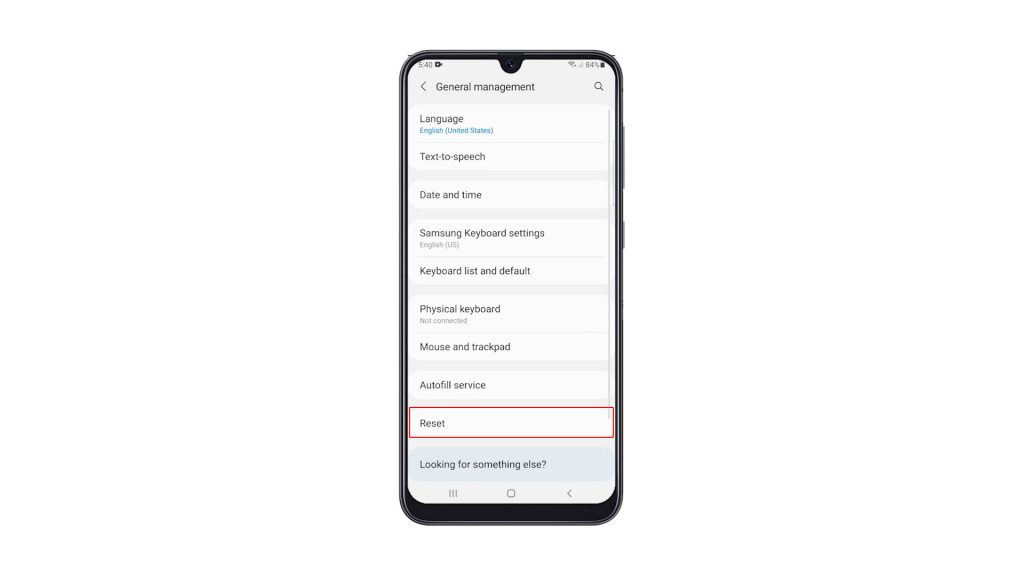
4. Now tap Factory data reset.
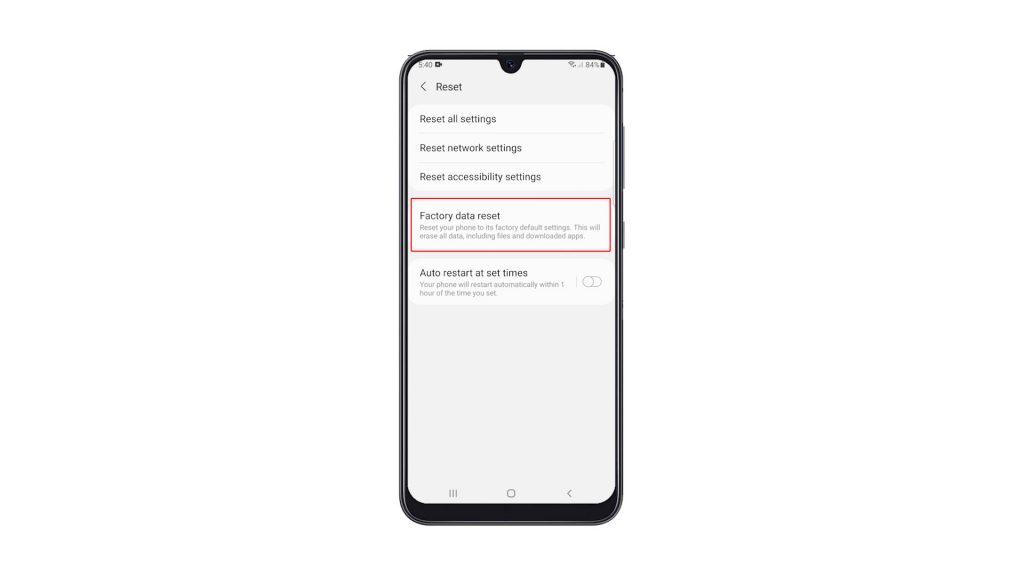
5. Scroll all the way down to find the Reset button, and tap on it to proceed. If prompted, enter your security lock to verify your identity.
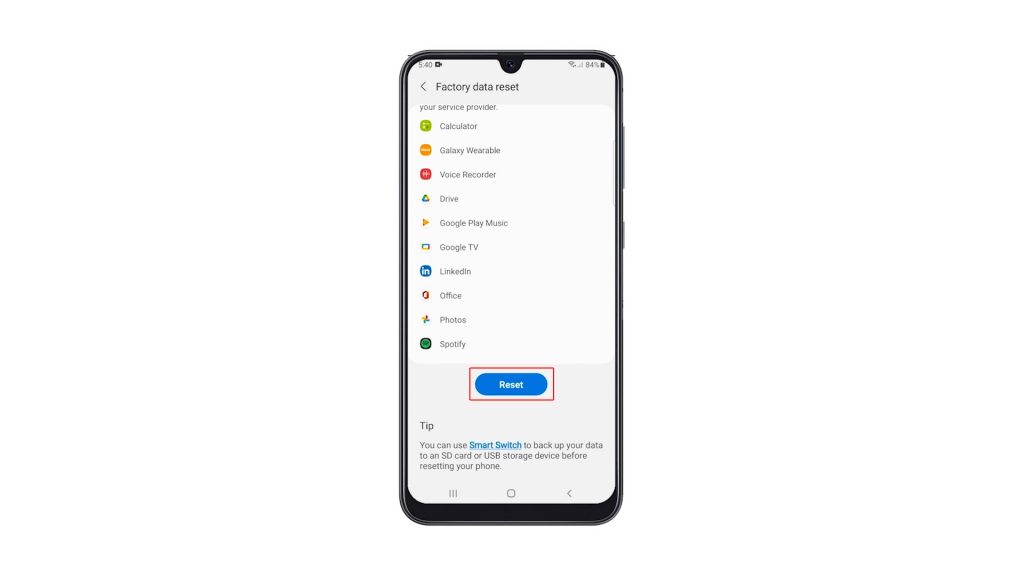
6. Tap the Delete all button.
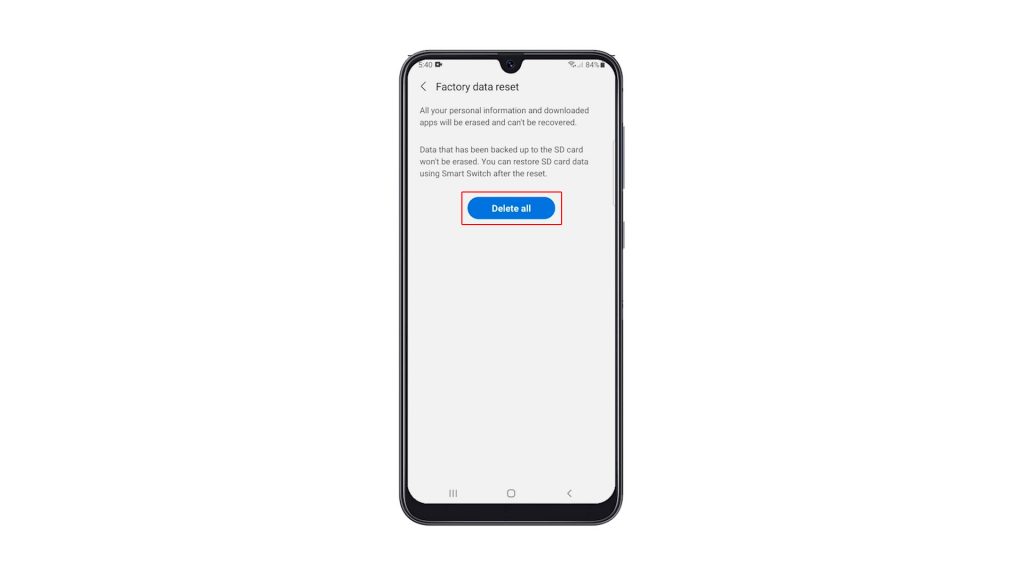
7. Verify your identity again using Biometrics, or by entering the password for your Samsung account. When ready, tap Done to reset your Galaxy A50.
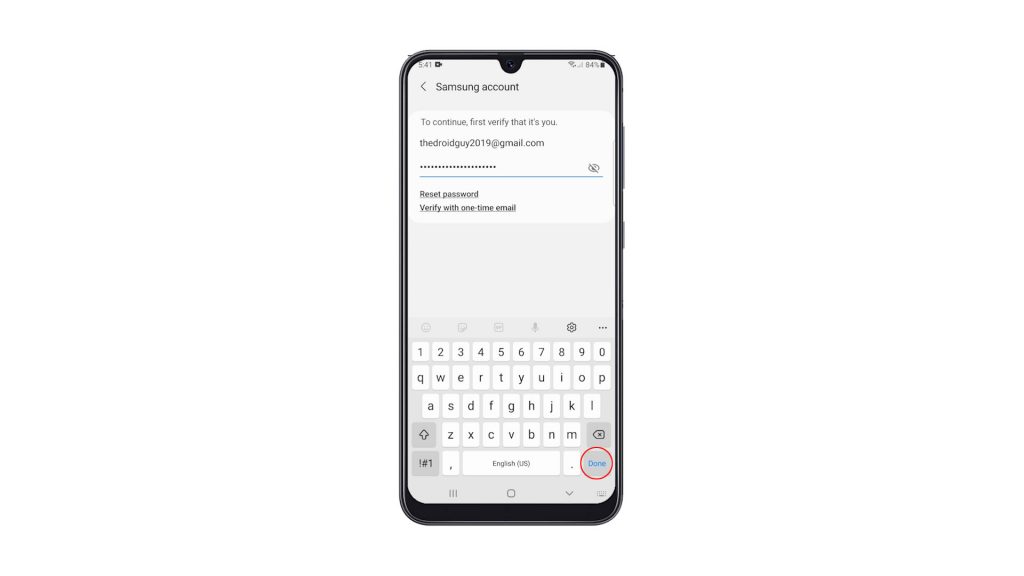
The Factory Reset will take only a few minutes to complete. After that, set up your phone properly, restore your data and download apps. Your phone should be like new after the reset.
We hope that this simple tutorial video can be helpful.
Please support us by subscribing to our YouTube channel. Thanks for reading!
RELEVANT POSTS: