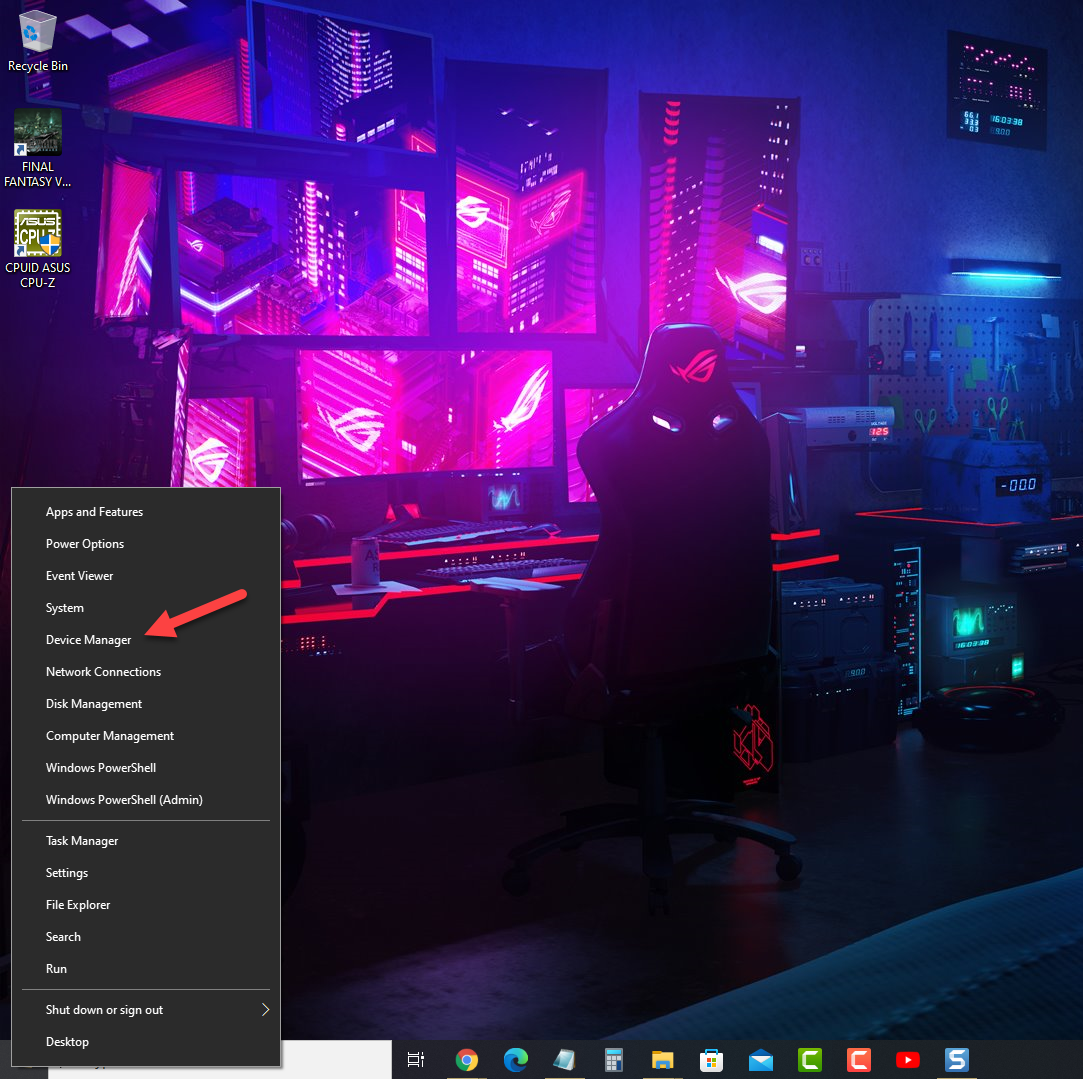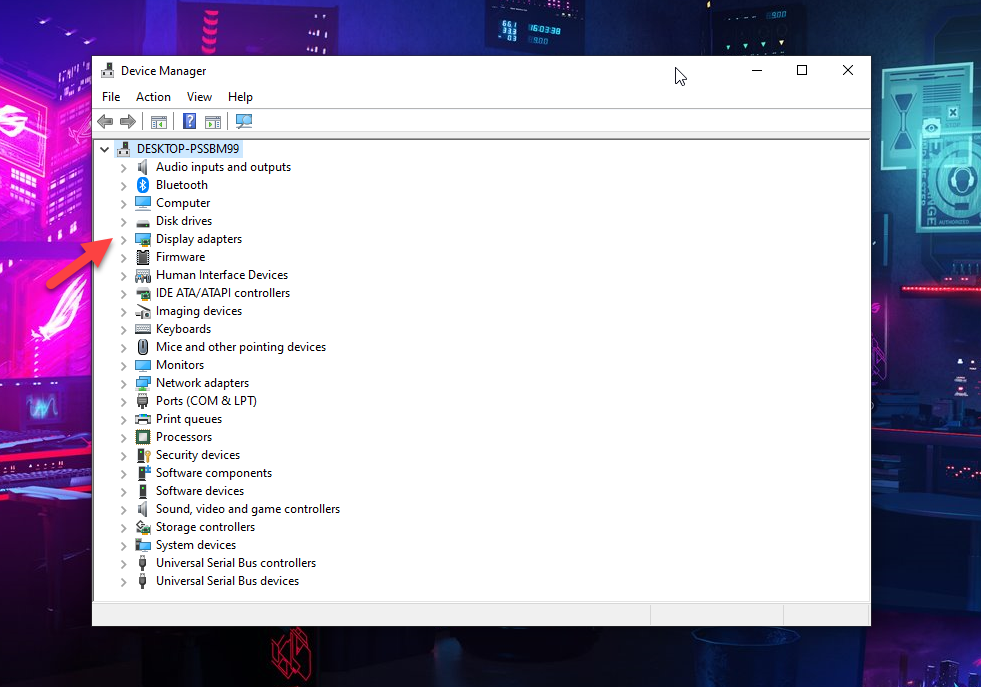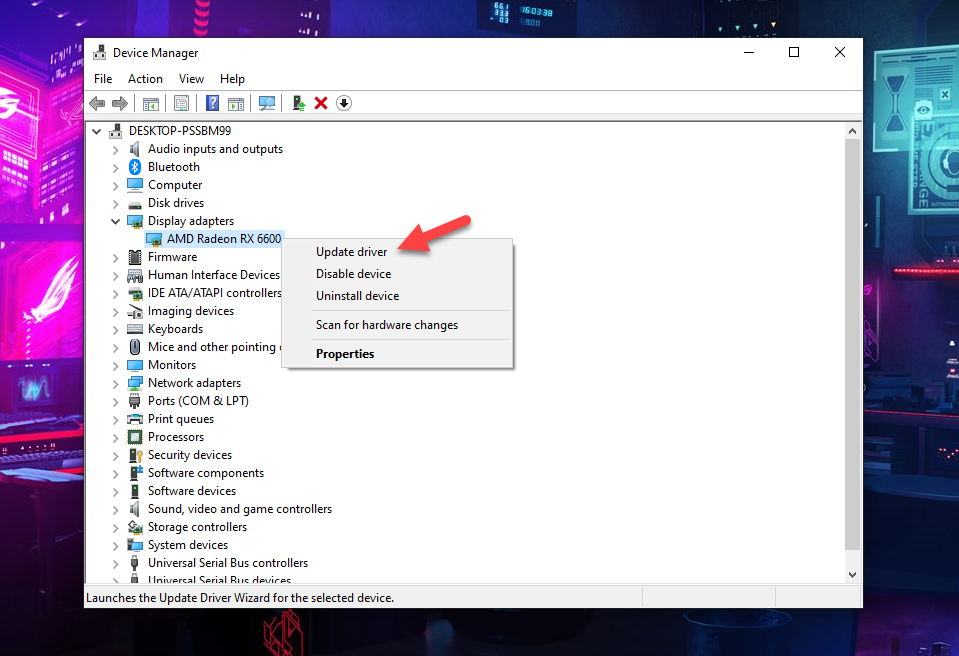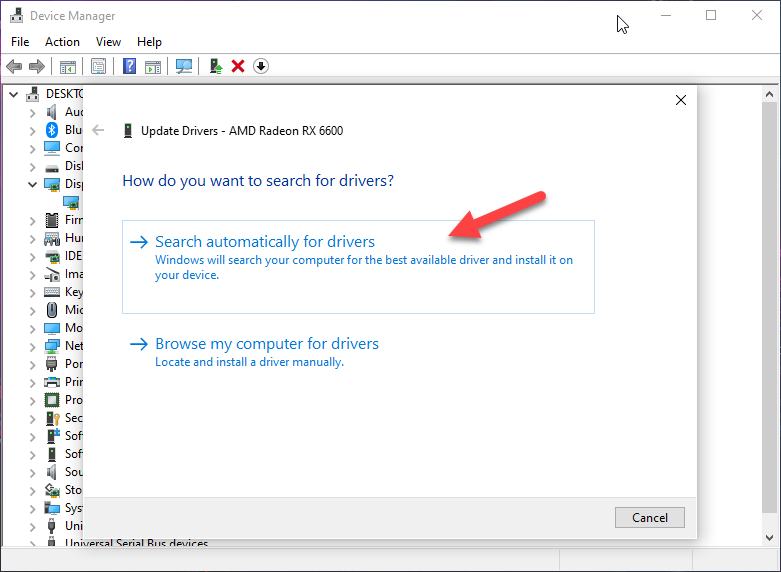How To Fix Elden Ring Keeps Crashing Issue
There are several factors that can cause your Elden Ring game to crash on your computer. It can be caused by a software glitch, an outdated video card driver, corrupted game file, or compatibility issues, just to name a few. To fix this, you will need to perform a series of troubleshooting steps.
Elden Ring is an action role playing game, developed by From Software and published by Bandai Namco Entertainment, that allows you to customize your own character and explore the realms of the Land Between. Your main goal is to become the Elden Lord however to achieve this goal you will need to go on several quests and defeat several bosses. Since this is considered as a Dark Souls like game then expect your character to die a lot.
Why is my Elden Ring crashing?
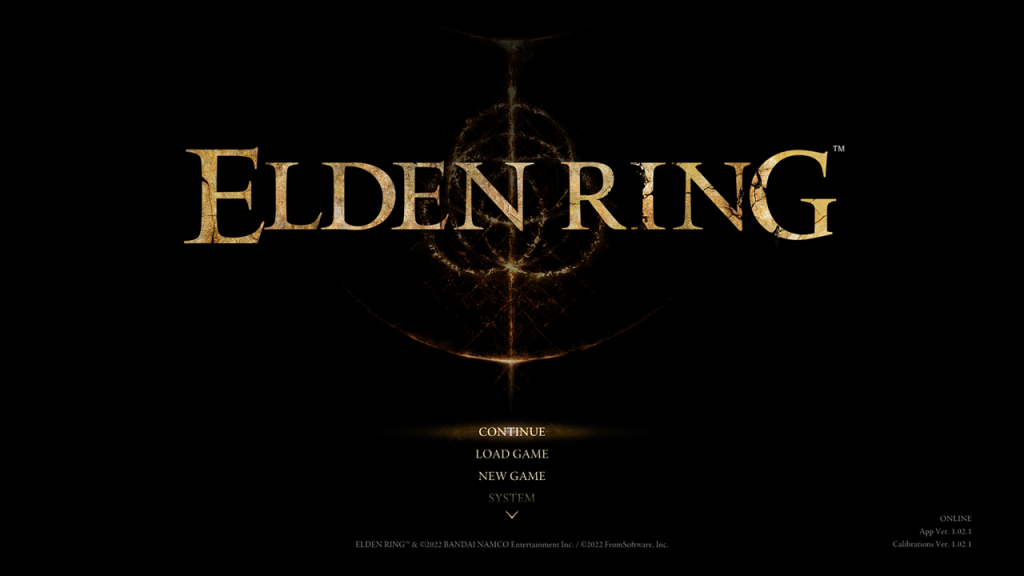
One of the issues that you might encounter when playing this game is when it keeps on crashing. The Elden Ring crashing problem has been reported by several players and can occur randomly or even before the game starts. When the game crashing issue occurs you will usually get a black screen or the game will close on its own.
Here’s what you need to do to fix the Elden Ring crashing issue.
Solution 1: Make sure your computer meets the necessary system requirements
You are going to need a powerful computer in order to run the game. From Software, the game developer, has listed the minimum and recommended requirements your computer hardware must meet in order to have a great gaming experience.
To make sure that the game crash issue does not occur then your computer must meet at least the minimum system requirements.
Minimum requirements:
OS: Windows 10
Processor: INTEL CORE I5-8400 or AMD RYZEN 3 3300X
Memory: 12 GB RAM
Graphics: NVIDIA GEFORCE GTX 1060 3 GB or AMD RADEON RX 580 4 GB
DirectX: Version 12
Storage: 60 GB available space
Sound Card: Windows Compatible Audio Device
Recommended requirements:
OS: Windows 10/11
Processor: INTEL CORE I7-8700K or AMD RYZEN 5 3600X
Memory: 16 GB RAM
Graphics: NVIDIA GEFORCE GTX 1070 8 GB or AMD RADEON RX VEGA 56 8 GB
DirectX: Version 12
Storage: 60 GB available space
Sound Card: Windows Compatible Audio Device
Solution 2: Update your graphics drivers
Whenever a new and popular game is released graphics card manufacturers, such as Nvidia and AMD, will usually release new drivers to optimize their graphics card for the game. Make sure that you have the latest graphics driver installed as this will come with several performance enhancements as well as bug fixes.
Time needed: 5 minutes.
Updating the GPU drivers
- Right click on the Start button.
This will show you several options.

- Click on Device Manager.
This will open the device manager window.

- Click the arrow before Display adapters.
This will expand the display adapter list.

- Right click on the selected graphics card then choose Update driver.
This will allow you to update your driver

- Select Search automatically for drivers.
This will search online for any new drivers and install it.

Another way you can download the graphics driver is by using the Nvidia GeForce Experience app if you have an Nvidia gpu or the Radeon Software if you are using a Radeon card.
Once the latest graphics driver is installed restart the computer then try playing the game and check if the Elden Ring crash issue is fixed.
Solution 3: Close any running software in the background
If other applications and software, such as Chrome or Word, are running in the background while you are playing the game then this could cause the crashing problem as not all of your computer resources will be allocated to Elden Ring. You need to close any running background tasks to ensure that the game will be allocated with most of your system resources.
End running tasks
Open task manager by right clicking the Start button then clicking on Task Manager.
Make sure to click on More details.
Click on the Processes tab.
Right click on the apps running and select End task. Do this for all apps except Elden Ring and Steam.
Try to check if this will fix Elden Ring crashing issue.
Solution 4: Run the program as an administrator
There’s a possibility that the game is crashing because it cannot access certain Microsoft services. To allow the game access to these components you need to run it as an administrator.
Run Elden Ring as administrator
Right click on the Eldenring.exe application from its installation folder.
Select Properties.
Click on the Compatibility tab.
Make sure to place a check mark on the Run this program as an administrator box.
Click on Apply then Ok.
Solution 5: Disable any in game overlay option
Overlay apps run in the background and can use up system resources. They can also cause some games to crash. You should try to disable any overlay that is enabled as this might be what’s causing Elden Ring to crash.
Disable Steam overlay
Open the Steam client.
Click on Steam found on the upper left side of the client.
Click Settings.
Click In-Game.
Uncheck Enable the Steam Overlay while in-game box.
Click OK.
Disable Windows game bar
Click the Start button.
Click Settings.
Click Gaming.
Turn off the switch for Xbox Game Bar
Solution 6: Update your Windows operating system
You need to make sure that you have the latest version of Windows update installed as this will come with several performance enhancements as well as bug fixes that could eliminate the crashing issue you are experiencing with Elden Ring.
Check for Windows updates
- Right click the Start button.
- Click Settings.
- Click Windows Update section found on the bottom left side of the new window that appears.
- Click Check for updates.
- If new updates are found then click on the Install now button.
Once the latest version of the Windows update has been installed restart your computer then check if Elden Rings still crashes or if the black screen issue still occurs.
Solution 7: Check for any new patch available for Elden Ring
When any game issue occurs, such as crashing, the game developers will usually release new updates to fix this. Make sure you have the latest version of Elden Rings installed as this will usually be the more stable version.
Update Elden Ring
- Open the Steam Client.
- Click on Library.
- Right click on Elden Ring from the left pane.
- Click Properties.
- Click Updates.
Make sure that Always keep this game updated is selected.
Once you have the newest version of Elden Ring installed try to check if the launching issues or crashing problem still occurs.
Solution 8: Verify the integrity of game files
There’s a possibility that the problem is being caused by a corrupted or missing game files. In order to fix this you need to verify the integrity of the game using the Steam client. If any files are missing or corrupted they will automatically be replaced with new ones downloaded from the server.
Verifying files
- Open the Steam client.
- Click on Library.
- Find Elden Ring then right click it then click on Properties.
- On the new window that appears click on Local Files.
- Click Verify integrity of game files…
When the Elden Ring files have been fixed try checking if the error message or launching issue still occurs.
Solution 9: Reinstall Elden Ring
There’s a possibility that the problem is caused by a corrupted Elden Ring installation. In order to fix this you will need to uninstall then reinstall the game.
Uninstalling the game
- Go to the Steam Library tab.
- Right click on Elden Ring then click on Manage then uninstall.
- Click on Uninstall again to uninstall the game.
Installing the game
- Go to the Library tab.
- Right click on Elden Ring then click on install.
- Click next to proceed with the installation.
Feel free to visit our YouTube channel for additional support and troubleshooting guides on various devices