How To Fix Shadow Warrior 3 Crashing Issue On PC
Are you experiencing Shadow warrior 3 crashing issues on your PC? Several factors can cause such as your computer not meeting minimum specification, outdated graphics card drivers, and corrupted files. To fix the Shadow warrior 3 crashing problem you will need to perform several troubleshooting steps.
Shadow Warrior 3 is first person shooter game available on Steam that was developed by Flying wild hog and published by Developer Digital. In Shadow Warrior 3, a dragon that was unintentionally released from its endless cage by the fallen corporate shogun Lo Wang and his sidekick Orochi Zilla set out on an unlikely mission to capture it. Lo Wang is forced to go across undiscovered regions of the earth while armed with a punishing combination of swords and bullets in order to find the dark beast and delay the end of the world once more. To avert the impending apocalypse, all that is required is a dragon’s egg, a dead god’s mask, a dash of magic, and sufficient weaponry.
Shadow Warrior 3 crashing issue? Here’s how to fix the issue
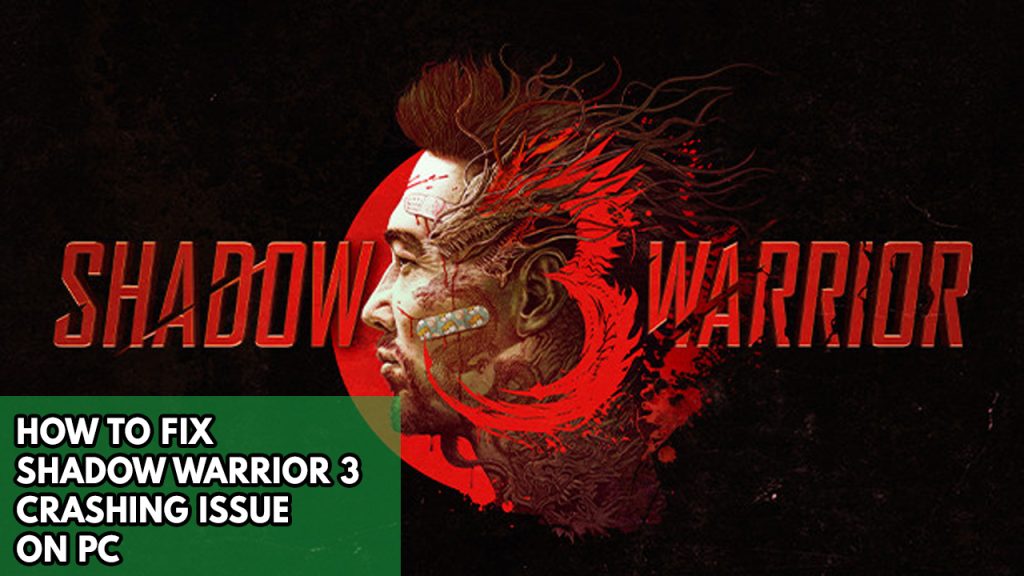
One of the issues you might encounter when playing Shadow Warrior 3 is the freezing issues or crashing issue. This can be a frustrating experience especially you want to play the game.
Here’s how to fix Shadow Warrior 3 crashing problem.
Fix #1 Check Shadow Warrior 3 System requirements
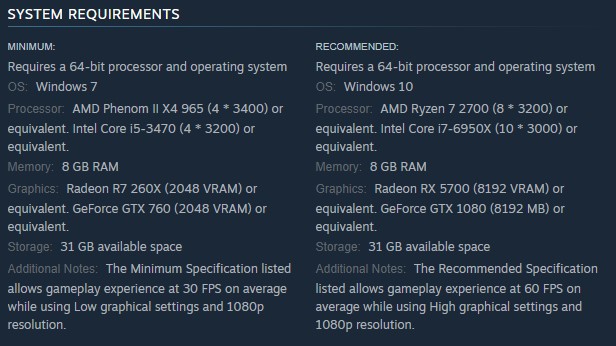
One of the first things you should do before playing Shadow Warrior 3 is to make sure your computer meets the system requirements. The recommended and minimum requirements are both listed on the Shadow Warrior 3 game page on Steam.
Minimum requirements
- Operating System OS: Windows 7
- Processor: AMD Phenom II X4 965 (4 3400) or equivalent. Intel Core i5-3470 (4 3200) or equivalent.
- Memory: 8 GB RAM
- Graphics: Radeon R7 260X (2048 VRAM) or equivalent. GeForce GTX 760 (2048 VRAM) or equivalent.
- Storage: 31 GB available space
- Additional Notes: The Minimum Specification listed allows gameplay experience at 30 FPS on average while using Low graphical settings and 1080p resolution.
Recommended system requirements
- Operating System OS: Windows 10
- Processor: AMD Ryzen 7 2700 (8 3200) or equivalent. Intel Core i7-6950X (10 3000) or equivalent.
- Memory: 8 GB RAM
- Graphics: Radeon RX 5700 (8192 VRAM) or equivalent. GeForce GTX 1080 (8192 MB) or equivalent.
- Storage: 31 GB available space
- Additional Notes: The Recommended Specification listed allows gameplay experience at 60 FPS on average while using High graphical settings and 1080p resolution.
Fix #2 Update outdated GPU driver
Make sure to update your graphics card driver to the latest version if you still use an outdated GPU driver. The driver enables the video card in your PC to operate at its best. The graphics card manufacturer will periodically release new graphics driver updates to enhance their products and address issues found in earlier driver versions. Additionally, This will also resolve Shadow Warrior 3 crashing.
Fix #3 Close unused background process
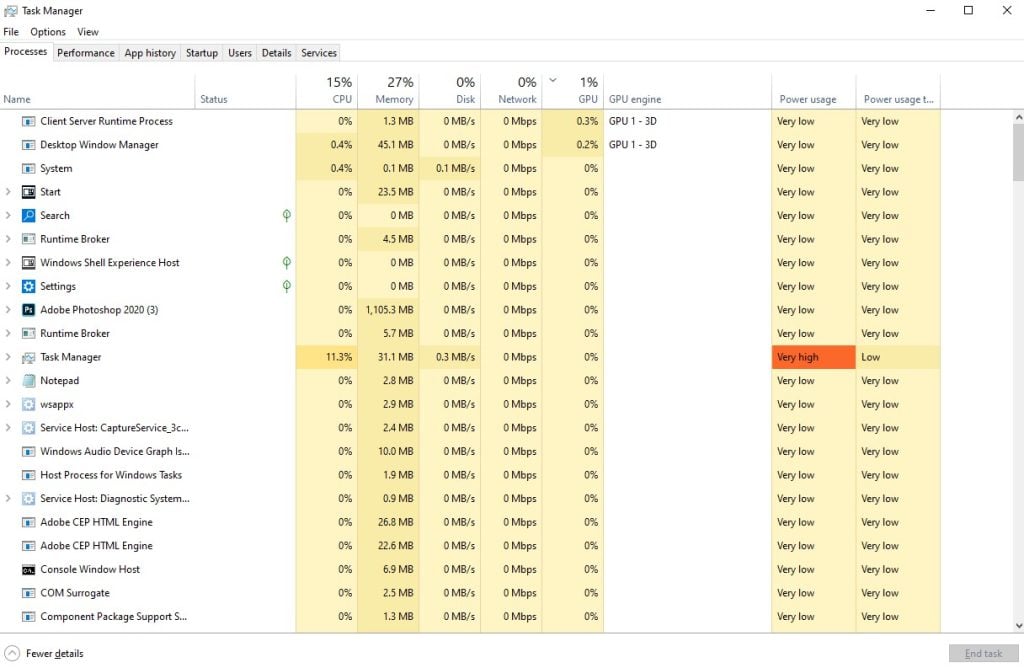
If you run too many background programs at once while playing Shadow Warrior 3, you can experience problems. In order to give the game more CPU, GPU, and RAM to work with, make sure that no other unnecessary apps are running on the PC. You will see an improvement in your memory and disk use, as well as the workload on your GPU, if you stop these background programs using the task manager.
Closing background programs
Step 1: Right click on the Start button. This can be found on the left pane of the screen.
Step 2: Select Task Manager. This will open Task Manager.
Step 3: On the pop up window, Click processes tab. This will allow you to show the running program.
Step 4: Right-click on the running program then select end task. This will allow you to close unused program.
Try to play the game and see if the Shadow warrior 3 crashing issue persists.
Fix #4 Temporarily disable antivirus
The crashing problem can be caused by an antivirus program that routinely analyzes the game folder. To see if this is the issue, temporarily disable your antivirus software and try playing the game; if it doesn’t crash, add the game to the antivirus’s exclusion list.
Turning off antivirus
Step 1: Press Windows Start menu key.
Step 2: Click Windows Settings.
Step 3: Click update & security.
Step 4: Click Windows Security.
Step 5: Click Virus & Threat protection.
Step 6: Click Manage settings.
Step 7: Turn off real-time protection.
Turning off Avast
Step 1: On the taskbar, look for the Avast icon.
Step 2: Right-click Avast icon.
Step 3: Select Settings.
Step 4: Select disable option from Avast Shields.
Turning off AVG
Step 1: Right-click the AVG symbol in the system tray.
Step 2: Select Disable AVG Protection temporarily.
Turning off McAfee
Step 1: In the system tray, double-click the McAfee antivirus icon.
Step 2: In the upper right corner, click the Navigation link.
Step 3: Select Real-Time Scanning and then turn it off.
Adding the game to the antivirus exclusion list
Step 1: Press the Start Menu button.
Step 2: Click Windows Settings.
Step 3: Click Update & Security.
Step 4: Click Window Security.
Step 5: Click Virus & threat protection.
Step 6: Click Manage setting.
Step 7: Click Add or remove exclusions.
Step 8: Click Add an exclusion.
Step 9: Click Folder.
Step 10: Locate and select the game folder.
Fix #5 Disable in game overlay
Although overlay applications are useful, because they require system resources and run in the background, they can cause Shadow Warrior 3 to crash. The crashing problem might be resolved by disabling Steam overlays, third party overlay programs, and game bars like the Xbox game bar and the NVIDIA overlay.
Disable Steam overlay apps
Step 1: Open Steam client.
Step 2: Click on Steam found on the upper left side of the client.
Step 3: Click Settings.
Step 4: Click In-Game.
Step 5: Uncheck Enable the Steam Overlay while in-game box.
Step 6: Click OK.
Disable Xbox game bar
Step 1: Click the Start button.
Step 2: Click Settings.
Step 3: Click Gaming.
Step 4: Turn off the switch for Xbox Game Bar
Disable NVIDIA GeForce Experience overlay
Step 1: Open NVIDIA GeForce Experience.
Step 2: Click Settings or the gear icon.
Step 3: Turn off In-game overlay.
Fix #6 Verify integrity of game files
Each time a game file in the installation folder is corrupted or have missing game’s files, the game will crash. Use the Steam client to check the game integrity to determine whether you need to fix them. When you’re done checking the game files for integrity, the servers will immediately download, install, and replace any corrupted or missing files.
Verifying game files
Step 1: Open Steam client.
Step 2: In your Steam launcher, click Library.
Step 3: Find the game then right-click the game in your Library and select Properties.
Step 4: Choose the Local Files tab and click Verify integrity of game files.
Try to check if it fix Shadow Warrior 3 crashing.
Fix #7 Reinstall Shadow Warrior 3
If none of the above fixes work, you must reinstall Shadow World 3. This fix the Shadow Warrior 3 crashing issues as a corrupted installation may be to blame. You can have a fresh installation of Shadow World 3 on your PC by performing a reinstall.
Reinstalling
Step 1: Run Steam launcher.
Step 2: Go to the Library
Step 3: Right click Shadow Warrior 3 then click on Manage then uninstall.
Step 4: Click Uninstall.
Step 5: Right click Shadow Warrior 3 then click on install.
Step 6: Click next to proceed with the installation.