Easy Steps On How To Add Games To Discord | NEW in 2026!
Discord is one of the most famous communication applications in the gaming world. If you are relatively new in using this app or haven’t tried it yet, then this is the page for you. Continue reading to learn more about this app in this guide on how to add games to Discord will be provided below.
What is Discord?
Discord is an American VoIP app wherein you can communicate directly through voice chat, video call, text messaging for free. It is a convenient platform for someone wanting to start or join a community and interact with friends publicly or privately.
Gamers are the majority users of the app but anyone can download and use Discord for the useful features it offers to people online.
The app is available to be downloaded in both mobile and desktop versions. It is popular to most users who play games as it is also compatible to be used for both Xbox and Playstation accounts.
How to Join Discord Server?
Once you have installed the application, you can join any Discord servers easily. An individual user can join up to 100 servers in the app. There are public servers that you can join automatically without any invitations, but for some servers you need to have an invite link from your friends to join. Ensure that you have the invite link handy to join without any hassle.
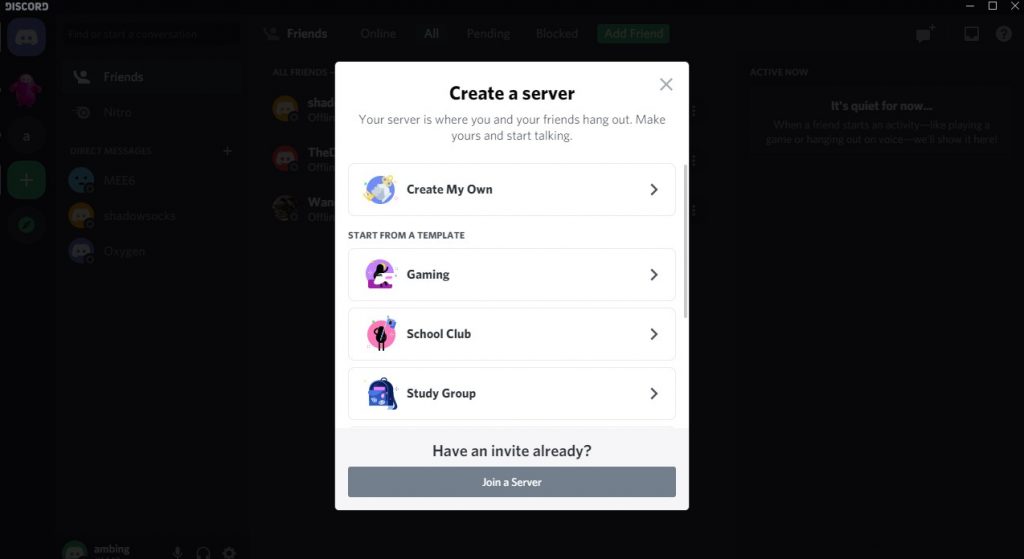
Join a Server through your Desktop:
- Launch the Discord app and log in to your account.
- Select the plus (+) icon found in the left sidebar.
- Select Join a server.
- Enter the invite link and click Join.
Join a Server Using a Smart Device:
- Access the Discord app and log in to your account.
- Select the Three Stacked lines found on the upper left of the screen.
- Select the plus (+) icon to add a server.
- Choose Join a server.
- Enter the invite link and select Join.
How to Add Games to Discord
When the app is installed, the list of games stored in your pc or device will show in the Discord library by accessing the Home tab. However, there are instances that you need to manually add games to Discord if it does not reflect right away. Usually this happens for old games that have already been installed in your computer prior to installing the Discord app. Adding a game is easy and here’s how to do it:
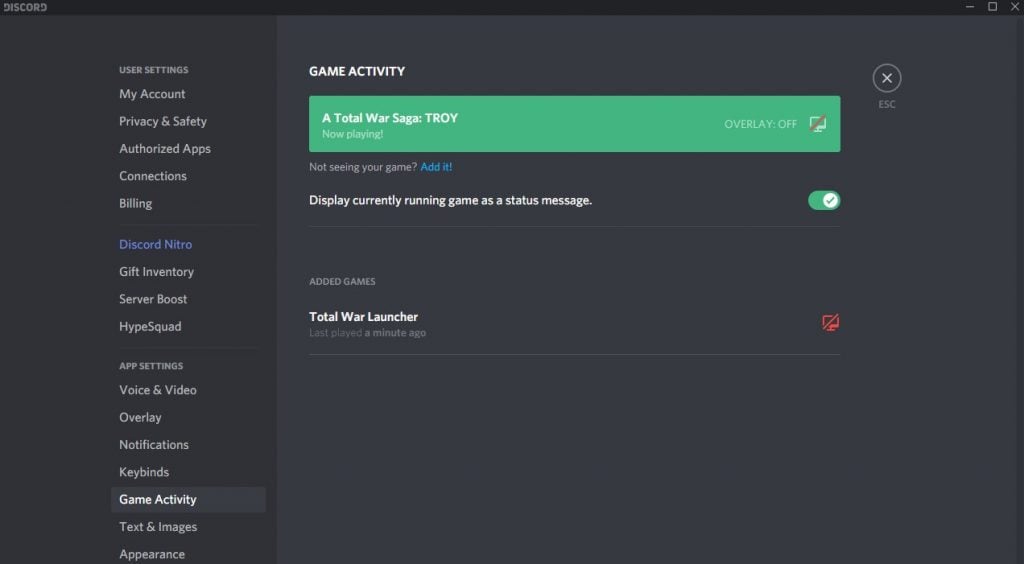
- Open the Discord app on your device.
- Click the User Settings icon found in the bottom left of your screen.
- Select Game Activity.
- Turn on the toggle beside “Display currently running game as a status message.” Once turned on, the list of games on your device will show in the library below.
- Select Add it! to add the game you wanted to show in the app.
- Search for your game and select it.
- If the game is supported by the app, it will be successfully added to the Discord library.
After the games are added to your Discord library, the live status will show on your profile every time you are on a game.
How to Add Unverified Games to Discord
There are times that games do not appear automatically in the Discord library because the game is not supported. In this case, you can add the games by using their game file. Below are the steps for your reference:
- Access the Discord app.
- Select User Settings.
- Select Game Activity.
- Tap Add it! and find your game.
- Select the game and once the game is running, minimize the game.
- Select that active program associated with the game and you can choose any name for that program.
Take note that for unverified games, the status will not show on your profile when you are playing the game. Discord still continues to improve their system and hopefully will add more verified games to their app and add more features for the players benefit.
Other interesting articles:
- How To Fix Spider-Man Miles Morales CE-34878-0 Error | NEW 2020!
- How To Fix Spider-Man Miles Morales Crashing | PS5 | NEW 2020!
- How To Report Cheaters On COD Black Ops Cold War | NEW 2020!
- How To Fix Nintendo Switch 2811-7503 Error | NEW 2020!
Visit our TheDroidGuy Youtube Channel for more troubleshooting videos and tutorials.