How To Fix Dota 2 App Running Error | NEW & Updated in 2026
With millions playing Dota around the world, it’s no wonder that some people may encounter trouble with the game from time to time. In this troubleshooting guide, we’ll try to address the common yet totally fixable “app running” error in Dota 2.
What is the app running error in Dota 2?
If you’re playing Dota 2 and you’re getting this error, it can either mean that the game has encountered an error causing it to crash, or that the game is not launching at all for some reason. At times, this reason can be an instance of Dota 2 already running in the Operating System, likely under a different user account.
App running error may also occur after updating the game client, just before the game loads. The error can vary but the most common ones are the following:
- An error occurred while updating Dota 2 (app running): 8888
- Failed to start game (app already running)
Causes of app running (failed to start game) error in Dota 2
If you’re getting any of these errors and Dota 2 is crashing, or if an error follows after an attempt to launch the game, it can be caused by any of the following:
Corrupted game files.
If the game is not launching at all and you’re getting the error message, it’s possible that you may have damaged game data. You can repair the local files and game cache using the Steam repair tool.
Steam client needs an update.
One of the common reasons why some games crash can be an outdated Steam client. You need to make sure that you also update Steam from time to time. If that won’t help, contact Steam support team may provide an answer.
Dota 2 has become unresponsive.
The game client may sometimes encounter an internal error which the system can’t resolve. This can result to errors, freezing issues, or crashes. If the game has not fully closed yet and you try to launch the game from the Steam client, you will likely receive the app running error.
Game instance is running under a different user account.
If you share your computer with another person and that person has his or her own user account, it’s possible that the game may be running under that account. Because most Steam games are designed to run exclusively in an OS, this may be the reason why you’re getting the app running error every time you load Dota 2 via the Steam launcher.
Conflict with third party software.
Some programs, particularly security software, may block other programs from launching. If you have security software installed in your computer, try to see if it’s blocking Dota 2 from running by turning it off temporarily.
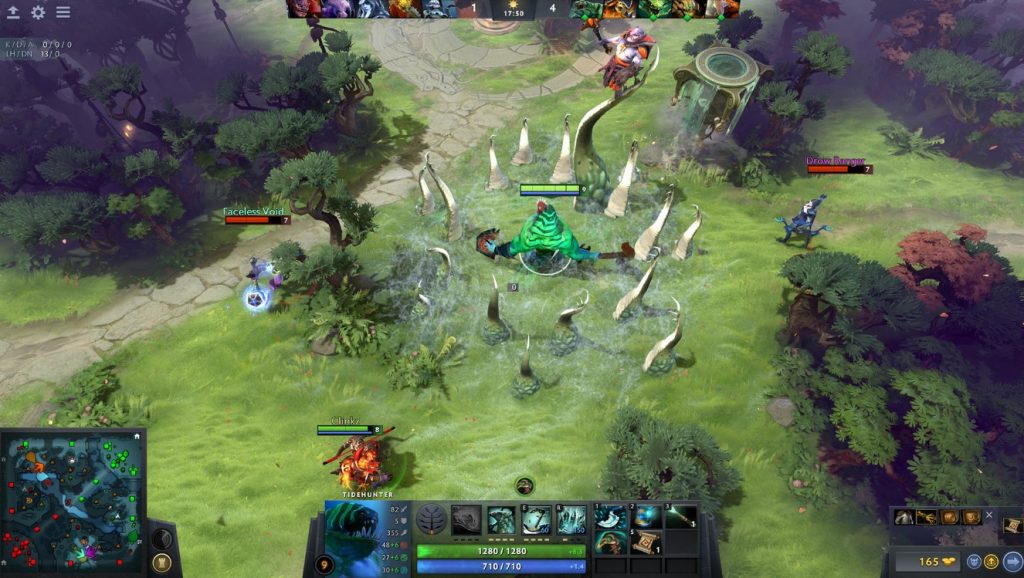
How to fix Dota 2 app running error?
Fixing the app running error in Dota 2 is typically easy. Check out the solutions that you can try below.
Fix #1: Restart the Steam launcher.
If the game won’t load, you can try the following:
- Log out of your Steam account.
- Open Steam again and log back in to your account.
- Run the game again.
Alternatively, you can simply force quit the Steam application using the Task Manager (press CTRL+ALT+DEL, select Task Manager and close Steam under Processes tab).
Fix #2: Verify integrity of game files.
In case the game files have been corrupted, you can do a quick fix using the Steam data repair tool.
Fix #3: Log out the game in another user account.
If somebody has loaded the game before you (using another user account in your PC), consider closing it first. If you don’t have the permission to account the account of another person, restarting the PC should do the job.
Fix #4: Disable your security software.
If you have a strict antivirus or antimalware software installed, one of the troubleshooting steps that you can try is to temporarily disable it. If the game launches just fine without it, you should consider tweaking the settings of your antivirus or security software to allow it to launch normally. The exact steps to do that depends on what software you’re using.
Make sure to turn back on your antivirus or any security software you’ve disabled after the troubleshooting.
Fix #5: Launch the game in Safe Mode.
If you can’t still run the game at this point, consider loading it using the -safe launch option. Here’s how:
- Open Steam Game Library.
- Right-click the game and select Properties.
- Click the Set launch options… button.
- Remove any launch options currently shown (if there’s any).
- Type -safe in the box.
- Launch the game and see it works.
Fix #6: Reinstall the game.
In case the game files have not been fixed after verifying them previously, you can manually reacquire all Dota 2 files with these steps:
- Close Steam and log out of your account.
- Browse to your Steam installation (Usually C:\Program Files(x86)\Steam\)
- Rename the “steamapps” folder to “old_steamapps”
- Launch Steam and re-install the game.
- Once the installation is complete, test the issue.
- If this resolves the issue, you may copy the new files into the “old_steamapps” folder and rename it to “steamapps” to restore your other games without the need to download them again.
- If the issue is not resolved, you can rename the folder back to avoid having to re-install other games.
Fix #7: Contact Steam support.
If none of the solutions above has helped and the game continues to crash, or fail to launch, you can opt to report the trouble to Steam support, or browse the Steam forums for help regarding your issue.
OTHER INTERESTING ARTICLES:
- How To Fix Days Gone CE-34878-0 Error | NEW & Updated 2021
- How To Fix Days Gone Crashing On Steam | NEW & Update 2021
- How To Fix Need For Speed Heat CE-34878-0 Error | NEW 2021
- How To Fix Need For Speed Heat Crashing On PS4 | NEW 2021
Visit our TheDroidGuy Youtube Channel for more troubleshooting videos and tutorials.