How To Fix Destiny 2 Won’t Launch on Steam
In this troubleshooting guide, you will learn how to fix Destiny 2 that won’t launch, as well as how to prevent such a problem from occurring again in the future. Continue reading as this guide may be able to help you.
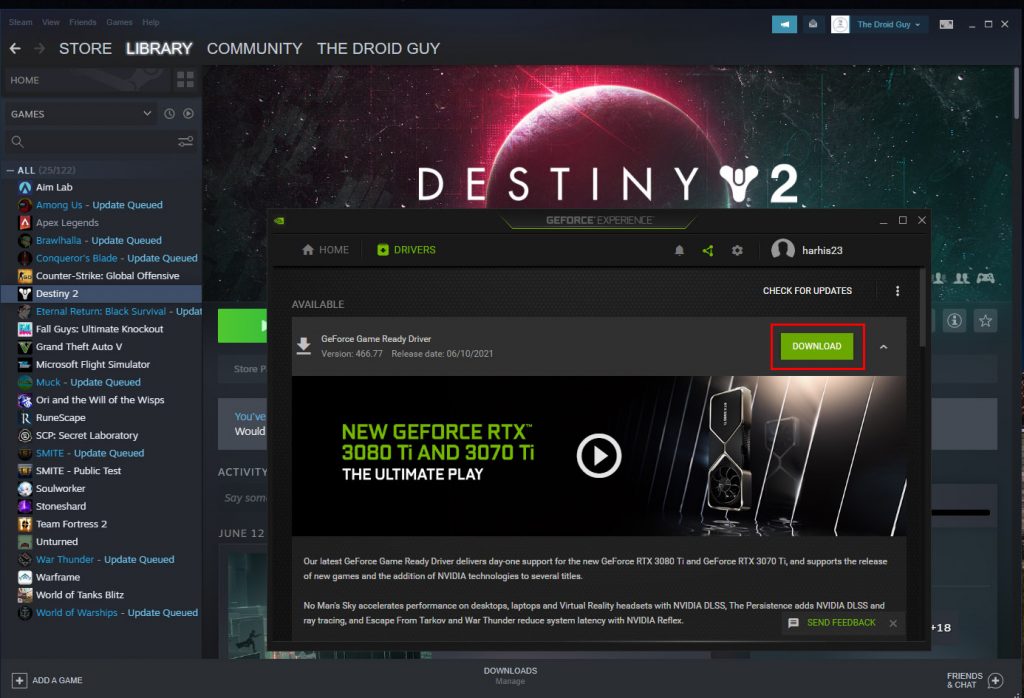
There are times when a game just won’t start or load, and among those games is Destiny 2. It seems like some gamers are having some issues opening it. According to some, the screen will flicker as a sign that the game attempts to run but the game’s interface just won’t appear.
If you’re one of the gamers that’s having a problem like this, here are the things you should do:
Fix #1: Close the game’s service and try again
If one of the game’s services is already running in the background, your computer might think that the game is already open. That will prevent the game from loading completely. So the first thing you have to do is close any Destiny 2 service you can find. Here’s how:
- Press the CTRL, ALT and Delete keys at the same time.
- Click Task manager.
- Look for Destiny 2, click on it and then click the End task button at the lower-left corner of the window.
Once the game is closed, try opening it again to see if it loads up this time.
Fix #2: Restart your computer
Another thing you have to look into is the possibility that it’s just due to a minor technical issue with your computer. Most of the time, those issues can be fixed by rebooting the PC. So take a little time doing that.
- So click the Start button on your PC and click Power.
- Click Restart and wait until the computer finishes the reboot.
If this doesn’t fix the stuttering problem on Destiny 2, then move on to the next solution.
Fix #3: Delete the game’s cache
When a game’s cache gets corrupted, it could also cause a problem like this. That’s why the next thing you have to do is to delete Destiny 2’s cache so that it will be replaced with a new one. Here’s how:
- Press the Windows and R keys on your keyboard.
- Type %appdata% and click OK.
- Look for the Bungie folder and double-click it.
- Now look for the DestinyPC folder and delete it.
If that doesn’t fix the problem, then move on to the next solution.
Fix #4: Make sure you have a good Internet connection
Destiny 2 has to be connected to its servers to load all its assets. So it’s possible that the reason why it won’t launch is because your PC doesn’t have a stable Internet connection. So what you have to do next is to make sure it’s connected to the Internet.
- Log on to SpeedTest.net.
- Click on Go to begin the speed test.
Once the results show, try to see if your download and upload speeds are close to what you should be getting. The latency must also be 100 and below to have a smooth gaming experience.
Fix #5: Verify the integrity of the game files
Assuming you’ve already deleted the game’s cache and that your PC has a stable Internet connection, what you need to do next is to make sure that the game files aren’t corrupted, or that nothing is missing. You can use the Steam client to do that. Here’s how:
- Launch the Steam client.
- Navigate to the Library tab, right-click on Destiny 2 and click Properties.
- Navigate to Local Files and then click Verify integrity of game files.
- Wait until the verification is finished.
If the game still won’t launch after this, then move on to the next solution.
Fix #6: Reinstall Destiny 2
Your last resort will be to uninstall the game from your PC to remove all its installation files and association with the system. After that, reinstall the game and that should take care of the problem. Here’s how it’s done:
- Launch the Steam client.
- Navigate to the Library tab and right-click on Destiny 2.
- Hover over Manage, and click Uninstall.
- Click Uninstall one more time to remove the game from your computer.
Once the game is successfully uninstalled, restart your PC and then reinstall it. That should take care of the Destiny 2 won’t launch issue.
We hope that we’ve been able to help you.
Please support us by subscribing to our YouTube channel. Thanks for reading!
ALSO READ: