Soulworker Causes The Screen To Flicker On PC
This post will guide you on how to fix Soulworker that causes the PC screen to flicker, as well as make you understand what the problem really is, to prevent it from happening again in the future. Continue reading as we may be able to help you.
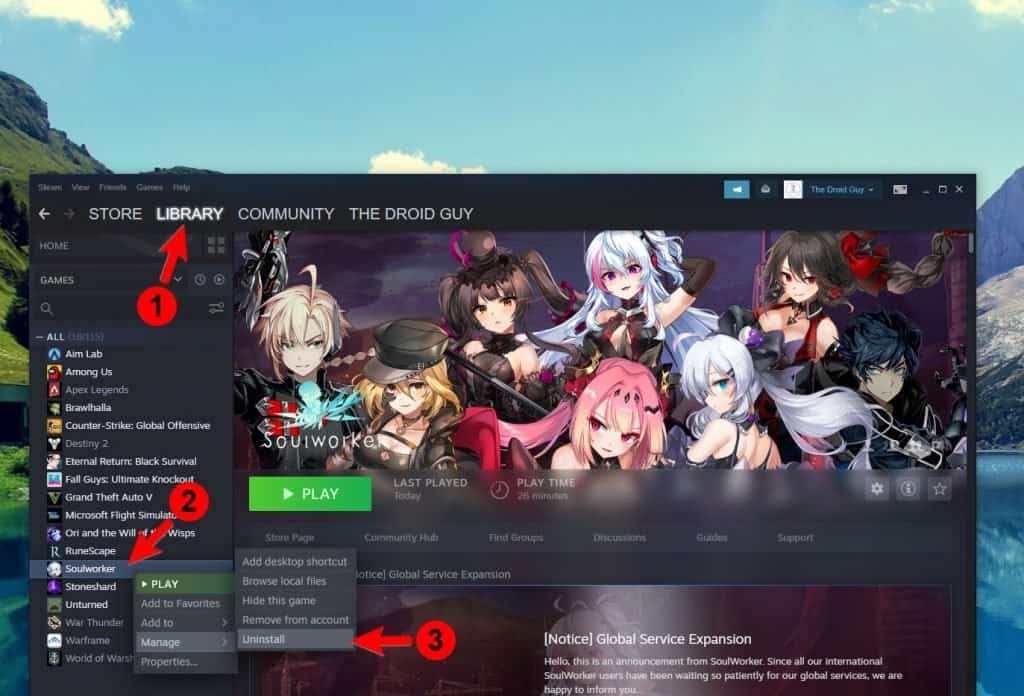
When a game affects how the computer works, it can be due to a bug that needs to be addressed by the developers. It can also be just due to an obsolete graphics card driver. There are of course other possibilities, that’s why it’s important that you take a little time troubleshooting both the game and your computer.
If you’re one of the gamers who are bugged by Soulworker that causes the screen to flicker on your PC, here are the things you should do:
Fix #1: Force close Soulworker and restart your computer
Before anything else, make sure that it’s not just due to a minor technical issue with either the game or your PC. So the first thing you have to do is to force stop Soulworker and then restart your computer. Here’s how you do that:
- Press the CTRL, ALT and Delete keys at the same time.
- Click Task manager.
- Look for Soulworker, click on it and then click the End task button at the lower-left corner of the window.
- Once the game is closed, click the Start button.
- Click Power, and then Restart.
Once your computer has finished rebooting, launch Soulworker again and see if it still causes the screen to flicker.
Fix #2: Make sure the graphics card driver is updated
The next thing you have to look into is the driver of your graphics card. Your GPU must run on an updated driver to prevent problems like this from happening. So follow these steps to easily update your driver:
- Click the Start icon, type “file explorer” and click the File Explorer app.
- On the left panel, right-click on This PC and click Properties.
- Click Device Manager.
- Expand Display adapters, right-click on your GPU and click Update driver.
- Click Search automatically for drivers, and wait until your PC finishes the update.
You may also use the software that often comes with your graphics card to update it.
Fix #3: Verify the integrity of Soulworker installation files
Assuming that the problem continues even after you’ve updated your GPU driver, what you have to do next is to make sure the game installation files are not corrupted. So you have to make the Steam client scan them and repair any possible problems. This is how it’s done:
- Launch the Steam client.
- Navigate to the Library tab, right-click on Soulworker and click Properties.
- Navigate to Local Files and then click Verify integrity of game files.
- Wait until the verification is finished.
After this procedure, run the game and see if the problem is fixed.
Fix #4: Reinstall Soulworker
Your last option if all else fails is to remove the game from your PC and then reinstall a fresh copy. This will remove all of the game files as well as the game’s association with the system and other apps. This is how it’s done:
- Launch the Steam client.
- Navigate to the Library tab and right-click on Soulworker.
- Hover over Manage, and click Uninstall.
- Click Uninstall one more time to remove the game from your computer.
Once you’ve finished rebooting your PC, download and install the game again.
We hope that this troubleshooting guide can help you one way or the other.
Please support us by subscribing to our YouTube channel. Thanks for reading!
ALSO READ: